How to download and Install TeamViewer
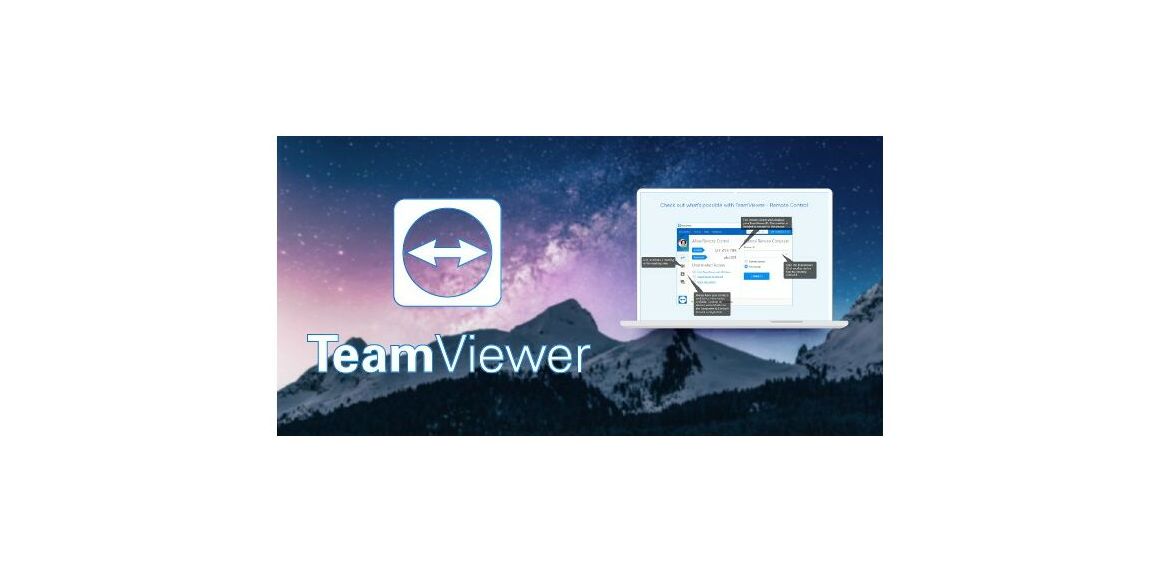
Introduction :
TeamViewer is a computer program that allows users to remotely access and operate computers and other devices. It is commonly used for IT professional maintenance or remote support.
Requirements
- A stable Internet Connection.
- Operating system: Windows 11, Windows 10, Windows 8.1,Windows 7.
Steps to follow
Let’s start with downloading TeamViewer :
Click on the following link to begin the download: here
The download process should be displayed in a bar at the bottom of Chrome, as shown below:
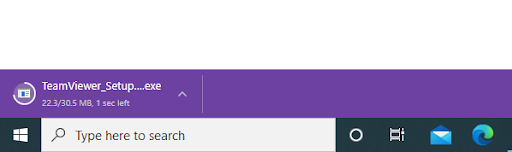
If you use a different browser, such as Mozilla FireFox or Microsoft Edge, you may receive a similar prompt.
The download should be completed in a few seconds or minutes, depending on your internet connection. After that, click on the downloaded file shown in the image above; once clicked, it will indicate "Opening TeamViewer Setup.exe."
TeamViewer Installation:
When Teamviewer Setup is run, select "default installation" and you should see the following:
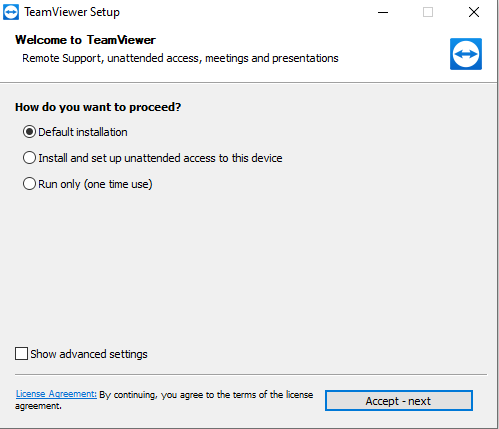
If the option is set to anything other than "default installation," please change it to exactly as shown in the photo above, then click "Accept - next" at the bottom right side of the software, and if the software asks for permission to install, click "yes."
When the installation is finished, you should see something like this:
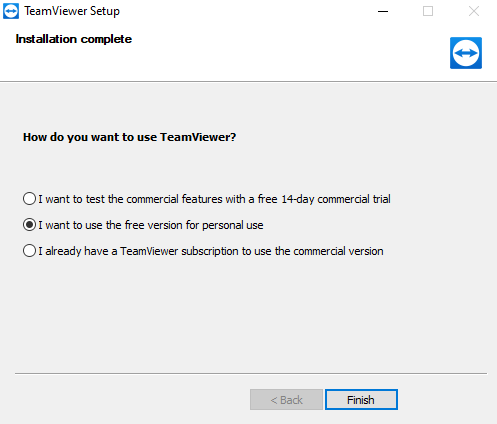
Please select the second option, as shown in the image, and then click "Finish."
Using TeamViewer :
Install Teamviewer on your computer, then run it, and you should see something like this.
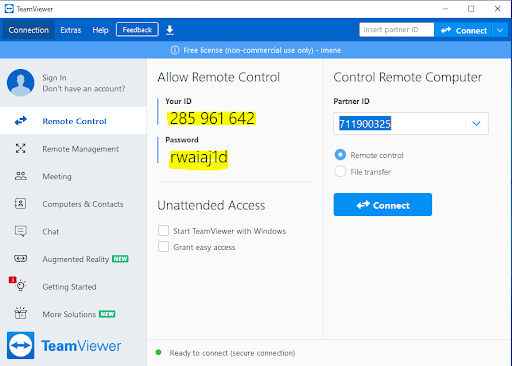
The highlighted sections in yellow are the ID and Password, which are required credentials for technicians to establish a secure, monitored connection to your computer.
IMPORTANT: The remote access password changes every time TeamViewer is restarted.
You can download and set up TeamViewer on your device using the instructions below.





