How to Install and Activate Windows Server 2016
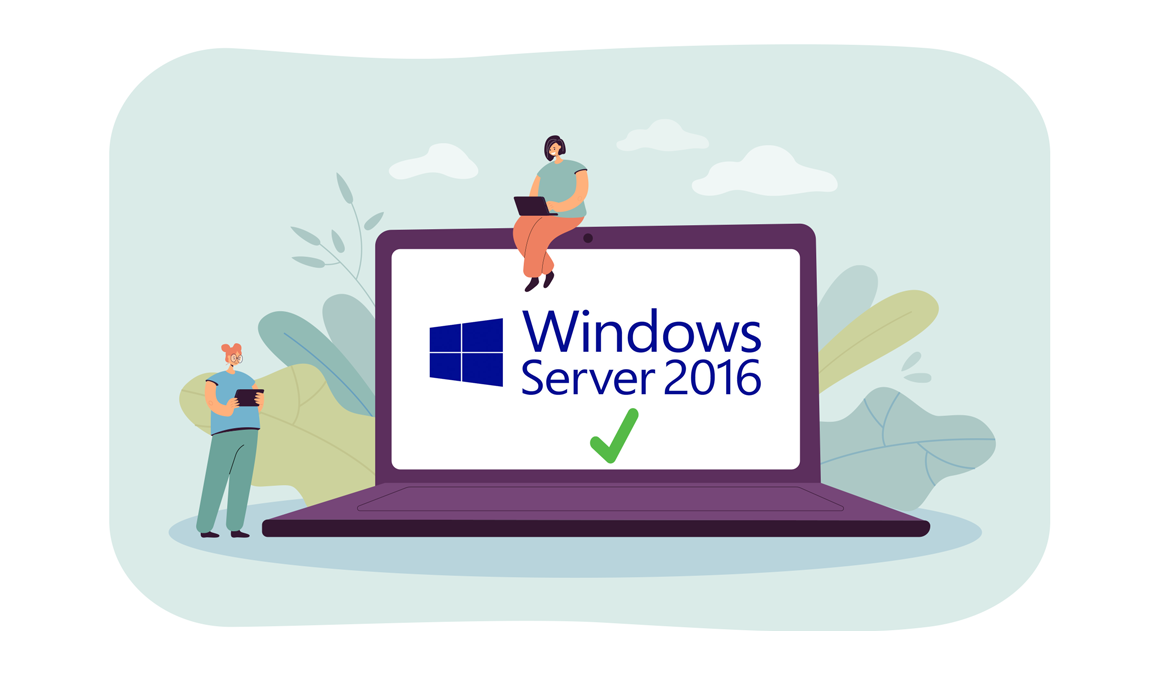
Introduction :
Windows Server 2016 is the eighth release of Microsoft's Windows Server server operating system, which is part of the Windows NT family. It is the successor to Windows Server 2012 R2 and was created at the same time as Windows 10.
In this article, we'll demonstrate how to install and activate Windows Server 2016.
Requirements
- Processor - 1.4 GHz 64-bit processor
- RAM 512 MB Disk Space - 32 GB
- Network - Gigabit (10/100/1000baseT) Ethernet adapter
- Installation media
Steps to follow
Install Windows Server 2016
After starting the computer using the installation disc. Let's get started with the setup.
Click "Next" after selecting the language, time, and keyboard layout.
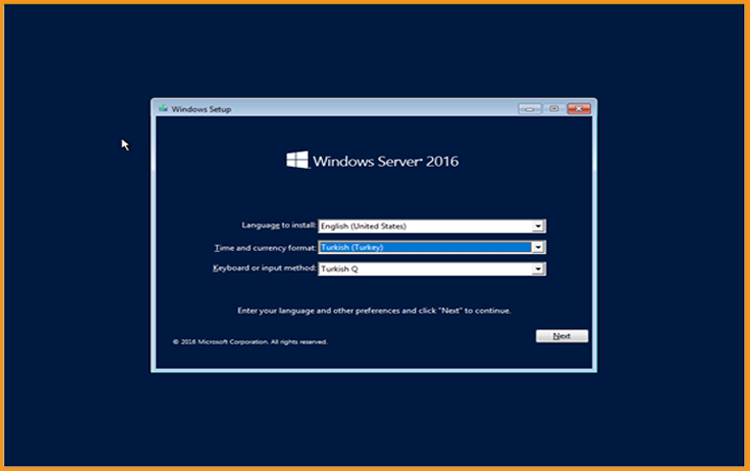
Click on Install Now
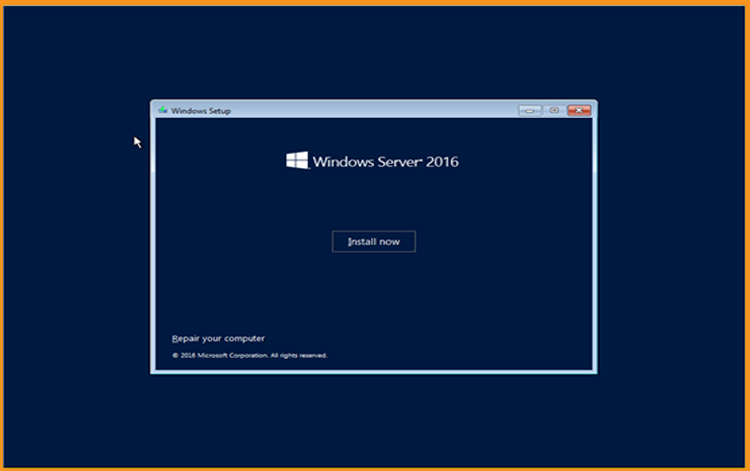
After that, choose the edition you wish to install and click Next.
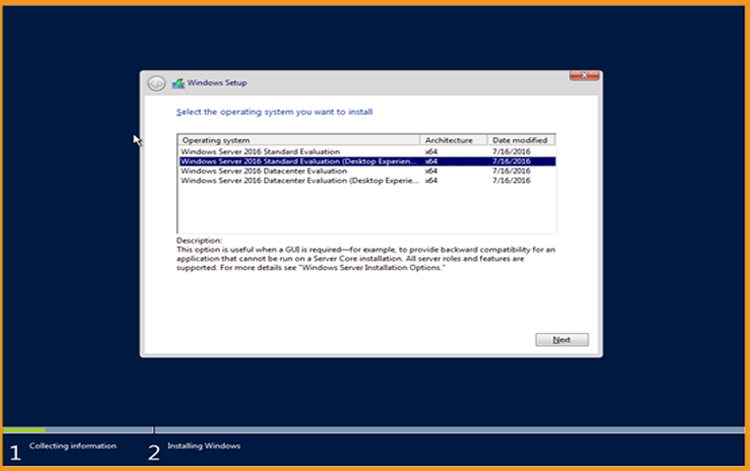
Read and accept the appropriate notices and licensing conditions, then click Next
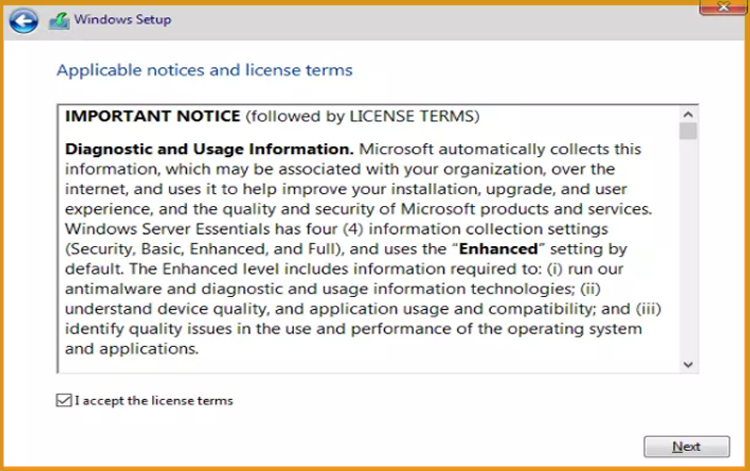
To install Windows Server 2016, select "Custom"
Bear in mind that you are working with a brand new installation. Before you begin the installation, make a backup of all of your files.
Your operating system will be upgraded without any changes to your settings, data, or applications if you choose the "Upgrade" option.
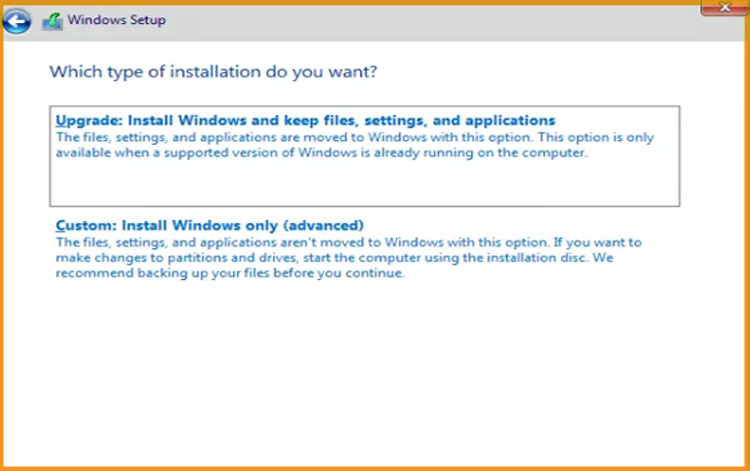
Select the partition on which Windows Server 2016 will be installed, then click Next.
If you wish to start a fresh install, format the partition first and then click Next. You may also remove all existing partitions and create a new one(s).
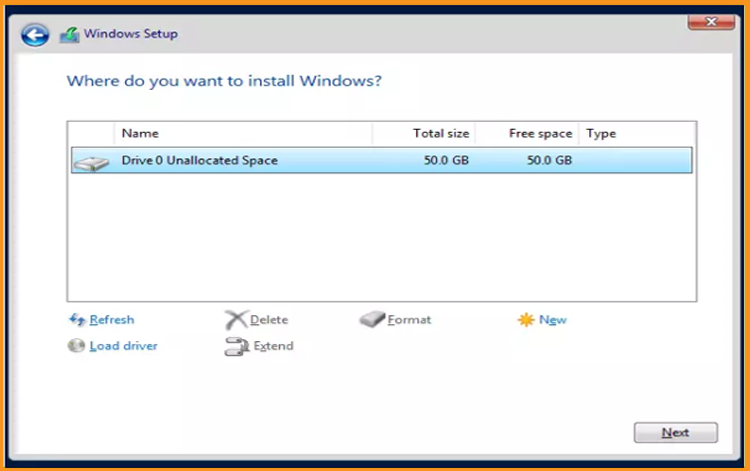
Wait for the installation to complete. It might take a little time.
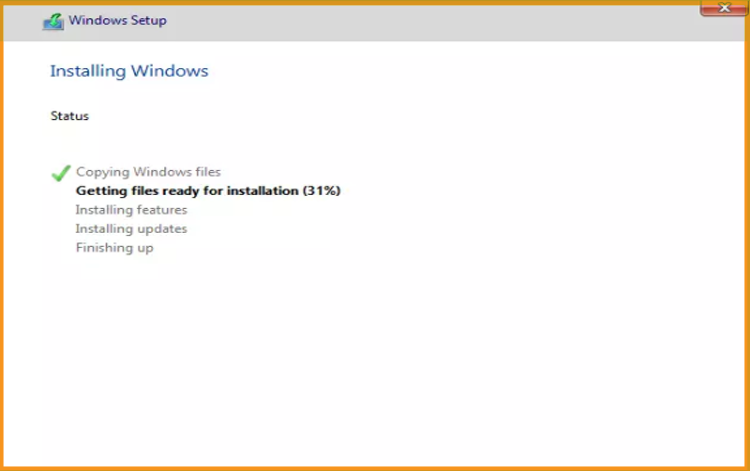
Following the installation, the machine will immediately reboot.
Finish the installation of Windows Server 2016 by configuring your account
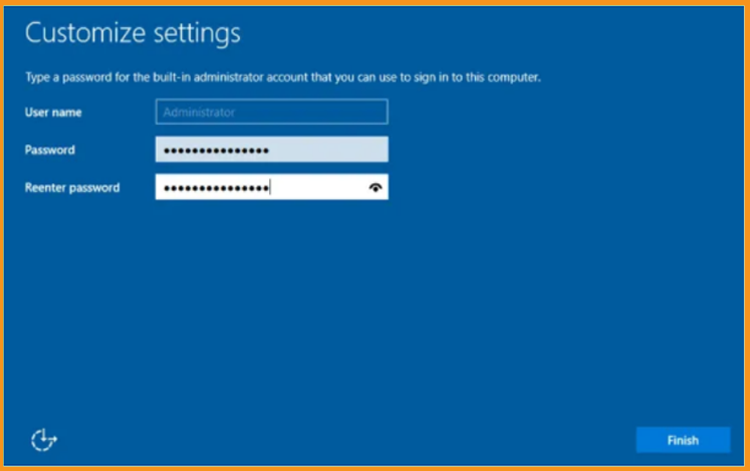
Your Windows Server 2016 is now installed.
Activate Windows Server 2016
Follow the steps below to activate your Windows Server 2016:
Select Settings from the start menu by right-clicking it
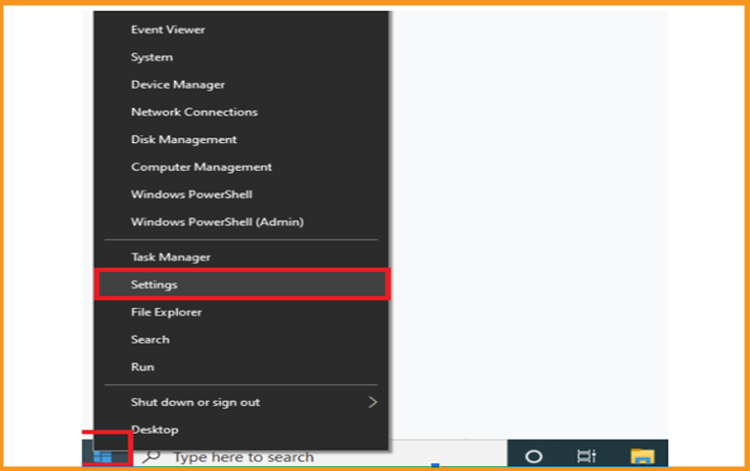
Select Update and Security, then click on Activation
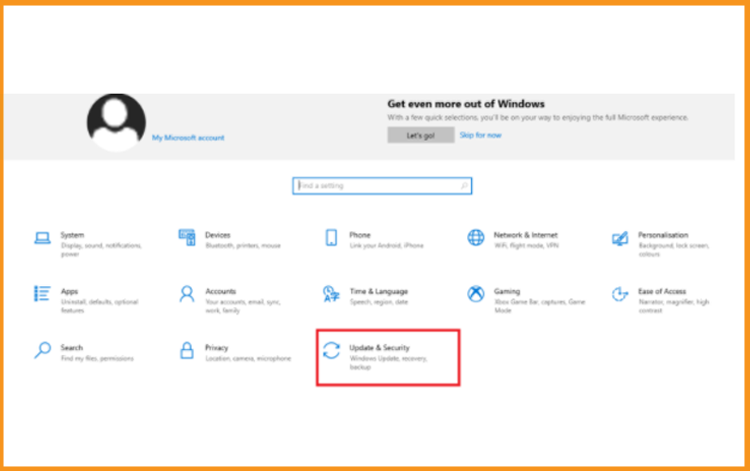
Select Change Product Key, and then insert your "25 characters license key."
Click Next to activate Windows Server 2016.
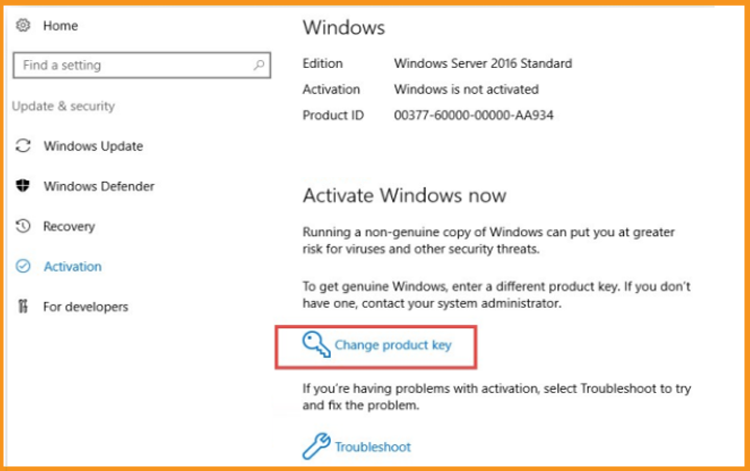
Windows Server 2016 has now been successfully activated.
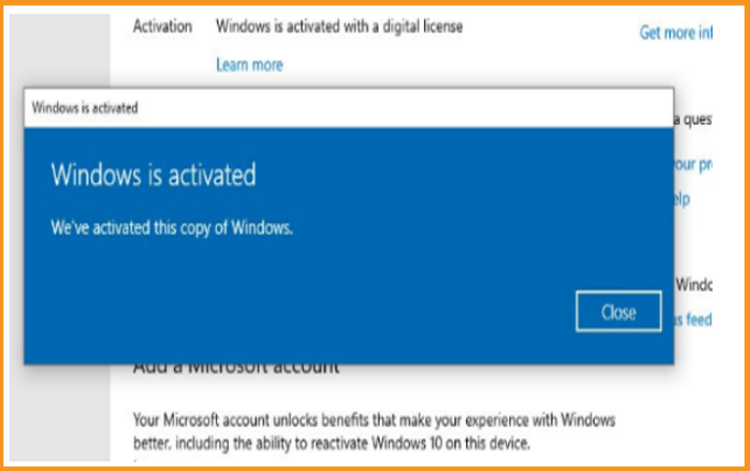
Read also





