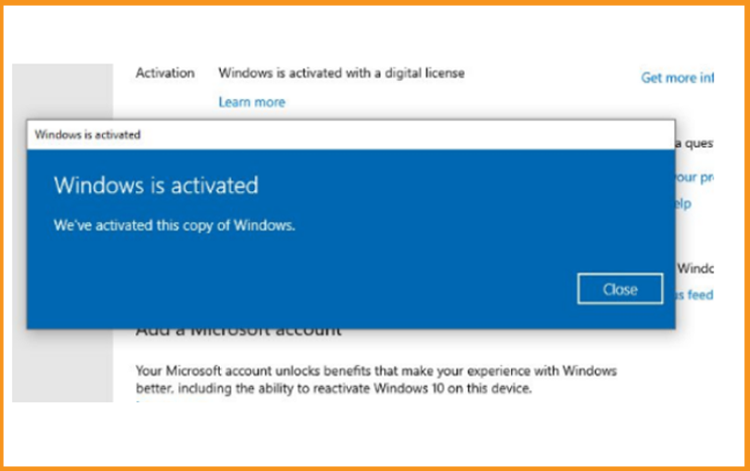Trusted by +1 Million customers | LIVE-DELIVERY
How to Install and Activate Windows Server 2019
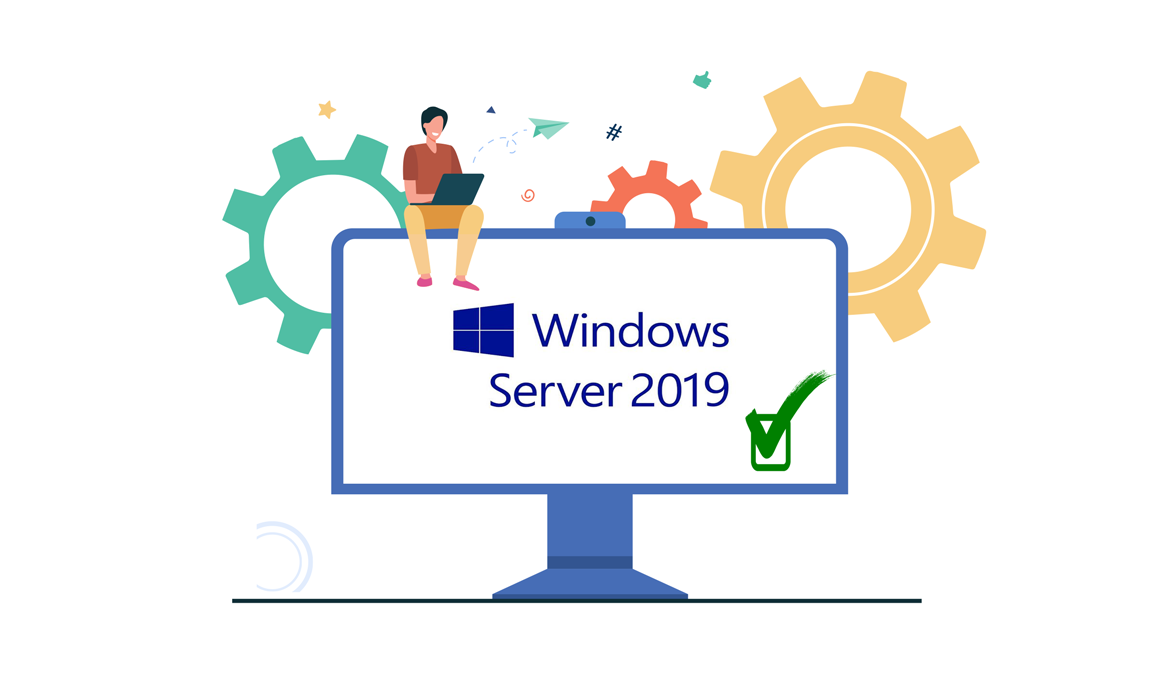
Introduction :
Microsoft Windows Server 2019 is the most recent server version of Windows 10. It is intended for commercial use and can handle enterprise-level administration, data storage, applications, and communications.
In this post, we'll provide you with all the steps to install and activate Windows Server 2019.
Requirements
- Processor - 1.4 GHz 64-bit processor
- RAM - 512 MB Disk Space - 32 GB
- Network - Gigabit (10/100/1000baseT) Ethernet adapter
- Installation media
Steps to follow
Install Windows Server 2019
After starting the computer using the installation disc. Let's get started with the setup.
Click "Next" after selecting the language, time, and keyboard layout.
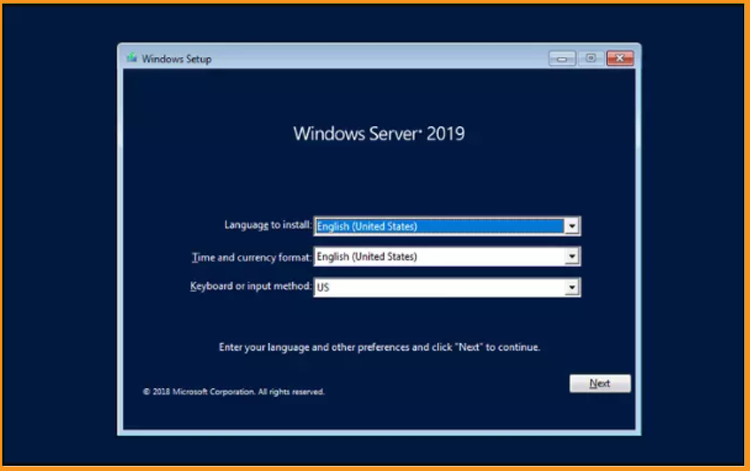
Click on Install Now
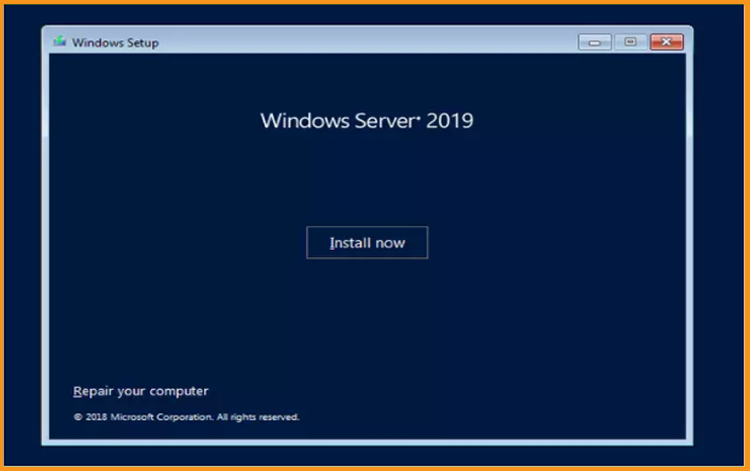
Next, choose the edition you want to install and click Next.
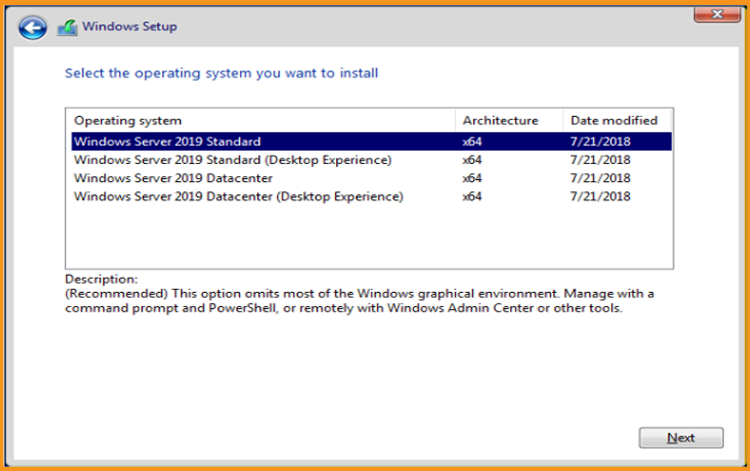
Read and accept the appropriate notice and licensing conditions, then click Next
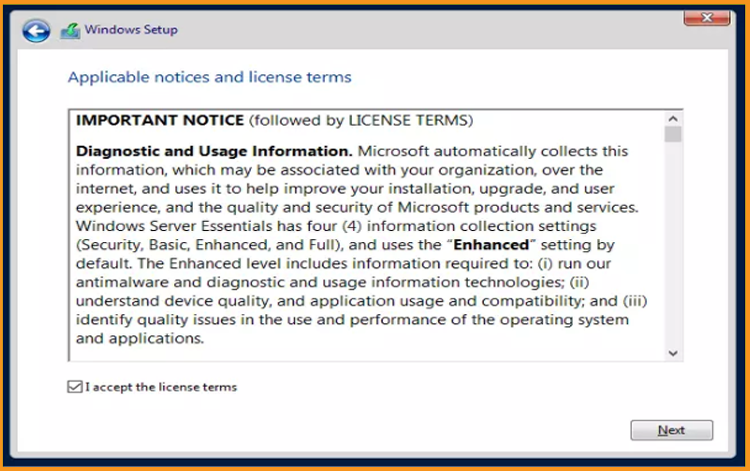
To install Windows Server 2019, select "Custom"
Please keep in mind that you are working with a fresh installation. Before you begin the installation, make a backup of all of your files.
Your operating system will be upgraded without any changes to your settings, data, or applications if you choose the "Upgrade" option.
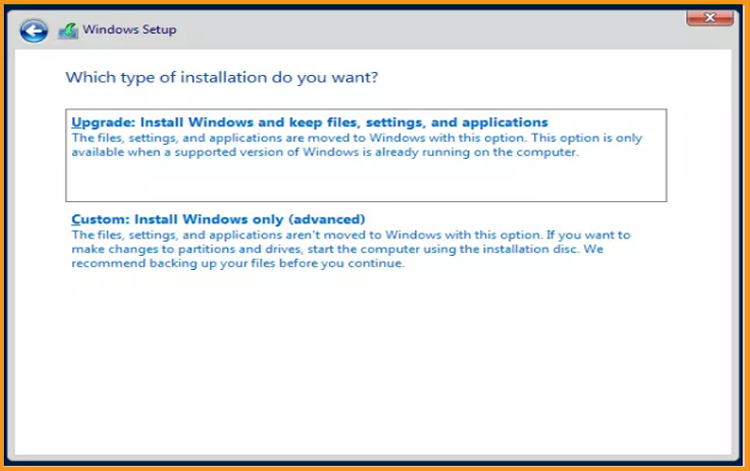
Select the partition on which Windows Server 2019 will be installed, then click Next.
If you wish to start from scratch, format the partition first and then click Next. You may also remove all existing partitions and create a new one(s).
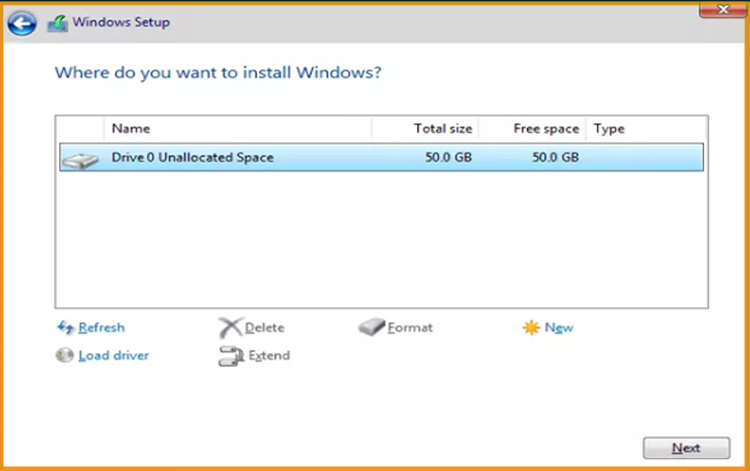
Please wait for the installation to complete. It might take a few moments.
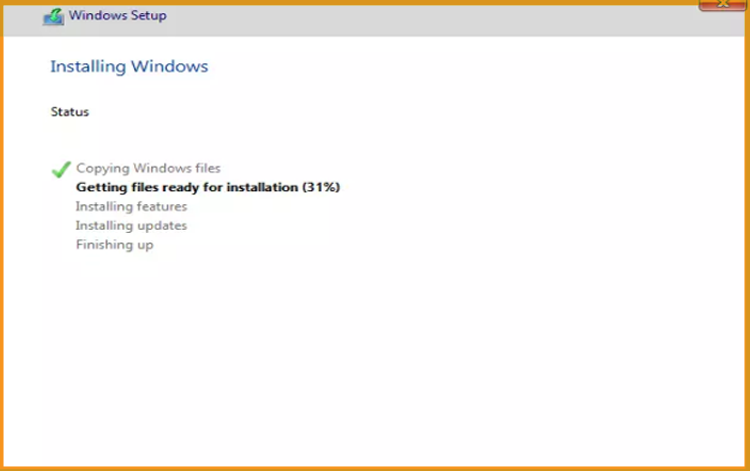
After the installation, the device will reboot automatically.
Finish the Windows Server 2019 installation by configuring your account
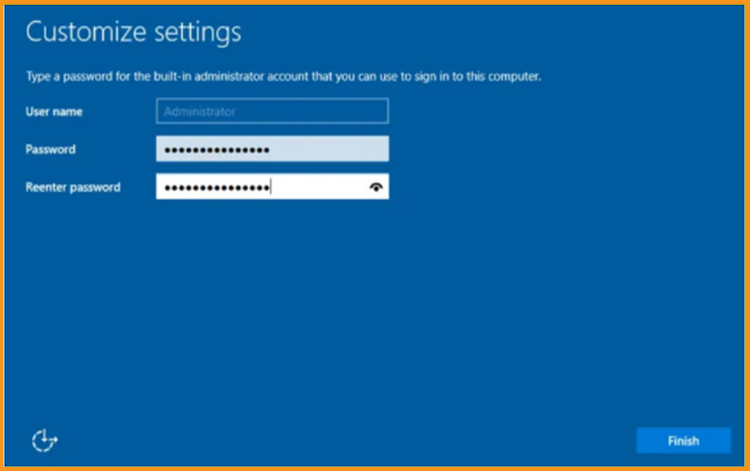
You're ready to go! Windows Server 2019 is now installed.
Activate Windows Server 2019
Follow the steps below to activate your Windows Server 2019 :
Select Settings from the start menu by right-clicking it
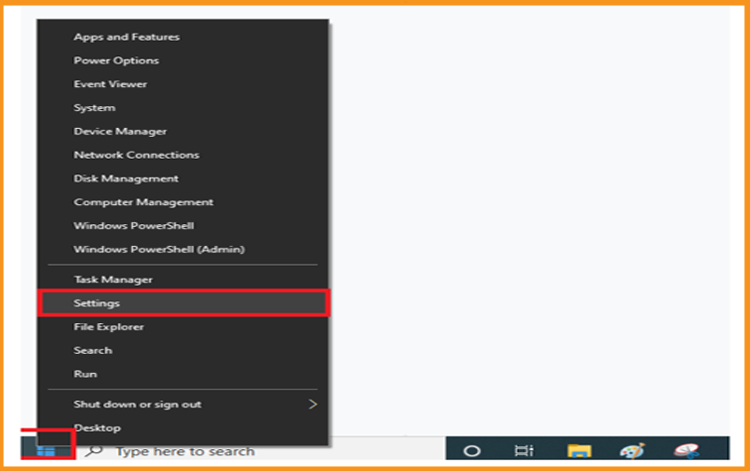
Select Updates and Security, then Activation
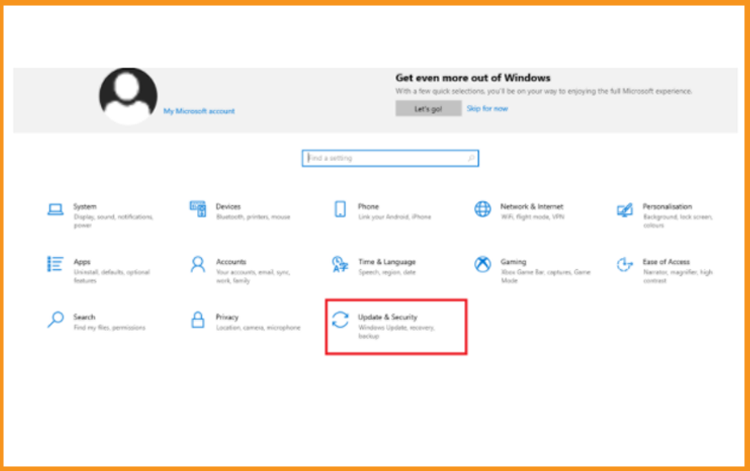
Select Change My Product Key then input your "25 characters license key"
Click Next to activate Windows Server 2019
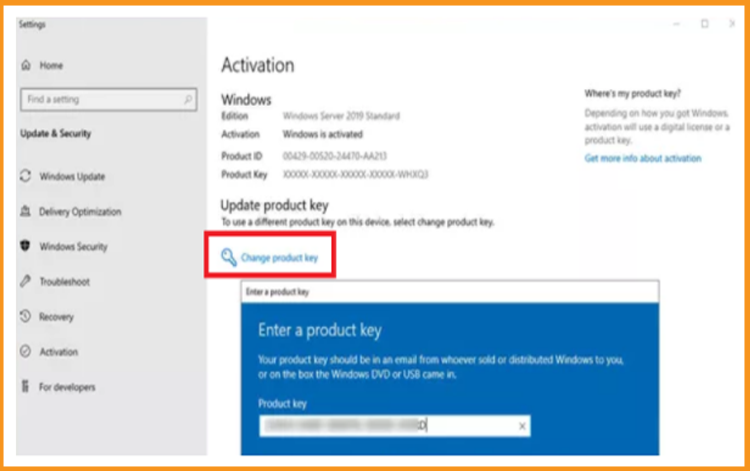
Windows Server 2019 is successfully activated.