How to Install and Activate SQL Server 2017 Standard
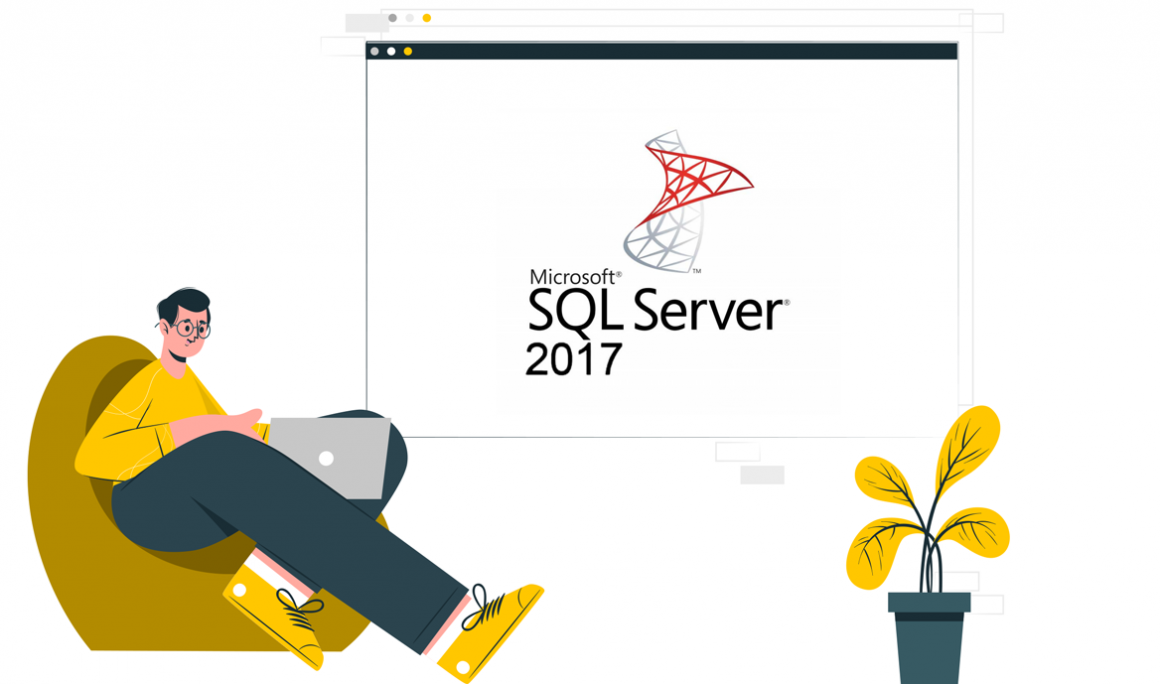
Introduction:
You may install and set up SQL Server 2017 Standard Edition by complying with the steps given below.
At the end of this article, you will have:
- Installation of a standalone SQL Server 2017 Standard basic instance that includes the very minimum of SQL Server's necessary features.
- For local database management, install SQL Server Management Studio.
Requirement:
- SQL 2017 Download file
- Operating system: Windows 11, Windows 10, Windows Server 2022, Windows Server 2019, Windows Server 2016, Windows 8.1, Windows Server 2012 R2.
Steps to perform
SQL Server 2017 installation
Double-click the downloaded file to start the SQL Server setup.
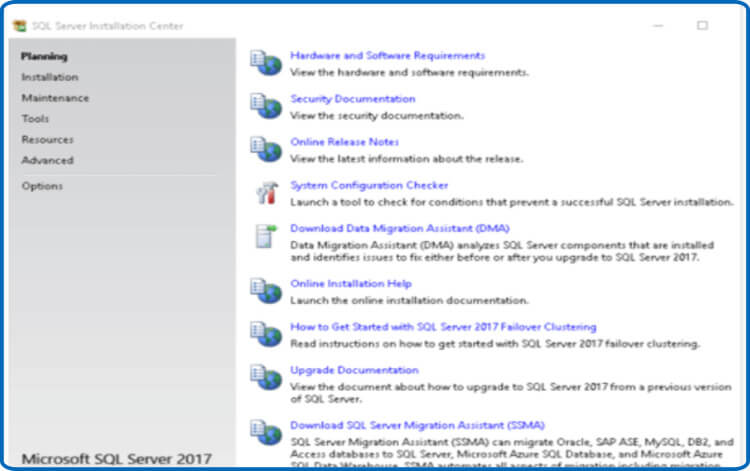
To run the System Configuration Checker, click. You may use this to start and run a program that
Analyzes your server for problems that can prevent SQL Server from installation
Click the Show information option when the tool has been started. An effective scan should like the one below. Look through the comprehensive report, take care of any problems you run across, then restart the scan if necessary.
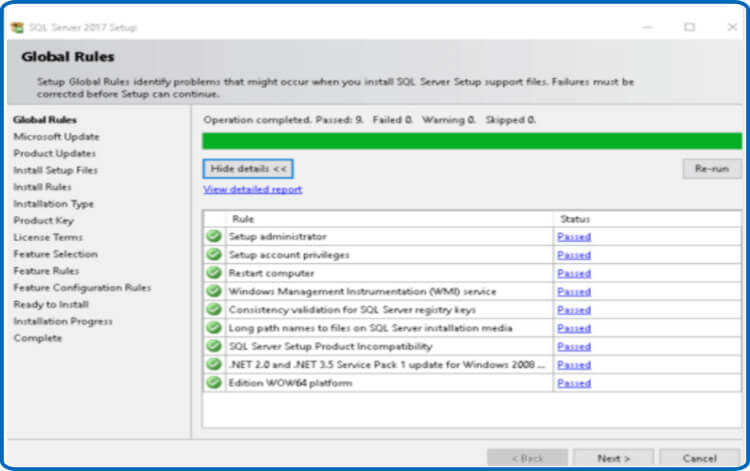
The "SQL Server Installation Center" window will reopen when you click OK.
Select New SQL Server stand-alone installation or add features to an existing installation from the "SQL Server Installation Center" window's Installation menu.
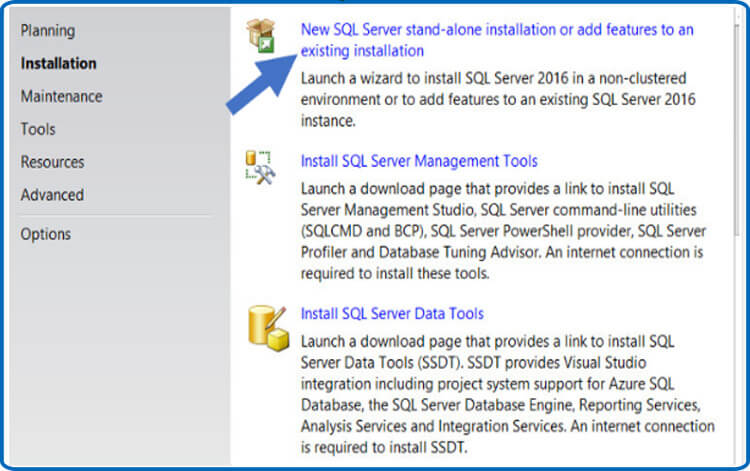
Click Next after inserting your product key.
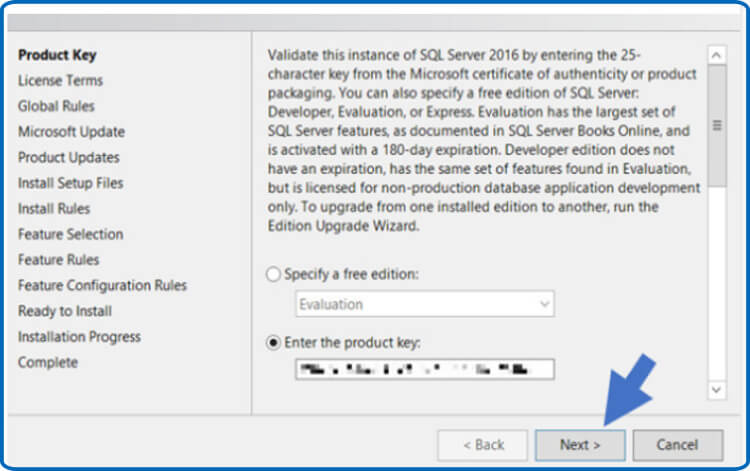
Check I click the Next button after checking the licensing conditions..
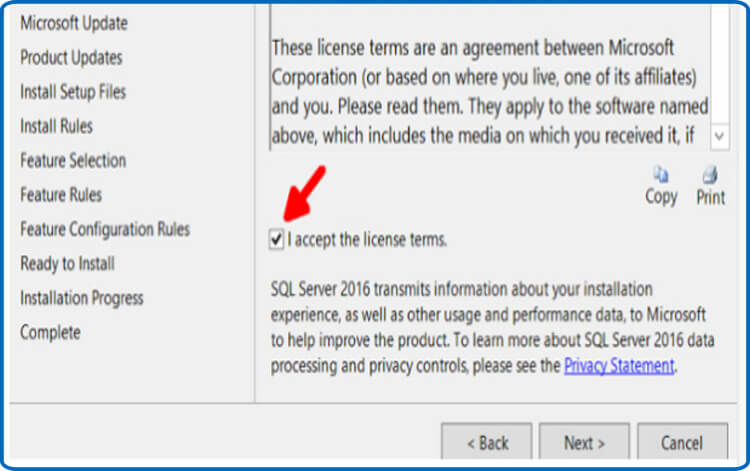
Attend to the Rule Check running.
When you get to the "Microsoft Update" phase, check the box. If your software update process does not make use of Microsoft's automatic updates, click Next after using Microsoft Update to check for updates (recommended).
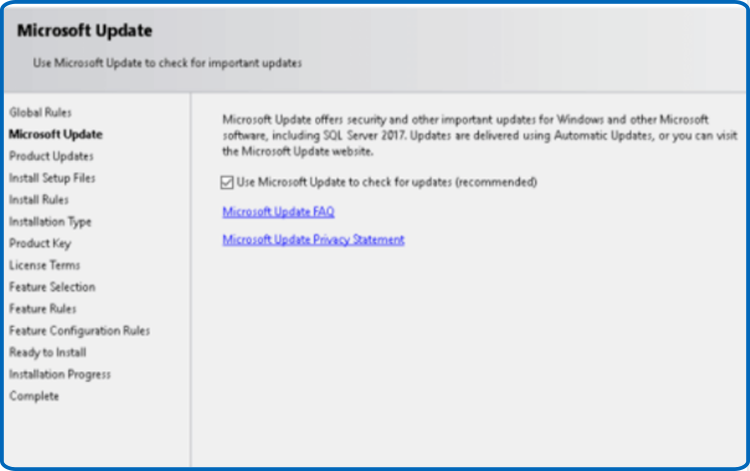
Choose On after leaving the "Product Updates" stage at its default parameters.
Give time for the "Install Setup Files" process to be finished. Check to make sure all actions are performed. When the installation is finished, click Next.
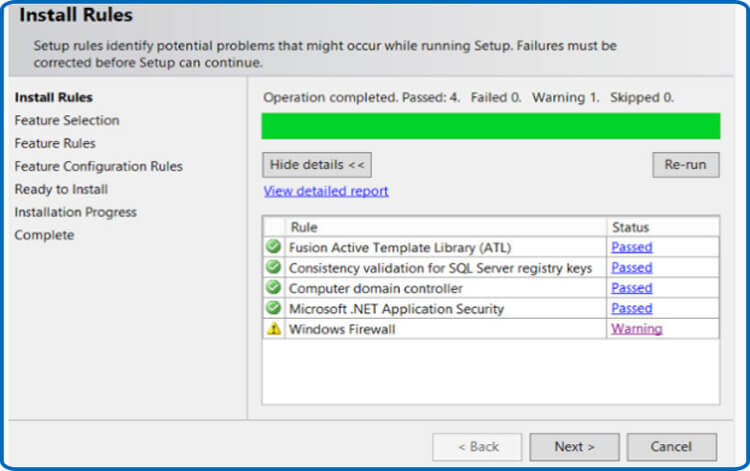
Only "Database Engine Services" is required for Secret Server out of the features listed under "Feature Selection."
Everything else could be left unchecked unless you're running Geo-Replication. Click Next after leaving the directory locations alone.
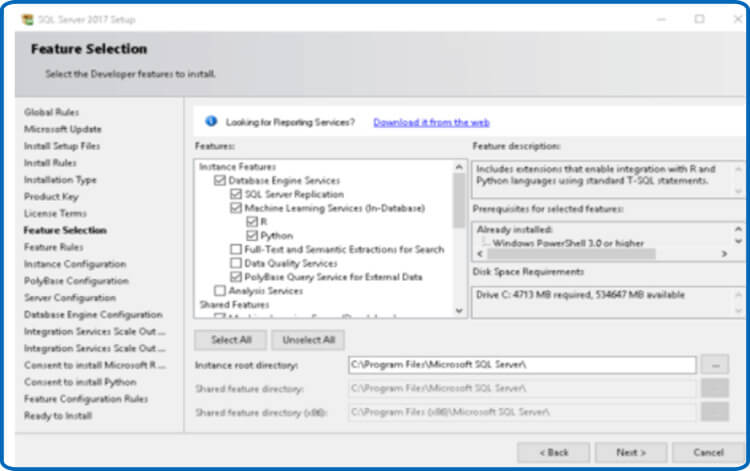
In the stage under "Instance Configuration," keep "Default instance" selected.
Click Next after picking a name (Instance ID) for your SQL Instance.
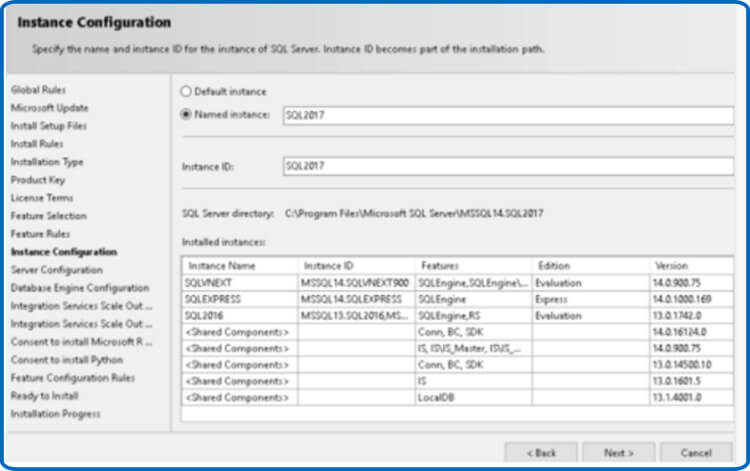
In the "Server Configuration" step: keep the default values and press Next.
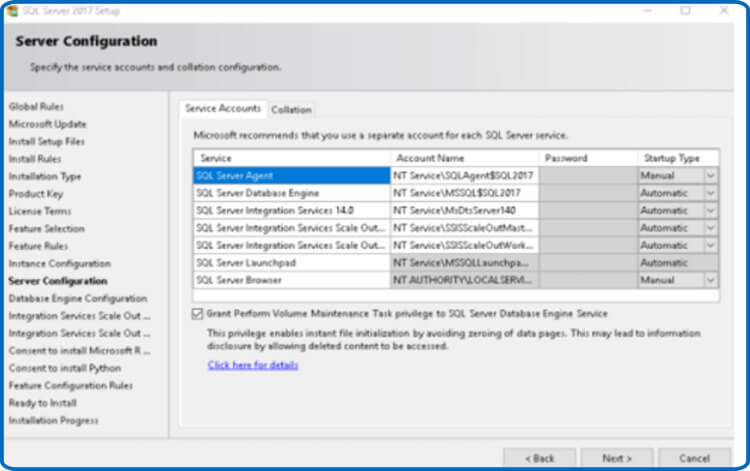
You may choose either Windows authentication mode or Mixed Mode in the Database Engine Configuration box. Select the one that will fit your setting the best; explanations are below.
a. If you want to employ a SQL Server account to authenticate Secret Server to your SQL Server instance, you need to use mixed mode (for easier setup). If you are setting up a test or demo setup, we recommend adopting mixed mode. You must also define a password for the SQL Server system administrator (sa) account if you choose this option. For instructions on adding additional users, go to the section below titled Adding a SQL Server User.
Windows Mode: This will disable SQL Server account authentication (recommended for optimum security). Windows Mode is recommended for usage in production settings. Your SQL instance's administrative access will be granted to whichever user or group is designated. Best Security Practices recommend keeping this number of users as low as feasible.
Note: For your Thycotic product's IIS Application Pool(s), you will need to create a service account if you select Windows Mode.
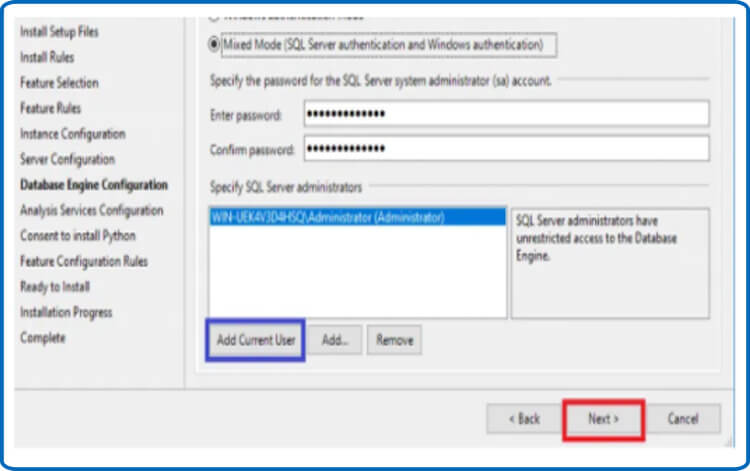
If you prefer to store the database and log data on a different disk or directory, you may click Next after changing the file locations in the "Data Directories" and "TempDB" tabs. Otherwise, you can keep the remaining tabs' configurations at their default settings.
When the setup wizard reaches the "Ready to Install" point, wait after clicking Install.
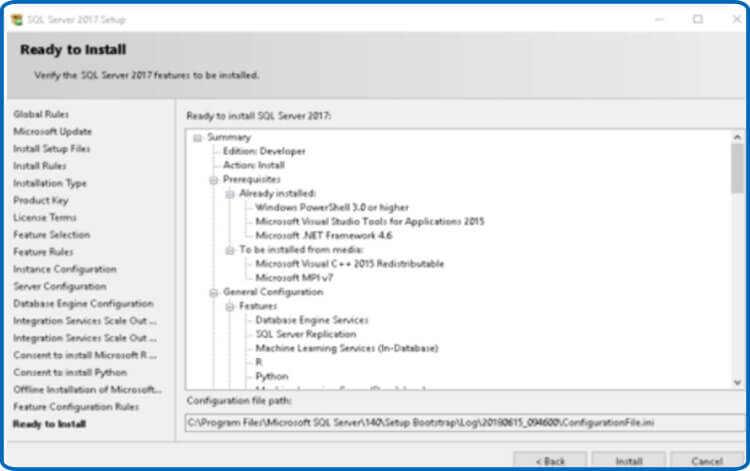
Shut the window after waiting for the installation to be accomplished, which may take some time.
Note: Choose an Administrator account to operate your SQL Server database.
SQL Server Management Studio installation
Click Installation then Install SQL Server Management Tools to return to the "SQL Server Installation Center" box.
Click the Download SQL Server Management Studio button after the website has finished loading.
Click Run when the download is ended (if using Internet Explorer to download the file; if using a different browser, follow the conventions for that browser to run the file or open the download folder and run the file).
When the installation for SQL Server Management Studio begins, click Install.
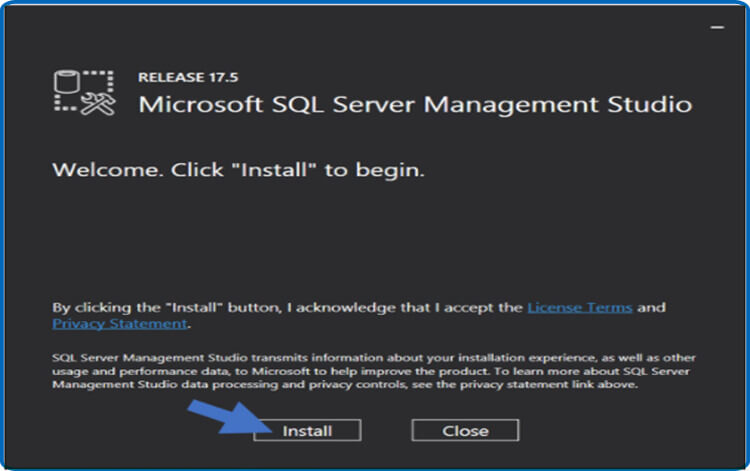
Wait for the installation to finish. It could take a little while. If requested to restart when installation is complete, pick Restart. If not, press Close to end the session with "SQL Server Installation Center."
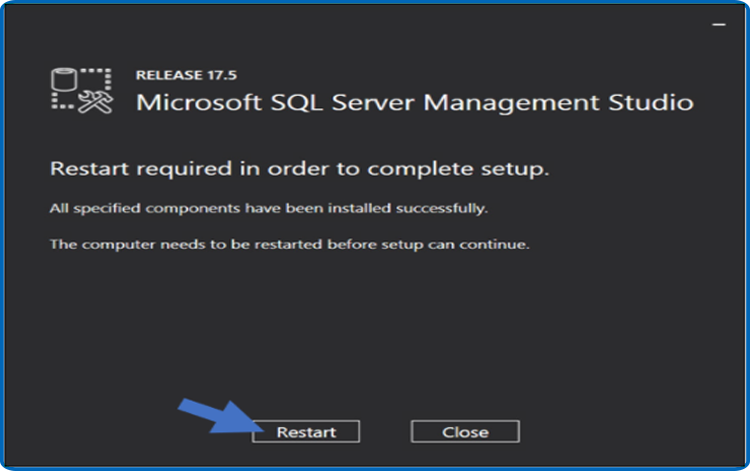
The SQL Server database setup
SSearch for SQL Server Management Studio on the Windows Start screen to open it.
Link up to your SQL Server instance.
Click New Database by right-clicking the Databases folder.…
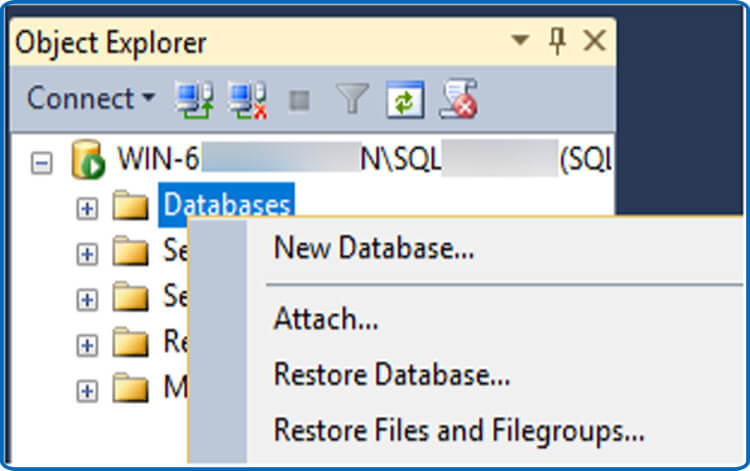
In the Database name section, write a name for your database, and then click OK.
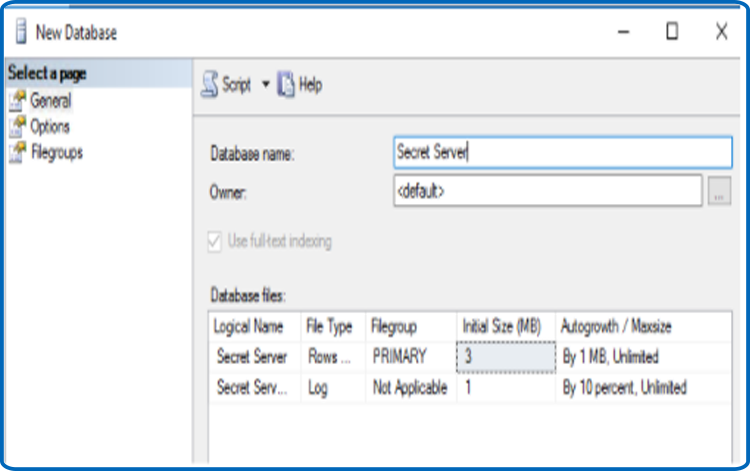
If the SQL database doesn't already exist and the user account has permission to make a new database, the Thycotic installer will create it for you so you can install Secret Server or Privilege Manager (this requires the dbcreator server role).
Using SQL Server Management Studio, execute the steps listed below to manually construct a database if you are not using the Thycotic Installer:
How to Add a SQL Server User
Search for SQL Server Management Studio on the Windows Start screen to launch it.
Search for SQL Server Management Studio on the Windows Start screen to launch it.
access to your SQL Server database.
Incorporate the Security folder.
Choose New Login from the context menu of the Logins folder.
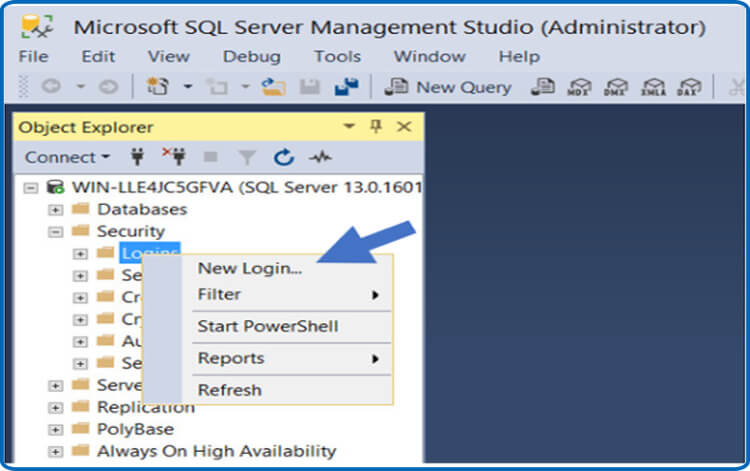
Choose an authentication technique:
a. Authentication in SQL Server To create a new SQL Server account, select this option (this requires Mixed Mode to be enabled). In order to prevent the account from expiring, deselect the Enforce password policy check box after entering a new username and password for the account.
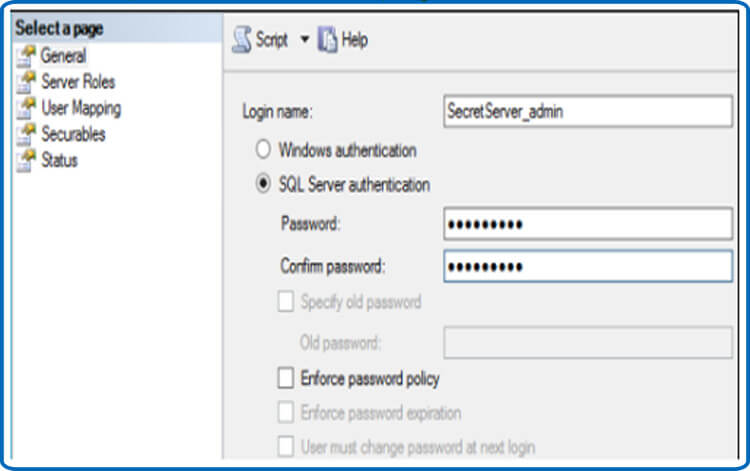
b. Authentication in Windows To provide an existing Windows account access to SQL Server, use this option. Enter the login name or click Search to discover the account to add. Instead of using a local Windows account, it is advised to utilize a domain account.
Go to the left menu and choose User Mapping.
The checkbox next to your Secret Server database should be selected.
The db owner check box should be selected in the Database role membership window.
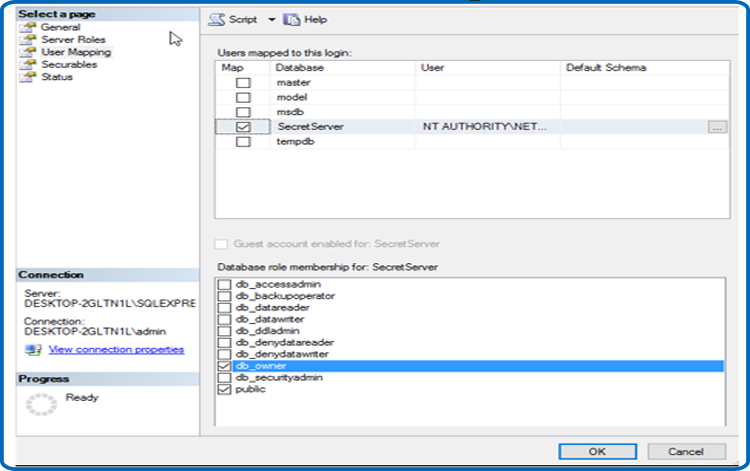
Press OK.
Limit the amount of individuals that have access to your SQL database as much as you can, in accordance with security best practices.
To provide Secret Server access to a SQL Server account so it can access the SQL database, perform these steps:





