How to Install and Activate SQL Server 2016 Standard
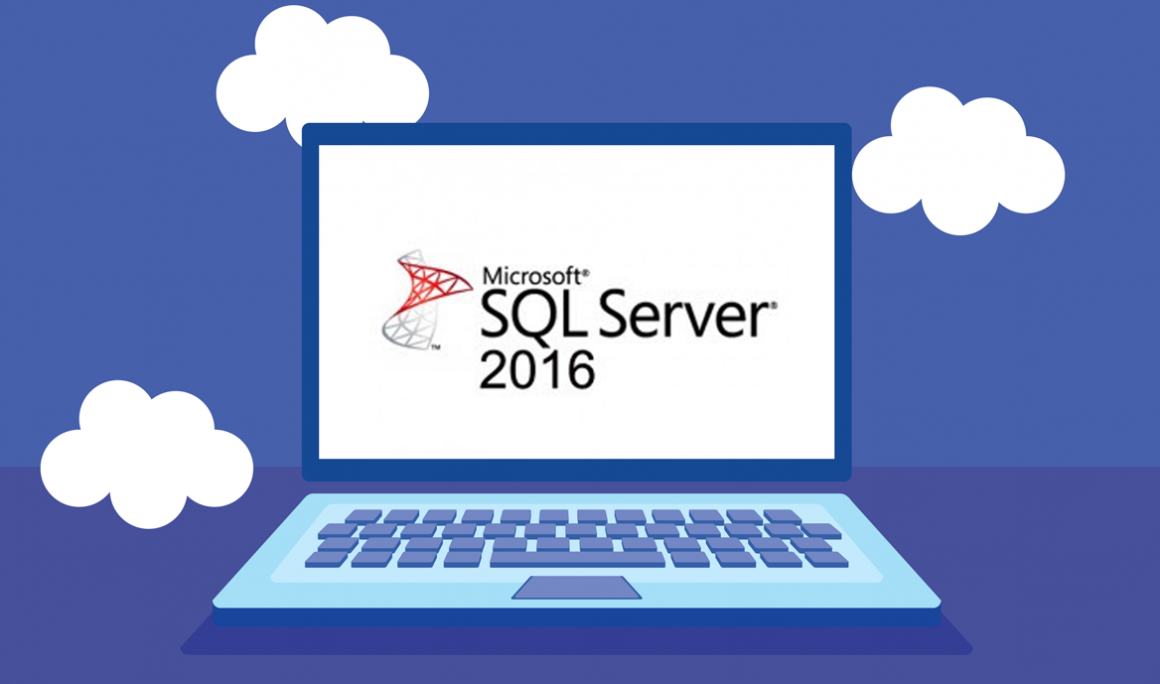
Introduction:
You may install and set up SQL Server 2016 Standard Edition by following the instructions below. After reading this article, you'll have:
- setup a minimal stand-alone instance of SQL Server 2016 Standard with the very minimum functionalities required for SQL Server.
- put SQL Server Management Studio on your computer to control your local database.
Requirement:
- SQL 2016 Download file
- Operating system: Windows 11, Windows 10, Windows Server 2016, Windows Server 2019, Windows 8.1 and Windows Server 2012 R2.
Steps to follow
SQL Server 2016 Installation
Open the downloaded file to launch the SQL Server installation..
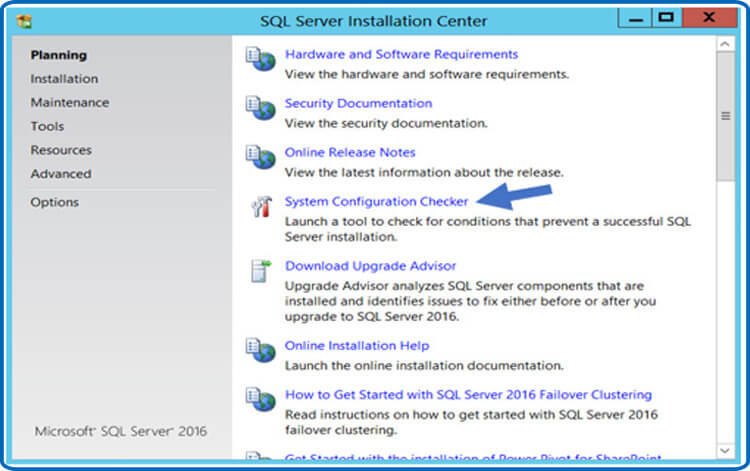
To run the System Configuration Checker, click. By doing this, you'll be able to start and run a tool that evaluates your server for circumstances that would make it impossible for SQL Server to install.
After starting the tool, select Show information. An effective scan should like the one below. Look through the comprehensive report, take care of any problems you run across, then restart the scan if necessary.
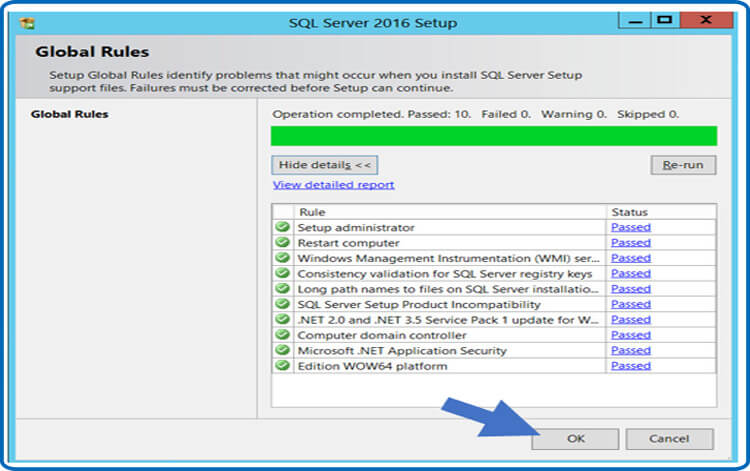
When finished, click OK to return to the "SQL Server Installation Center" window.
Hit Installation, New SQL Server stand-alone installation, or add features to an existing installation in the "SQL Server Installation Center" window.
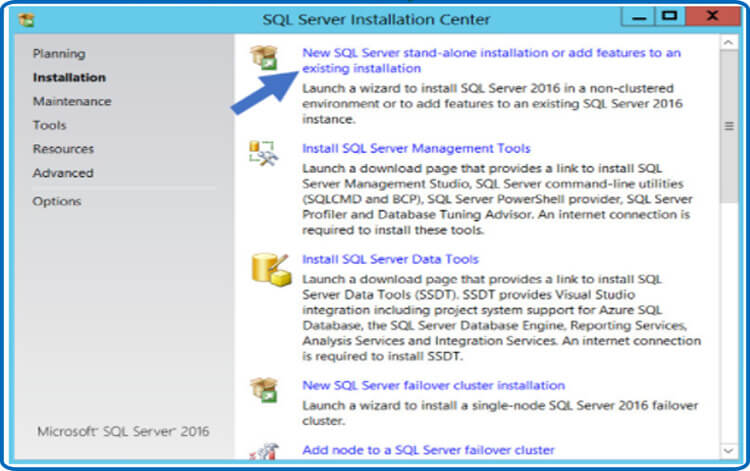
Type in your product key, then choose Next..
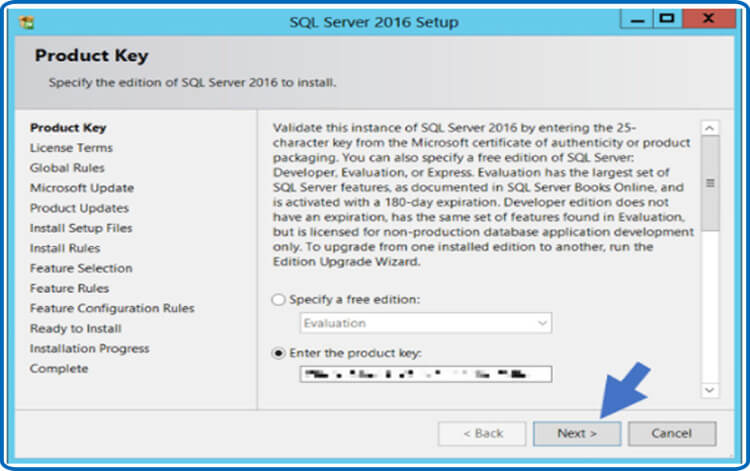
Select the "I accept the licensing conditions" checkbox, then click Next
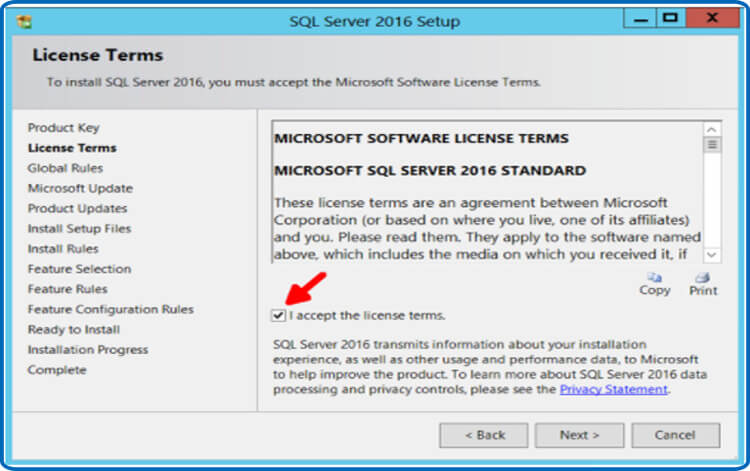
Attend to the Rule Check running.
When you get to the "Microsoft Update" phase, check the box. If your software update procedure does not make use of Microsoft's automatic updates, click Next after using Microsoft Update to check for updates (recommended).
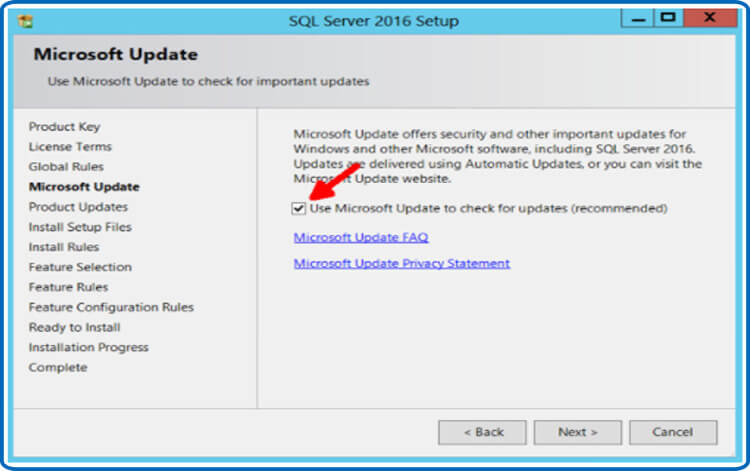
"Product Updates" step: leave everything as-is and press Next..
Permit the "Install Setup Files" procedure to finish. Check to make sure all actions are accomplished. When the installation is finished, click Next.
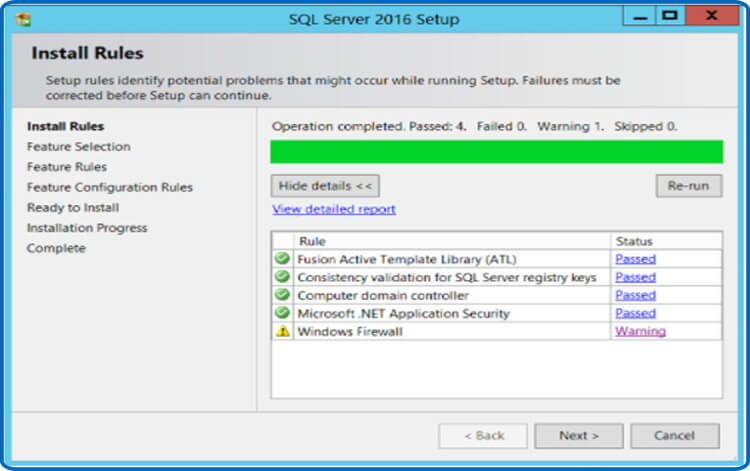
"Database Engine Services" is the sole feature under "Feature Selection" that Secret Server requires.
You may uncheck anything else if you're not using Geo-Replication. Click Next after letting the directory locations unchanged
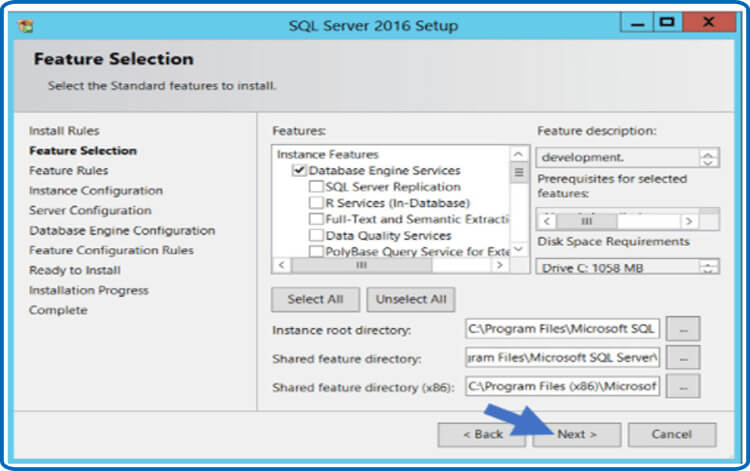
Continually choose "Default instance" at the stage "Instance Configuration".
Then click Next after giving your SQL Instance a name (Instance ID).
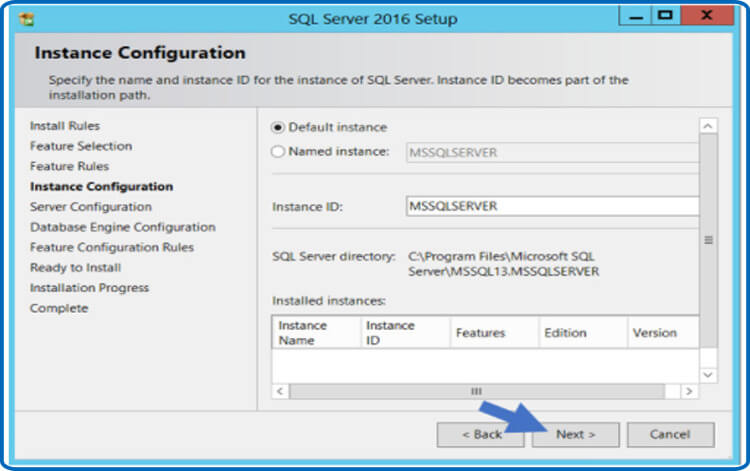
"Server Configuration" step: keep the default values and press Next.
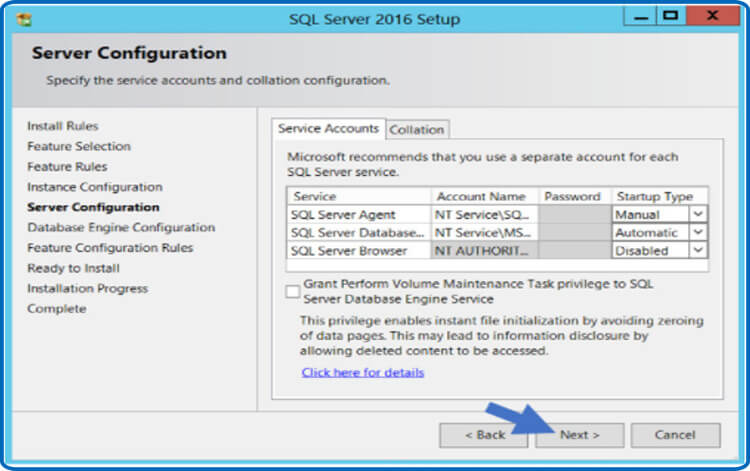
You may choose between Windows authentication mode and Mixed Mode in the Database Engine Configuration box. Choose the one that will fit your setting the best; descriptions are underneath.
If you want to use a SQL Server account to authenticate Secret Server to your SQL Server instance, you will have to use Mixed Mode (for easier setting). If you are putting up a test or demo setup, we advise utilizing mixed mode. You will also need to create a password for the SQL Server system administrator (sa) account if you choose this option. For guidance on how to add more users, refer to the section below entitled Adding a SQL Server User.
-
Windows Mode: This will block SQL Server account authentication (recommended for optimal security). Windows Mode is suggested for use in production settings. Your SQL instance's administrative access will be provided to whichever user or group is designated. Best Security Practices recommend keeping this number of users as low as possible.
Note:By picking Windows Mode, you'll also need to create a service account to control the IIS Application Pool(s) for your Thycotic product later in the installation process.
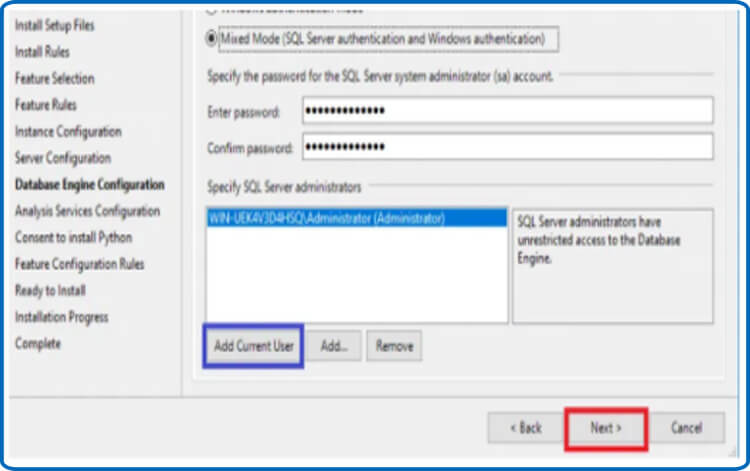
Note: To operate your SQL Server database, pick administrator account.
If you want to store the database and log data on a different disk or directory, you may change the file locations in the "Data Directories" and "TempDB" tabs. Then click Next. You can keep the other tabs' choices at their default settings.
When the setup process reaches the "Ready to Install" phase, wait before clicking Install.
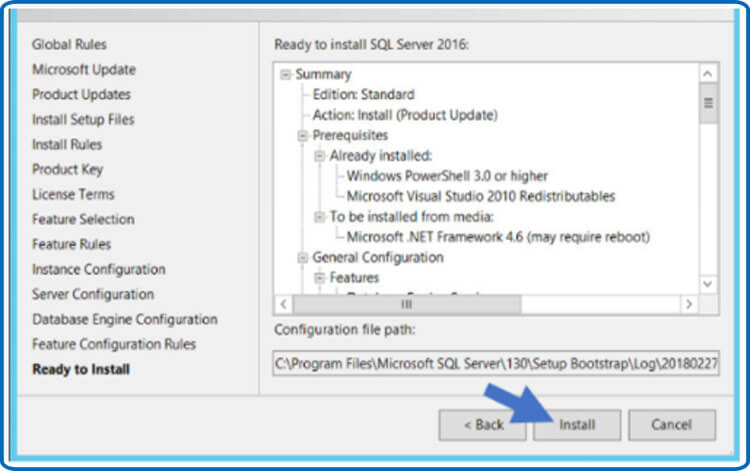
Close the window once waiting for the installation to be accomplished, which might take some time.
SQL Server Management Studio Installation
Returning to the "SQL Server Installation Center" window
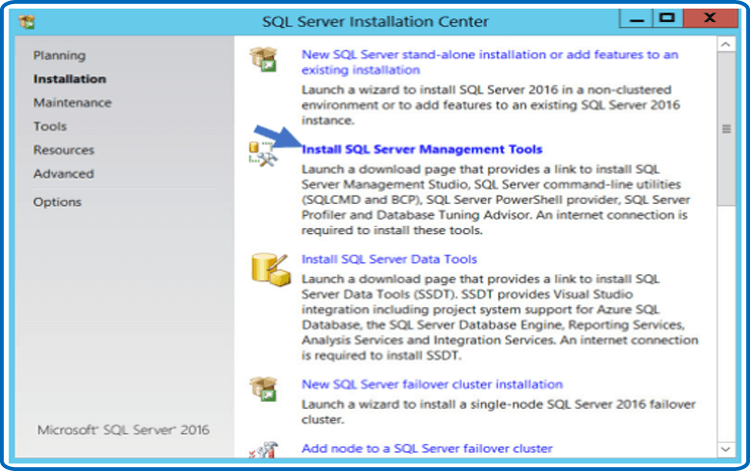
When the website has finished loading, click Download SQL Server Management Studio
Click Run when the download is completed (if using Internet Explorer to download the file; if using a different browser, follow the conventions for that browser to run the file or open the download folder and run the file).
When the SQL Server Management Studio installer launches, select Install..
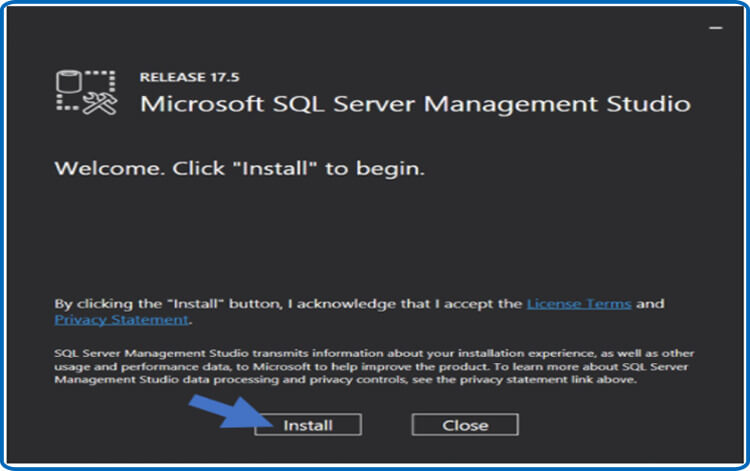
Await the installer's completion. This might take some time. If requested to restart when installation is complete, choose Restart. If not, press Close to end the session with "SQL Server Installation Center."
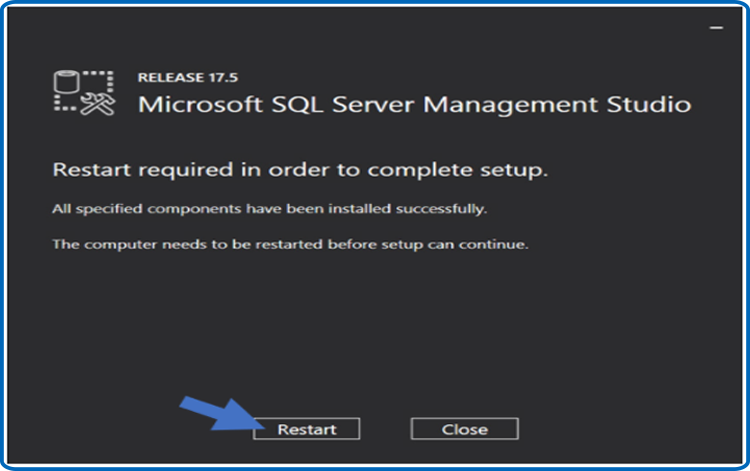
SQL Server Database Creation
Search for SQL Server Management Studio on the Windows Start screen to run it.
Obtain a connection to your SQL Server instance
Choose New Database simply right-clicking the Databases folder.
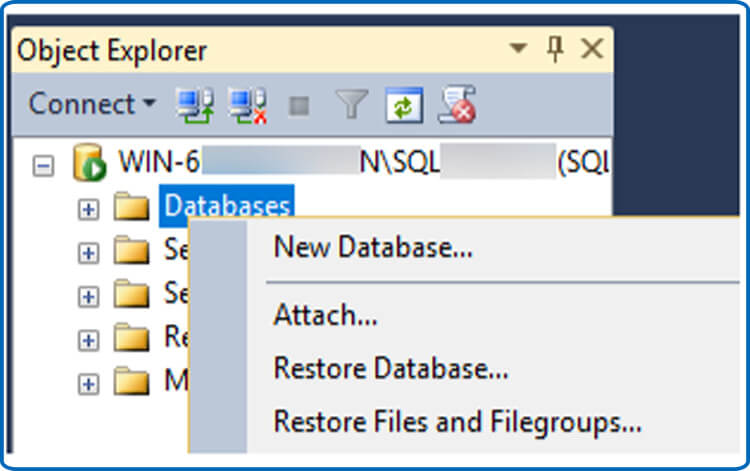
In the Database name box, enter a title for your database, and then click OK
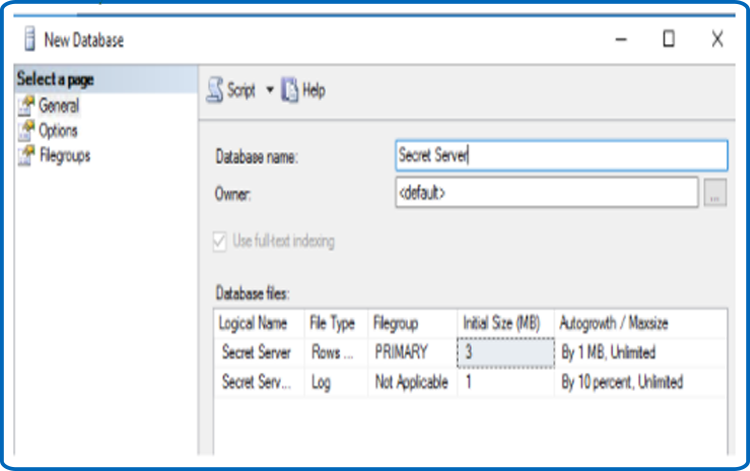
If the SQL database doesn't already exist and the user account has ability to create a new database, the Thycotic installer will create it for you so that you could download Secret Server or Privilege Manager (this requires the dbcreator server role).
Using SQL Server Management Studio, perform the following steps to manually build a database if you are not using the Thycotic Installer:
How to Add a SQL Server User
From the Windows Start screen, search for SQL Server Management Studio and open it.
Get a connection to your SQL Server Database.
Involve the Security folder.
Choose New Login from the context menu of the Logins folder.…
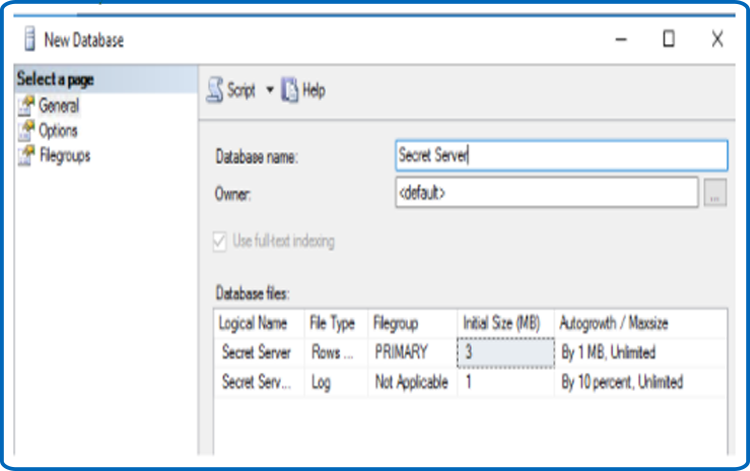
Choose an authentication technique:
Create a new SQL Server account by using this option for SQL Server authentication (this requires Mixed Mode to be enabled). In order to avoid the account from expiring, deselect the Enforce password policy check box after entering a new username and password for the account.
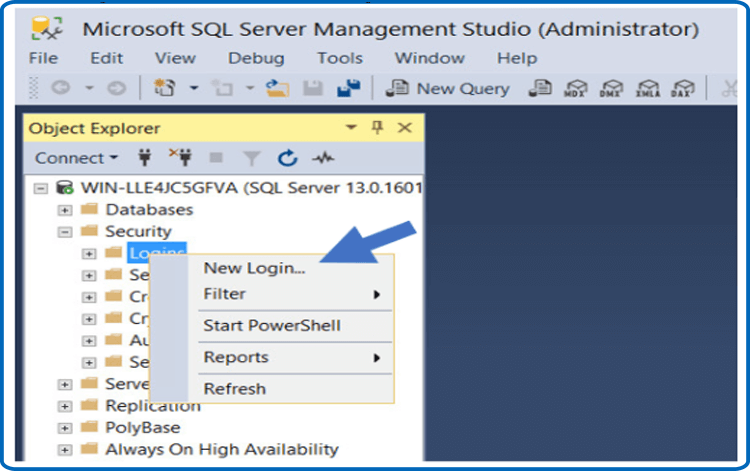
Authentication in Windows Use this option to authorize an existing Windows account access to SQL Server. Insert the login information or click Search to discover the account to add. Rather than using a local Windows account, it is preferable to employ a domain account.
Go to the left menu and choose User Mapping.
the box next to your Secret Server database should be checked..
The db owner check box must be chosen in the Database role membership window.
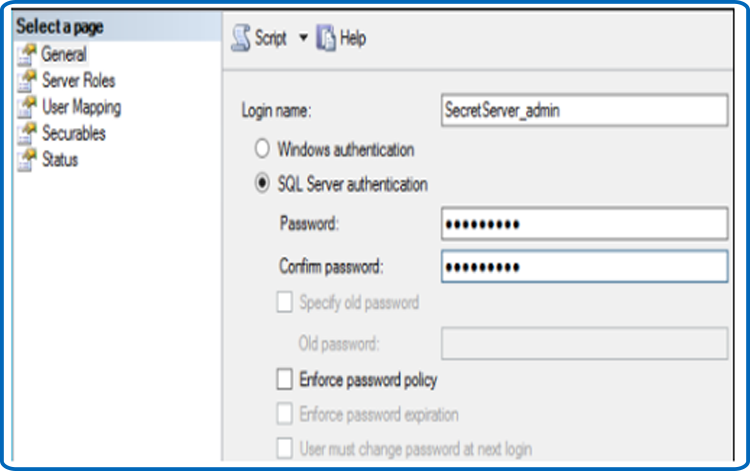 Select OK.
Select OK.
Restrict the amount of people who have access to your SQL database as much as you want, in full conformity with security best practices.
To install a SQL Server account that Secret Server may use to access the SQL database, execute these steps:





