How to Download, Install and Activate Visual Studio 2017
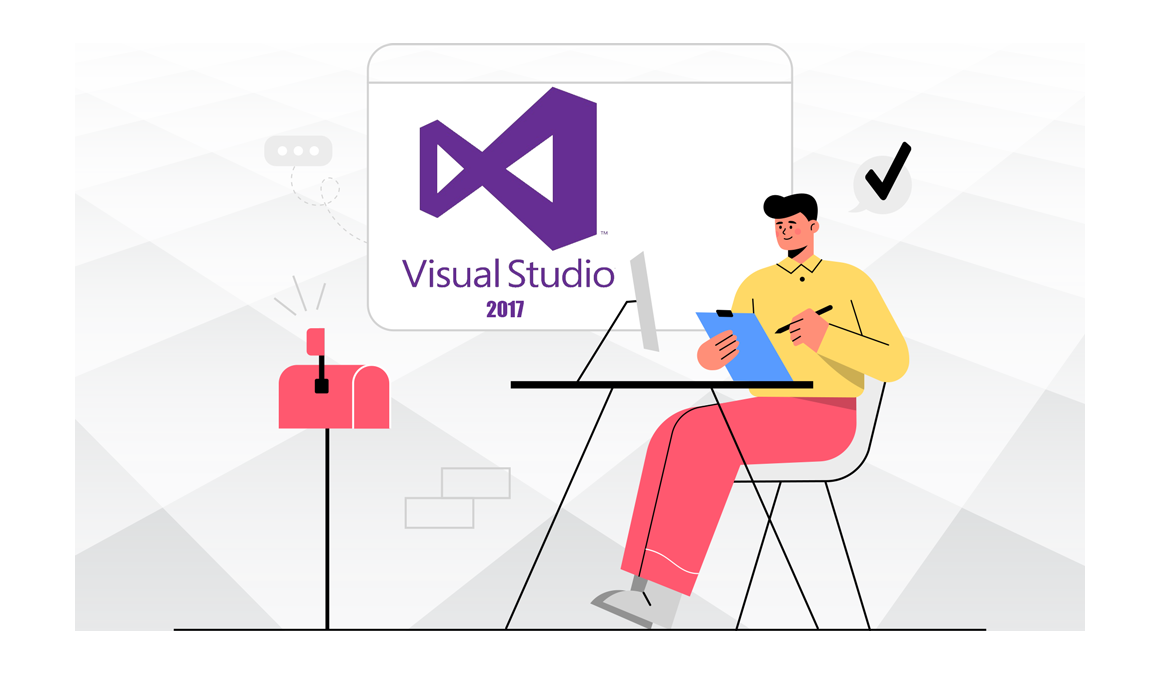
Introduction
Visual Studio 2017 allows you to develop in a wide range of programming languages on different platforms.
Requirements
- Visual Studio 2017 download file
- Operating system:Windows 11, Windows 10 ,Windows 8.1 ,Windows 7 ,Windows Server 2012 R2 ,Windows Server 2016 .
Steps to follow
Download Visual Studio 2017
As soon as you get your order, click the download link to begin the installation.
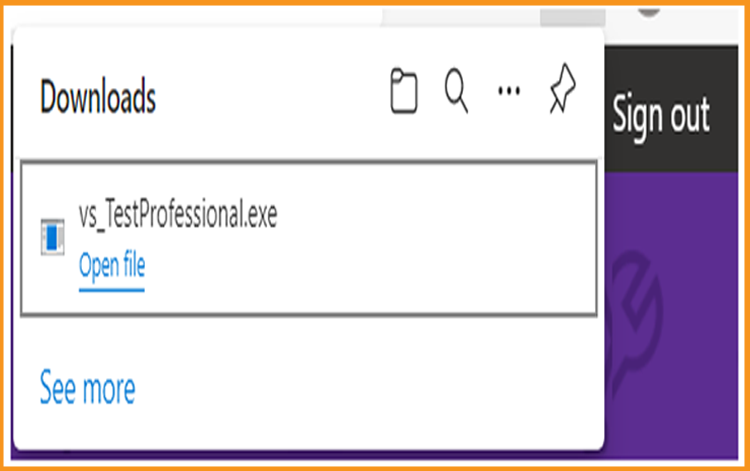
To begin, double-click the Visual Studio installation file.
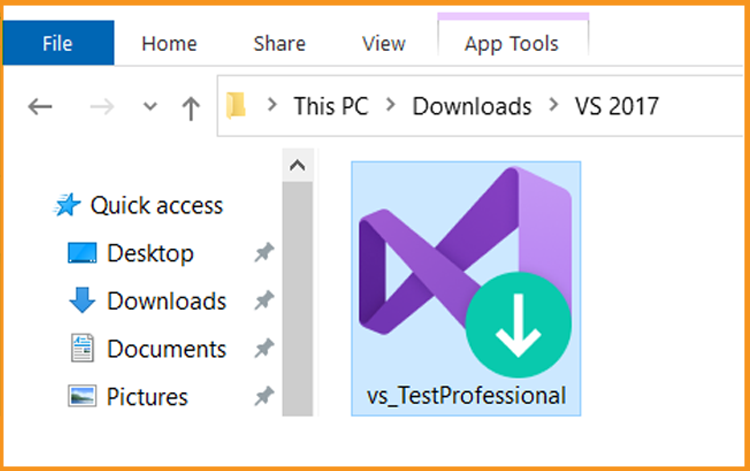
To begin, choose Continue.
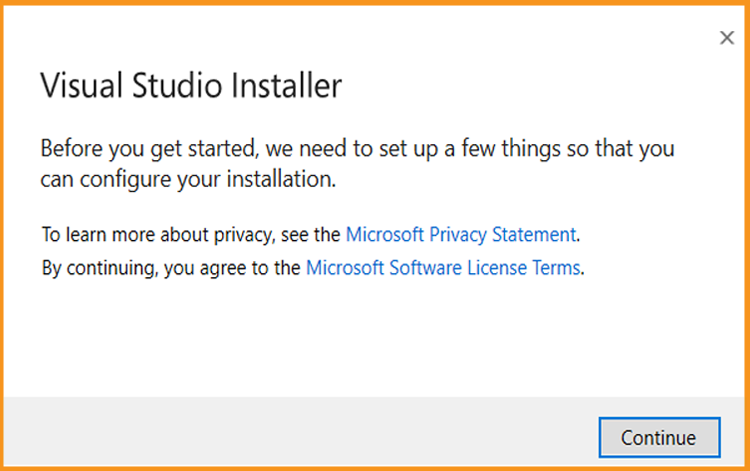
Let us now await the download of the Visual Studio Installer.
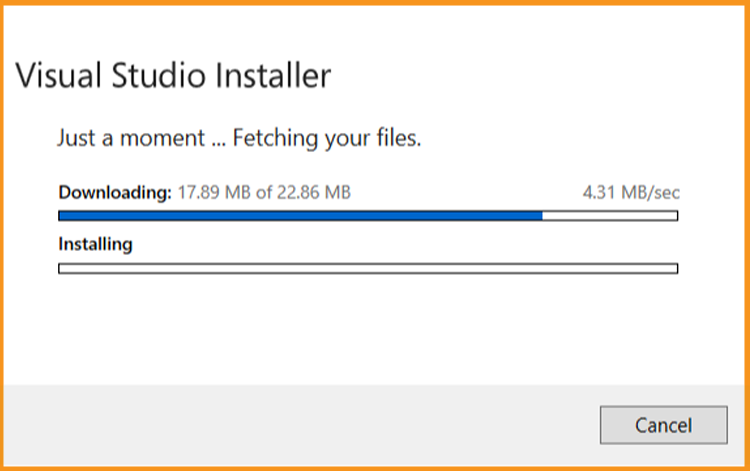
Install Visual Studio 2017
After installing the Visual Studio installer, you can use it to personalize your installation by selecting feature sets. Look for the desired workload in the Visual Studio Installer.
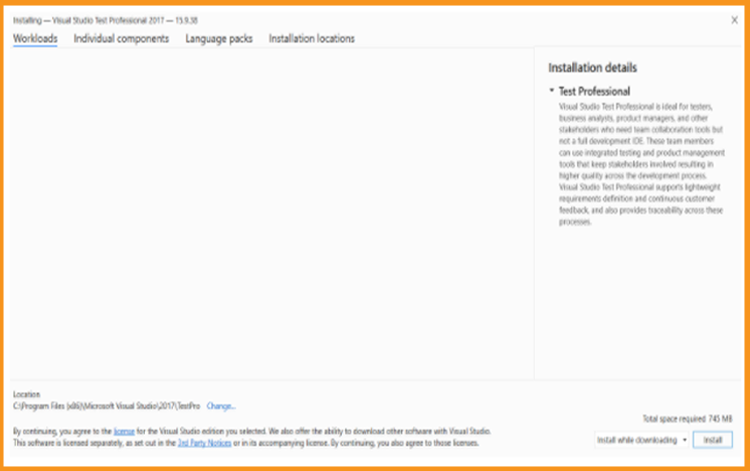
Individual components can be installed or added using the Individual components tab.
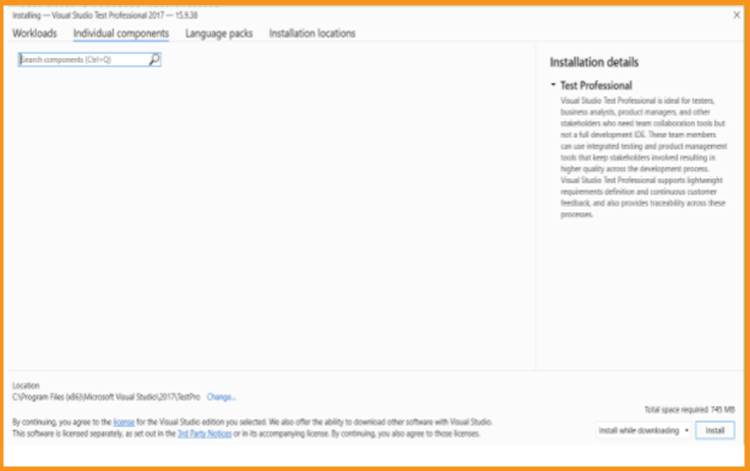
The language of the operating system is chosen by the installer program. You may, however, manually change the language of Visual Studio 2017.
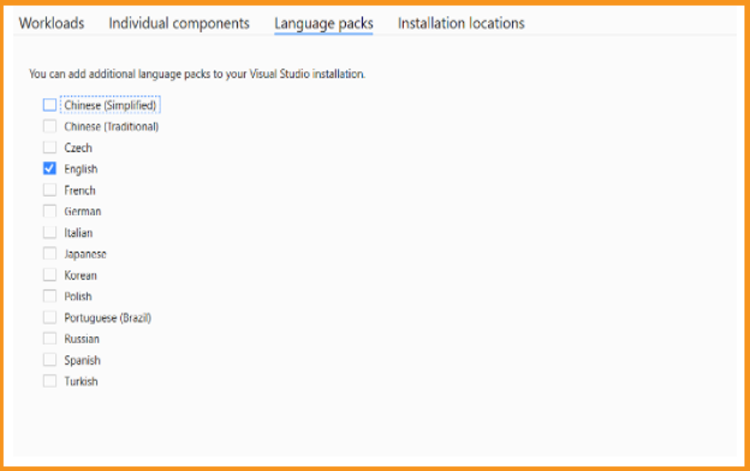
Visual Studio's installation footprint on your system drive can be reduced.
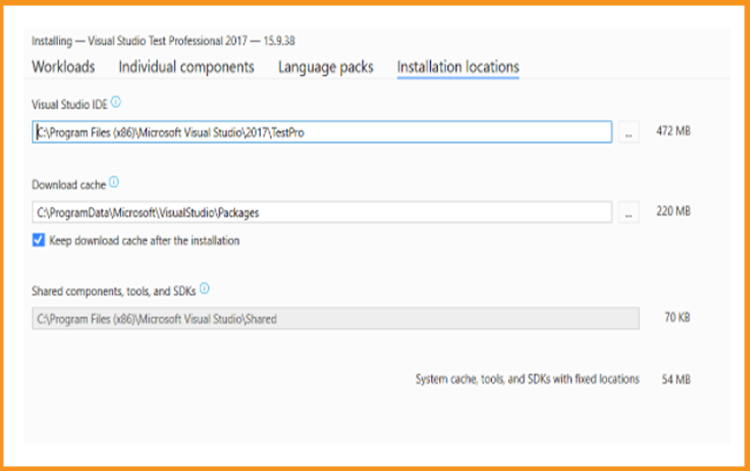
To begin the Visual Studio 2017 installation, click Install.
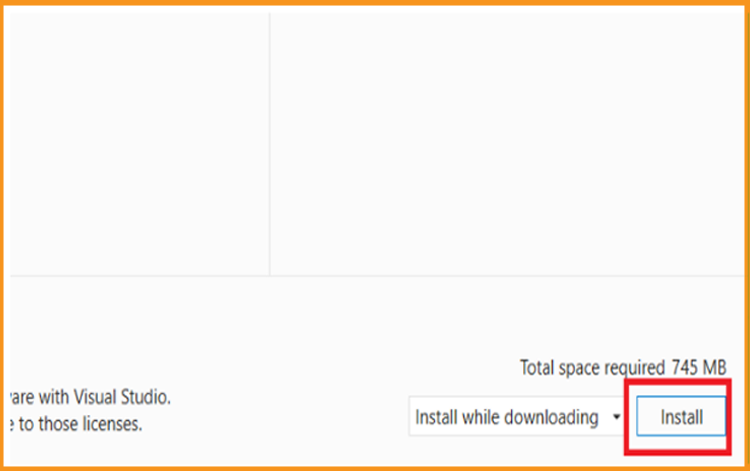
Please wait till Visual Studio 2017 installation is finished.
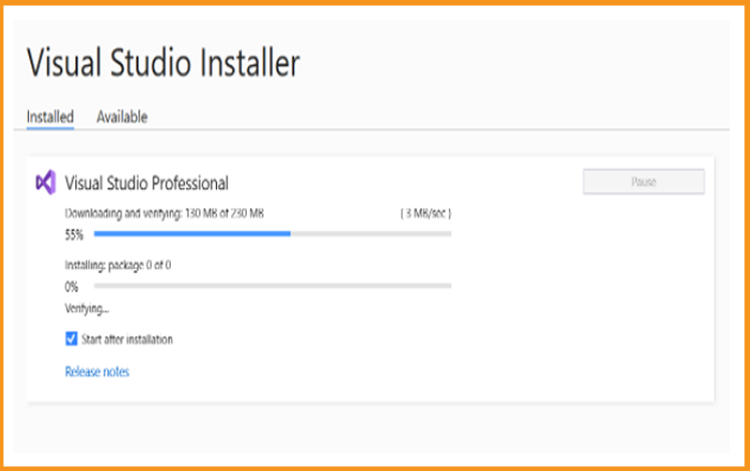
Visual Studio 2017 is installed. To run the application, choose Launch.
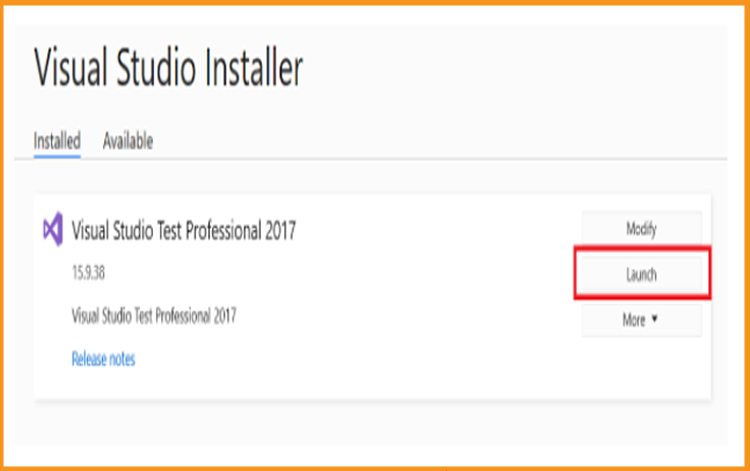
Insert your Team Foundation Server
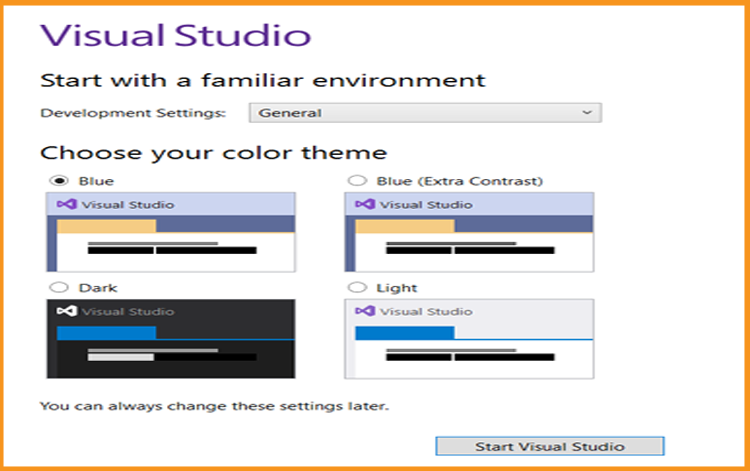
Activate Visual Studio 2017
As soon as the program is launched, select Continue without code.
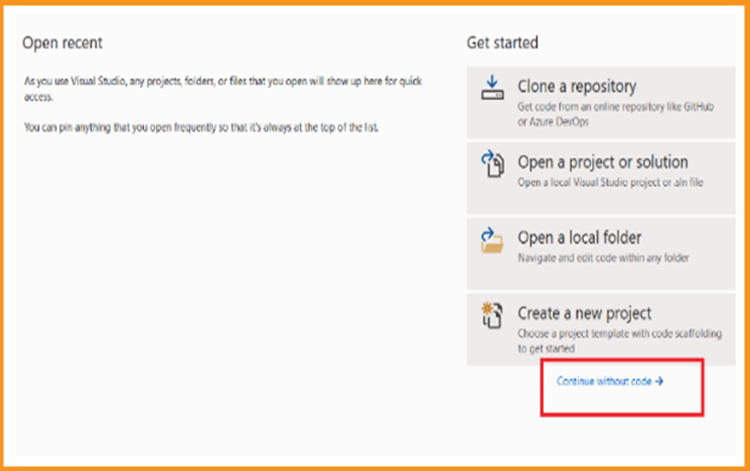
Choose File
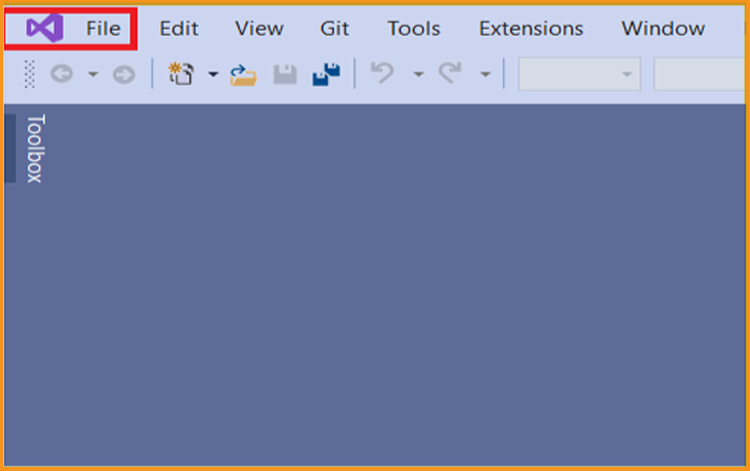
Select Account Settings
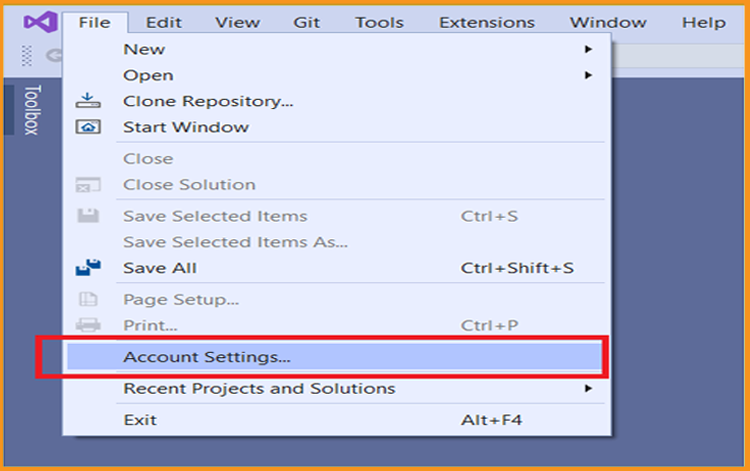
Choose Unlock with a product key.
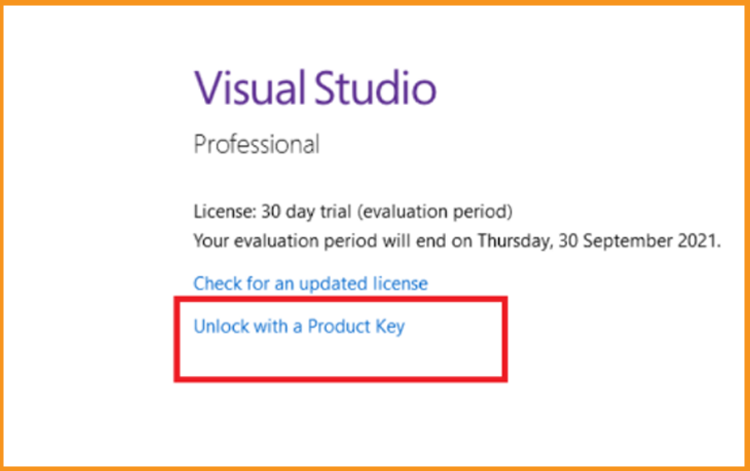
Enter the product key and then click Apply to activate Visual Studio 2017.
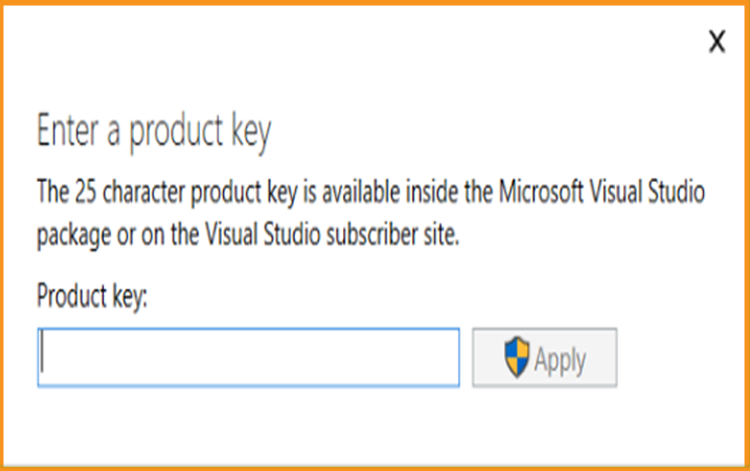
Read also
It's completed! Visual Studio 2017 has now been installed and activated.





