How to Download, Install and Activate Office 2021 ISO

Introduction :
This article will help you through downloading and installing Office 2021 from an ISO image file.
Requirements
- PLEASE NOTICE : Only Office 2021 is compatible with the latest version Windows 10 and Windows 11
-
Steps to follow
Download Office 2021 ISO:
-
When your order arrives, click the download link to save the Microsoft Office 2021 bundle on your computer.
Wait for the download to complete, which might take a few minutes.
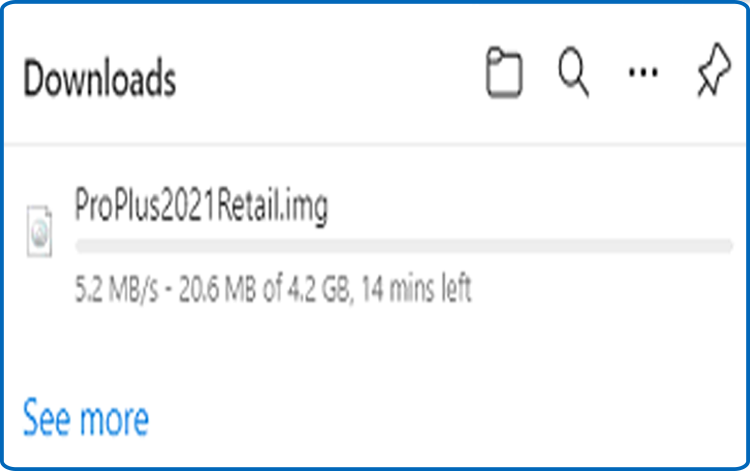
-
Mount and install the Office package 2021 after downloading it to your downloads folder.
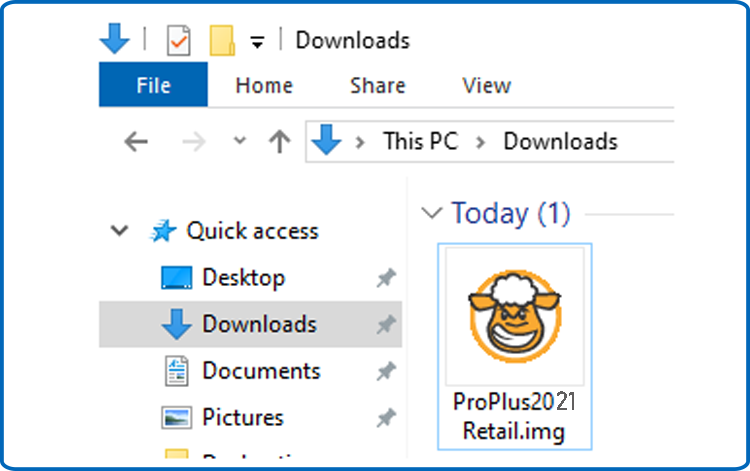
-
Use one of the two methods described below to open the ISO file:
-
Method 1: Right-click the downloaded file then click “Mount” .
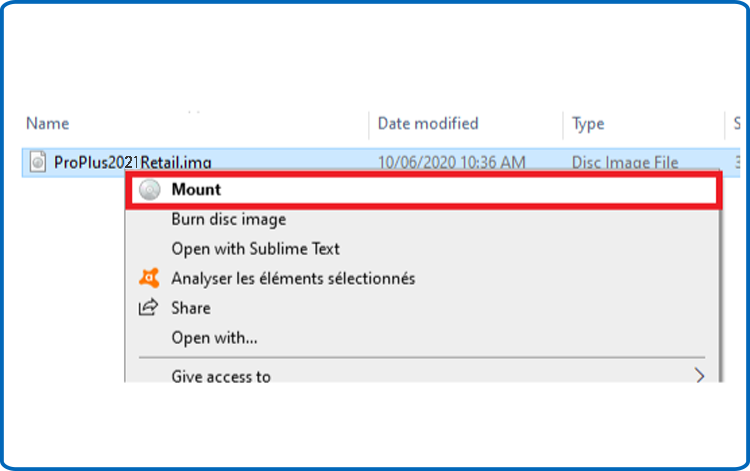
-
Method 2:You can also right-click the downloaded file, select "Open with", and then choose "Windows Explorer".

-
-
Install Office 2021 ISO:
It is indeed time to install Office 2021 now that you've downloaded it.
Please follow the steps below to install Office 2021:
-
To begin the installation, double-click Setup.
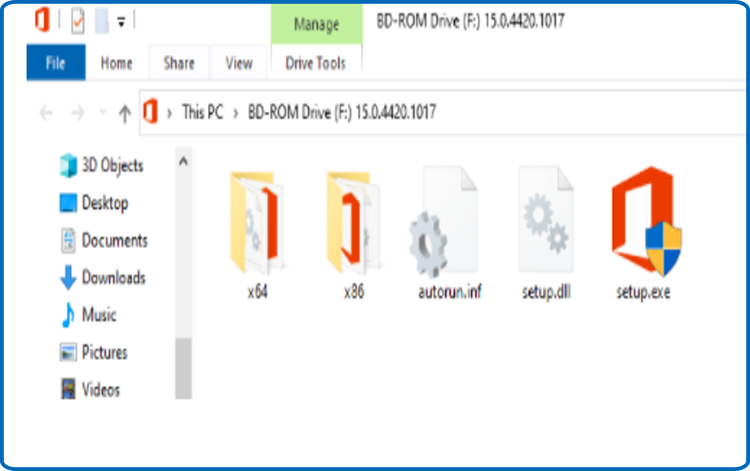
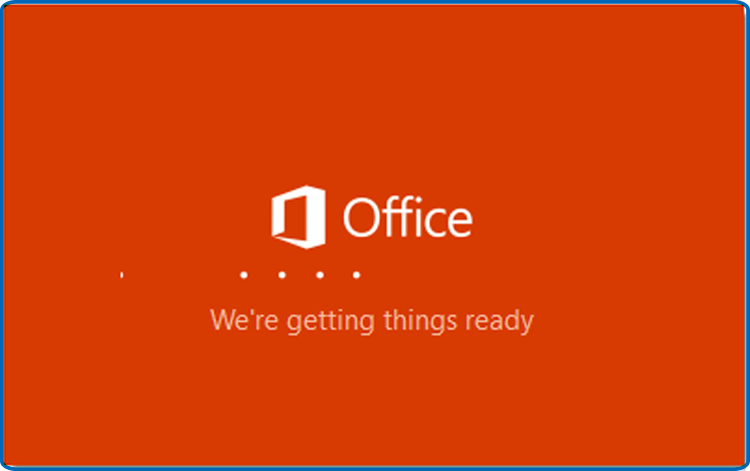
-
Please wait for the installation to complete.
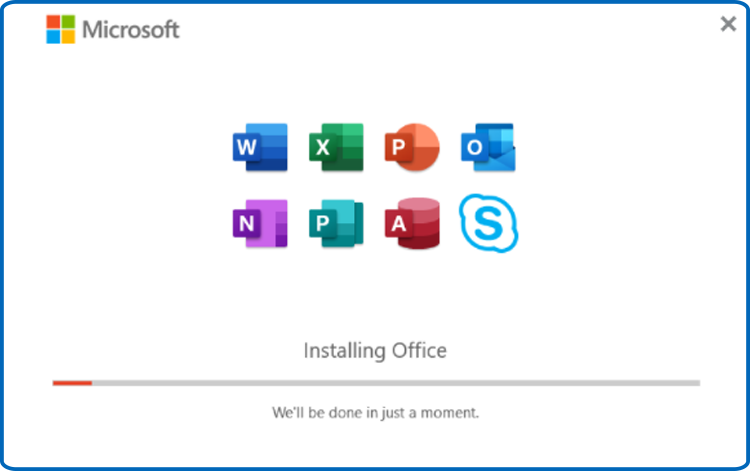
-
When the installation is complete, hit Close
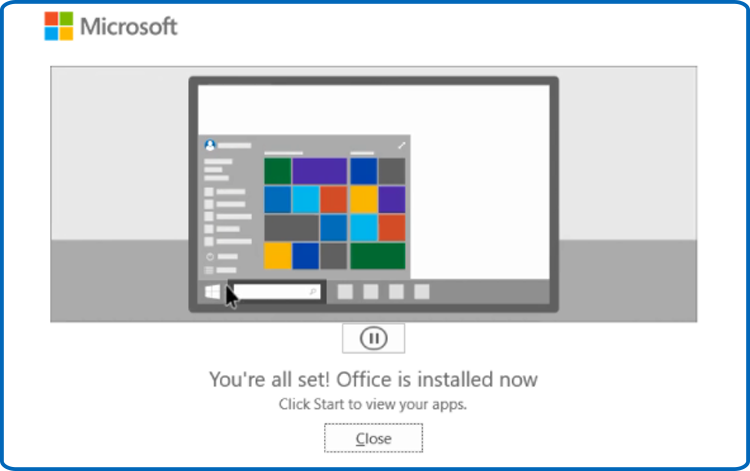
-
Activate Office 2021 ISO :
-
TYou may activate Office 2021 by opening any Office software.
Enter "Word" or "Excel" into your start menu, for example.
We can open Word 2021: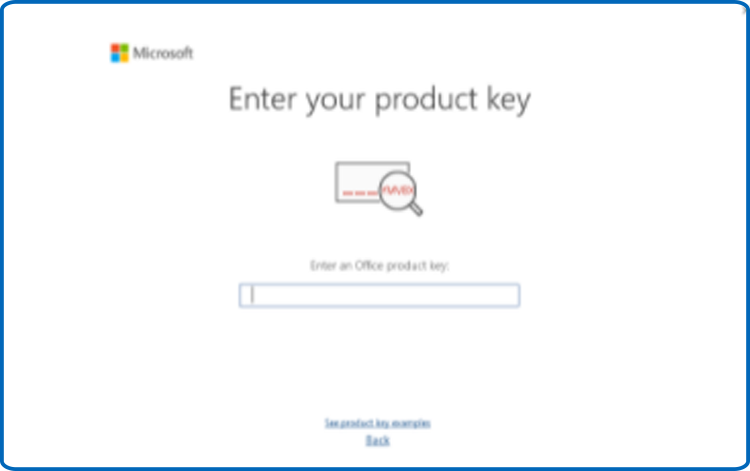
-
To activate Office 2021, just input the 25-character license key and click "Next."
If there isn't an activation window, proceed with the procedures below:
-
Select Blank document, then File, and finally Account.
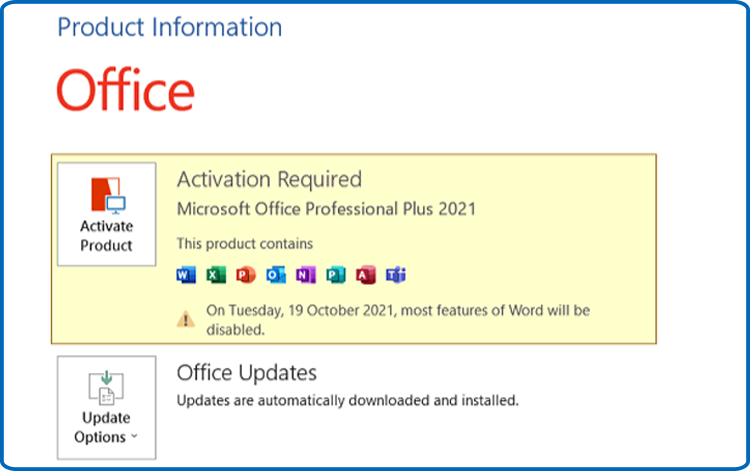
-
You can choose from the following options: "Activate product" or "Change my product key."
-
To activate Office 2021, enter and authenticate your license key.
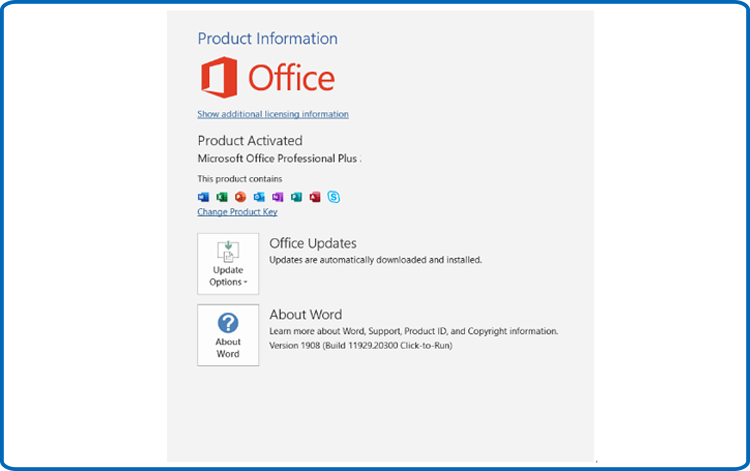
-
Successfully completed! Your Office 2021 is now active and ready to use. You may enjoy working using Office 2021.





