How to Download, Install and Activate Excel 2021
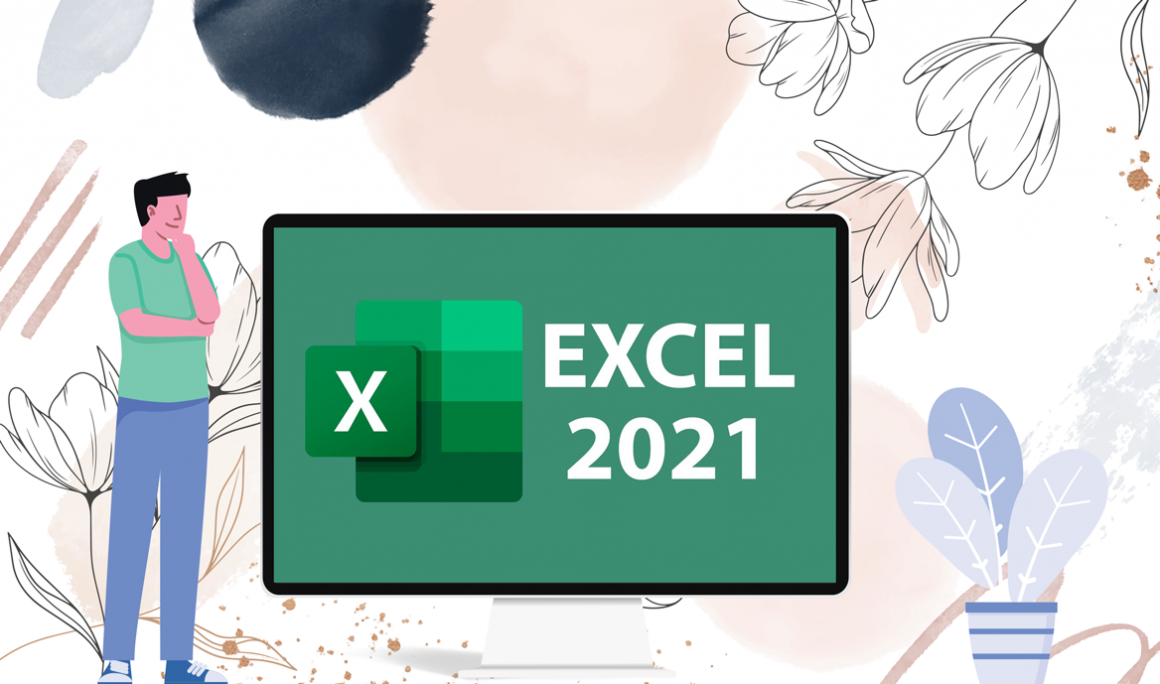
Introduction :
Microsoft Excel is a great data analysis and documentation application that can be utilized by anybody. In an Excel spreadsheet application, "cells" are intersections of two columns and one row.
This article will walk you through the process of downloading and installing Excel 2021.
Requirements
- Excel 2021 download file
- Operating system: Windows 10 , Windows 11 et Windows Server 2022
Steps to follow
-
Download Excel 2021 :
-
After you've received your order, click the download link to begin the Excel 2021 download.
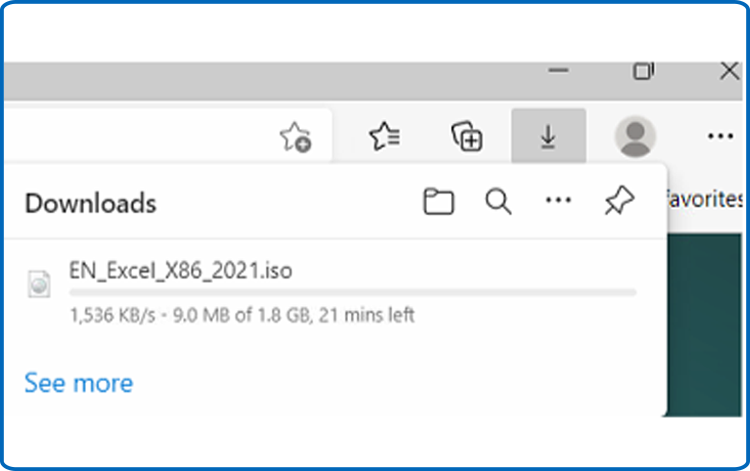
-
Once the Excel file has been downloaded, go to your download folder and open it.
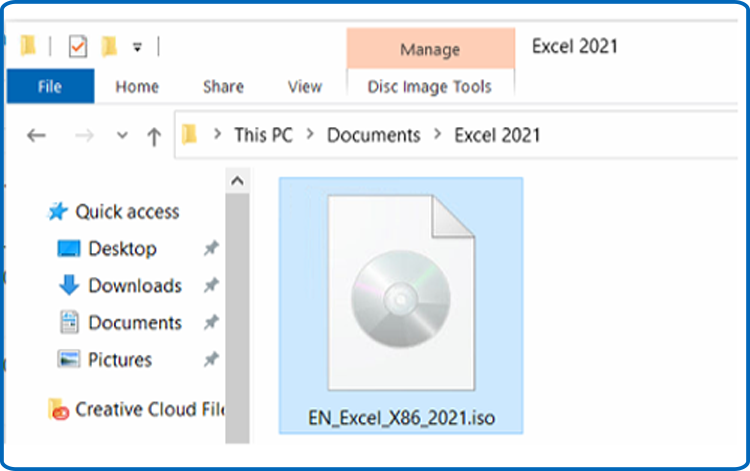
-
-
Install Excel 2021 :
-
You can use one of the two approaches to mount the Excel file:
- Method 1:
To open the installation folder, right-click the Excel file and select Mount.
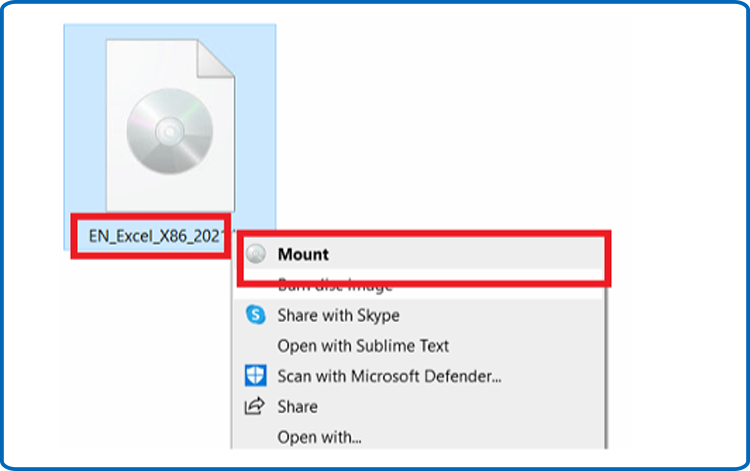
- Method 2:
Right-click the Excel file, select Open with, and then select Windows Explorer from the drop-down menu.
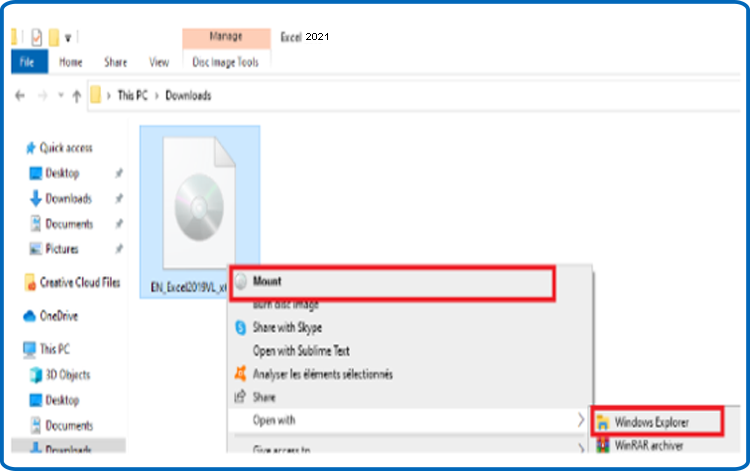
- Method 1:
-
The installation folder will appear on the screen. To begin the installation of Excel 2021, double-click on the Start button.
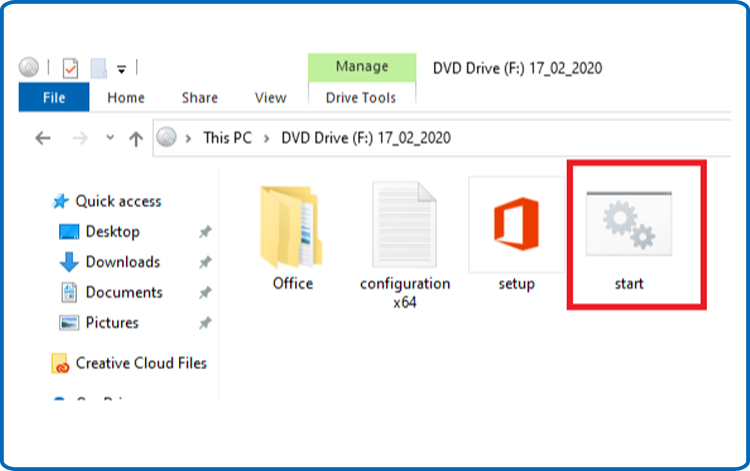
-
Let's wait a few minutes for Excel to finish installing.
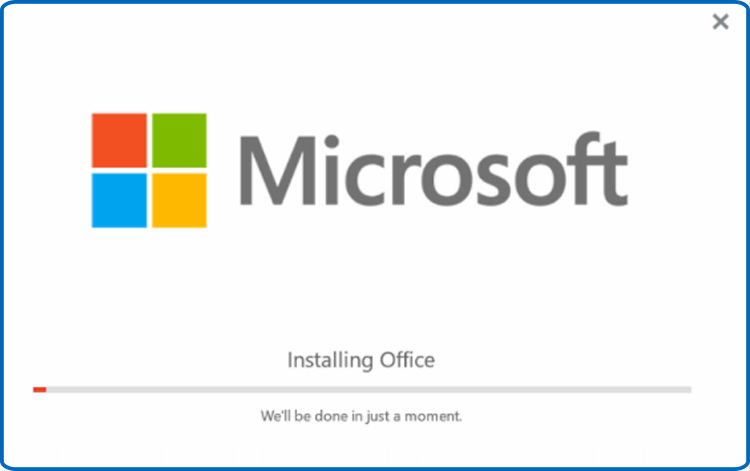
-
Excel 2021 is now installed. Close the window, then open the Excel program to activate it.
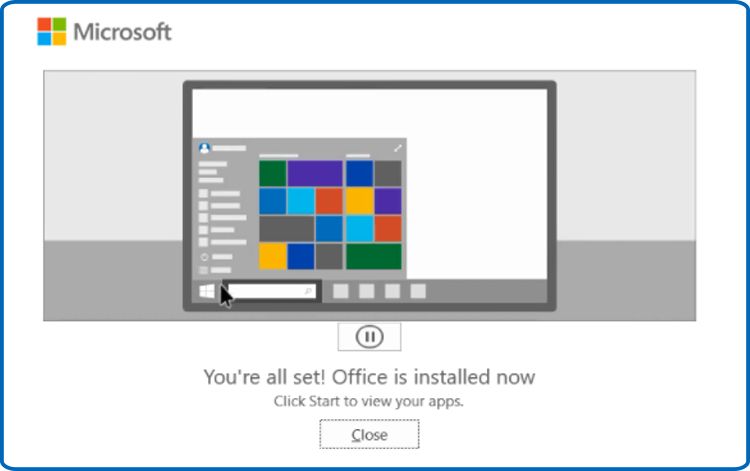
-
-
Activate Excel 2021:
-
To launch Excel, press the start button and type "Excel" in the search box.
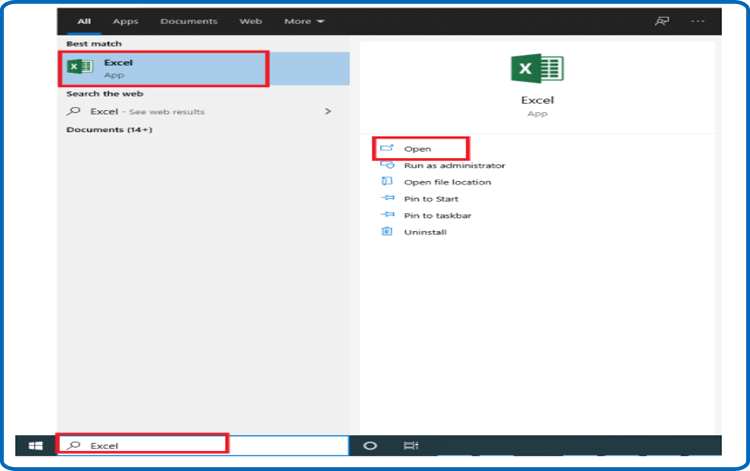
-
Select Blank Workbook, File, and Account from the drop-down menu.
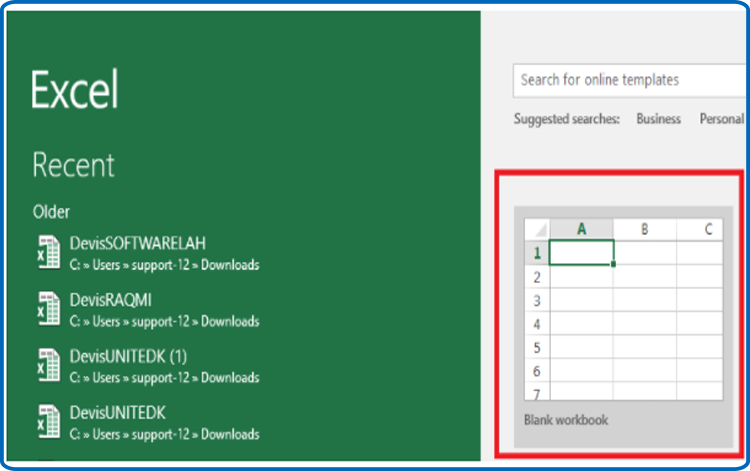
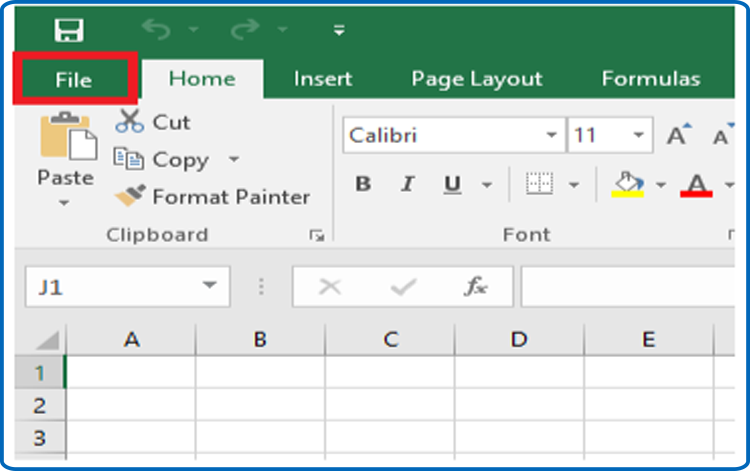
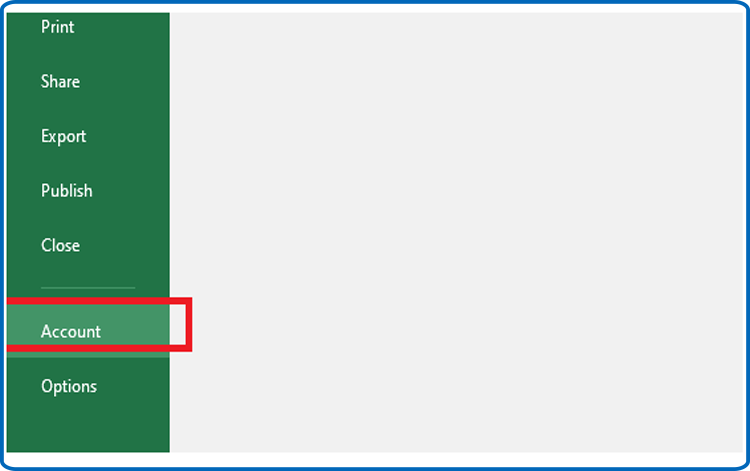
-
Select Change my product key from the drop-down menu.
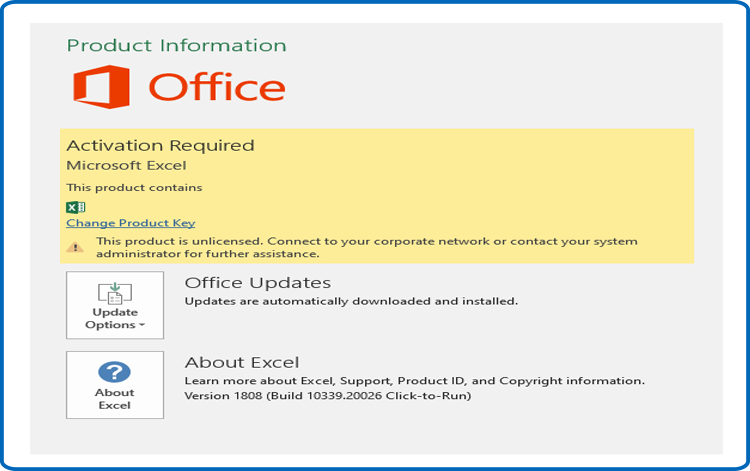
-
Proceed to activate Excel 2021 by entering your activation key (25 characters).
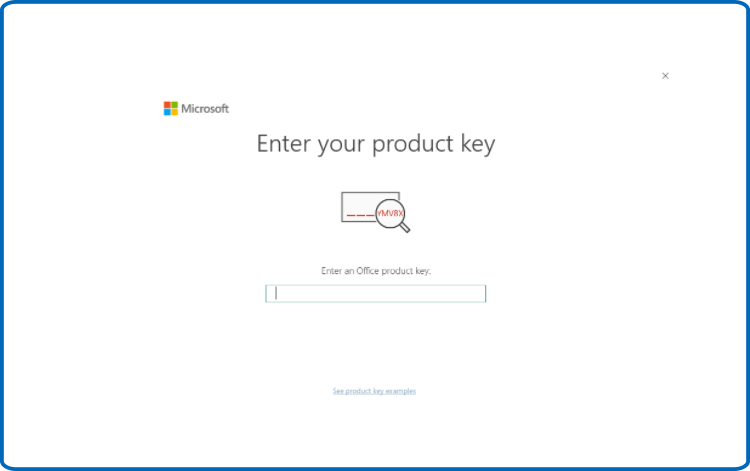
-
Excel 2021 is now installed and activated on your computer.
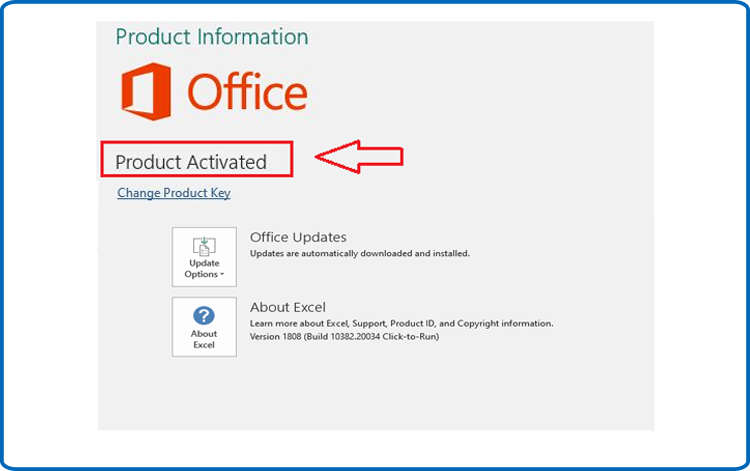
Excel has now been installed and activated.
-
-





