How to Download, Install and Activate Excel 2010
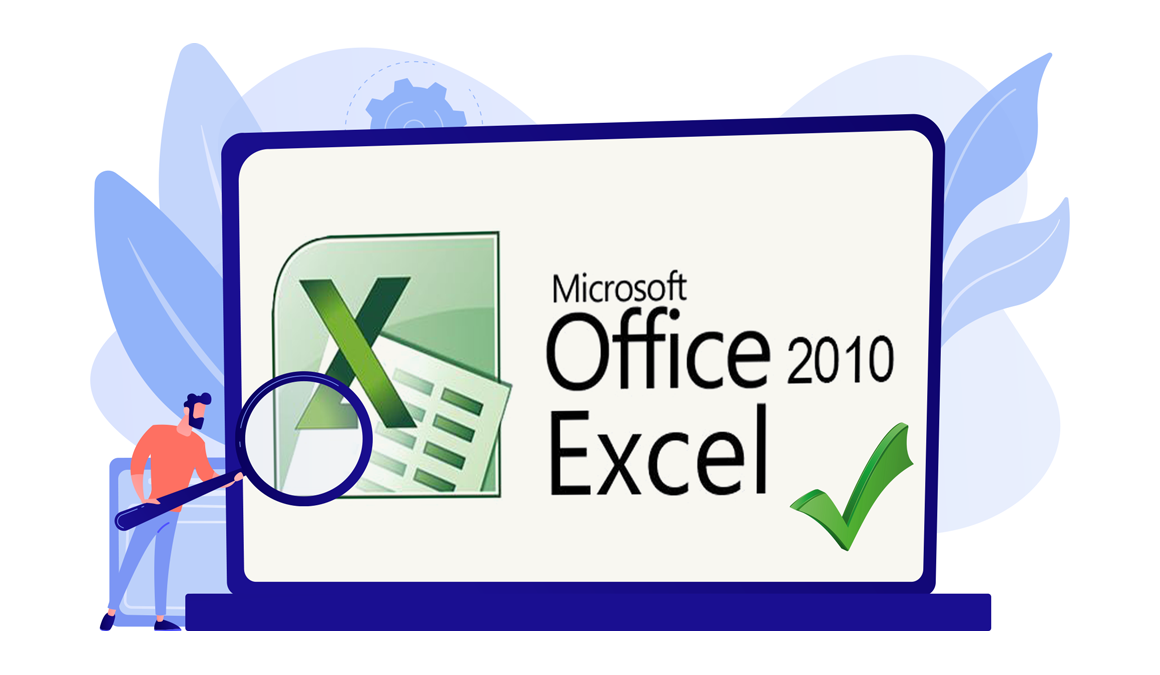
Introduction
The new spreadsheet software that allows you to manage and share your information with flexibility. With the new Excel 2010 program, you can create new tables with simple calculation formulas.
This guide explains how to download and install Excel 2010.
Requirements
- Excel 2010 is compatible only with Windows 11, Windows 10, Windows 8.1 and Windows 7
Steps to follow
Download Excel 2010
-
After receiving your order, click on the download link to start the download of Excel 2010.
Wait for the download, it may take a few minutes.
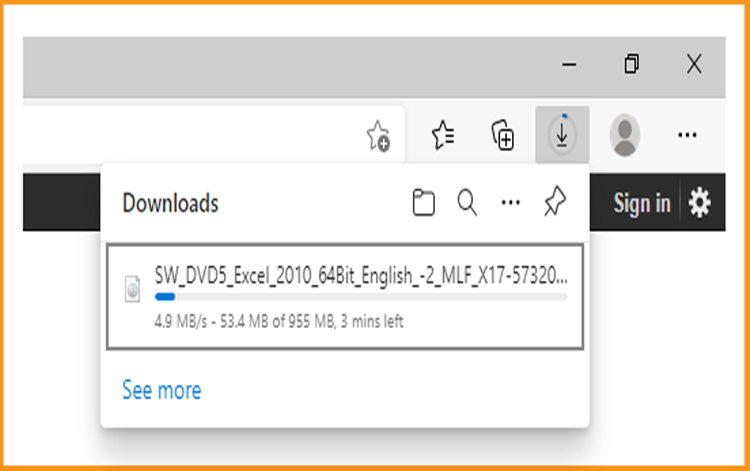
-
Open your download folder once the Excel file is downloaded
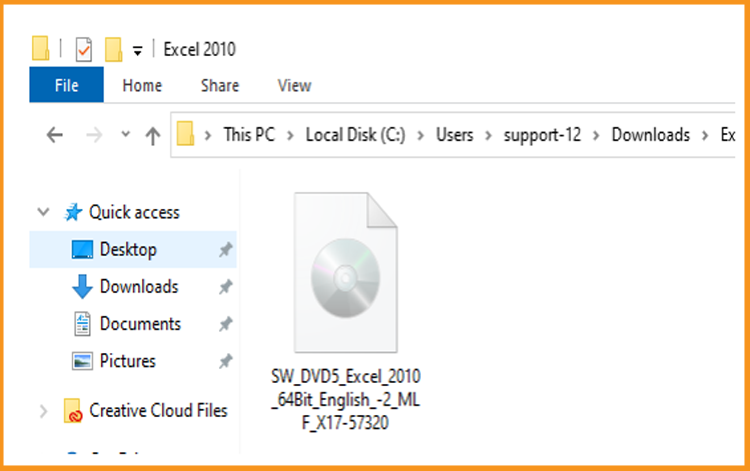
-
Install Excel 2010
After downloading and mounting the Excel 2010 file. Open the installation folder to start the installation of Excel 2010.
Please follow the provided steps to install Excel 2010:
-
To mount the Excel file, you can follow one of these 3 methods:
- Method 1:
Right click on the Excel file then click on Mount to open the installation folder
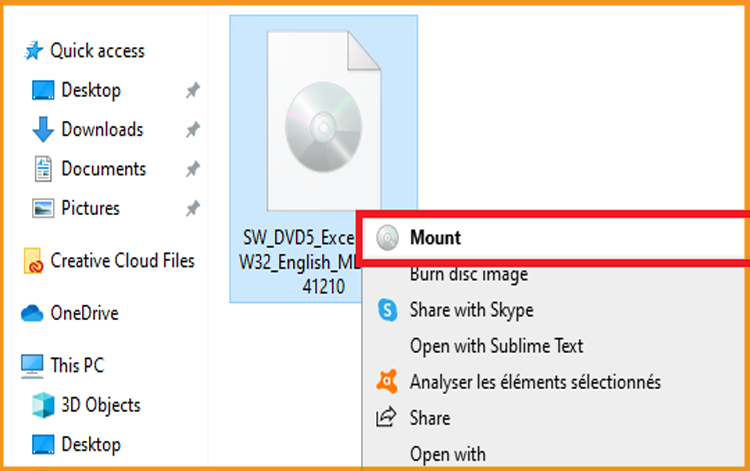
- Method 2:
Right click on the Excel file, click on Open with then click on Windows Explorer
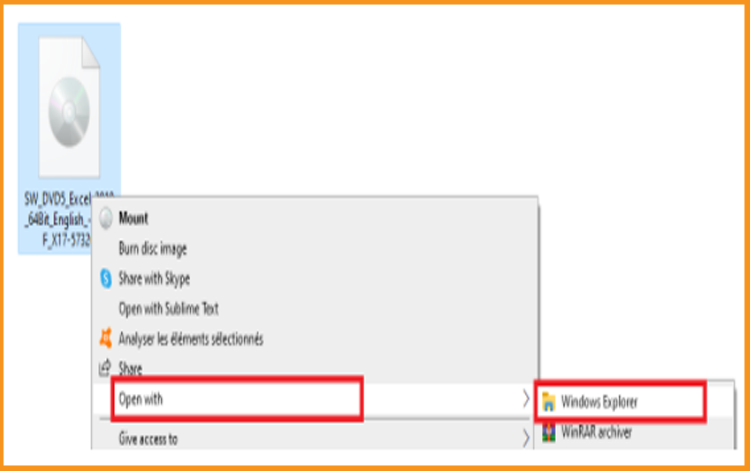
- Method 3:
If you don’t have the “Mount” option, you can use any software for mounting ISO file such as Virtual CloneDrive
You can download and install from here
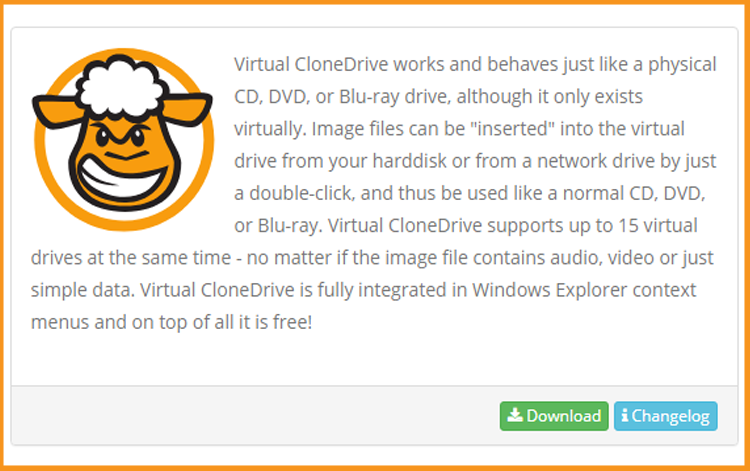
When you complete the installation of Virtual CloneDrive, please go to your download folder, then double click on the Excel 2010 file to mount.
- Method 1:
-
Double click on Setup to start the installation
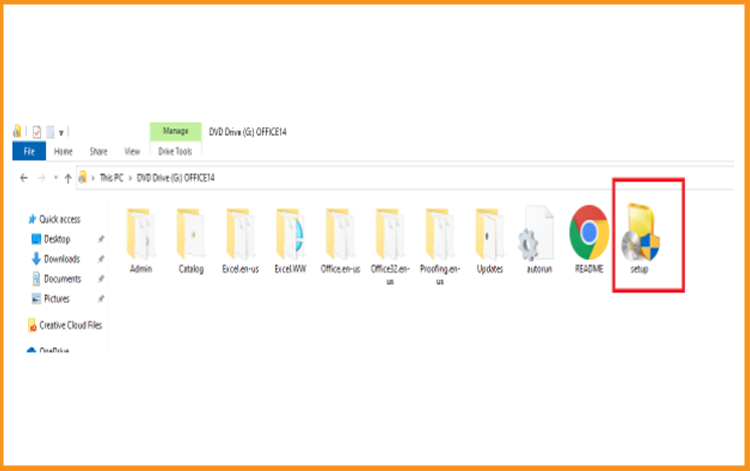
-
The installation folder will open. Double click on Setup to run the installation of Excel 2010.
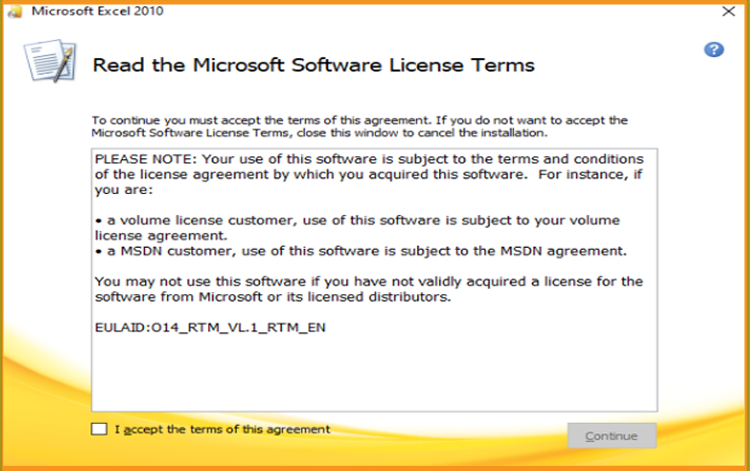
-
Accept the terms and conditions of the agreement then click on Continue
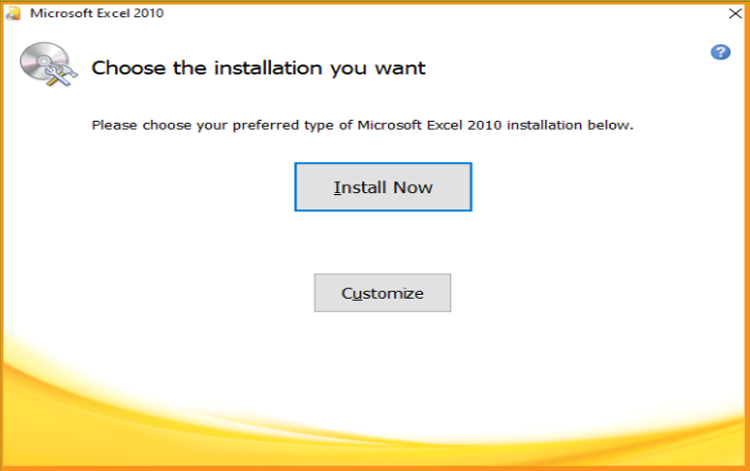
-
Click on Install now to start.
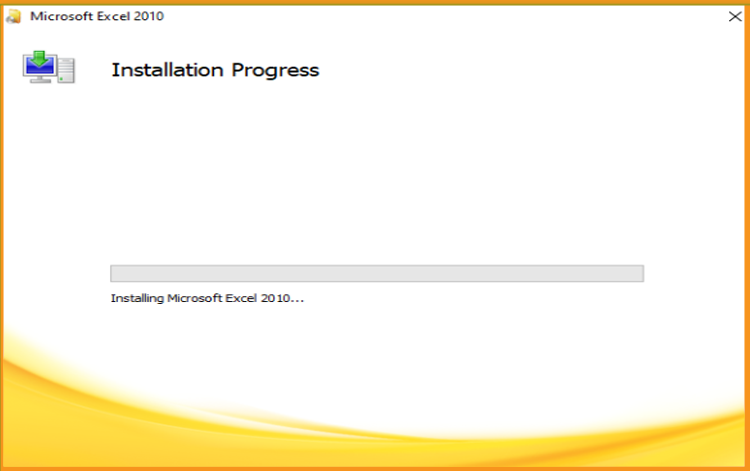
-
Excel 2010 is installed now. Click on Close, then open the Excel application to activate it.
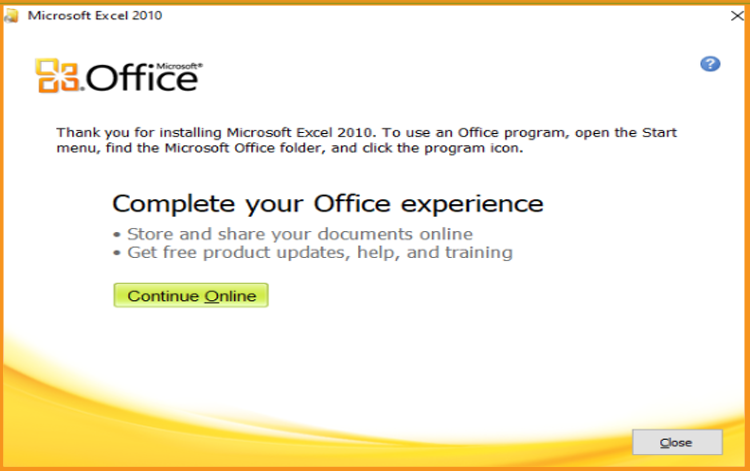
-
Activate Excel 2010
-
To open Excel , click on the start button then type “Excel ”
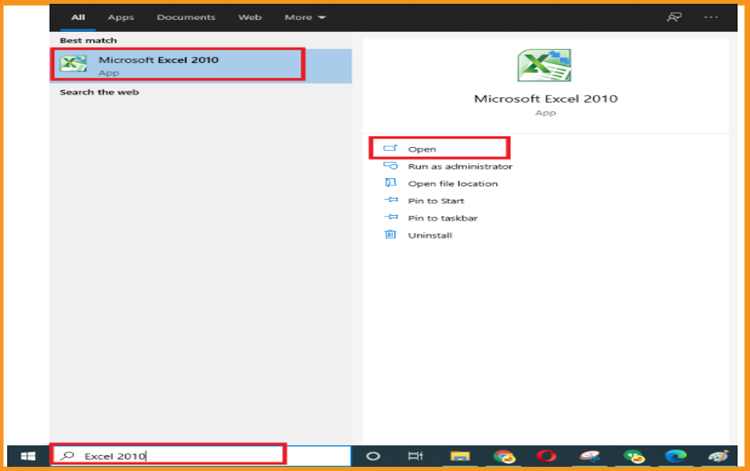
-
Click on File then Help
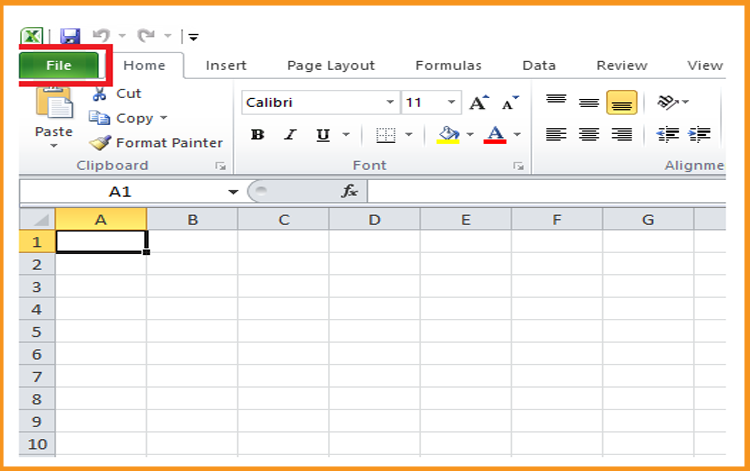
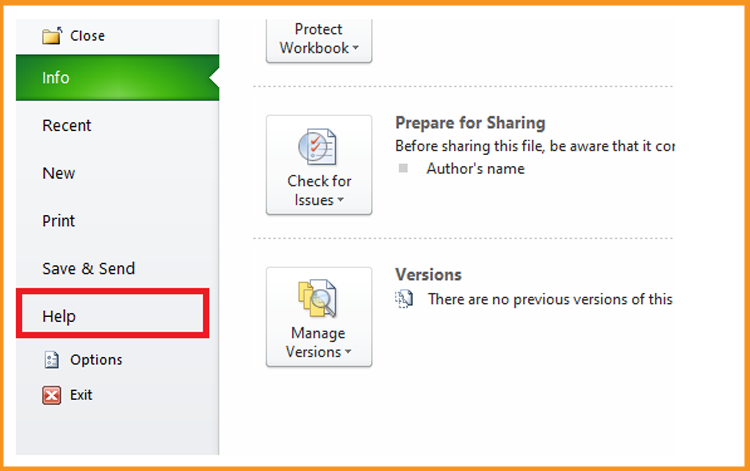
-
Click on Change my product key
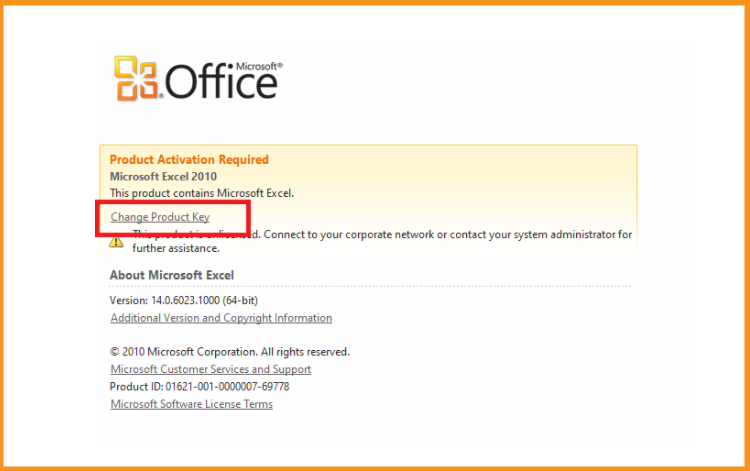
-
Put your activation key (25 characters), then continue to activate your Excel 2010.
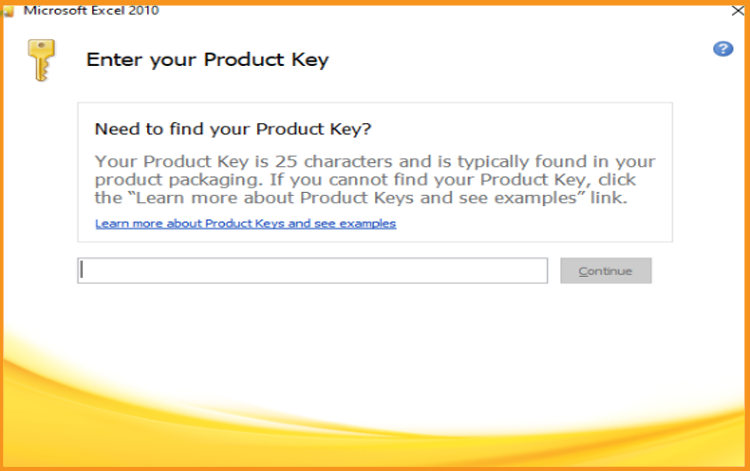
-
Your Excel 2010 is installed and activated now.
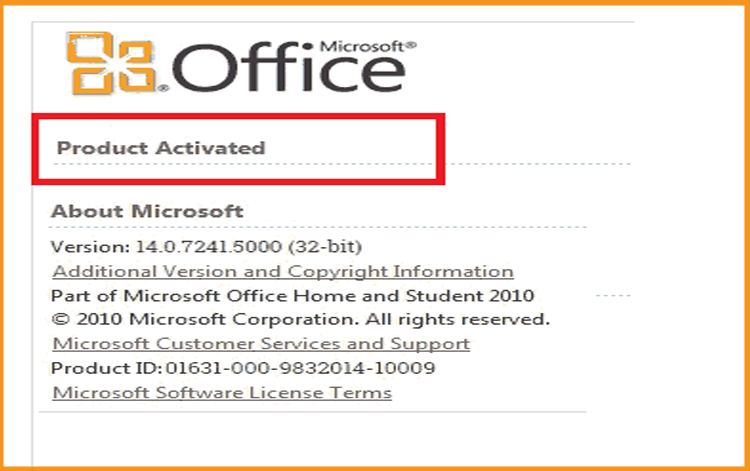
Done, your Excel is now installed and activated.
-





