How to Install Windows XP Pro

Introduction:
Microsoft's Windows XP Pro operating system became available on October 25, 2001. Internet Explorer 6, a redesigned interface, and many other new features were incorporated with Windows XP Pro that were missing from earlier versions of Windows.
Requirements
- A download link for Windows XP Professional
Steps to follow
-
First you will need to create a bootable DVD/ USB drive, then restart your computer and boot from the prepared installation media in order to begin the Windows XP Pro installation.
To begin the Windows XP Pro installation, press any key.
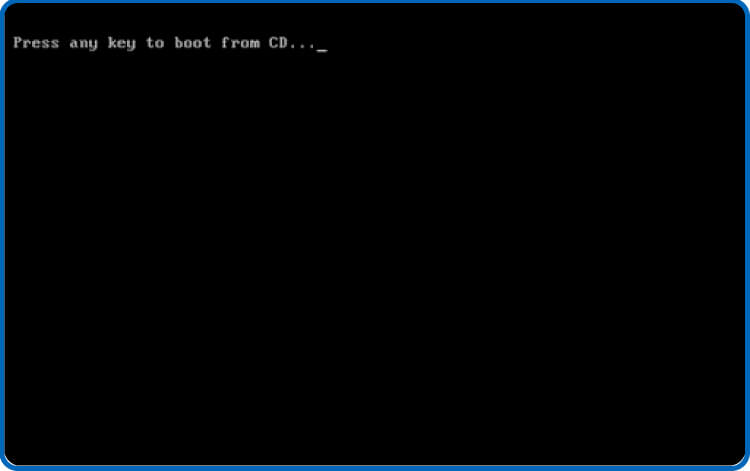
To set up Windows XP, press the "Enter" key on your keyboard.
PS: Press the "R" key on your keyboard to use the Recovery Console to repair your Windows XP installation.
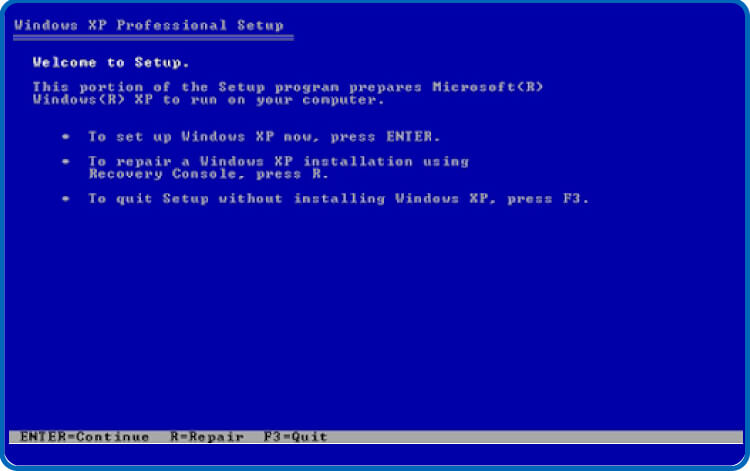
Accept the License Agreement (EULA) by clicking on the "F8" key on the computer.
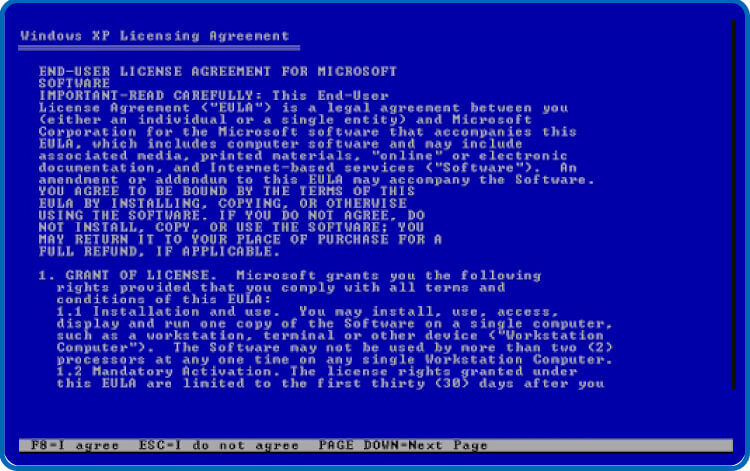
Using the UP and DOWN ARROW keyboard keys, choose the partition where you wish to install Windows XP Pro. Then, click "Enter" to confirm that you want to move through with the installation.
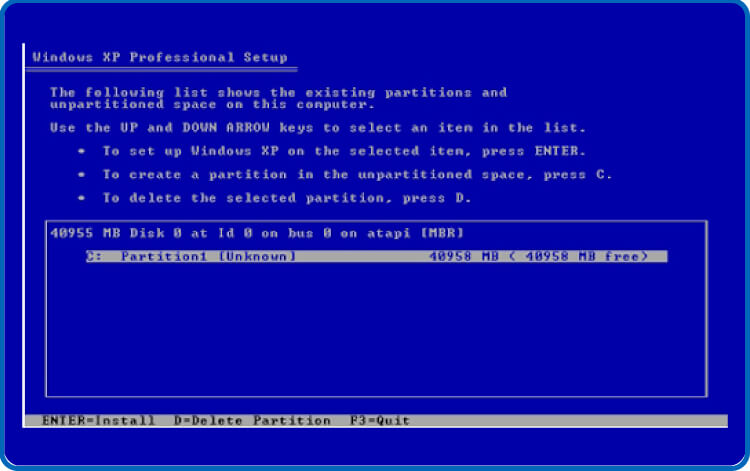
Windows XP Pro installation will begin. Please wait for the installation to be complete.
PS: Throughout the installation, your computer might need to restart numerous times.
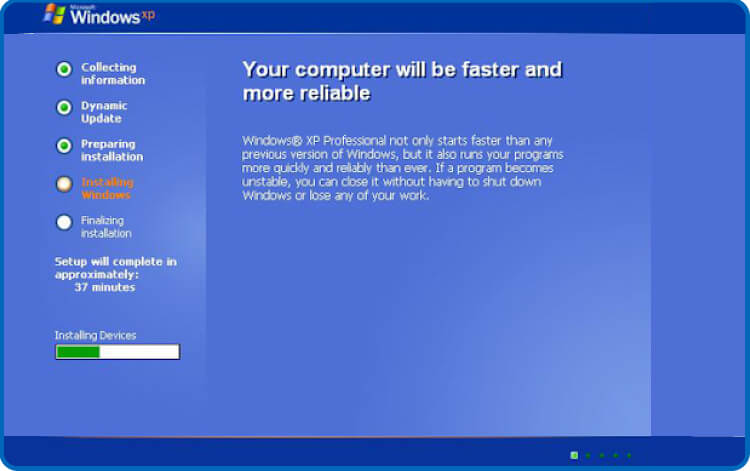
Choose your language, time zone, and date before clicking “Next” to proceed. Type in your name and organization (not required) and click "Next" to continue.
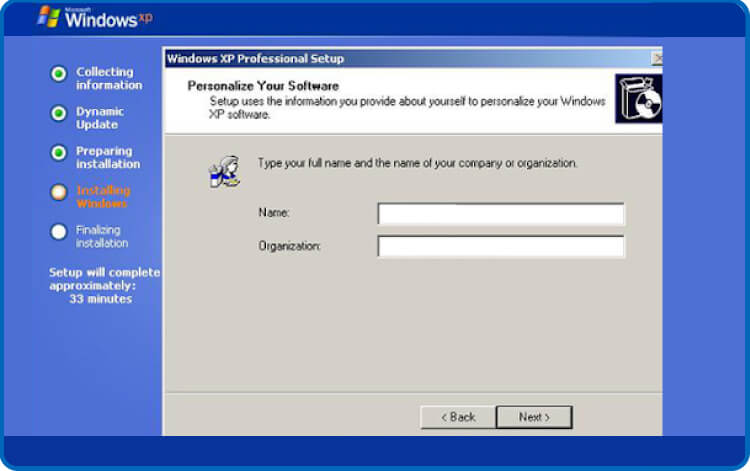
To activate Windows XP Pro, insert your product key and then click on “Next”.
PS: There are 25 characters in the product key.
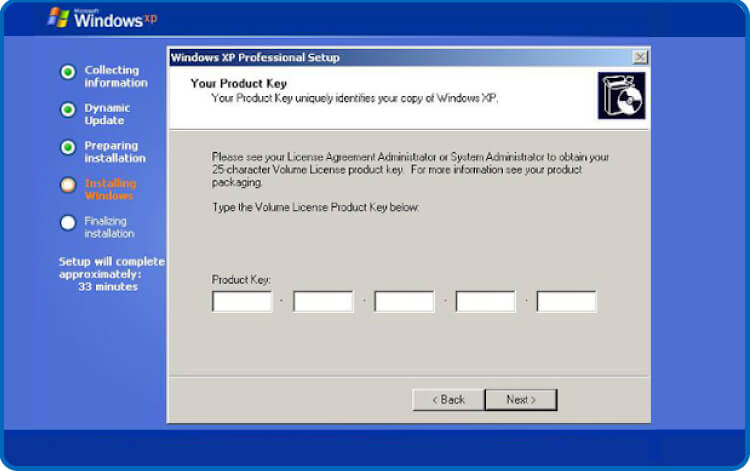
Choose Typical settings and proceed by selecting “Next”:
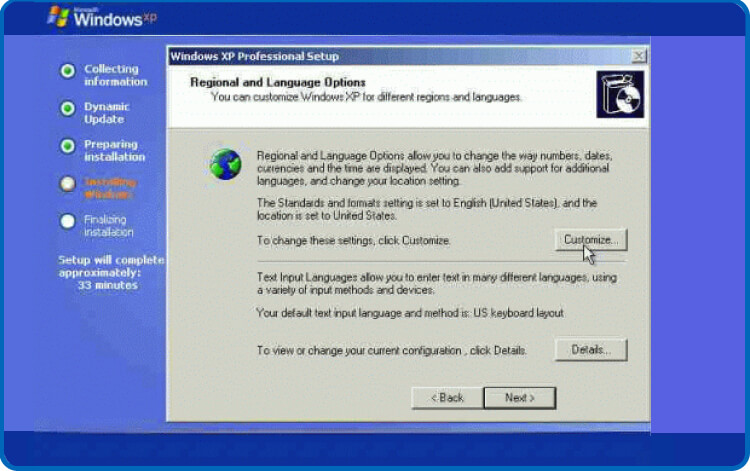
After completing the operating system configuration, click "Finish" to complete the installation and begin using Windows XP Pro.
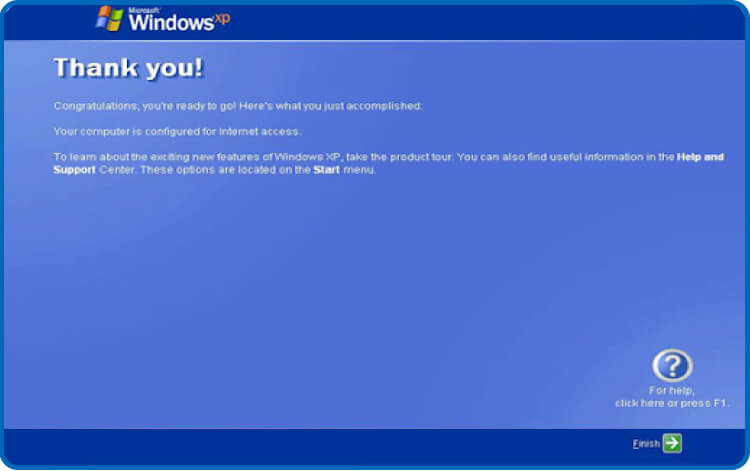
-





