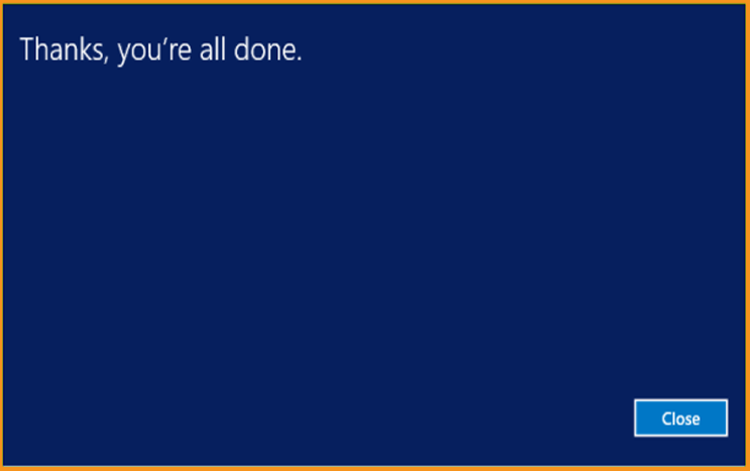How to Install and Activate Windows Server 2012 R2
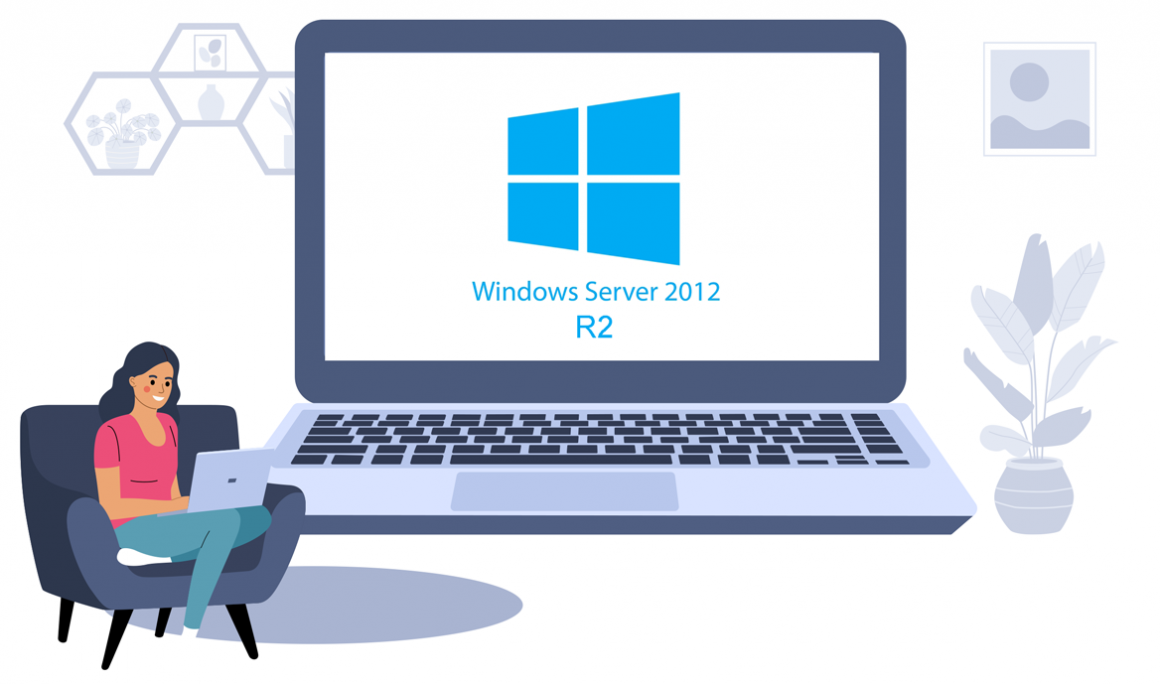
Introduction :
Microsoft Windows Server 2012 R2 is a powerful, adaptable, and all-in-one server operating system that builds on Microsoft's Windows Server 2012 accomplishments. Because Windows Server 2012 R2 and Windows 8.1 were developed concurrently, they share many features.
This guide will explain the process of installing and activating Windows Server 2012 R2.
Requirements
- Processor - 1.4 GHz 64-bit processor
- RAM - 512 MB Disk Space - 32 GB
- Network - Gigabit (10/100/1000baseT) Ethernet adapter
- Installation media
Steps to follow
Install Windows Server 2012 R2
Upon the boot with the installation media. Let's get started with the installation.
Please pick a language, time zone, and keyboard layout, then click "Next."
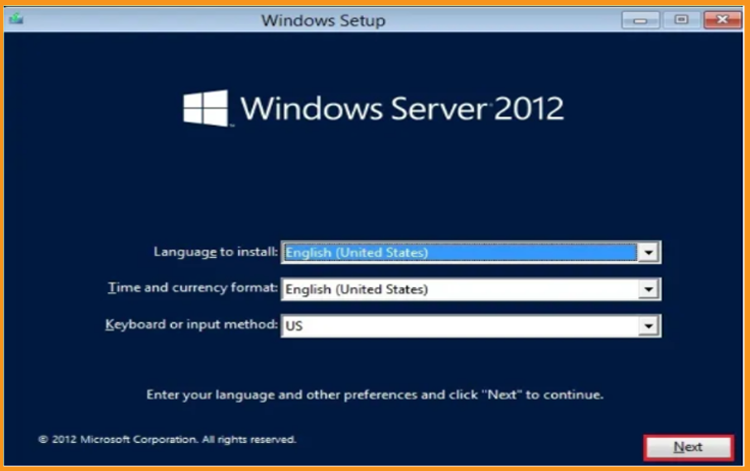
Please click on Install Now
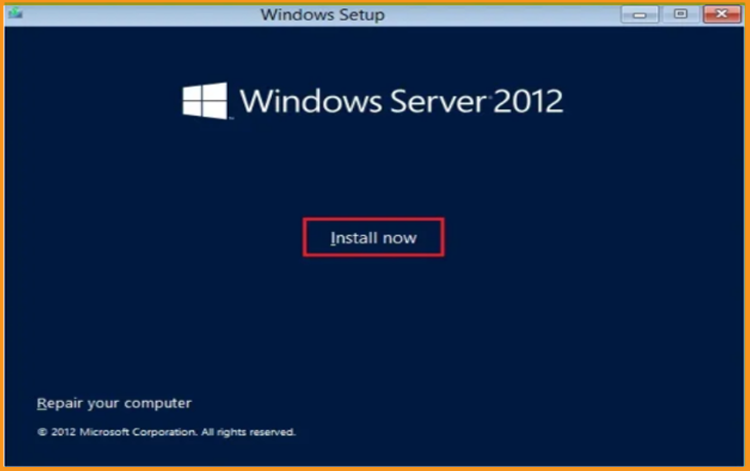
Please enter your product key and then click on the Next button. Now, select the edition you need to install then press the Next button.
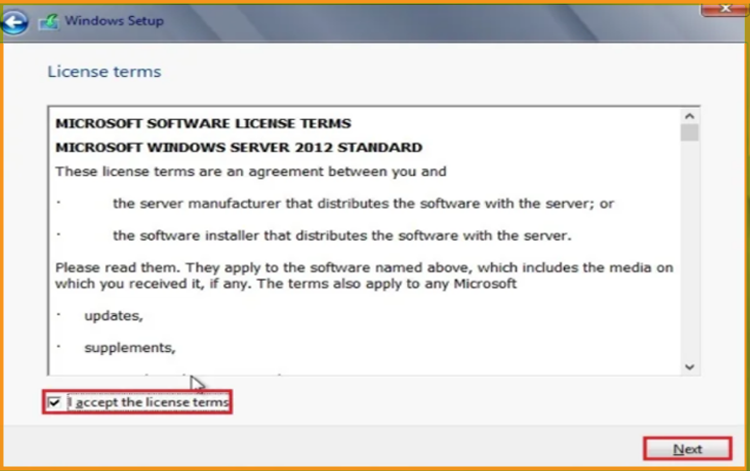
Please check the required notifications and licensing conditions, accept them, and then press the Next button
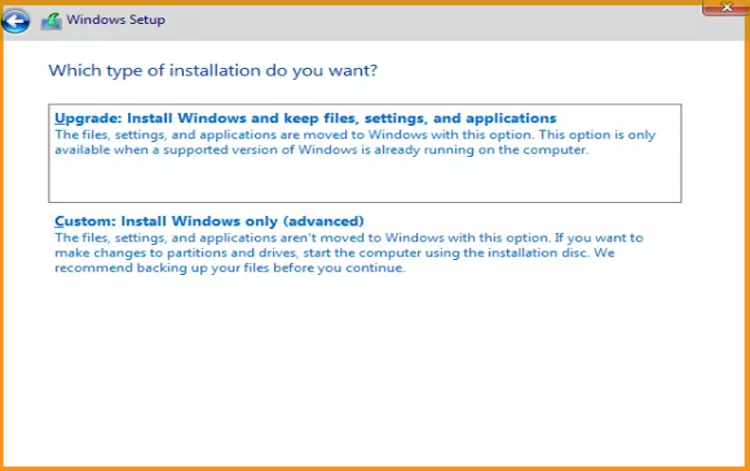
To install Windows Server 2012 R2, click on "Custom."
Please note that you are dealing with a fresh install. Before you start the installation process, make sure to create a backup of all your data.
When you choose the "Upgrade" option, it will upgrade your operating system while leaving your settings, data, and programs untouched.
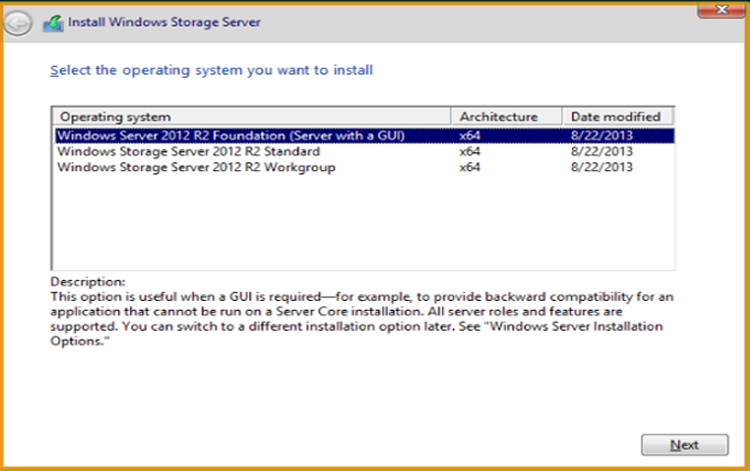
Select the partition on which Windows Server 2012 R2 will be installed, and then click Next.
If you want to start over, format the partition first and then select Next. Alternatively, you may delete all current partitions and create new ones (s).
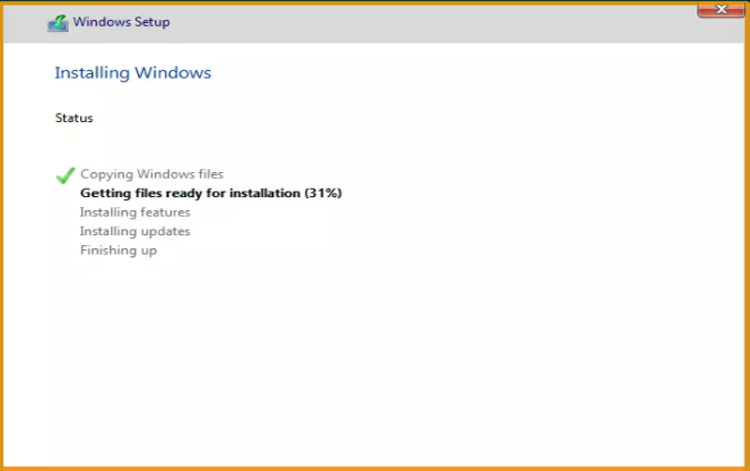
Patiently wait for the installation to finish. Please note that it might take a few moments.
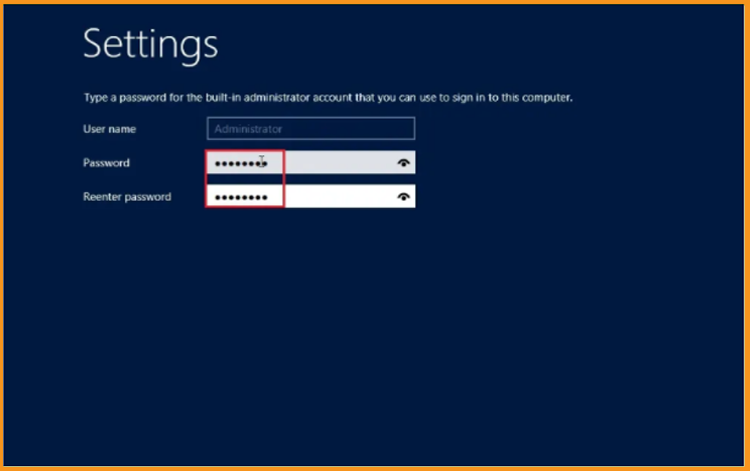
Once the installation is finished, the machine will immediately reboot.
Configuring your account is the last step in the Windows Server 2012 R2 installation.
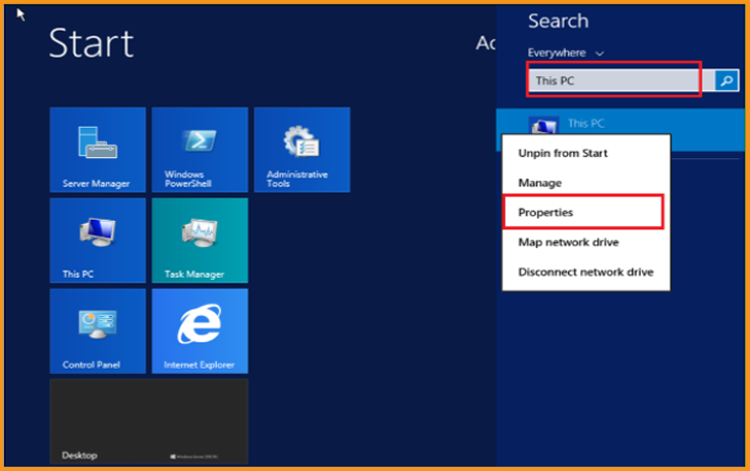
It's finished! The Windows Server 2012 R2 has now been installed.
Activate Windows Server 2012 R2
To activate Windows Server 2012 R2, follow the procedures below:
Got to the start menu and type This PC
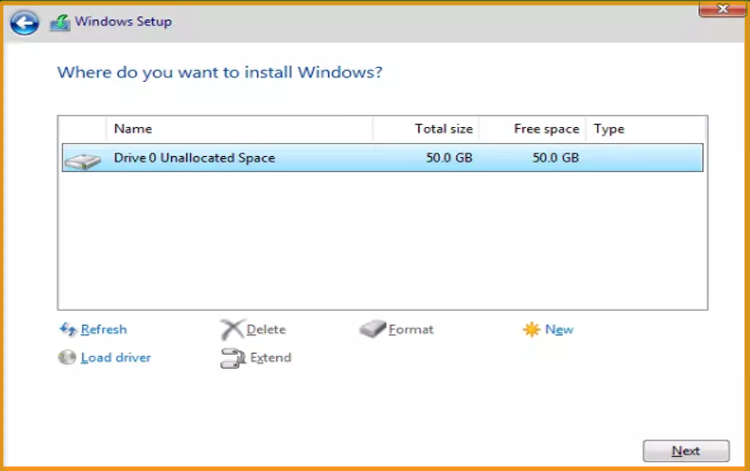
Select Activate Windows
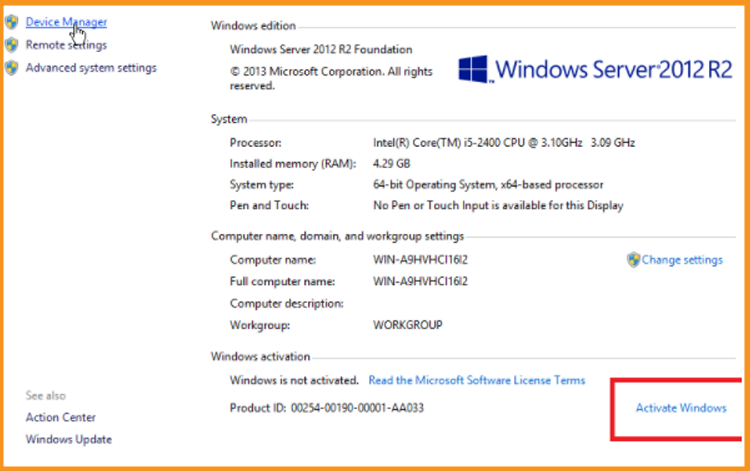
To activate your Windows Server 2012 R2, please insert your activation code
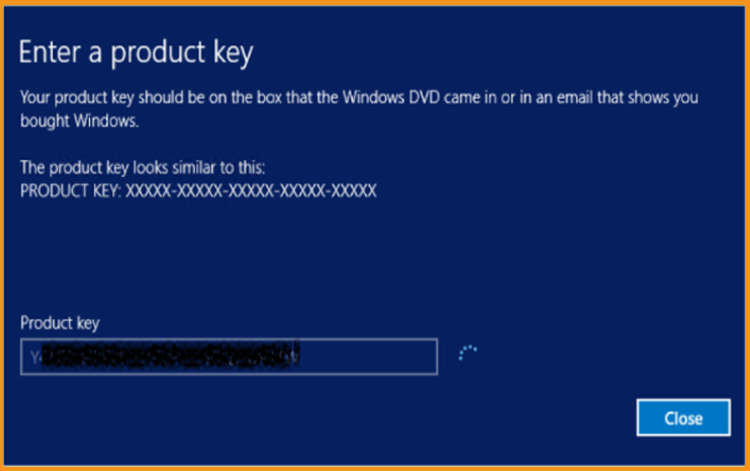
The Windows Server 2012 R2 operating system has now been finally installed and activated.