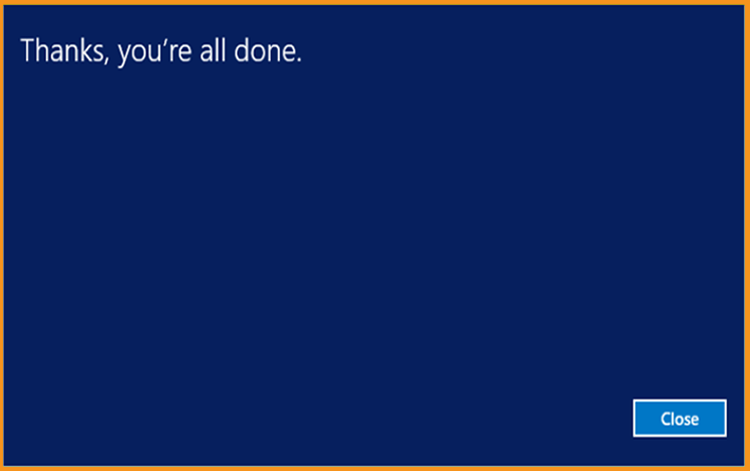How to Install and Activate Windows Server 2012

Introduction :
Microsoft Windows Server 2012 is an all-in-one server operating system that builds on Microsoft's upgrades to Windows Server 2008 Release 2. As Windows Server 2012 and Windows 8 were developed concurrently, they share many features.
In this blog, we will demonstrate the steps to install and activate Windows Server 2012.
Requirements
- Processor - 1.4 GHz 64-bit processor
- RAM - 512 MB Disk Space - 32 GB
- Network - Gigabit (10/100/1000baseT) Ethernet adapter
- Installation media
Steps to follow
Install Windows Server 2012
Upon the boot using the installation media. Let's just get started with the install.
Before choosing "Next," choose a language, time zone, and keyboard layout.
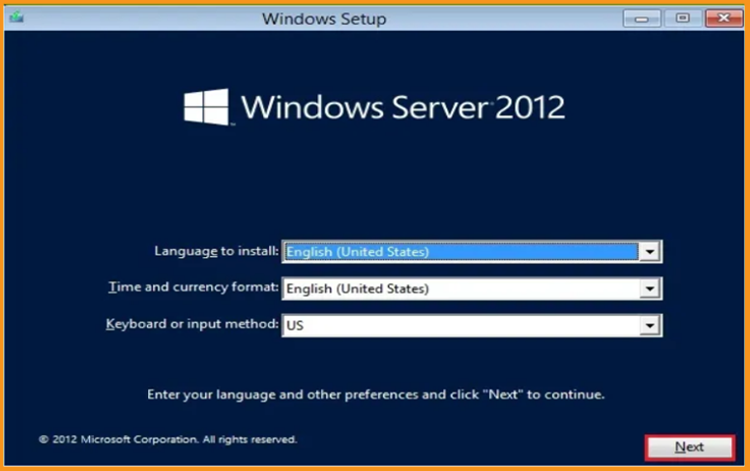
Click on Install Now
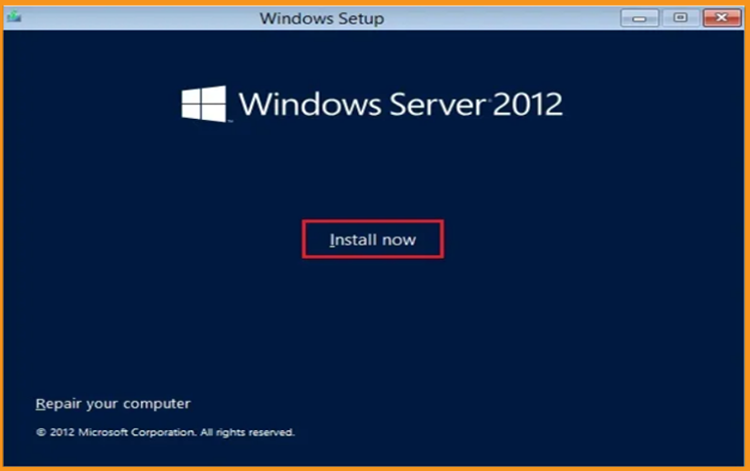
Enter your product key, then click the Next button. Select the edition you want to install and click the Next button.
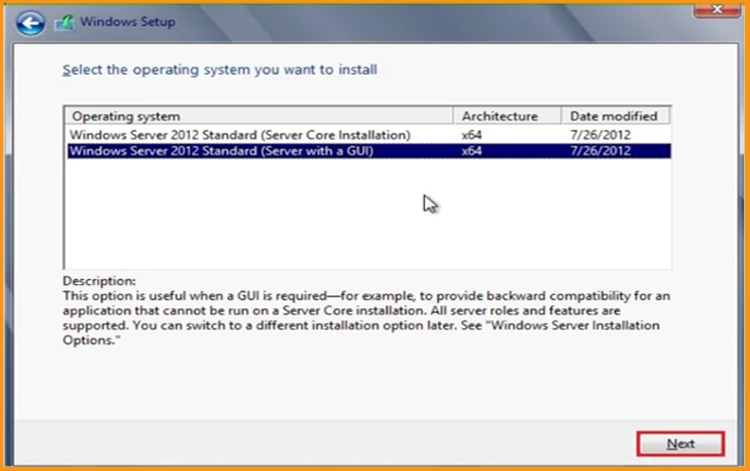
Read the relevant notices and licensing terms, accept them, and then click the Next button
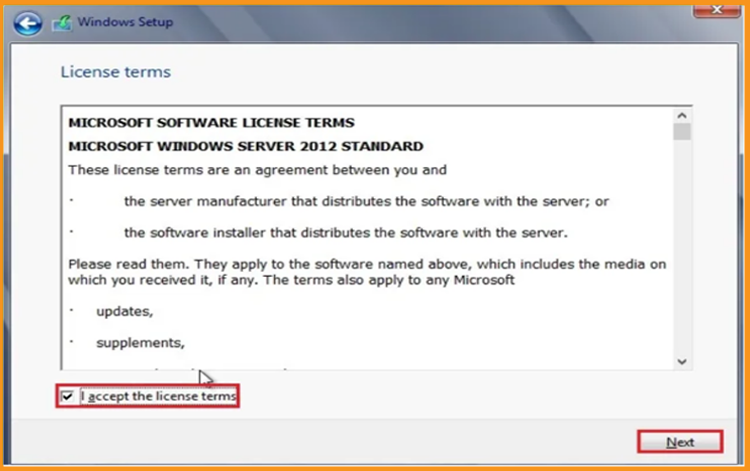
To install Windows Server 2012, select "Custom"
Kindly be informed that you are working with a brand new installation. Make a backup of all your files before you begin the installation.
The "Upgrade" choice will upgrade your operating system without affecting your settings, data, or apps.
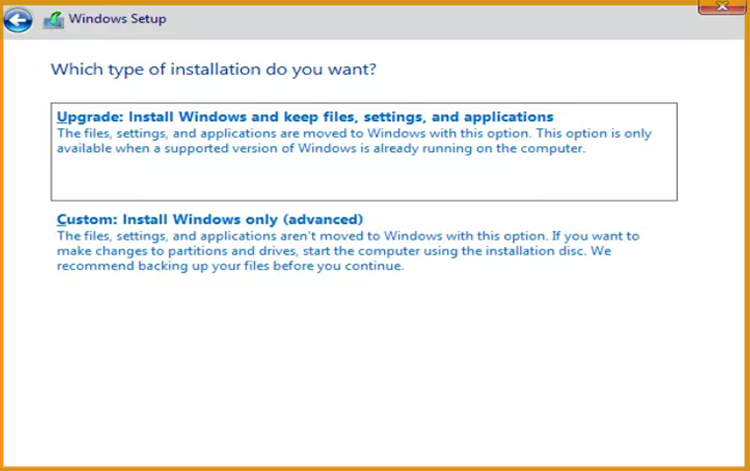
Choose the partition where you want to install Windows Server 2012, and then click Next.
If you want to execute a clean install, format the partition and then click Next. You may also erase all existing partitions and create new ones (s).
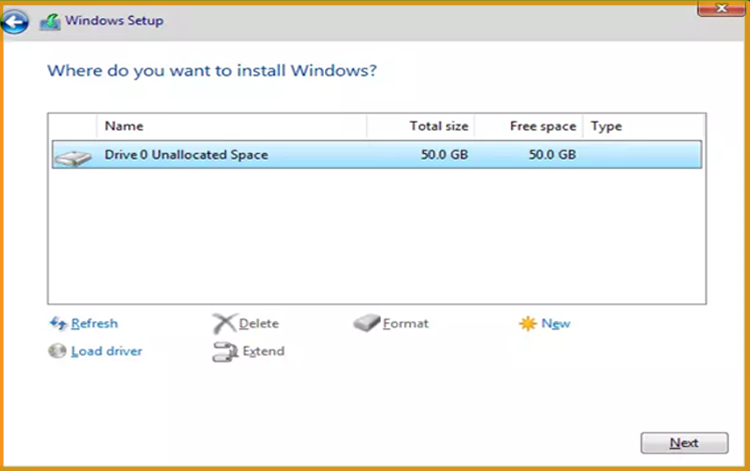
Wait for the installation to complete. It might take some time.
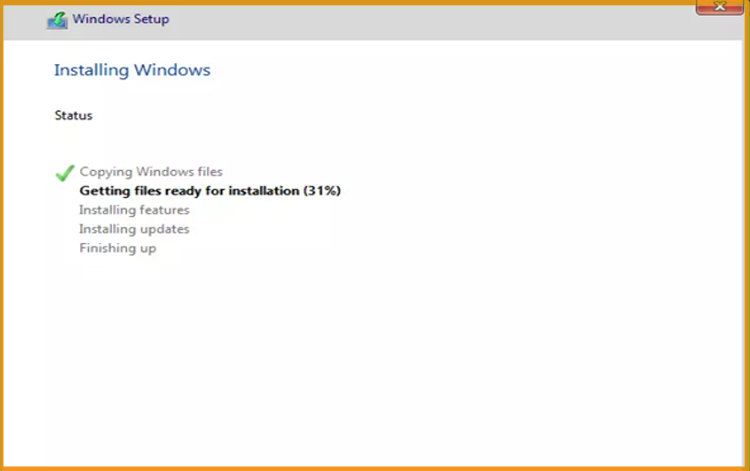
Following the installation, the machine will immediately reboot.
Configuring your account is the final step in completing the Windows Server 2012 installation .
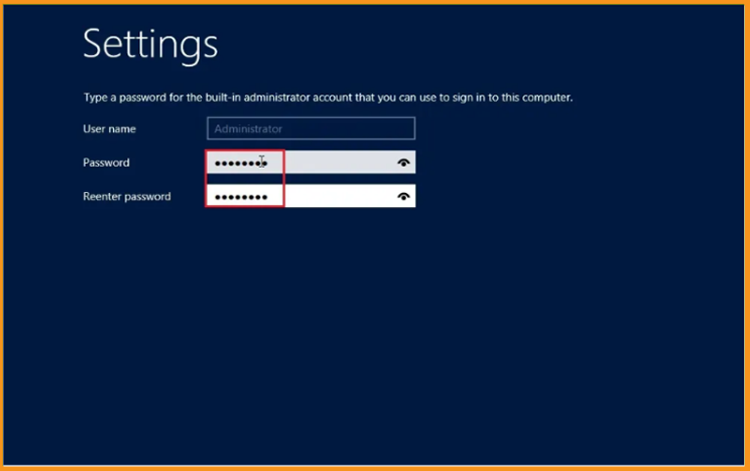
Completed! Windows Server 2012 is now installed.
Activate Windows Server 2012
Go to the start menu and browse This PC.
In order to activate Windows Server 2012 R2, enter your product key.
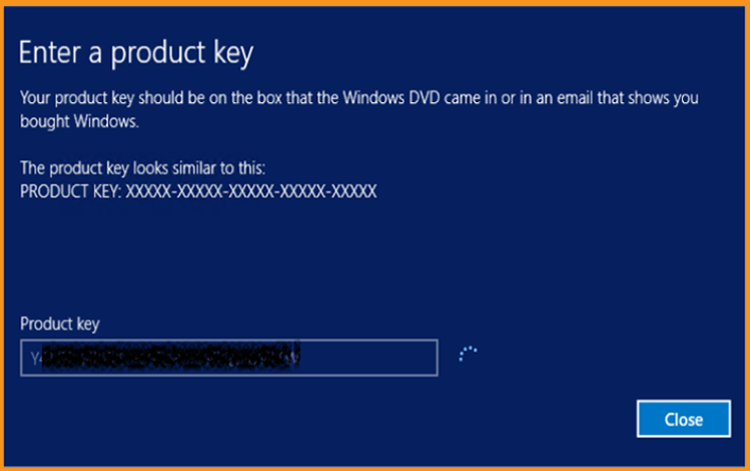
Windows Server 2012 R2 has now been successfully activated.