How to install and activate Windows 10 ISO
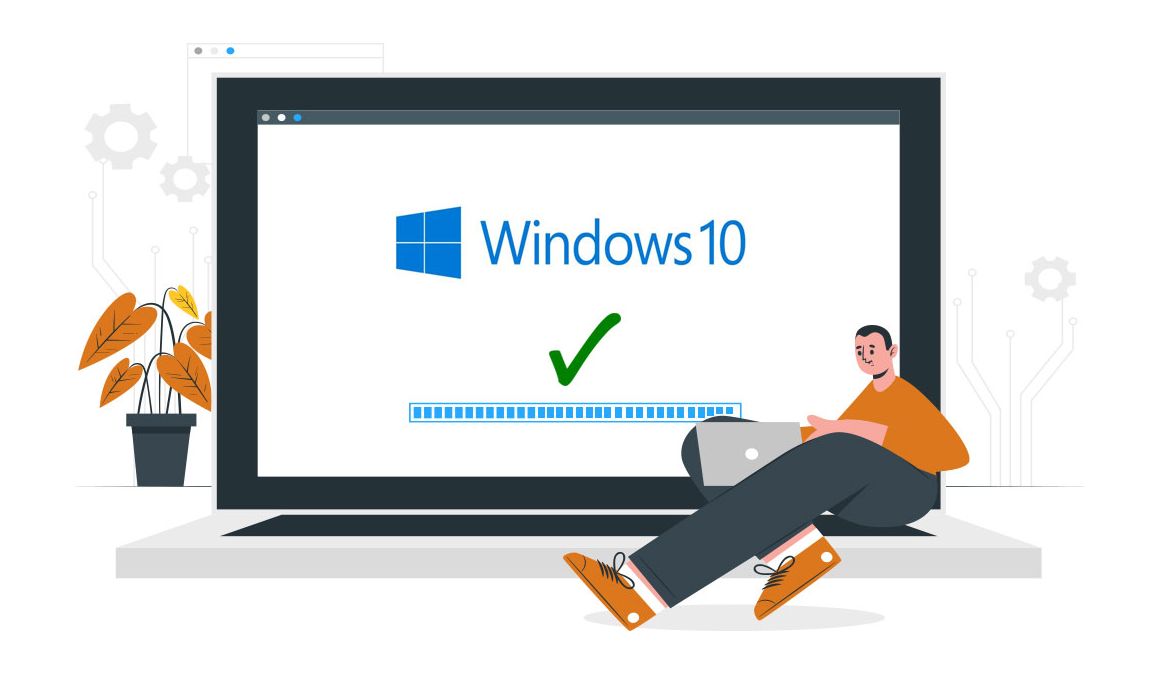
Introduction
Microsoft's operating system has been updated. Discover the final version now! The long-awaited return of the Start menu is a feature of Windows 10.
This guide will assist you in downloading, installing, and activating Windows 10.
Requirements
- Processor: 1 gigahertz (GHz) or faster
- RAM: 1 GB RAM (32-bit) or 2 GB RAM (64-bit)
- 32 GB of hard disk space.
- DirectX 9 graphics device with WDDM 1.0 or higher driver
- A display with a resolution of at least 800×600 pixels.
Steps to follow
Install Windows 10
After downloading the Windows 10 ISO file and creating bootable media, restart your laptop and boot from the USB stick or Windows 10 installation DVD disk to begin installing your operating system.
Select a language, pick a time zone, and confirm the keyboard type.
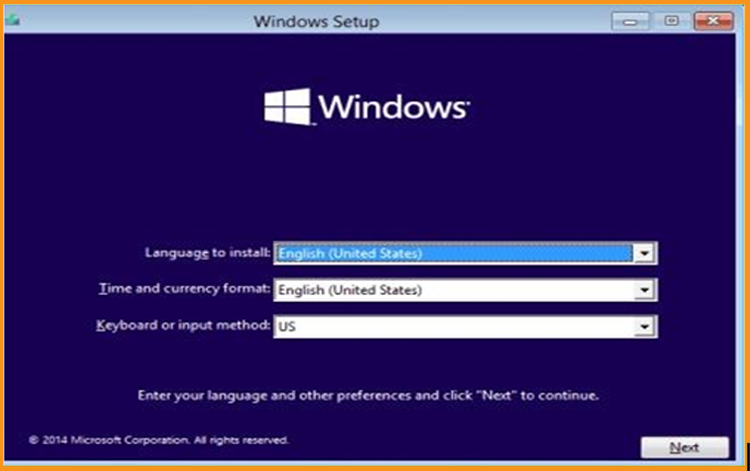
Click on « Install Now » Windows 10.
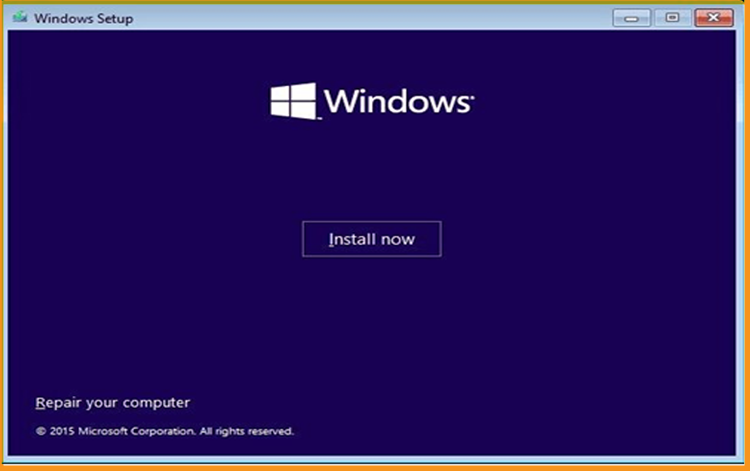
Input your Windows 10 license key (you can get it from our website if you don't already have one)
You can also activate Windows 10 after it has been installed.
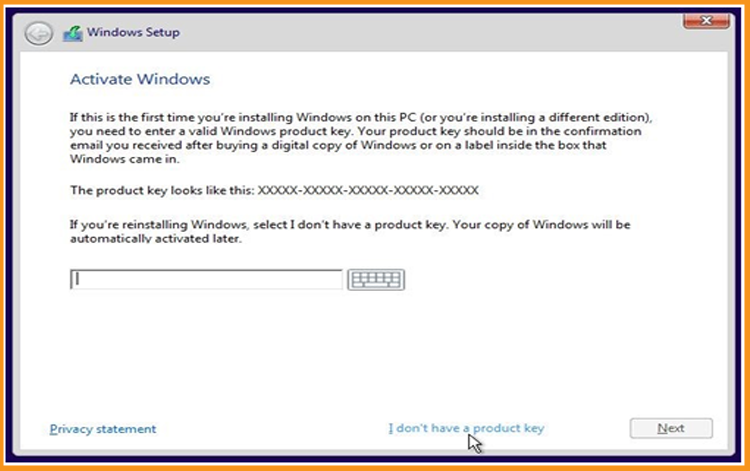
Choose the option “ I accept the license terms”. ”
To install Windows 10, select "Custom".
Be mindful that you are dealing with a clean installation. Make a backup of all of your files before you begin the installation.
Your operating system will be upgraded without any modifications to your settings, files, or programs if you select "Upgrade."
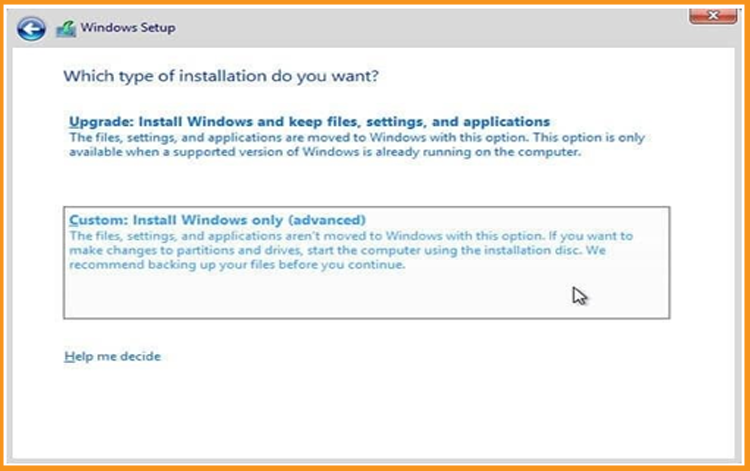
Choose the partition where you want to install Windows 10 then click on Next.
If you want to start from scratch, format the partition and then click Next.
You can also delete all the partitions available and create a new one(s).
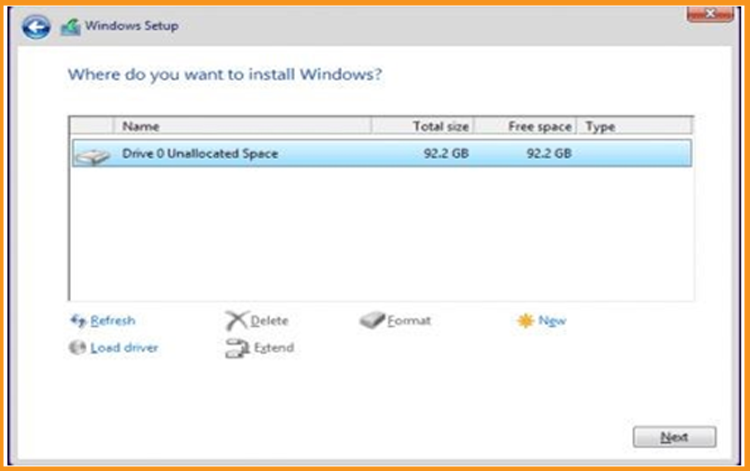
The Windows 10 OS will start installing immediately. Please wait for the installation until it is finished.
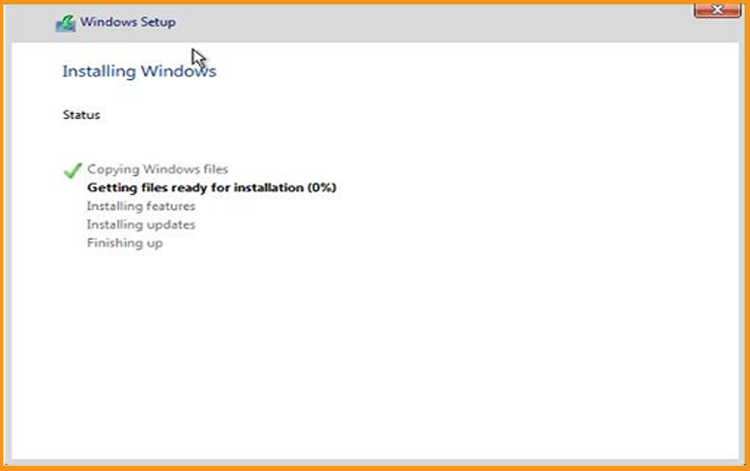
Your computer will restart several times.
Now, we need to configure our Windows 10 to finish the installation.
Congratulations! You have successfully completed your Windows 10 installation.
Activate Windows 10
If you do not have Windows 10 active, you will be notified. You won't be able to change the wallpaper, accent colors, themes, lock screen, or any other feature of the device. Personalization options will be grayed out or unavailable. In addition, several apps and functionality will no longer operate.
To activate your Windows 10, you can follow the steps below:
Select Settings from the start menu by right-clicking on it.
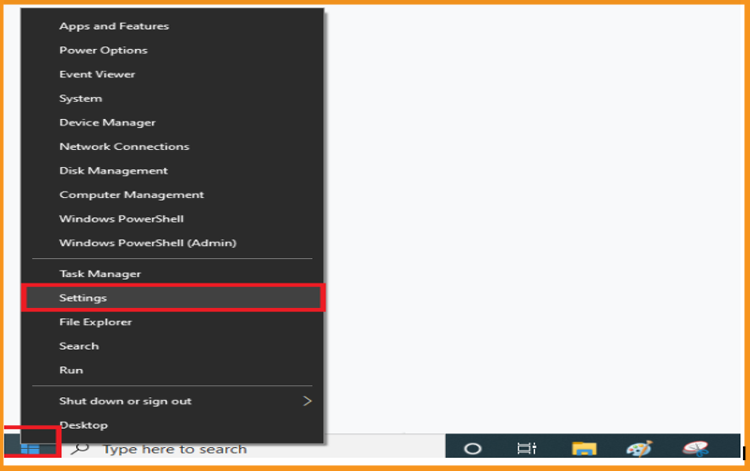
Under Update and Security, select Activation.
PS: You can also click on “Windows isn’t activated. Activate Windows now ”
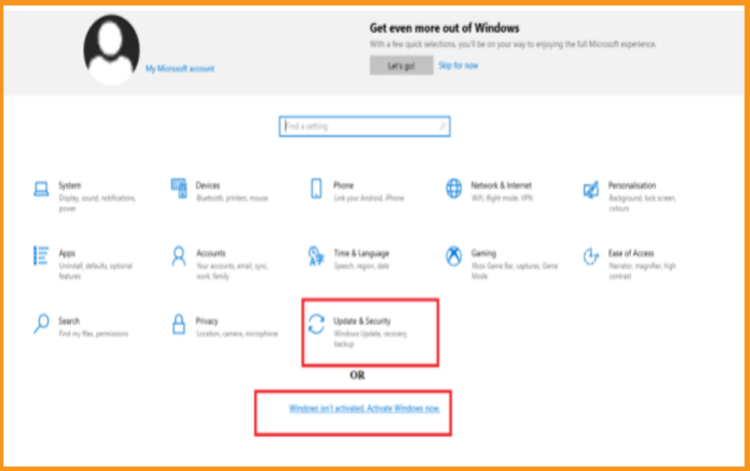
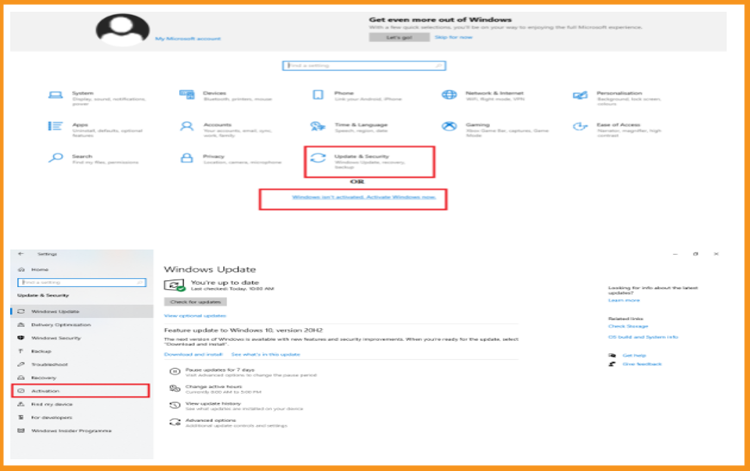
Insert your "25 characters license key" after clicking on change my product key.
Click on Next to activate your Windows 10.
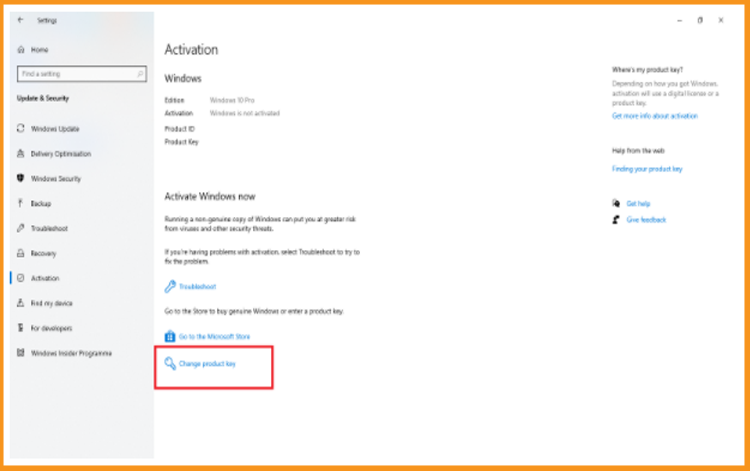
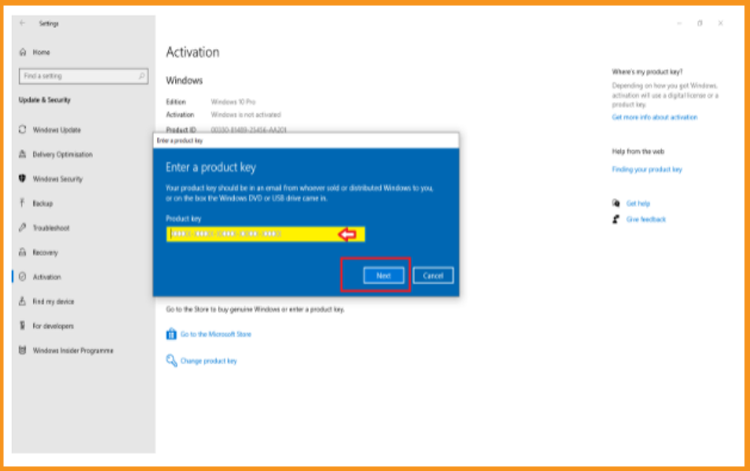
Your Windows 10 is activated!
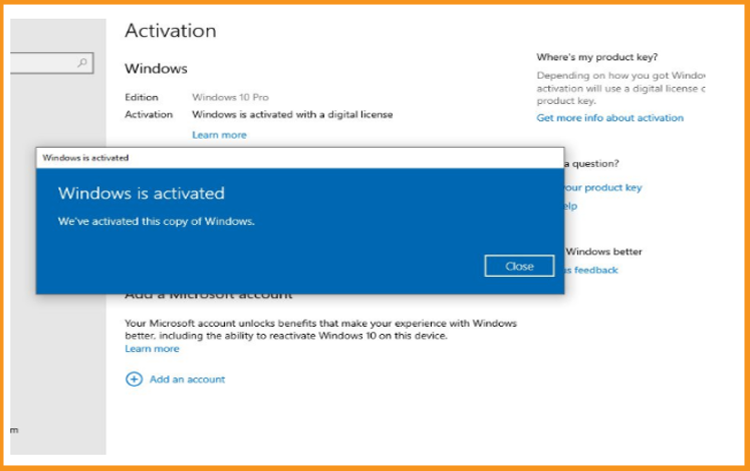
Well Done! Your Windows 10 is now activated. You can now enjoy its features with no restrictions.





