Download, Install, and Activate Office 2024 for Mac

-
Introduction:
Do you wish to install Microsoft Office 2024 on your Mac? This comprehensive guide walks you through each step to download, install, and activate Office 2024 for Mac so you can fully benefit from the latest versions of Word, Excel, PowerPoint, and other Office applications on your Apple device. Whether you are a student, professional, or daily user, discover how to simplify the installation of Office and obtain quick activation for immediate access to the essential features of the suite. Follow our guide to download Office 2024 , install Office 2024 for Mac, and easily activate your Office license key! Beginners will benefit from step-by-step instructions.
-
System Requirements
Microsoft account required.
Operating System : MacOS (IMPORTANT : Office 2024 is only compatible with the three most recent versions of macOS )
-
Steps to Follow
Download and Install Office 2024
-
To download Office 2024 for Mac, click here ,sign in with your Microsoft account, then associate the license key you received from us.
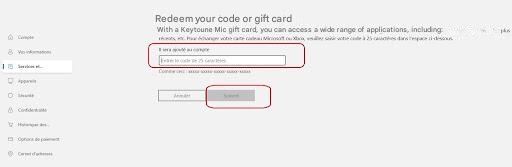
If you already have an associated key, you can download and install all applications at once: Sign in to your Microsoft account and go to the Services and Subscriptions menu.

-
Click on Install o start downloading Office 2024 for Office 2024 for Mac on your MacOS.

-
Confirm by clicking on Install
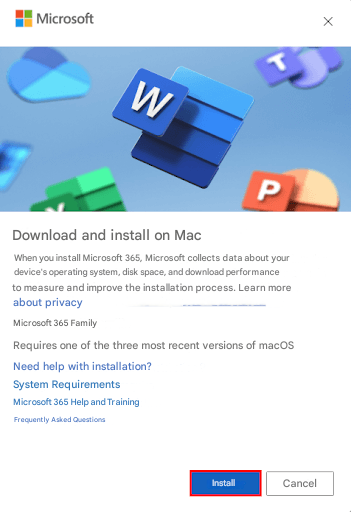
-
With Safari, and depending on your settings, confirm by clicking on Allow to permit downloads from this site.
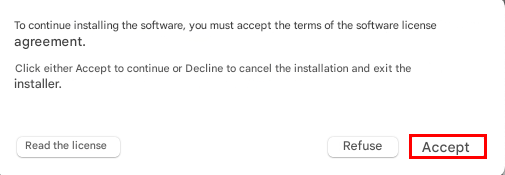
-
Click Continue again
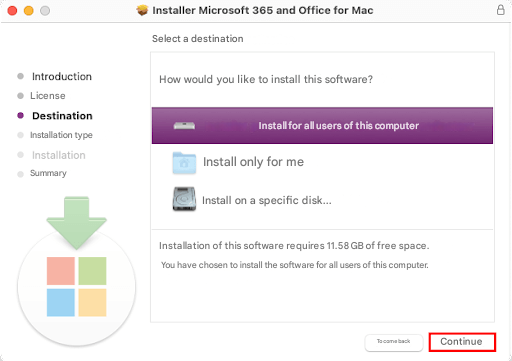
-
Start the installation by clicking on Install
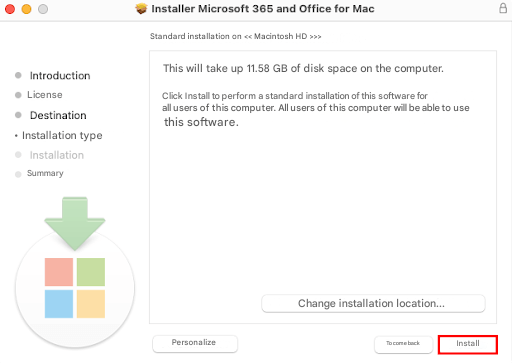
-
Enter your session password, then click on Install Software
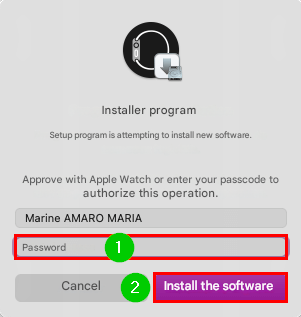
-
Please wait during the installation.
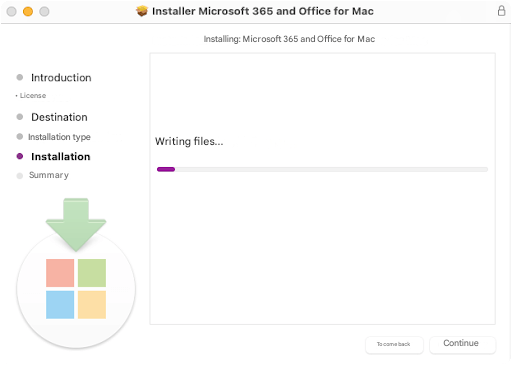
-
Click on Close once the installation is successful.
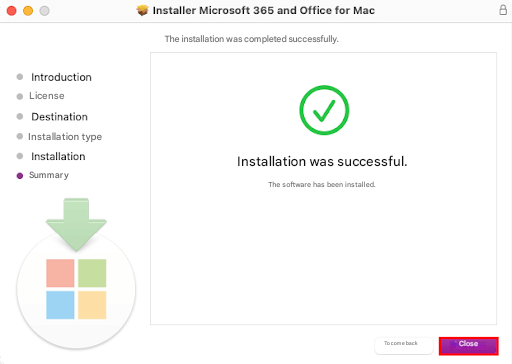
-
Select Move to Trash to not keep the installer program.
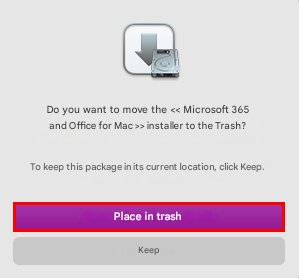
Note: If you wish to keep the .pkg file in the Downloads folder, choose the Keep option.
The Microsoft AutoUpdate window opens. Click on the small arrow to the right to display the installed applications and, if you wish, check Automatically keep Microsoft apps up to date. Close this window by using the usual cross in the red circle at the top left.
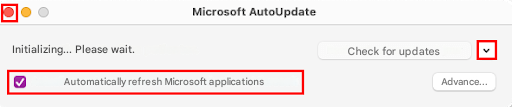
Activate Office 2024 for Mac
-
Open an application that requires activation, such as Microsoft Word, then click on Activate at the bottom left.

-
On the Sign in to activate Office screen, select Sign In.
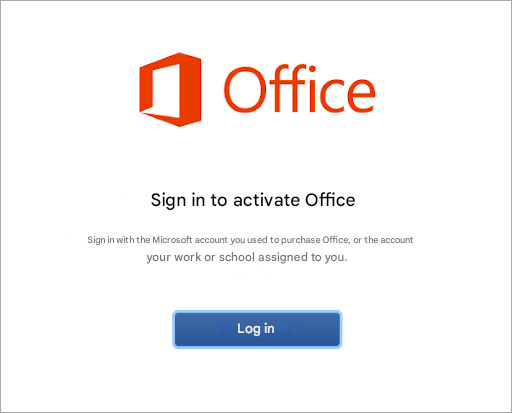
-
Enter the email address associated with your Microsoft 365 account for Mac, then click Next.
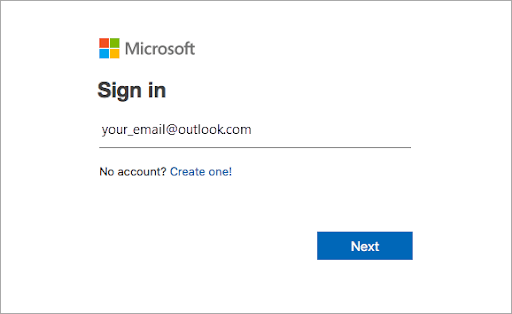
-
Please wait during the activation of your Microsoft Office 2024
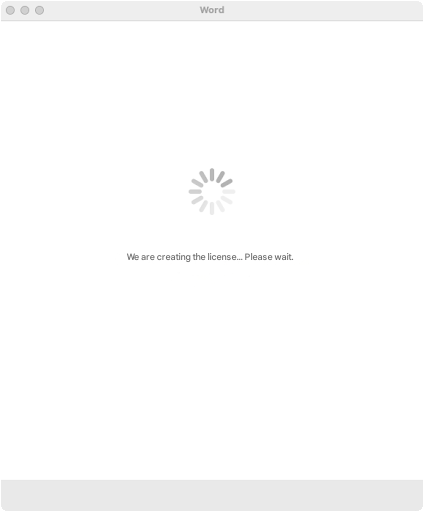
-
Click Next after reading the information concerning Microsoft and your privacy.
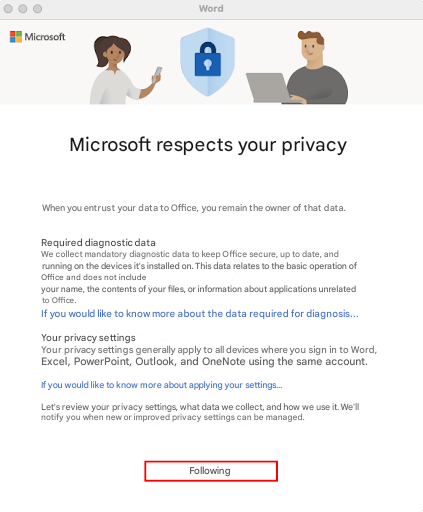
-
Decide if you wish to send optional data, then validate by clicking on Accept.
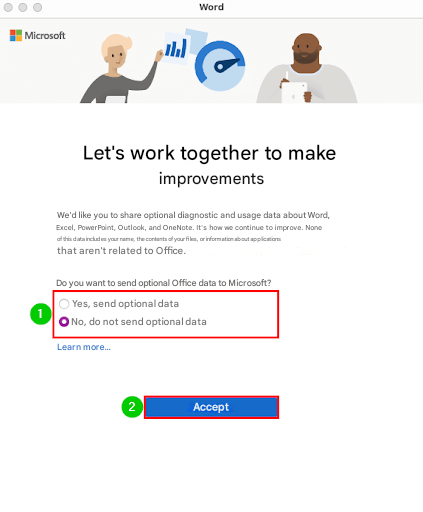
-
Click on Finish.
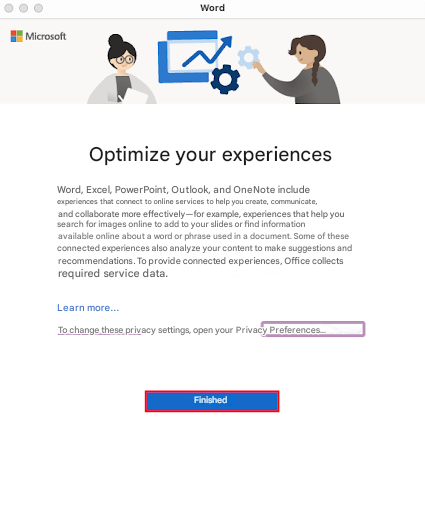
-
Once everything is ready, you can start using your Pack on your MacOS
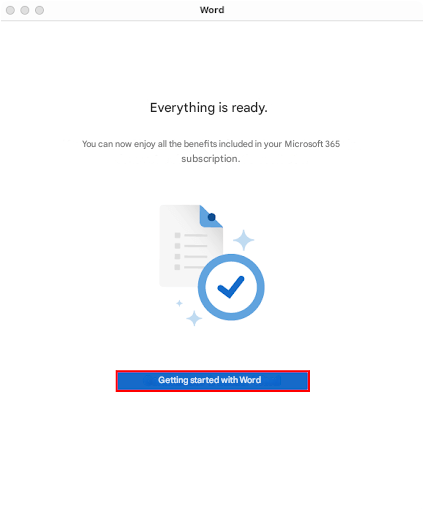
Congratulations: Microsoft Office 2024 is now successfully activated.
-
-
See Also
How to Download, Install and Activate Windows 11





