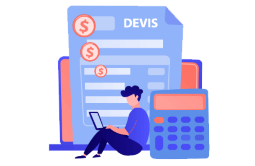How to Install and Activate Windows Server 2022

Introduction :
Windows Server 2022 is the latest version of the on-premises version of Windows Server. Microsoft has designated it as a Long Term Servicing Channel (LTSC) release, meaning it will get 10 years of support. And it includes a number of new security, management and containerization features.
In this guide, we will explain how to install and activate Windows Server 2022.
Requirements
- Processor - 1.4 GHz 64-bit processor
- RAM - 512 MB Disk Space - 32 GB
- Network - Gigabit (10/100/1000baseT) Ethernet adapter
- Installation media
Steps to follow
Install Windows Server 2022
After booting with the installation media. Let’s start with the installation
Select the language, Time and keyboard layout then click “Next“.
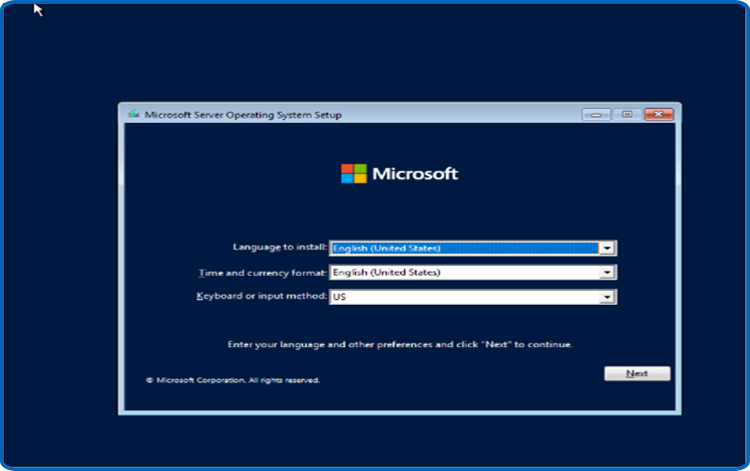
Click on Install Now
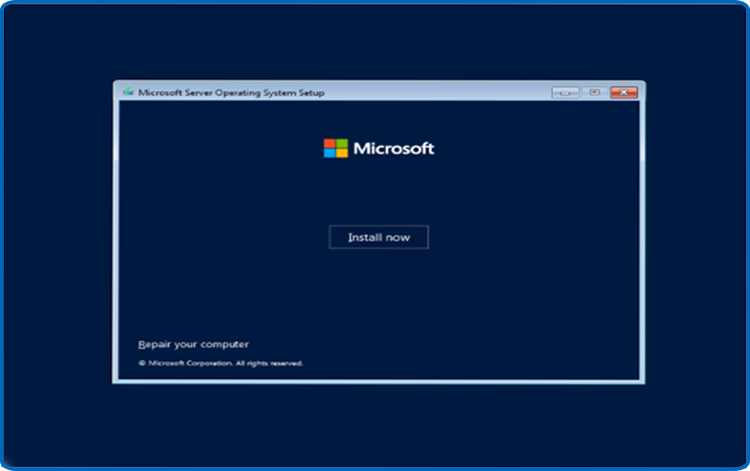
Now Select the edition you want to install then click Next.
You can also activate your Windows Server 2022 after the installation.
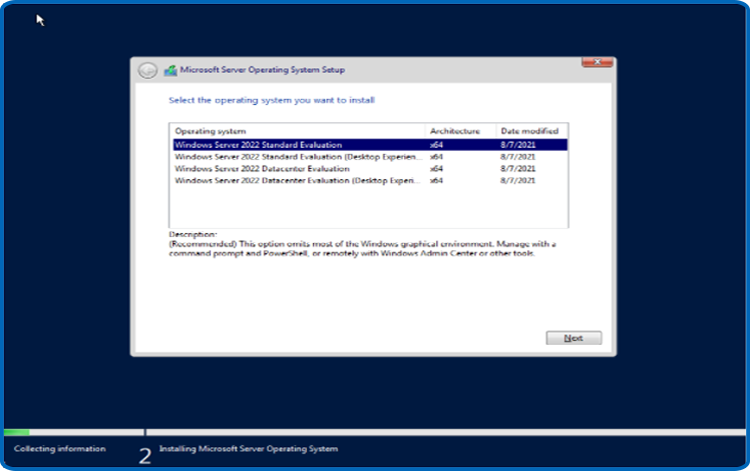
Read the applicable notices and license terms, accept them then click Next
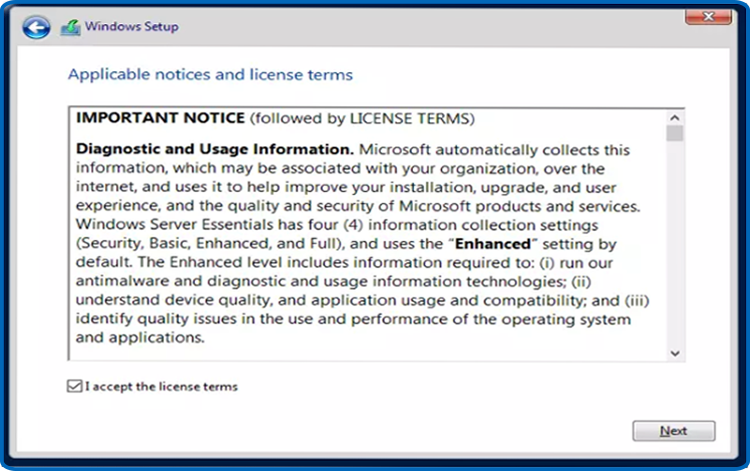
Choose "Custom" to install Windows Server 2022
Please note that you are dealing with a clean installation. You need to backup all your files before you start the installation.
The “Upgrade” option will upgrade your operating system without any modifications to your settings, files, or programs.
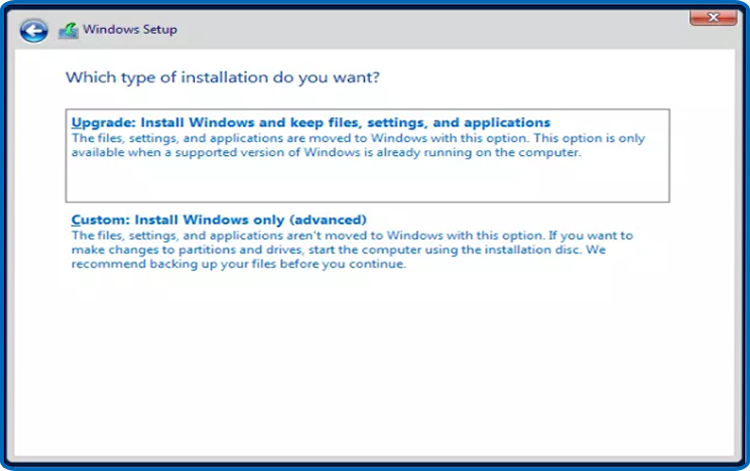
Choose the partition where you want to install Windows Server 2022 then click on Next .
If you want to make a new fresh installation, you can format the partition then click on Next. You can also delete all the partitions available and create a new one(s).
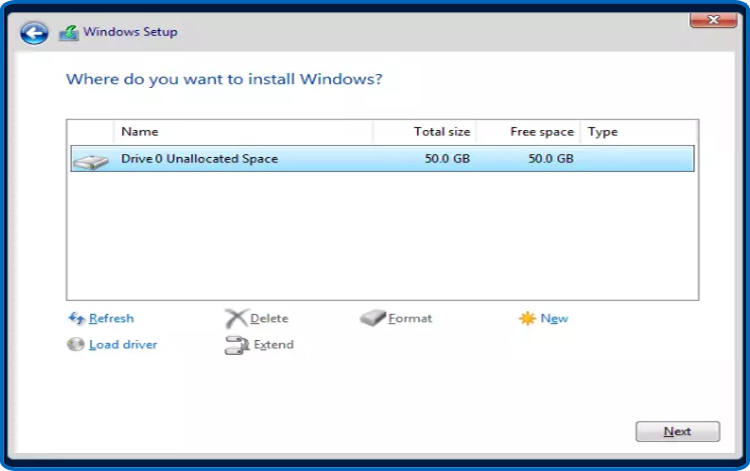
Wait for the installation. It may take a few minutes.
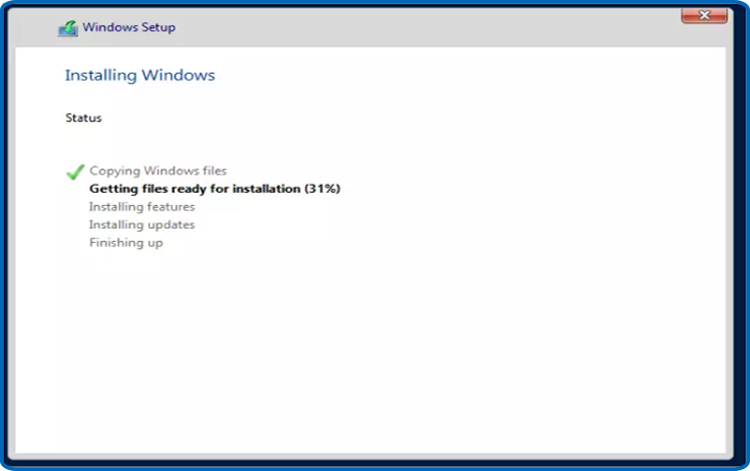
The system will reboot automatically after the installation.
Configure your account to finish the installation of your Windows Server 2022
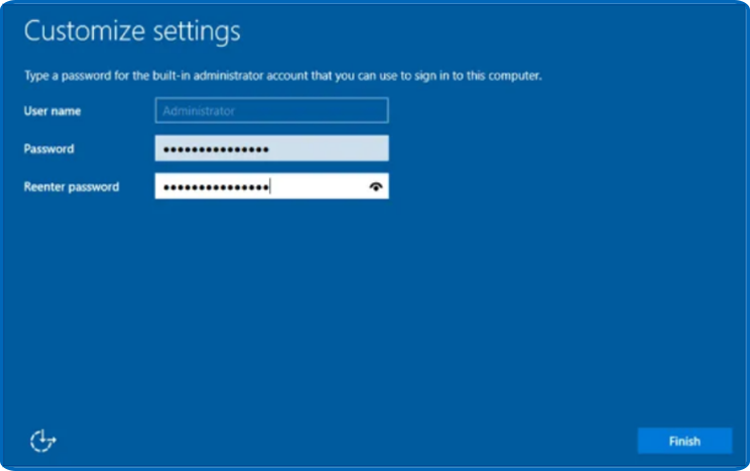
You are all set! Your Windows Server 2022 is installed now.
Activate Windows Server 2022
To activate your Windows Server 2022, let’s follow the steps below:
Right-click your start menu then select Settings
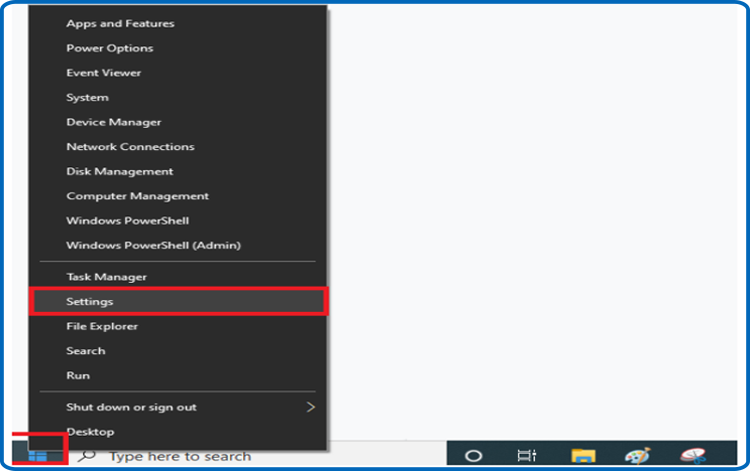
Click on update and security then click on Activation
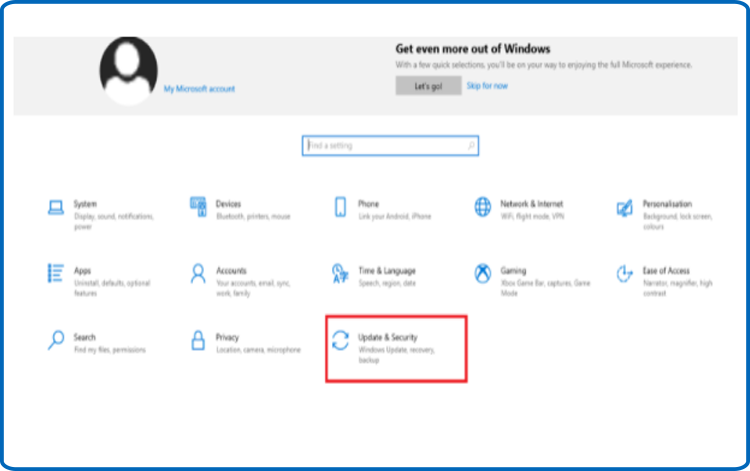
Click on change my product key then enter your “25 characters license key”.
Click on Next to activate your Windows Server 2022.
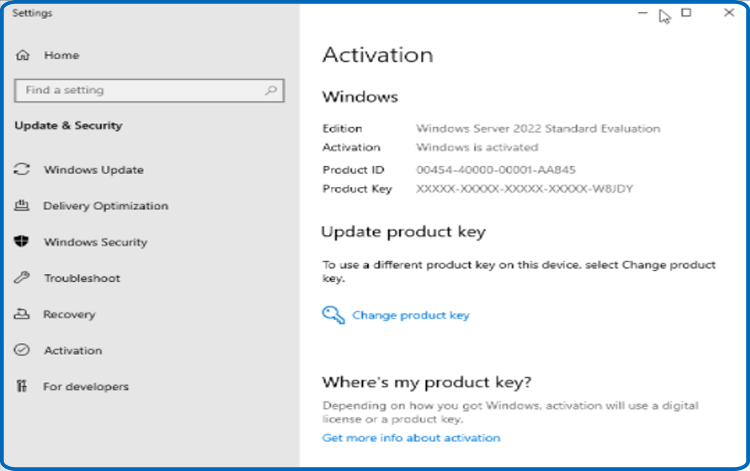
Your Windows Server 2022 is activated now
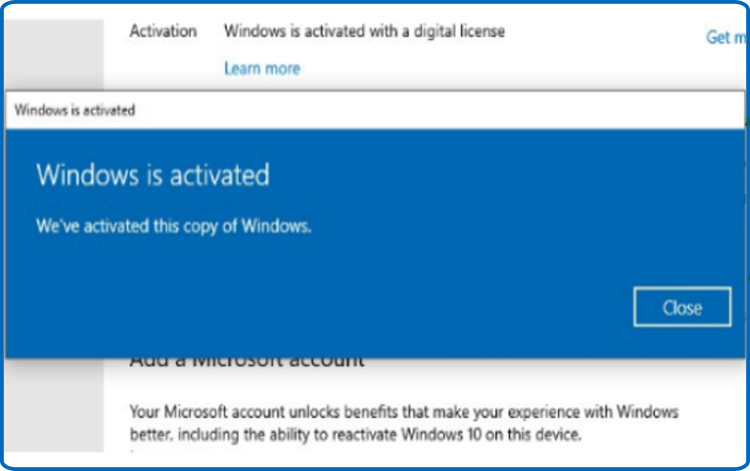
Well Done! Your Windows Server 2022 is now activated. You can now enjoy its features with no restrictions.