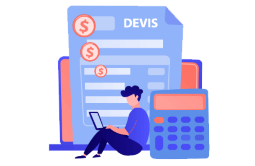How to Install and Activate RDS CALs 2008

Introduction
An RDS CAL is a license that allows users/devices to access a Windows Server remotely. In this blog post we will explain how to Install and Configure a Remote Desktop License Server (RDS CALs) on Windows server 2008.
Requirements
- Operating system: Windows Server 2008
Steps to follow
Install the Server Roles
Let’s open the Server Manager, then click Add Roles.
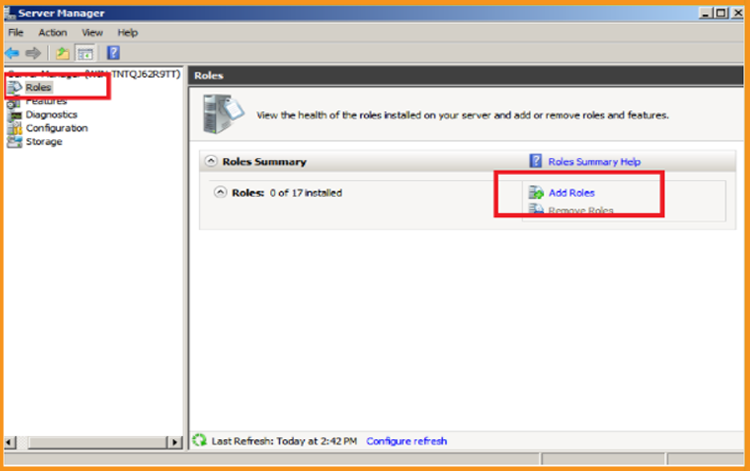
In the Before You Begin Section, Click on Next.
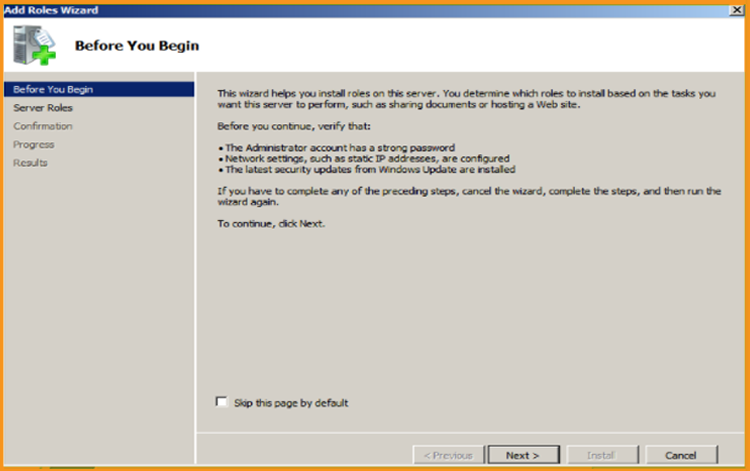
Tick the role Remote Desktop Services then click on Next.
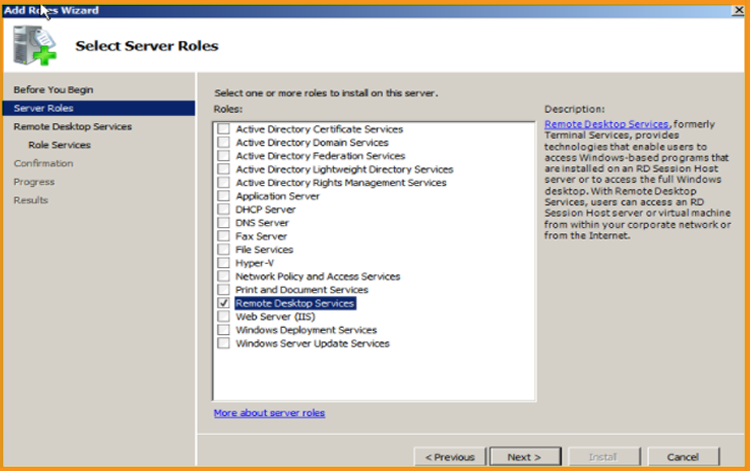
Click on Next.
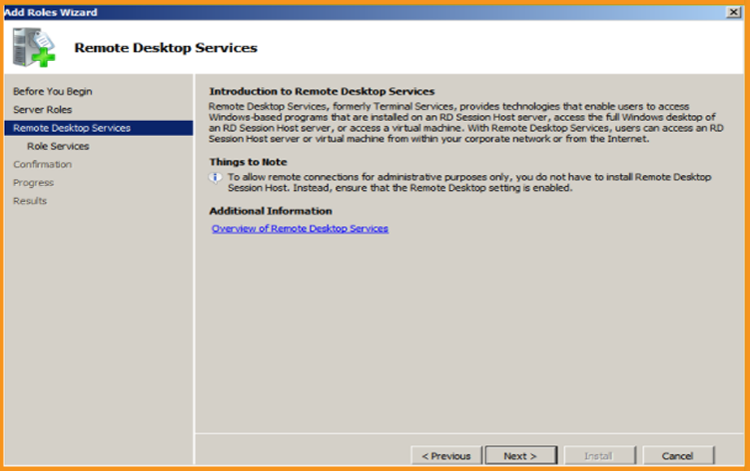
Add the role services Remote Desktop Session Host and Remote Desktop Licensing then click on Next.
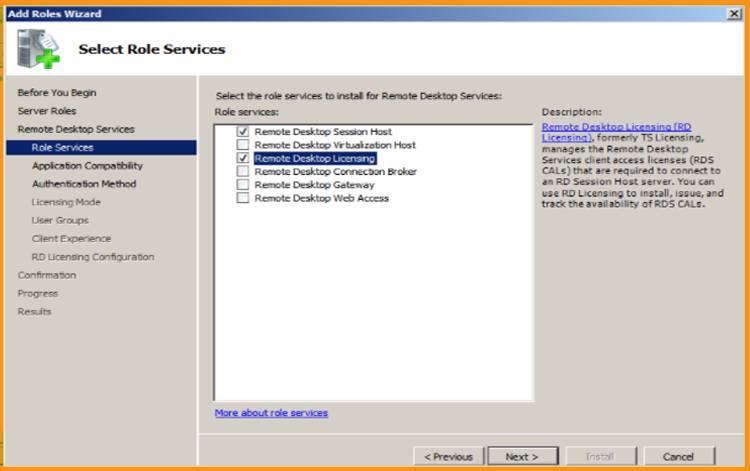
In the Uninstall and Reinstall Applications, click on Next.
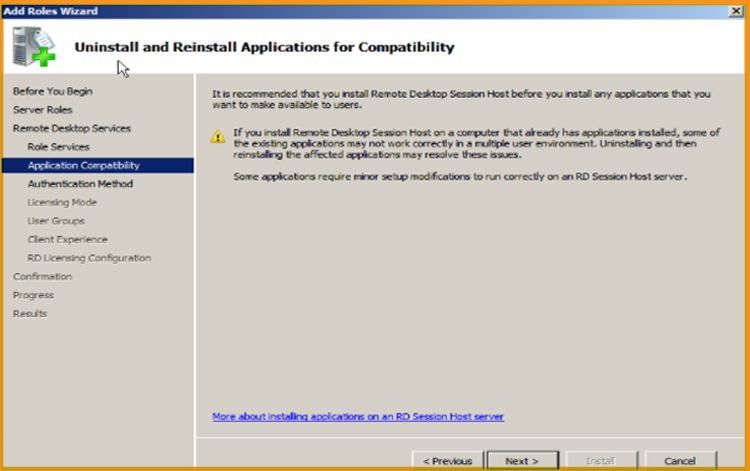
Specify authentication method for Remote Desktop Session Host then click on Next.
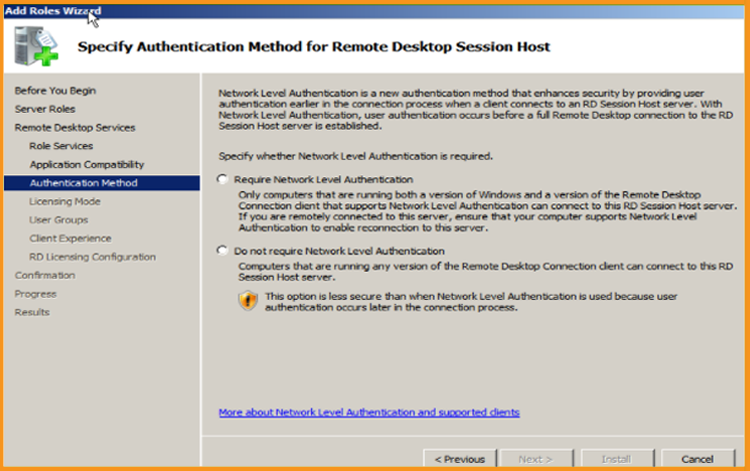
Specify licensing mode then click on Next.
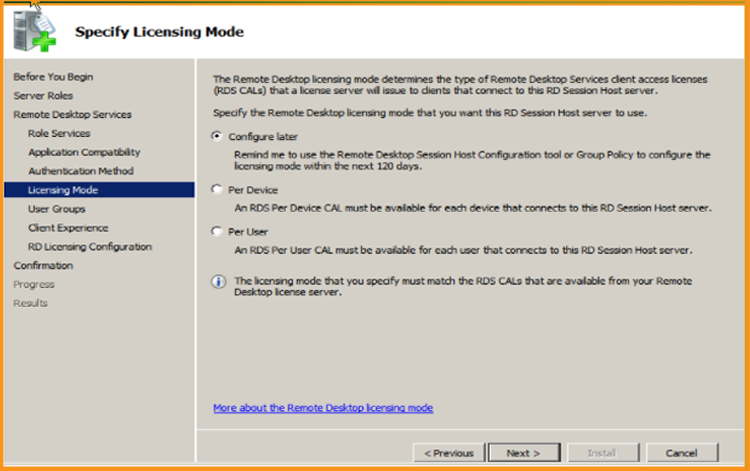
Select User group allowed Access to this RD Session Host Server then click on Next.
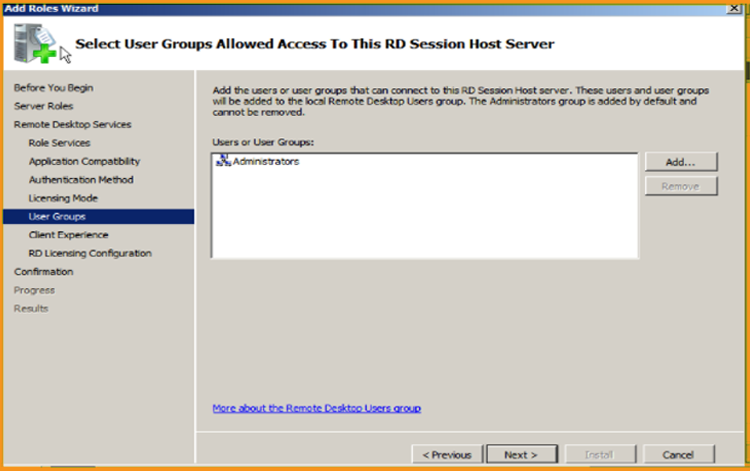
Configure client experience then click on Next.
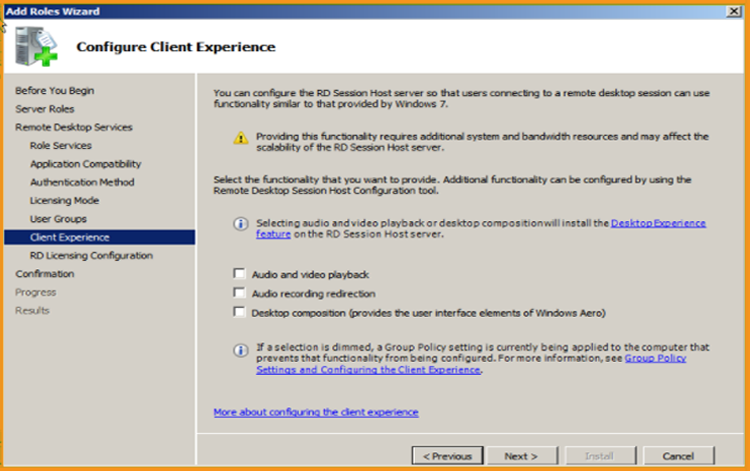
Configure Discovery Scope for RD licensing then click on Next.

Now click Install. You may need to restart your Server after installation to apply the changes.
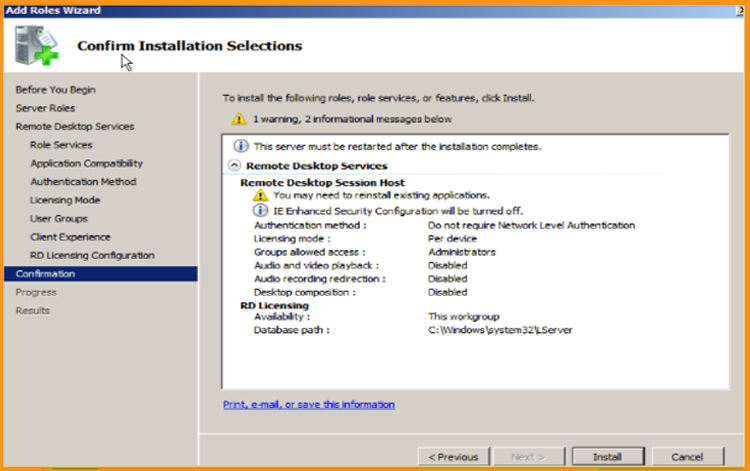
Click on Close once finished.
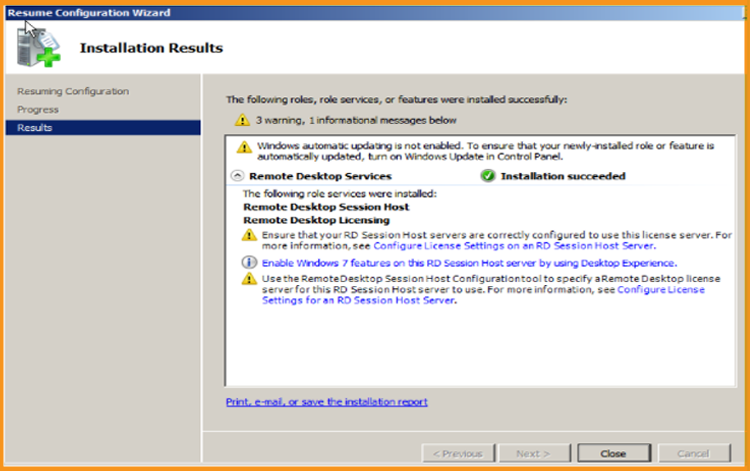
Activate the RDS License Server
Click your start menu, Click on “Administrative tools”, navigate to Remote Desktop Services then click on Remote Desktop Licensing Manager:
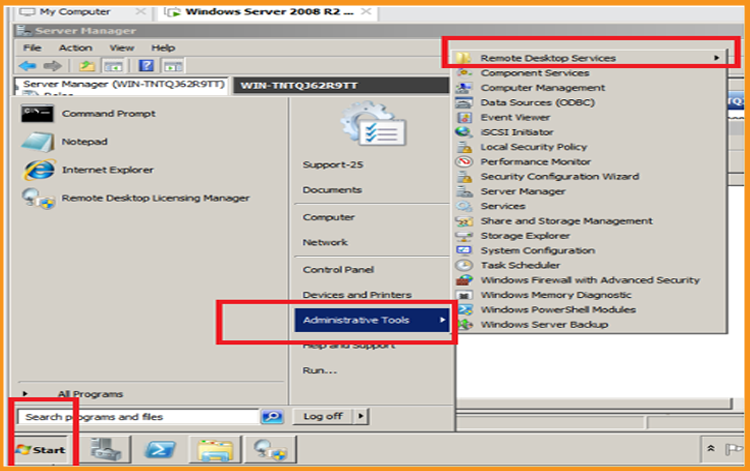
From the RD Licencing Manager, expand the server section then click on Activate Server.
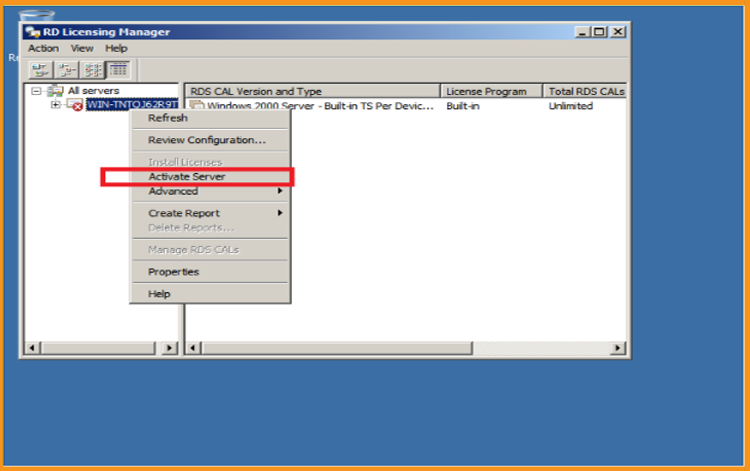
A window with “Welcome to the Activate Server Wizard” will open. Click on Next
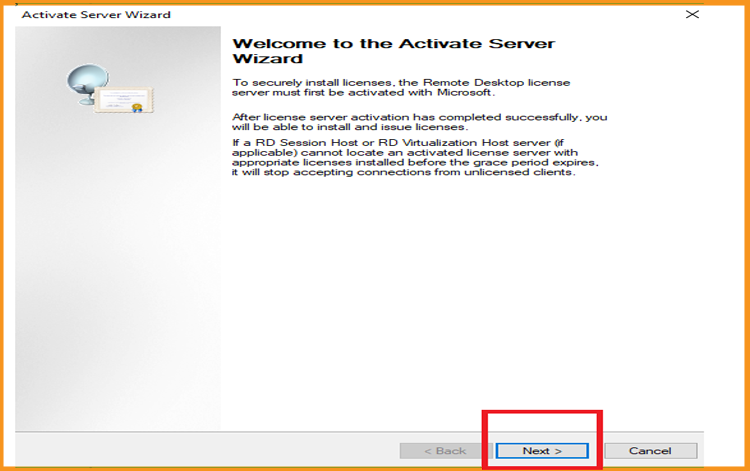
Set the connection method as Automatic then click on Next.
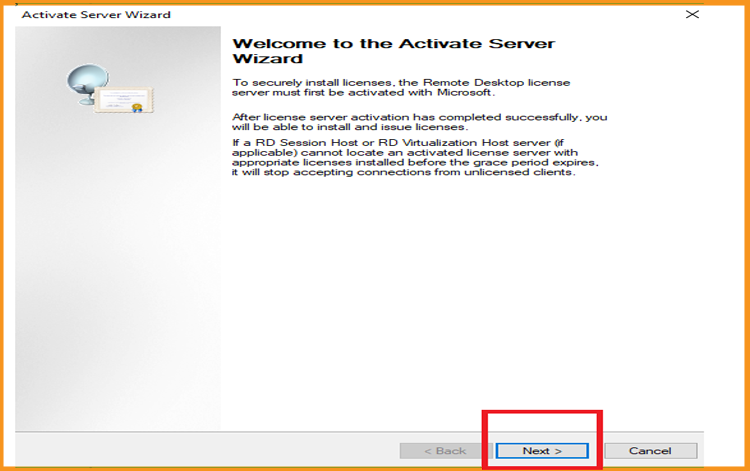
Enter your Full Name and your company name then click Next.
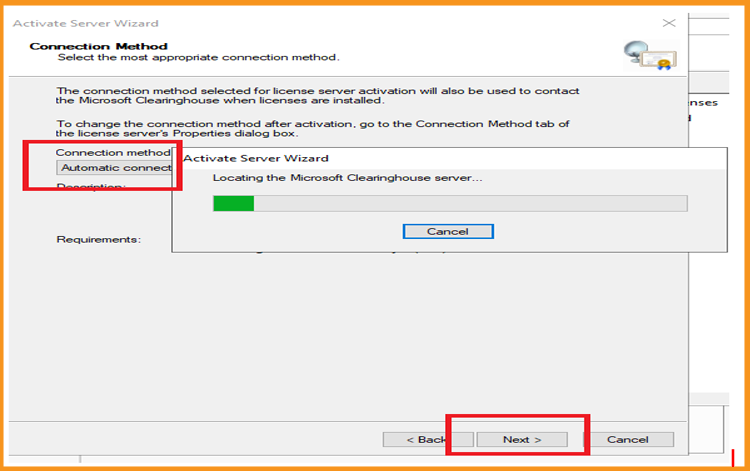
Enter your emails and your company’s details then click on Next. Enter your email and company details then click Next. You can also leave this field blank as it is optional Information fields.
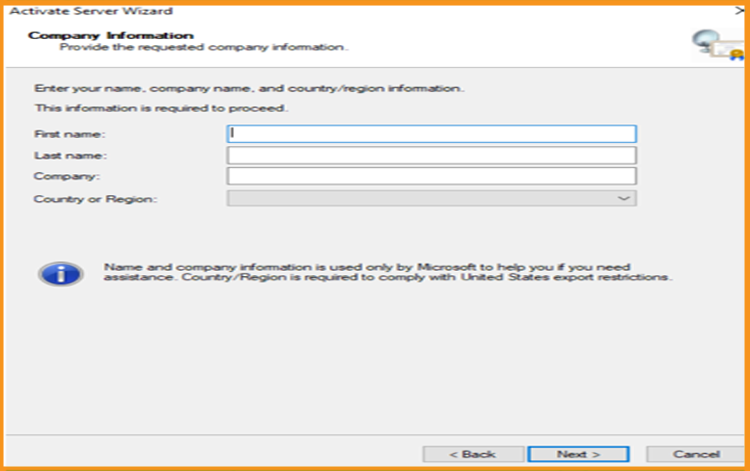
Install Licenses wizard is completed, click on Next to finish.
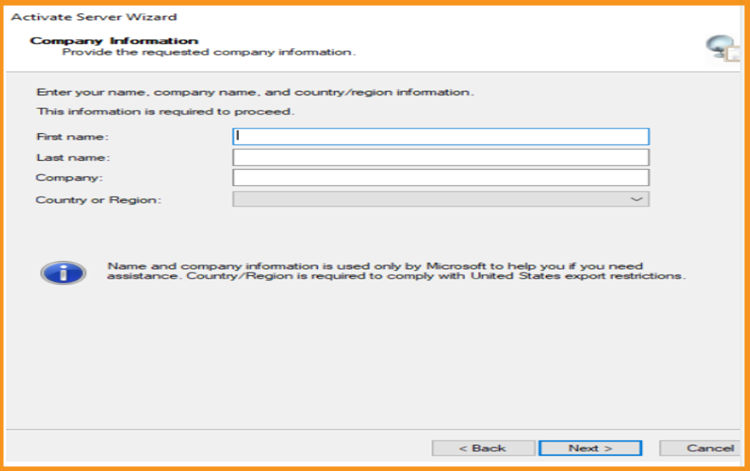
Activate the RDS CALs
Now right click your server name then click Install licenses
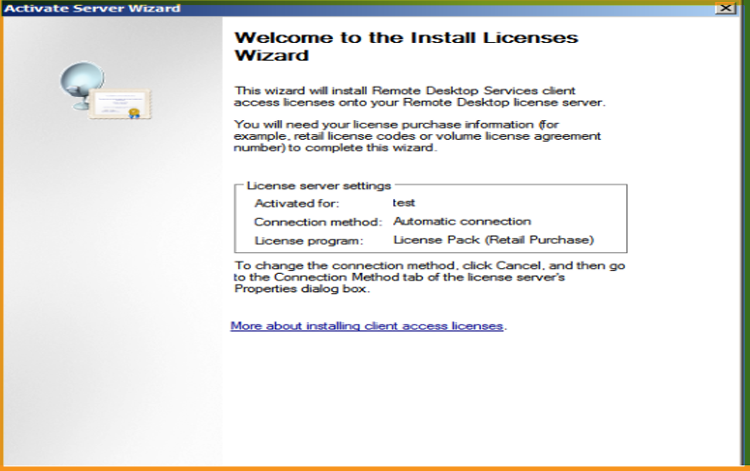
A window with “Welcome to the install licenses Wizard” will open. Click on Next.
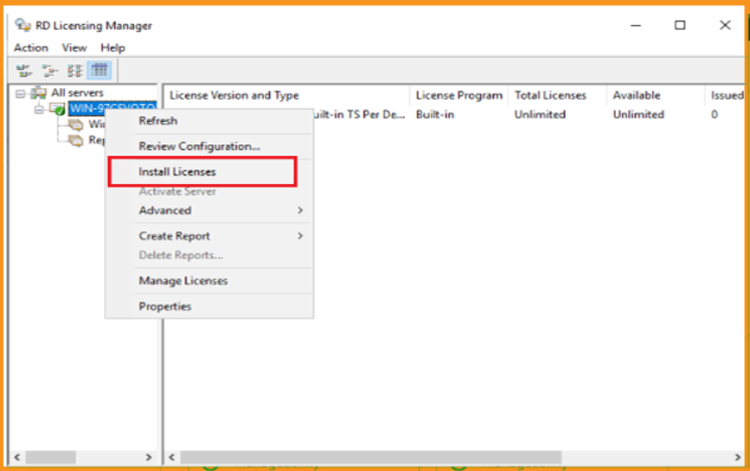
Choose the license program License pack (Retail Purchase) then click on Next.
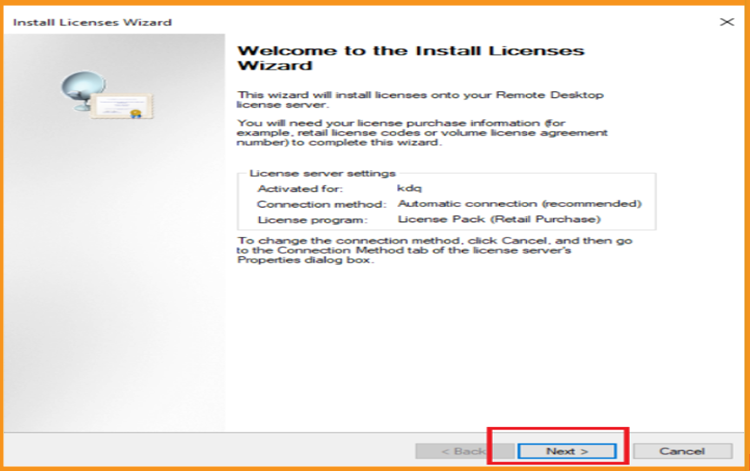
Enter your Licence key, Click on Add then click on Next.
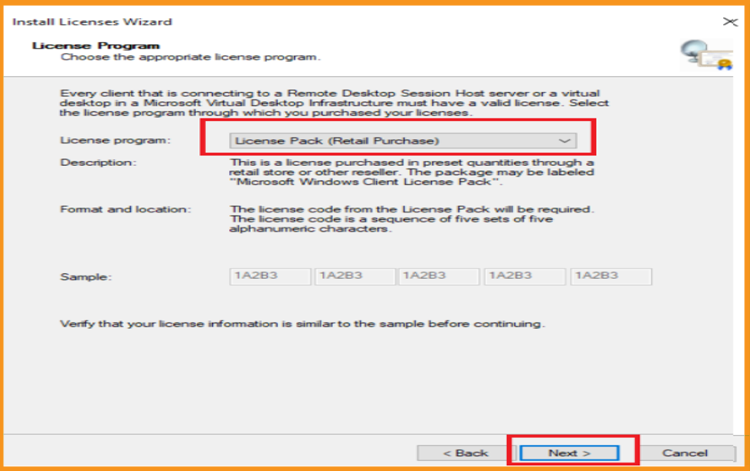
All set now. The RDS CAL is now activated.
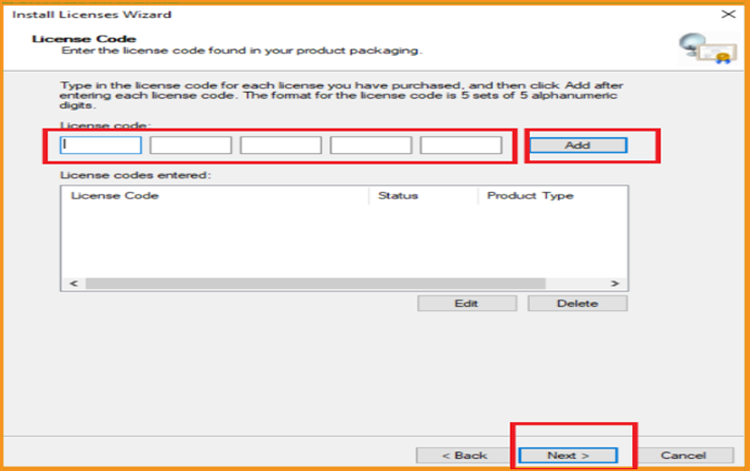
Read also