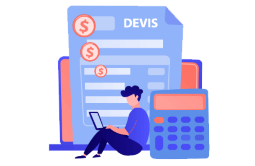How to Download, Install and Activate Office 2021 For Mac

Introduction :
Office 2021 Home and Student for Mac (It contains Word, Excel, PowerPoint and OneNote)
Office 2021 Home and Business for Mac (It contains Word, Excel, PowerPoint, OneNote and Outlook)
We'll show you how to download and install Office 2021 for Mac in this guide.
Requirements
Office 2021 for Mac is compatible with
- MacOS 12.0 Monterey
- MacOS 13 Ventura
- MacOS 14 Sonoma
-
Steps to follow
-
Download Office 2021 for Mac
-
Please click on the download link provided, and you will be guided to a redeem page.
-
Sign in to your microsoft account and enter the key code in redeem. If you don’t have a Microsoft account, you can create a new account using your email address.
PS: That Microsoft account will be associated with the license key. You can always install the product after you've linked the license key to your Microsoft account by going to your Services and subscriptions: Microsoft account
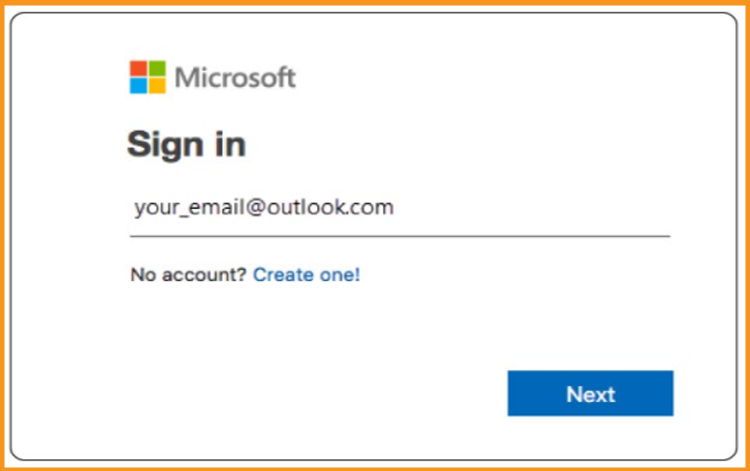
-
Enter your license key and click Next. Then select Services & subscription. There is a link to download and install the Office suite.
-
-
Install Office 2021 for Mac
-
After downloading the Office, double click the downloaded file to start the installation of your Office package. The Microsoft installation window will immediately open. Click on “Continue” to begin the installation process.
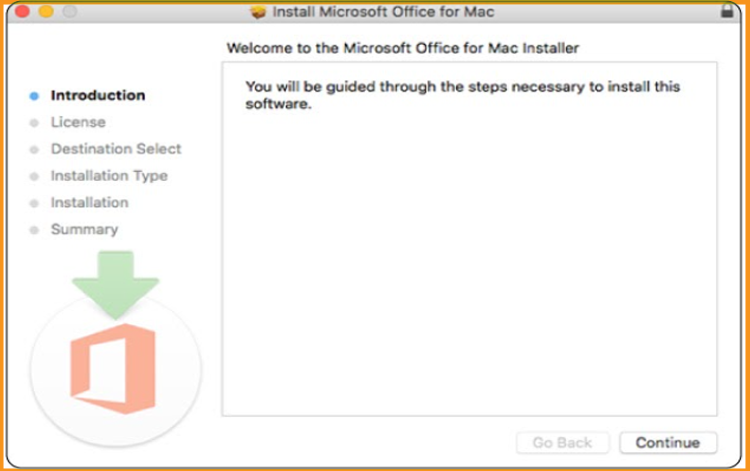
-
Check the software license agreement, and please click Continue.
-
Choose “Agree” to the terms of the software license agreement.
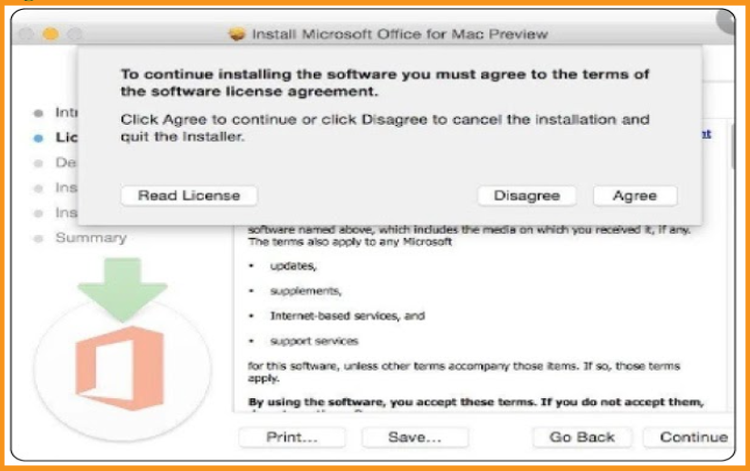
-
Pick how you want to install Office and then click “Continue”.
PS: If you need only install specific Office apps, simply click on the Customize button and uncheck any programs you don't want to install.
-
Then, if prompted, enter your Mac's login password, and then click Install Software to complete the process.
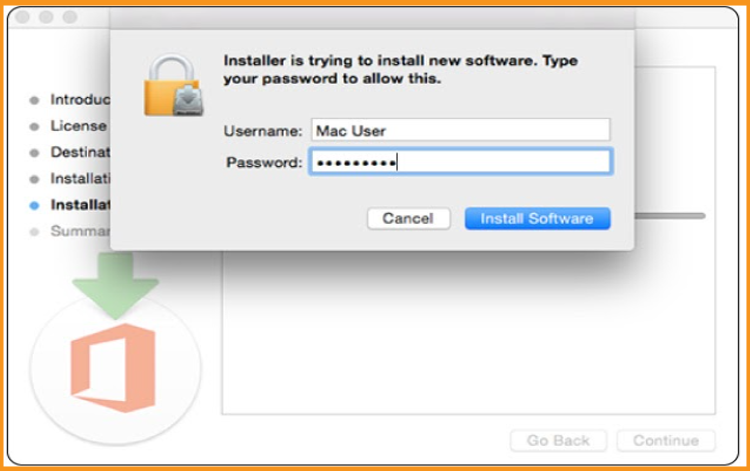
-
Wait until the installation finishes then click Close when once finished.
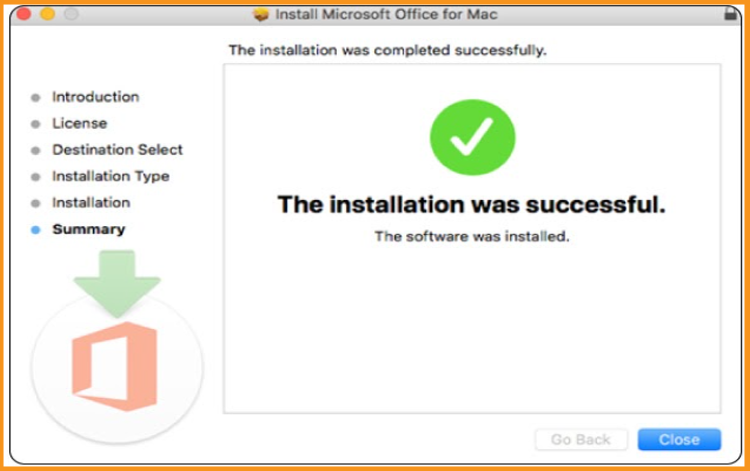
Done! Your Office package 2021 is now installed on your Mac
You can activate your package by typing "Word" or "Excel" into Finder and signing in with the same Microsoft account you used to associate the license key.
-
-
Read also