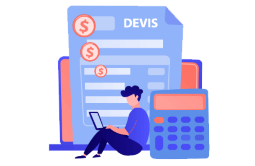How to Download, Install and Activate Office 2016

Requirements
- Office 2016 download file
- Operating System: Windows 7, Windows 8.1, Windows 10, Windows 11.
Introduction
In this guide, we will explain how to download and install Office 2016 from the Microsoft site.
Steps to follow
Download Office 2016
-
Once you receive your order, click on your download link to access the Microsoft site
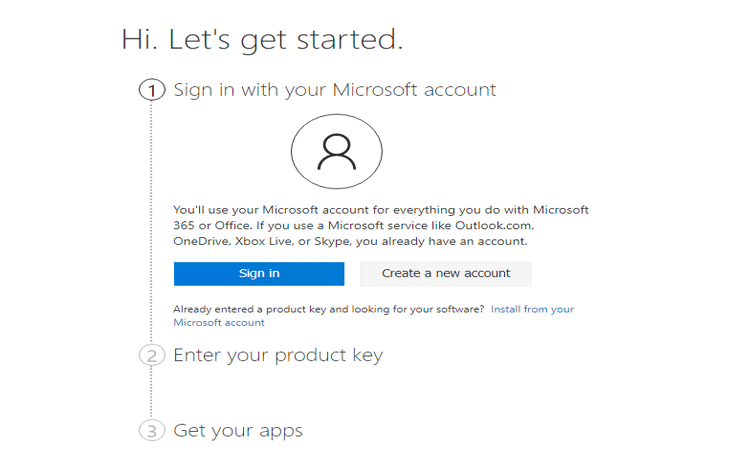
-
Sign in with your Microsoft account or create a new Microsoft account if you don’t have one. If you use services like Outlook.com, OneDrive, Xbox Live or Skype, you can use it to sign in.
In case you don’t have a Microsoft account, you can click on Create a new account, enter your email address. You will receive an email containing the confirmation code from Microsoft to continue the creation of the Microsoft account.
-
After signing in, enter your Product key (Contains 25 characters). If the product key is not used and everything is okay with it, you will move to the next step which is choosing your country/region and language. Click on next to move to the 3rd step.
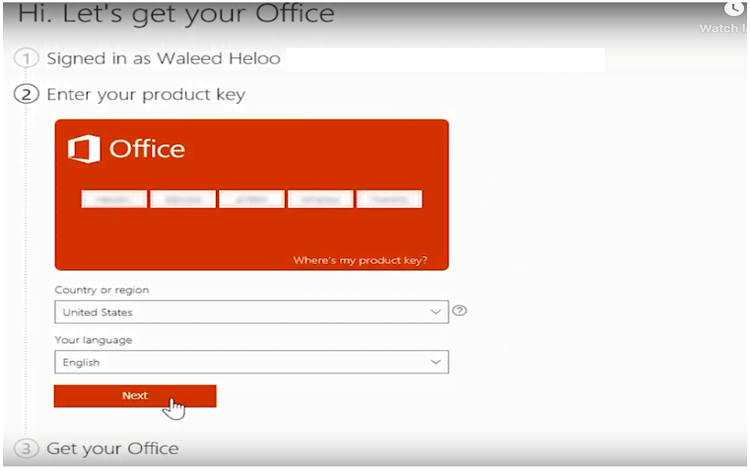
-
Get your Office Ready : This is the last step, after signing and entering your product key, all you have to do is to click on Download now.
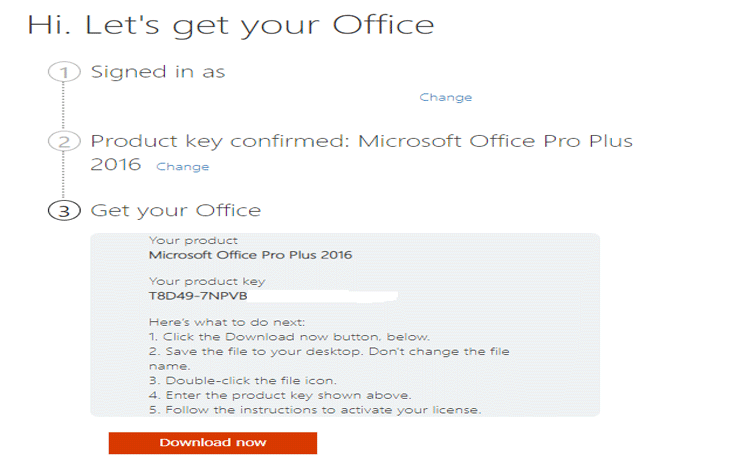
-
Double click on the setup file to download and install your Office package.
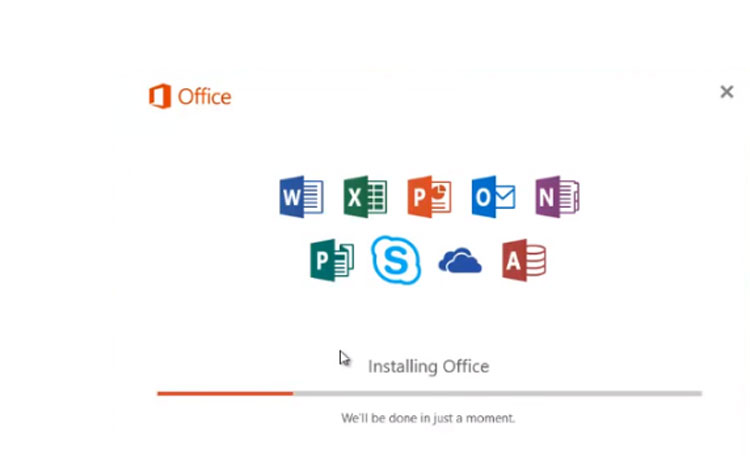
-
The installation may take a few minutes.
-
Your Office package is installed now. click on Close to finish the installation.
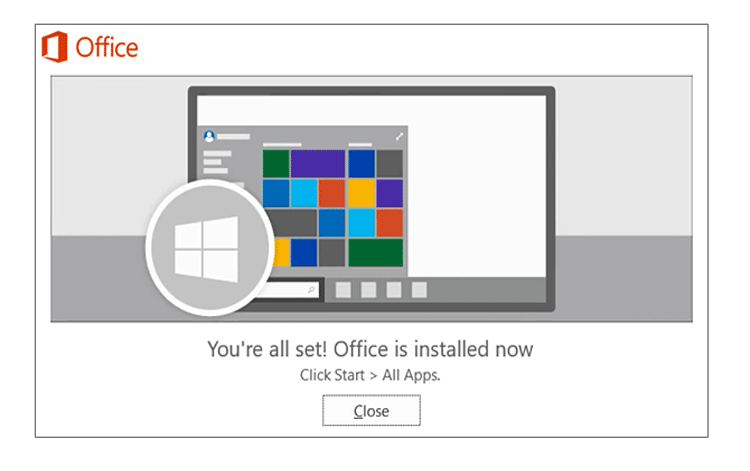
-
Open Word or any other Microsoft application.
-
Sign in with your Microsoft account to activate your Office package.
That’s it! Your product is installed and activated now. You can now start using your Office package with no restriction.
-