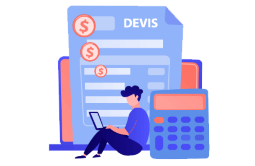How to Download, Install and Activate Excel 2010

Introduction :
Microsoft Excel is a helpful and powerful program for data analysis and documentation. It is a spreadsheet program, which contains a number of columns and rows, where each intersection of a column and a row is a “cell”.
In this guide, we will explain how to download and install Excel 2010.
Requirements
- PLEASE NOTICE: Excel 2010 is compatible only with Windows 11, Windows 10, Windows 8.1 and Windows 7.
Steps to follow
Download Excel 2010
-
After receiving your order, click the download link to start the download of Excel 2010.
Wait for the download, it may take a few minutes.
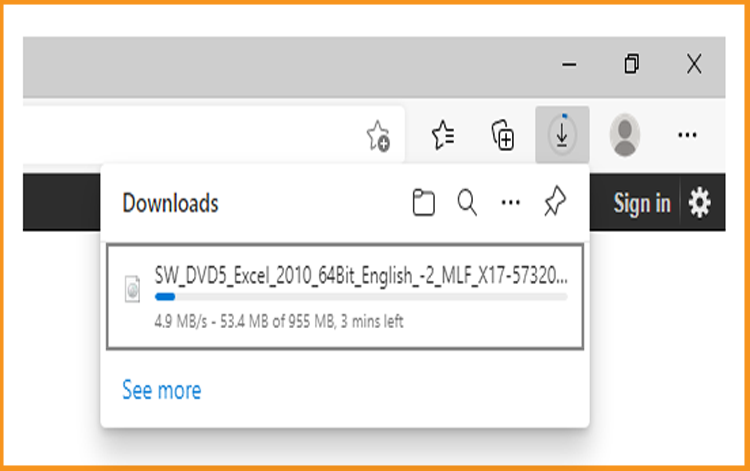
-
Open your download folder once the Excel file is downloaded
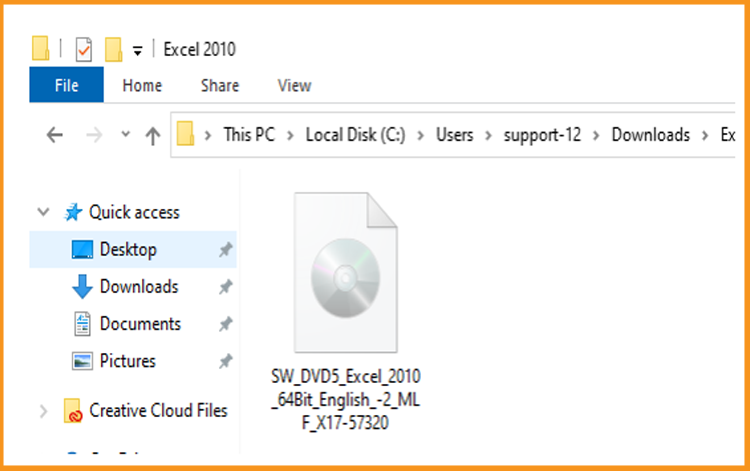
-
Install Excel 2010
-
To mount the Excel file, you can follow one of those 3 methods:
Method 1:
Right click the Excel file then click on Mount to open the installation folder
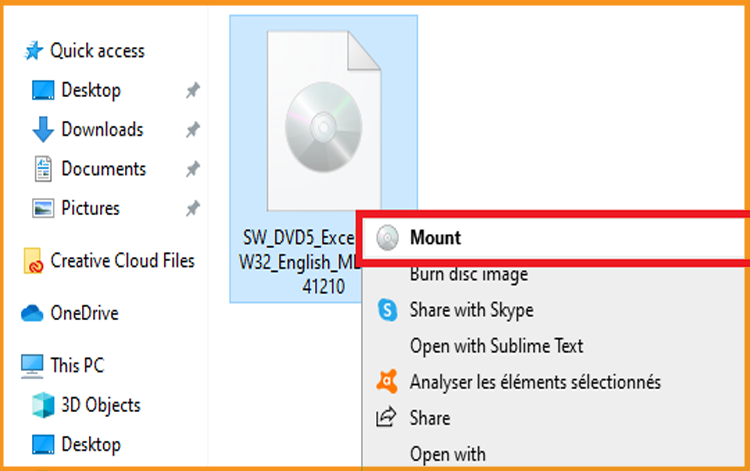
Method 2:
Right click the Excel file, click on Open with then click on Windows Explorer
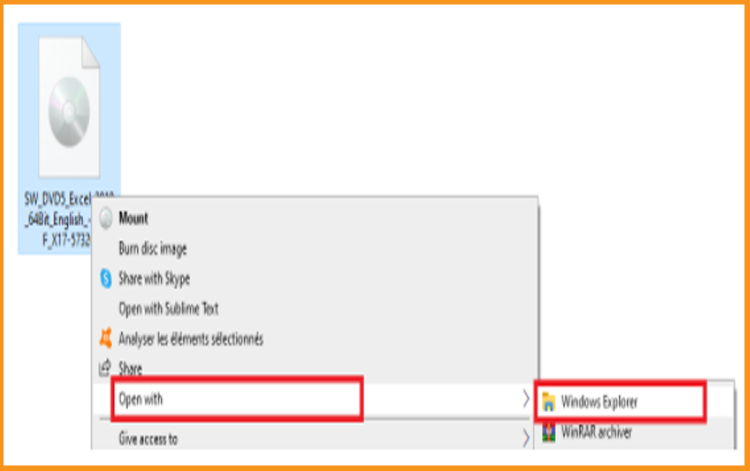
Method 3:
If you don’t have the “Mount” option, you can use any software for mounting ISO file such as Virtual CloneDrive
You can download and install from here
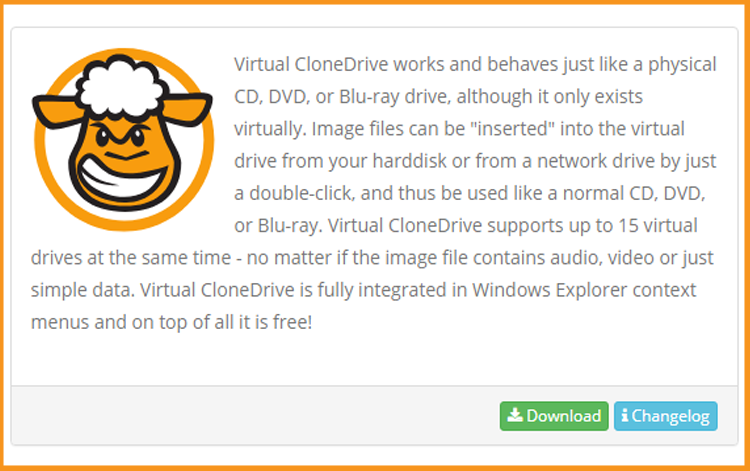
When you finish the installation of Virtual CloneDrive, please head to your download folder, then double click the Excel 2010 file to mount.
-
The installation folder will open. Double click on Setup to run the installation of Excel 2010.
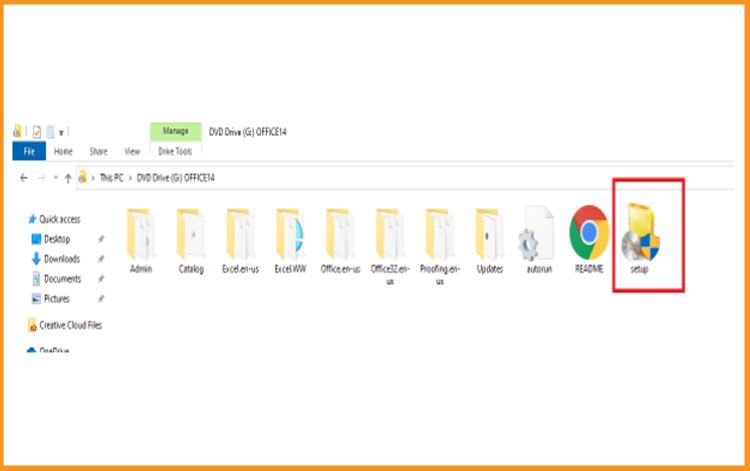
-
Accept the terms of the agreement then click on Continue.
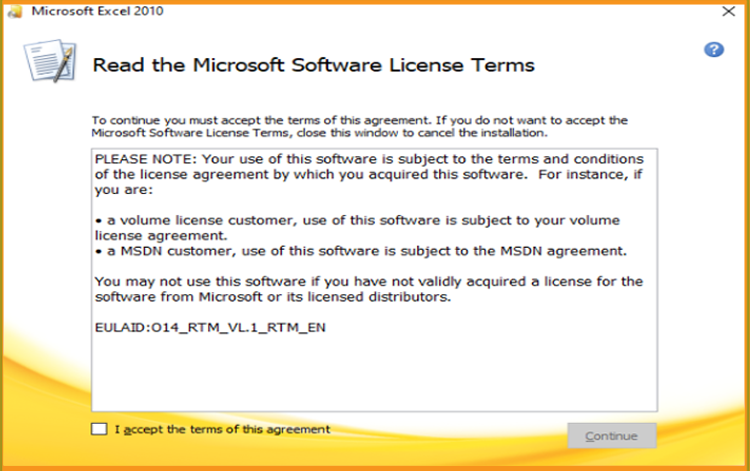
-
Click on Install now to start.
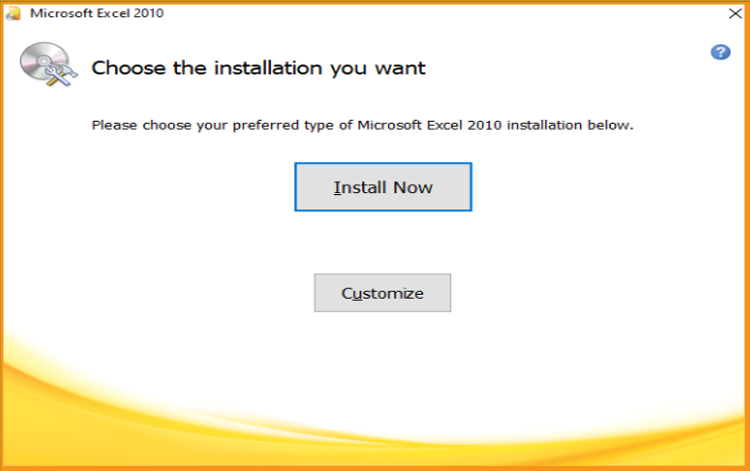
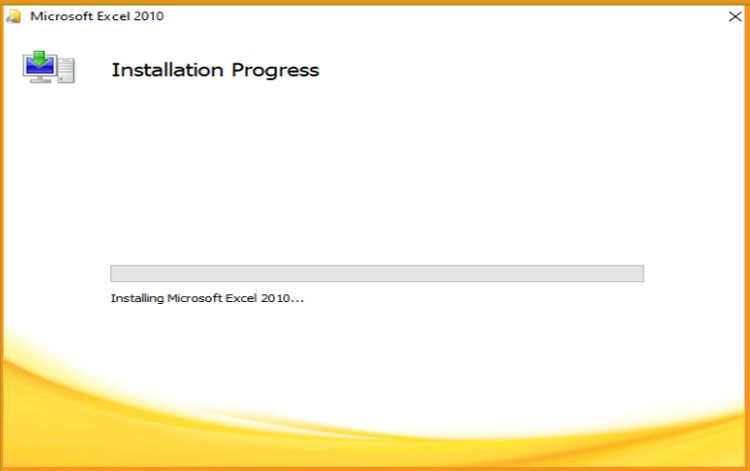
-
Excel 2010 is installed now. Click on Close, then let’s open the Excel application to activate it.
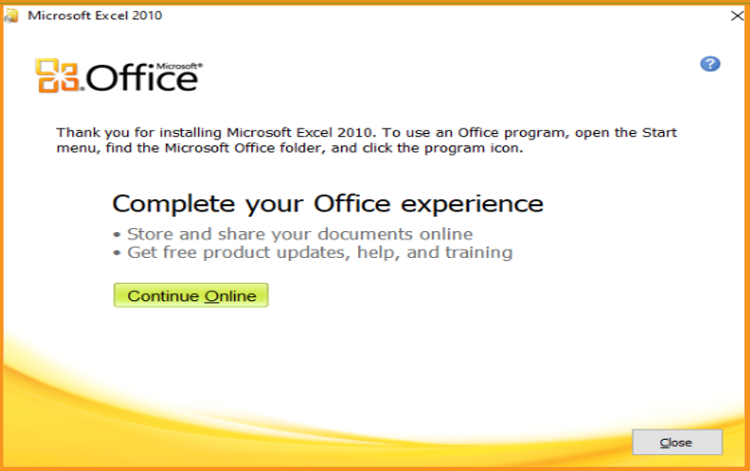
-
Activate Excel 2010
-
To open Excel , let’s click on the start button then type “Excel ”
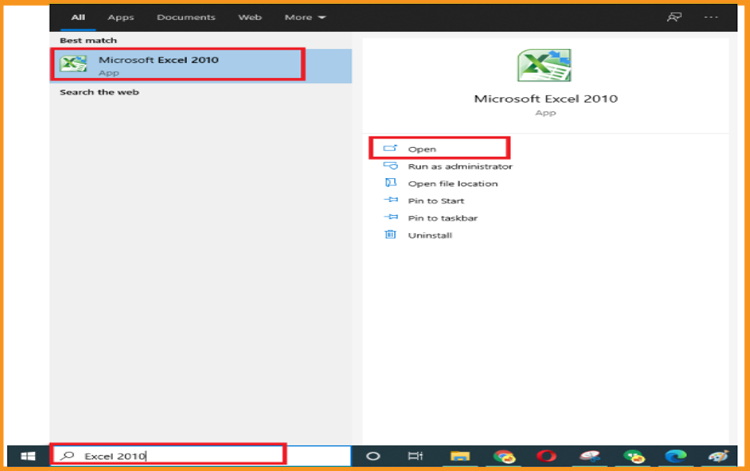
-
Click on File then Help
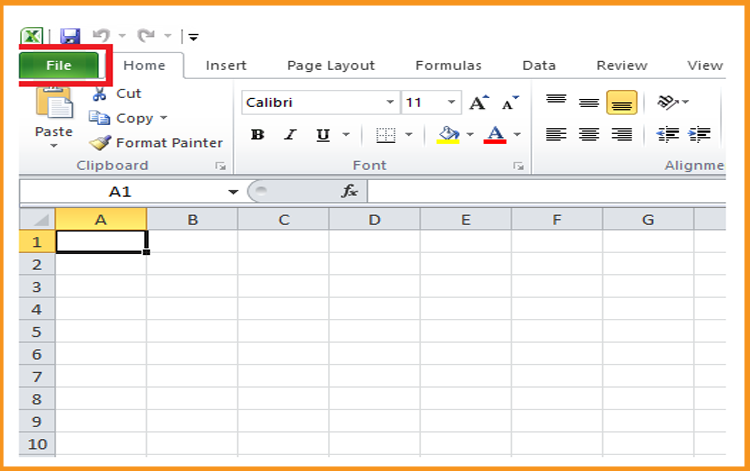
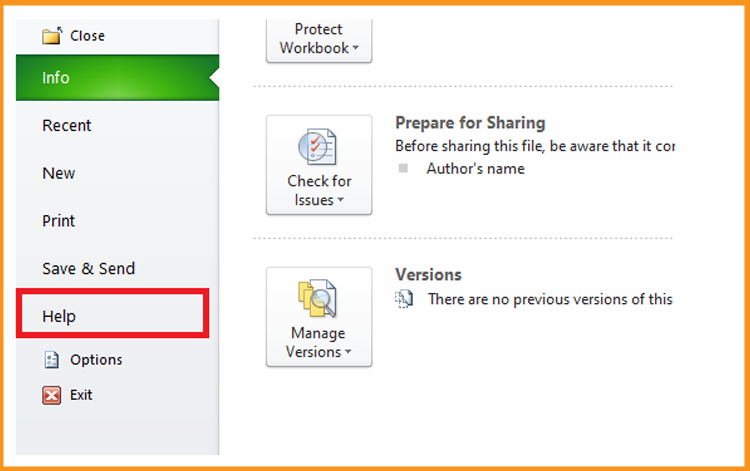
-
Click on Change my product key
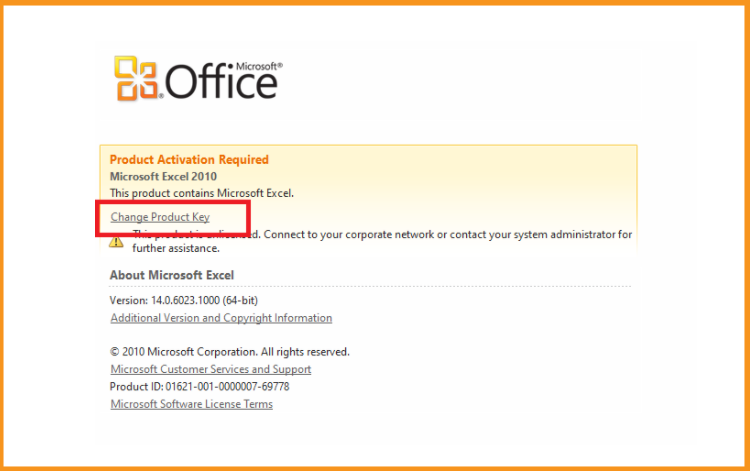
-
Put your activation key (25 characters), then continue to activate your Excel 2010.
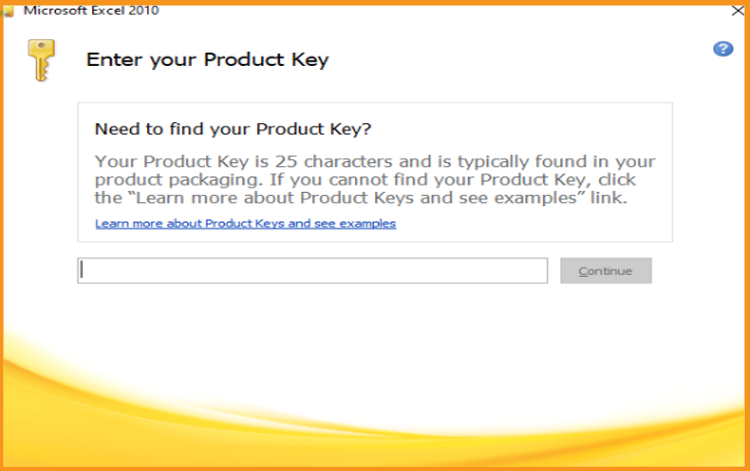
Your Excel 2010 is installed and activated now.
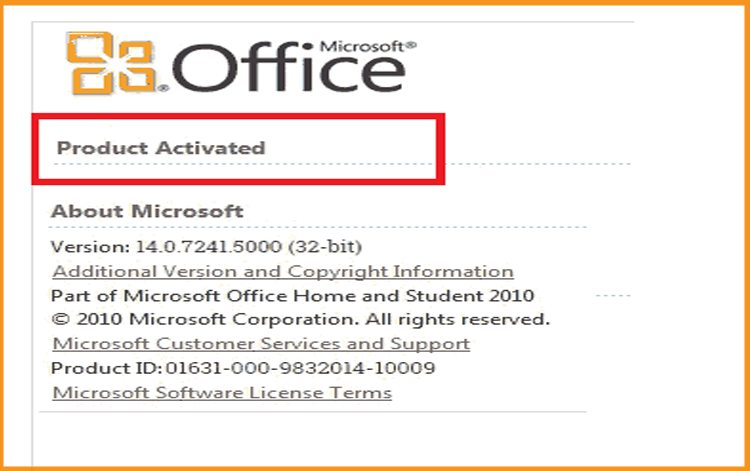
-
Done, your Excel is now installed and activated.
Read also