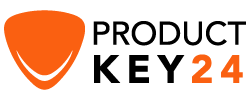How to Download, Install and Activate Visual Studio 2017

Introduction :
Visual Studio 2017 allows you to code in different programming languages and different platforms.
Requirements
- Visual Studio 2017 download file
- Operating system: Windows 11, Windows 10 ,Windows 8.1 ,Windows 7 ,Windows Server 2012 R2 ,Windows Server 2016 .
Steps to follow
Download Visual Studio 2017
Once you receive your order details, click the download link to start downloading your Visual Studio 2017.
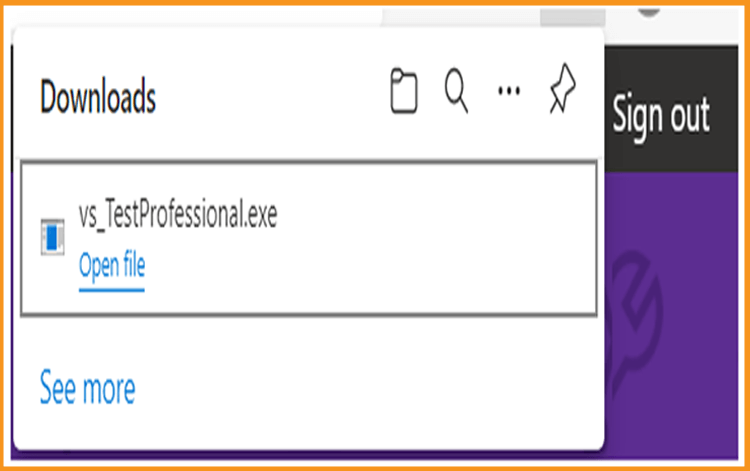
Double click the Visual Studio installer file to start.
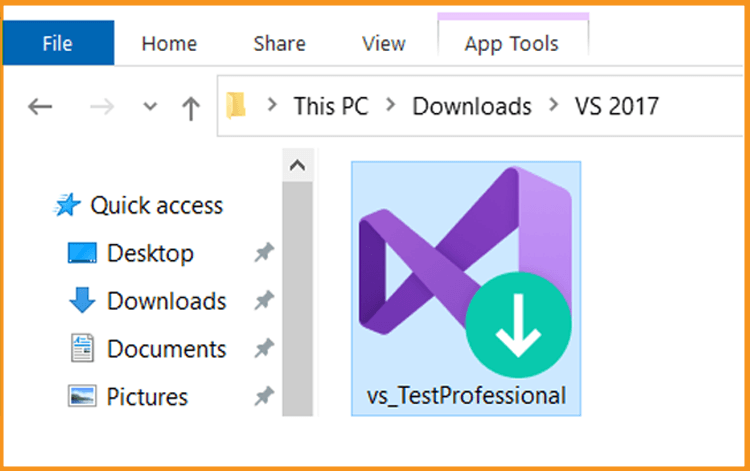
Click on Continue to start.
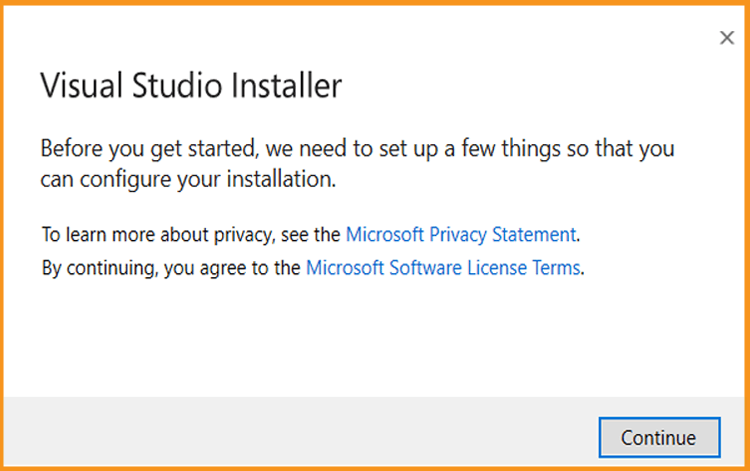
Let’s wait for the download of Visual Studio Installer.
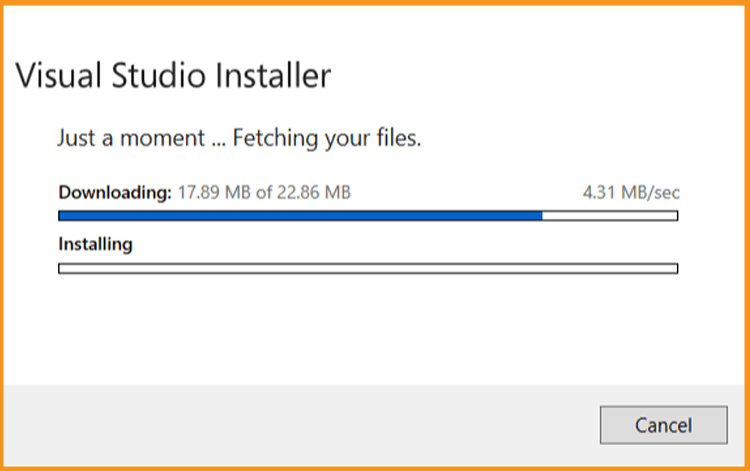
Install Visual Studio 2017
After installing the Visual Studio installer, you can use it to customize your installation by selecting the feature sets. Find the workload you want in the Visual Studio Installer.
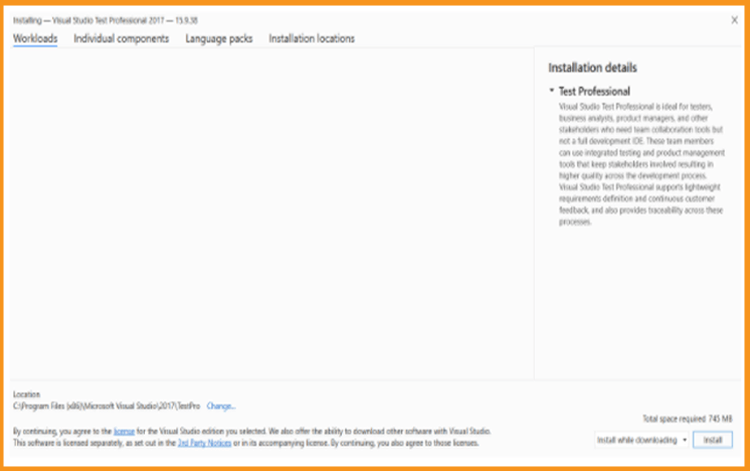
You can install or add individual components from the Individual components tab.
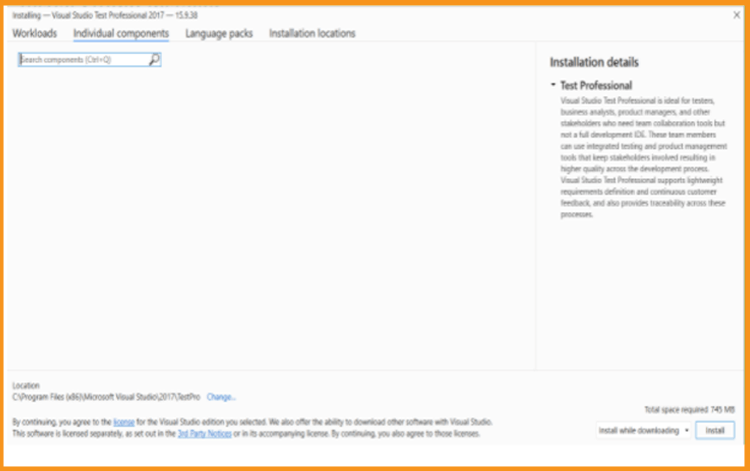
By default, the installer program will select the language of the operating system. However, you can change manually the language of your VS 2017.

You can reduce the installation footprint of Visual Studio on your system drive.
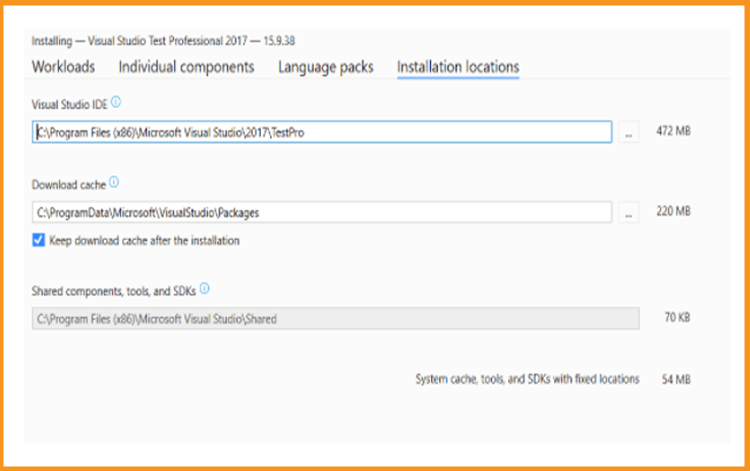
Click on Install to run the installation of Visual Studio 2017.
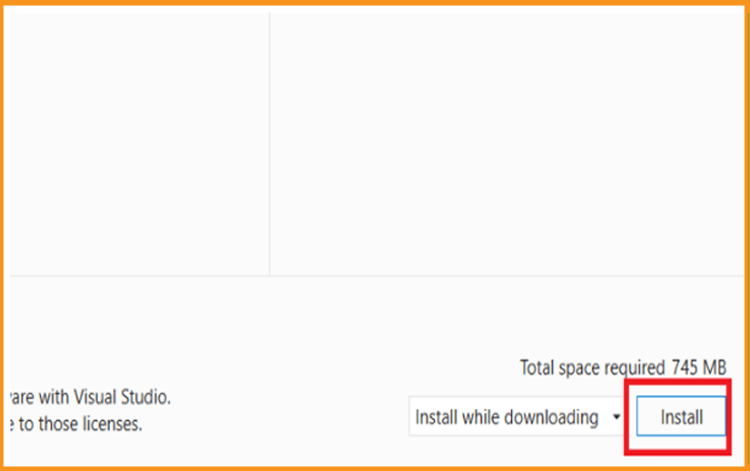
Let’s wait for the installation of Visual Studio 2017.
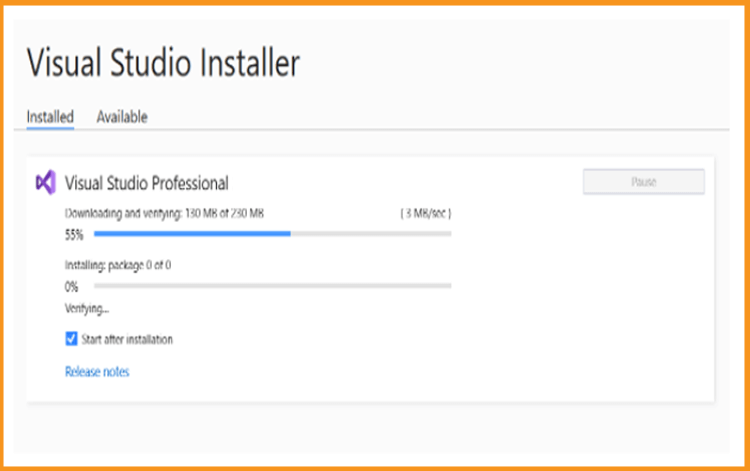
Visual Studio 2017 is installed. Click on Launch to run the application.
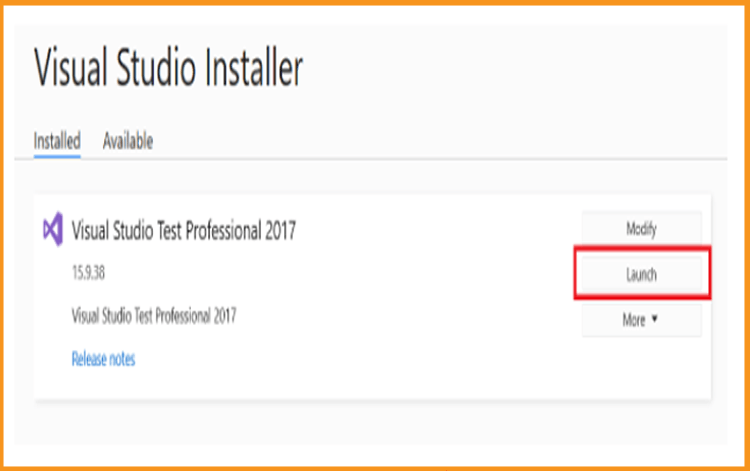
Choose the development settings, then click on Start Visual Studio
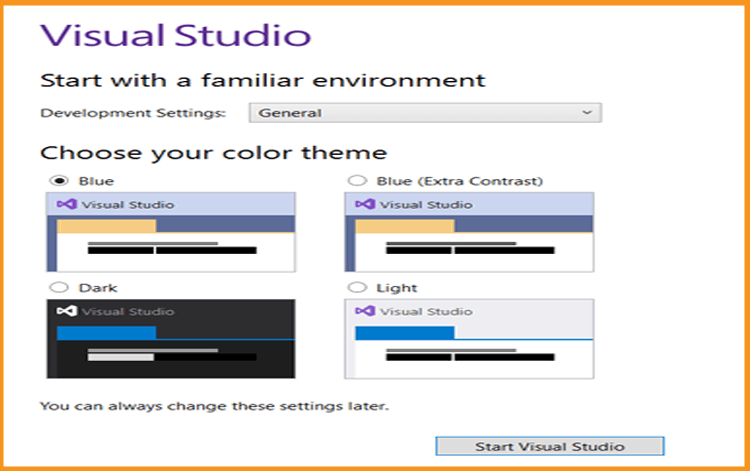
Activate Visual Studio 2017
Once the application is launched, click on Continue without code.
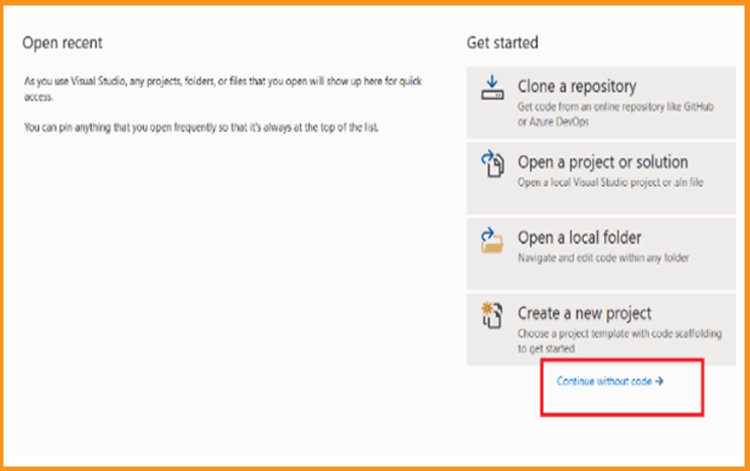
Click on File
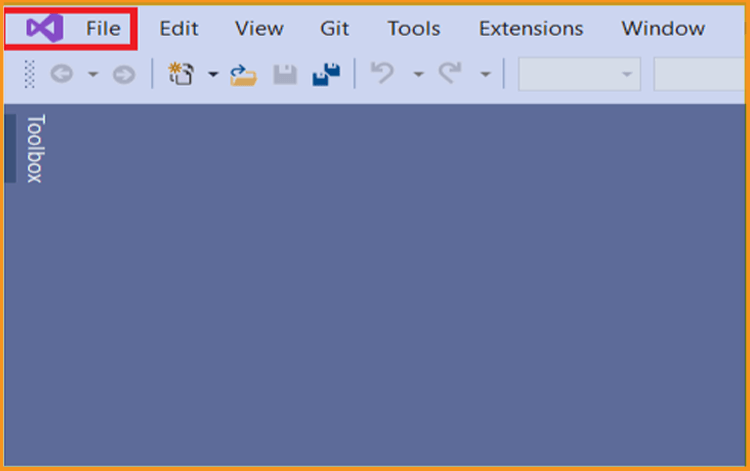
Click on Account Settings
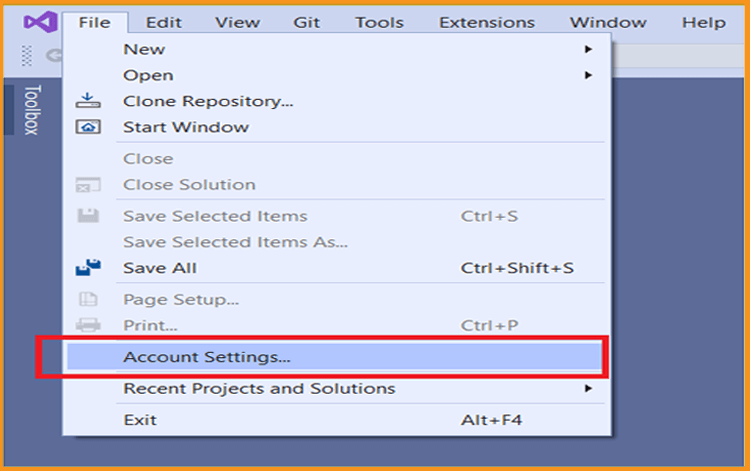
Click on Unblock with a product key.
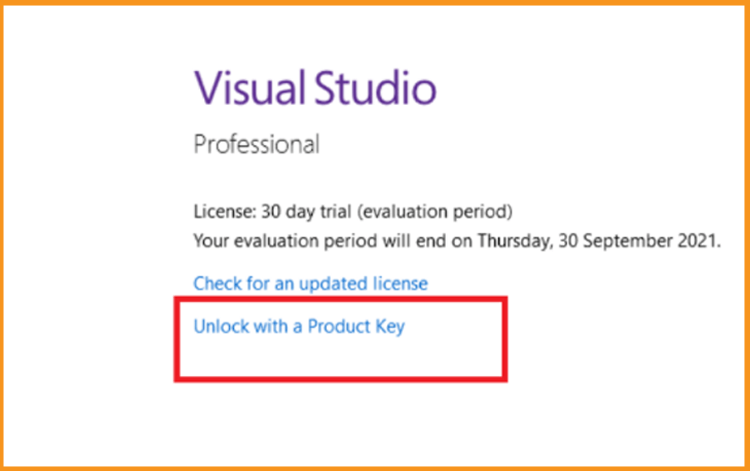
Enter the product key then click on Apply to activate your Visual Studio 2017.
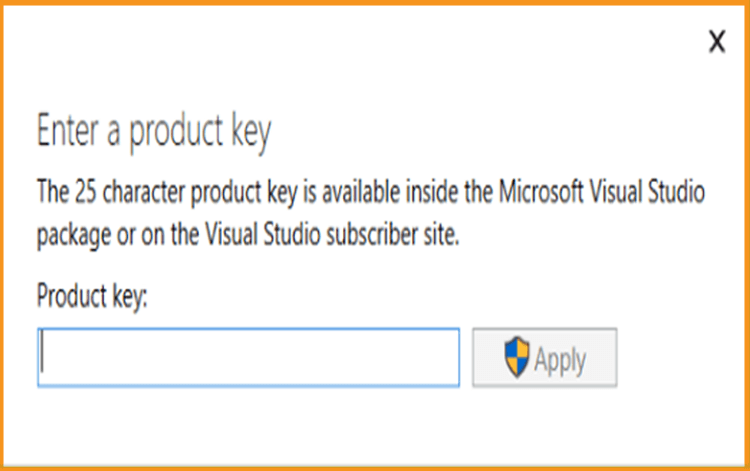
Done! Your Visual Studio 2017 is now activated.