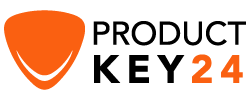How to Download, Install and Activate Office 2021 ISO

Introduction :
This guide will walk you through the process of downloading and installing Office 2021 from an ISO file. T
Requirements
- PLEASE NOTICE: Only Windows 10 and Windows 11 are compatible with the latest version of Office 2021.
Steps to follow
Download Office 2021 :
Following the receipt of your order, click the download link to have your Microsoft Office 2021 package downloaded to your computer.
-
Wait for the download, it may take a few minutes.
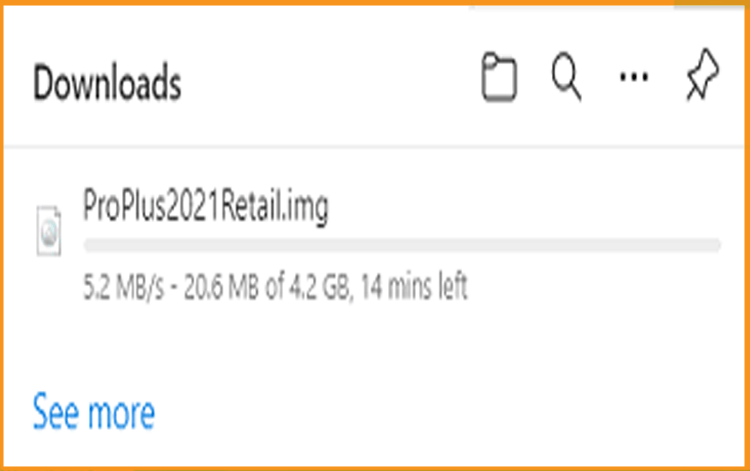
-
Once the Office package 2021 is downloaded, go to your downloads folder to mount and install it
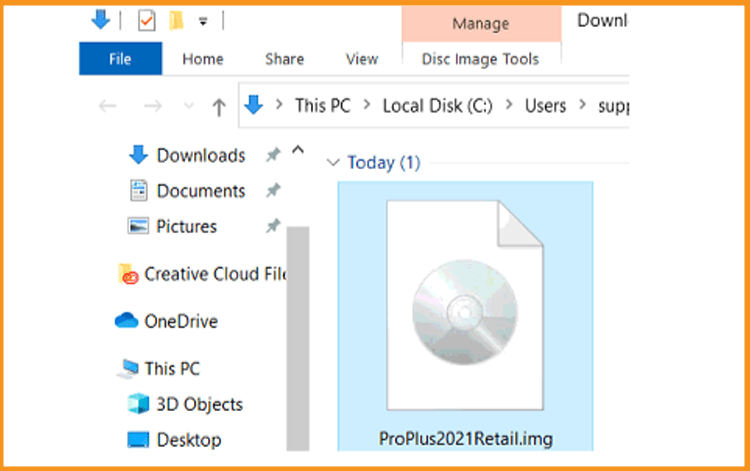
-
To open the ISO file, use one of the following two methods:
- Method 1:Right-click the downloaded file then click “Mount”.
- Method 2: You can also right-click the downloaded file, select "Open with", and then choose "Windows Explorer".
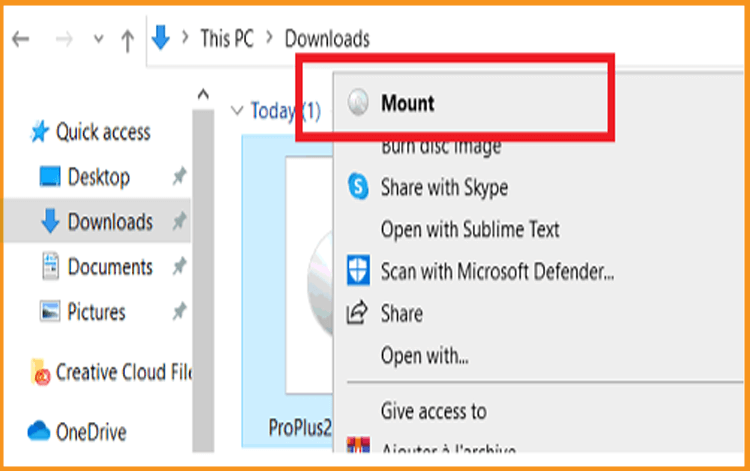
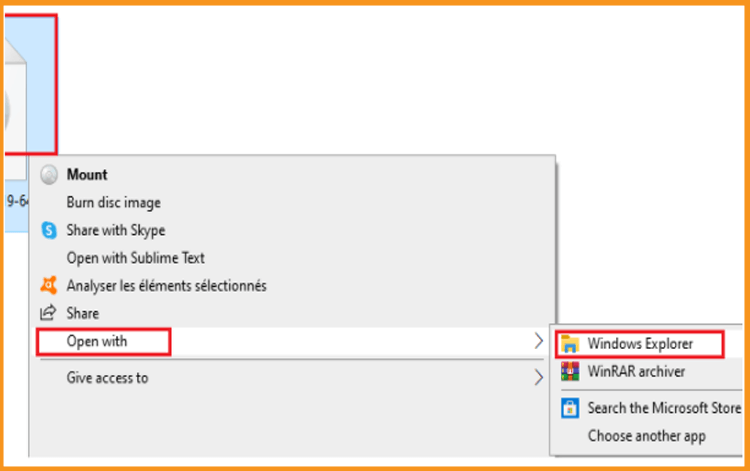
-
-
Install Office 2021:
After downloading the Office 2021 file, it is time to install it.
-
Double click on Setup to start the installation
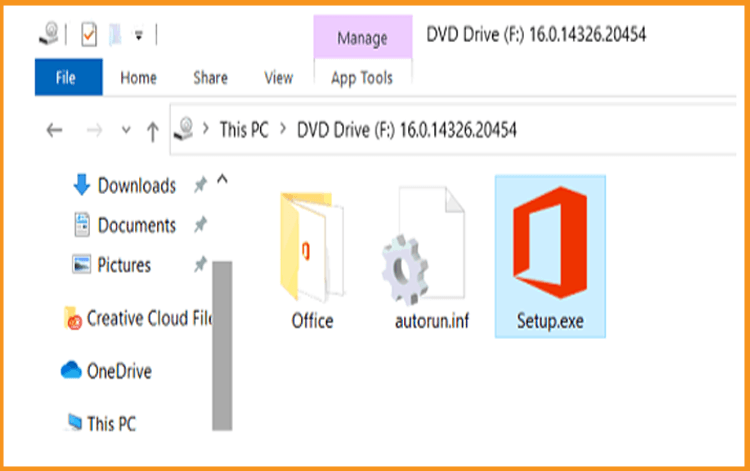
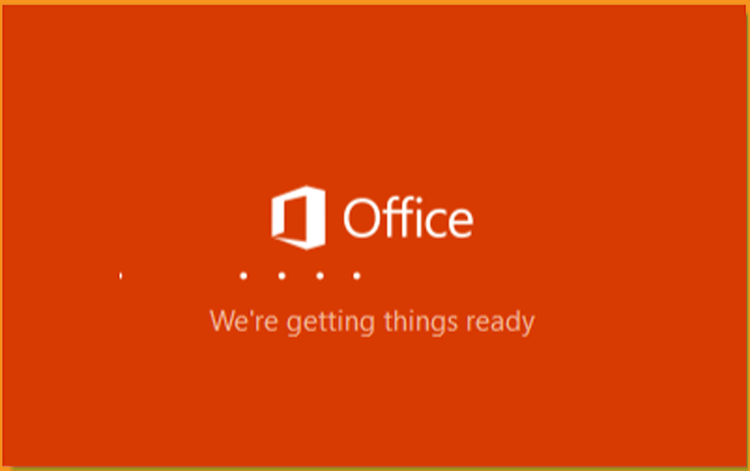
-
Wait for the installation process to finish
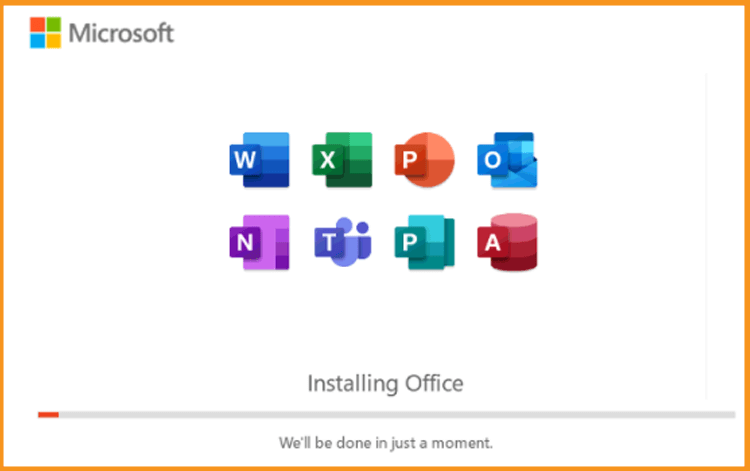
-
Click Close when you finish the installation
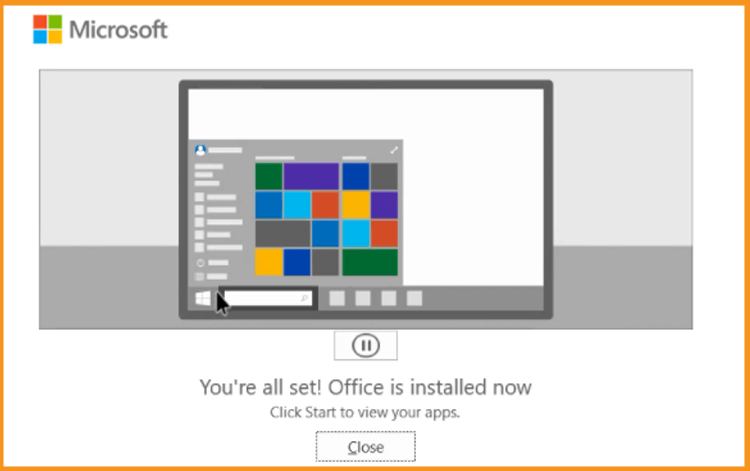
-
-
Activate Office 2021:
To activate your Windows 10, you can follow the steps below:
-
Click your start menu then type “Word” or “Excel” etc…
Let's take Word 2021 as an example:
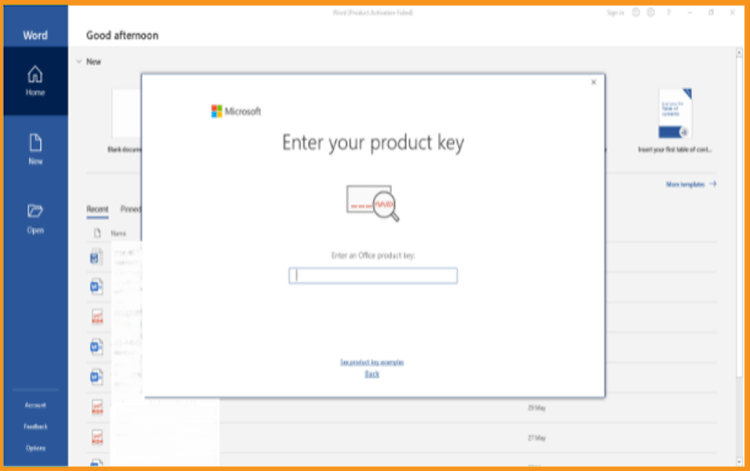
-
To activate Office 2021, simply enter the license key (25 characters) and click "Next".
If there is no activation window, you can follow the steps below:
-
Click on Blank document, click File then click again on Account.
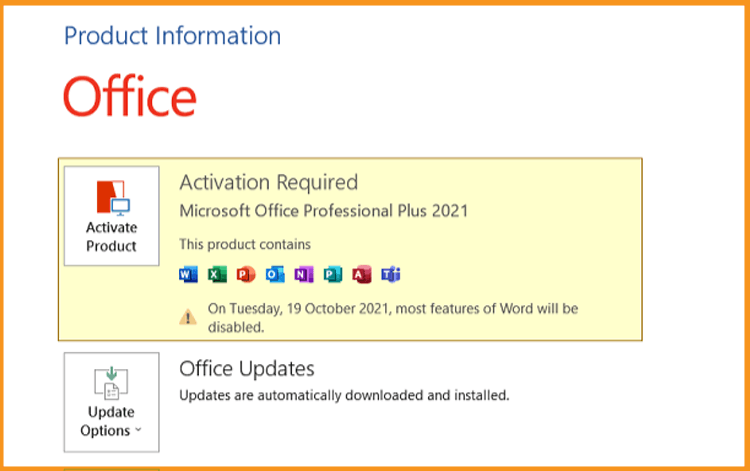
-
Click on “Activate product” or “Change my product key”.
-
Enter your license key then confirm to activate your Office 2021.
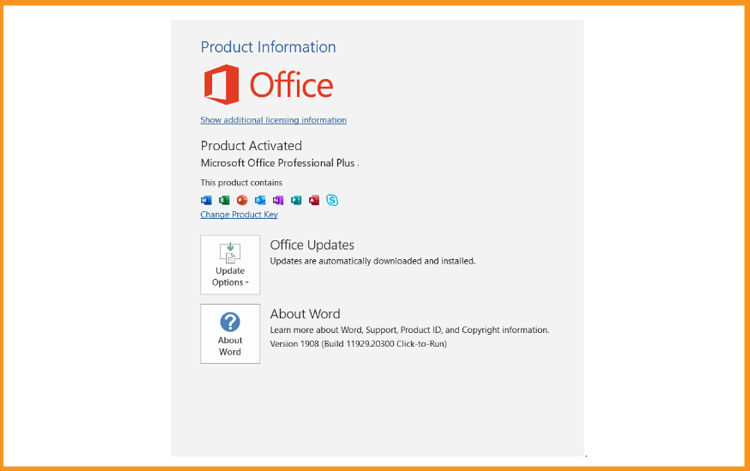
Done! Your Office 2021 is activated. You can enjoy Office 2021
-