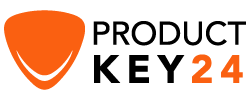How to Download, Install and Activate Office 2019 ISO

Requirements
PLEASE NOTICE: Office 2019 is compatible only with Windows 10 and Windows 11
Steps to follow
-
Download Office 2019 :
-
After receiving your order, click the download link to download the product.
Wait for the download, it may take a few minutes.
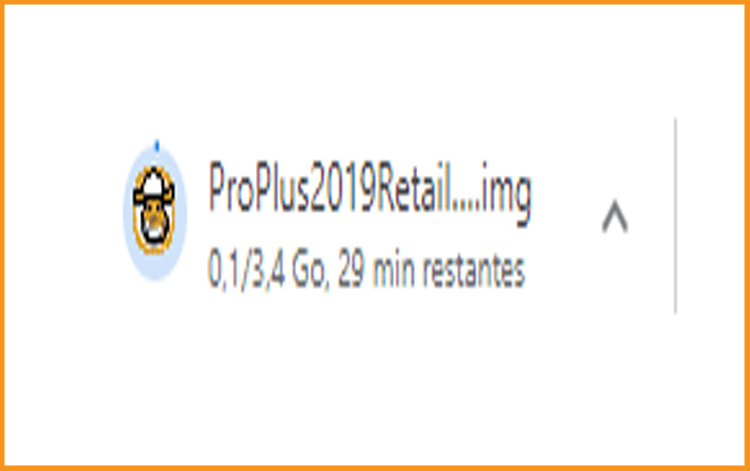
-
Once downloaded, head to your download folder to mount and install the Office package 2019.
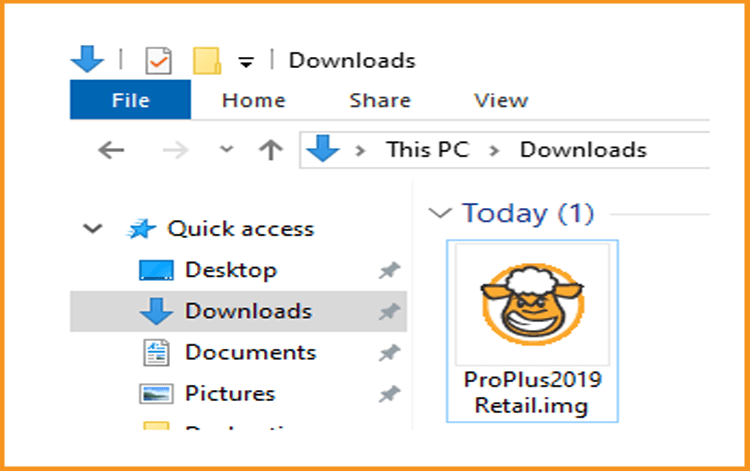
-
To open the ISO file, you can follow one of those 2 methods:
Method 1: Right-click the downloaded file then click “Mount”
Method 2:You can also right click the downloaded file, click on “Open with” then click on “Windows Explorer”
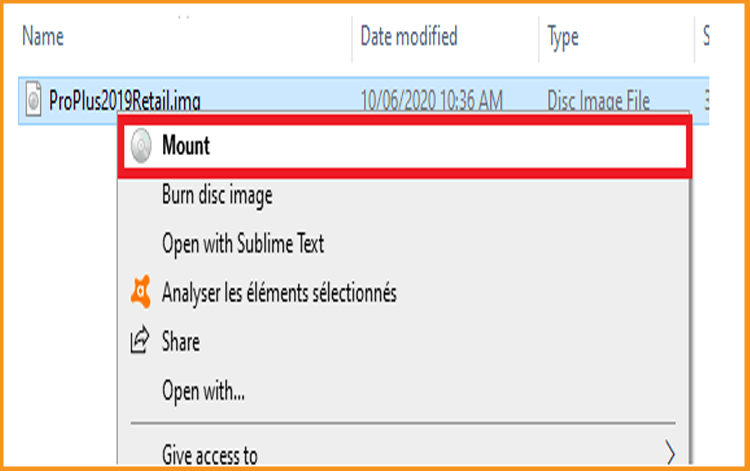
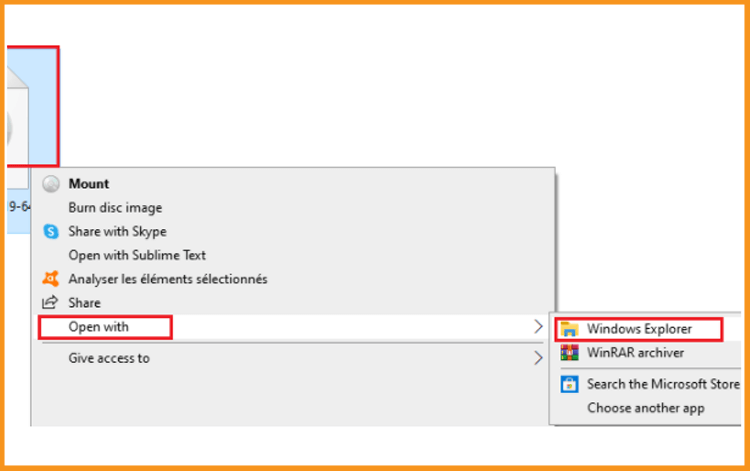
-
-
Install Office 2019 :
After downloading and mounting the Office 2019 file, please follow those steps to install Office 2019:
-
Double click on Setup to start the installation
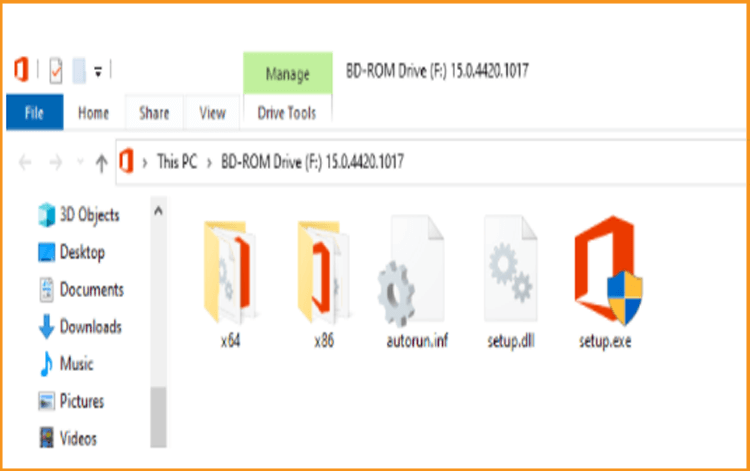
-
Follow the prompts to install Office 2019
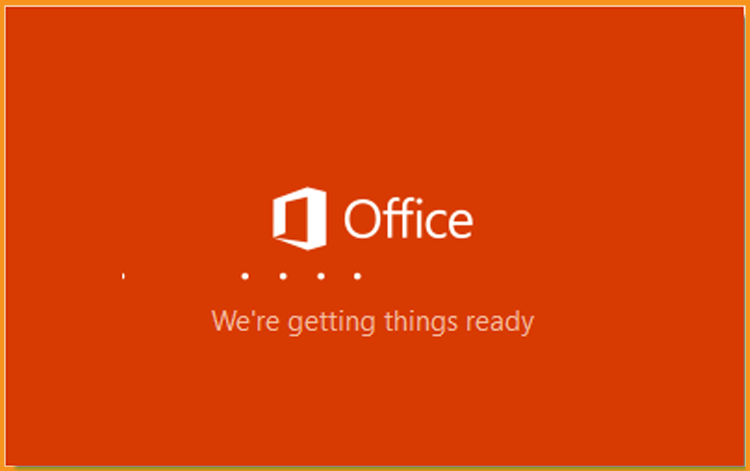
-
Let's wait for the installation process to complete
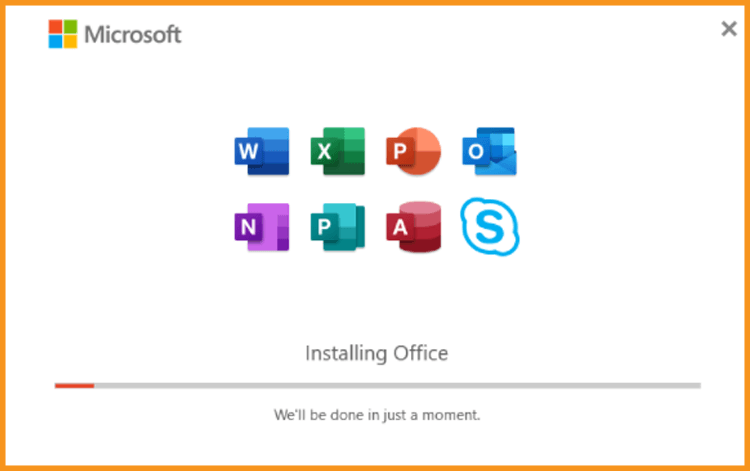
-
Click Close when you finish the installation.
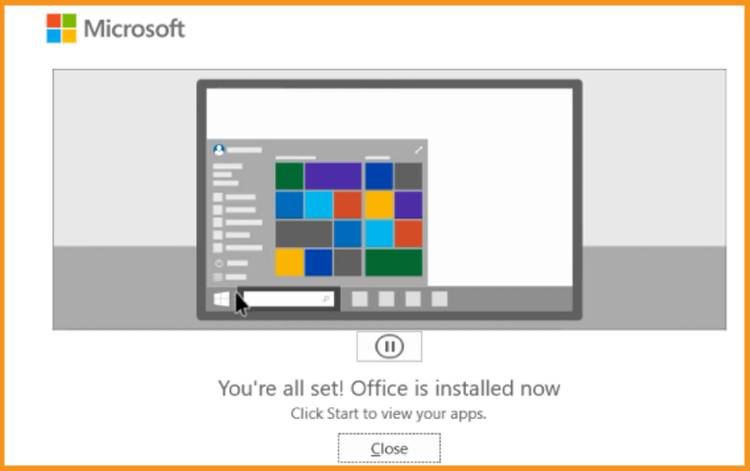
-
-
Activate Office 2019 :
-
To activate Office 2019, you can run any Office app for the activation. Click your start menu then type “Word” or “Excel” etc...
Let’s run for example Word 2019:
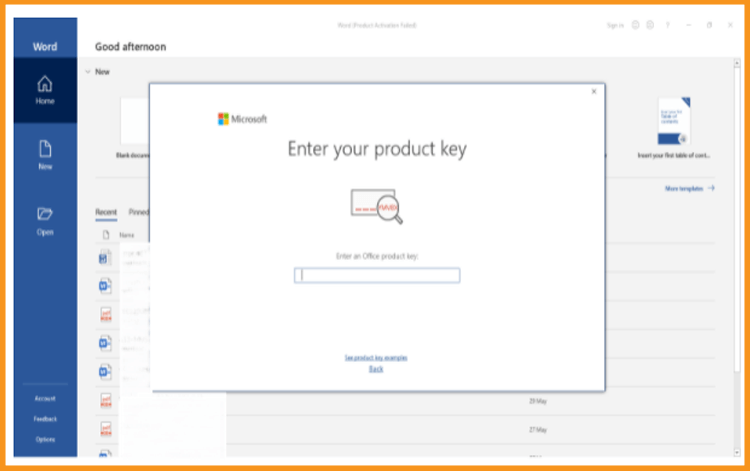
-
You can simply Enter the license key (25 characters) then click “Next” to activate your Office 2019.
If there is no activation window, you can click on Blank document -- File --- Account
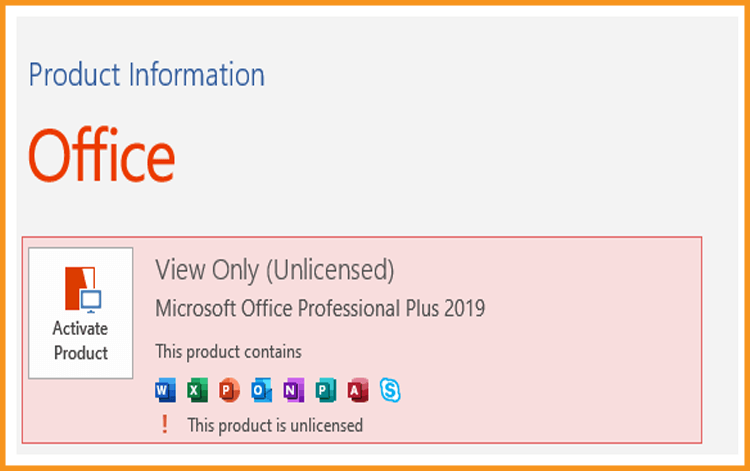
-
Click on “Activate product” or “Change my product key”
-
Enter your license key then confirm to activate your Office 2019.
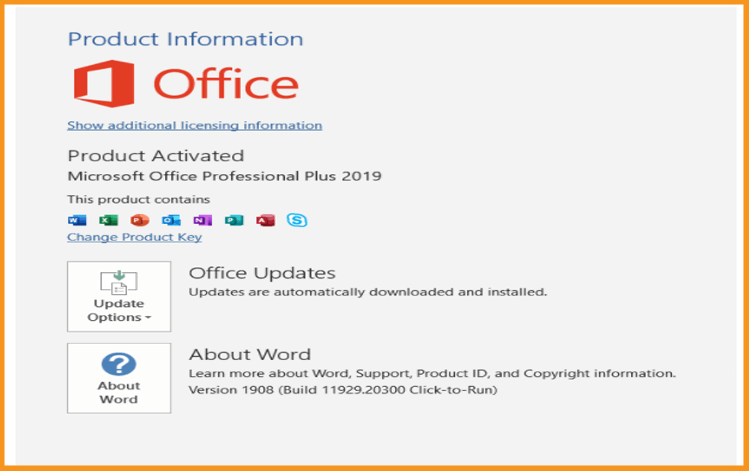
-
Done! Your Office 2019 is activated. You can enjoy your Office 2019 applications with no limit.
-