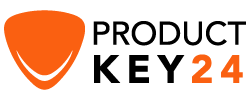How to Download, Install and Activate Office 2016 ISO

Introduction :
In this guide, we will explain how to download and install Office 2016.
Requirements
- PLEASE NOTICE: Office 2016 is compatible only with Windows 11, Windows 10, Windows 8.1 and Windows 7.
Steps to follow
Download Office 2016
-
After receiving your order, click the download link to download the product.
Wait for the download, it may take a few minutes.
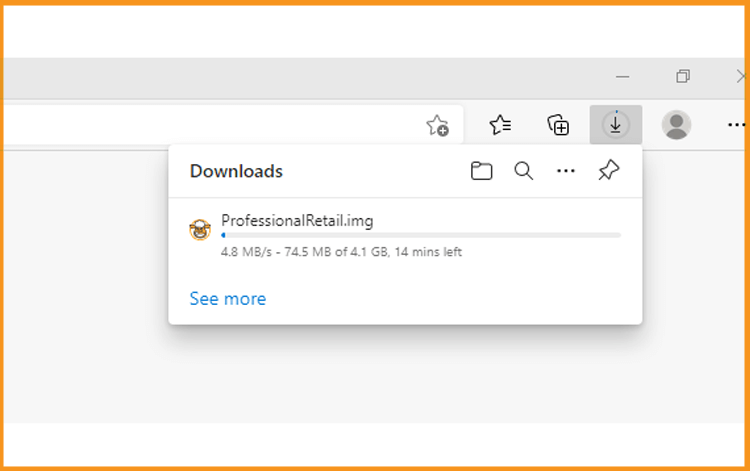
-
Once downloaded, head to your download folder to mount and install your Office package.
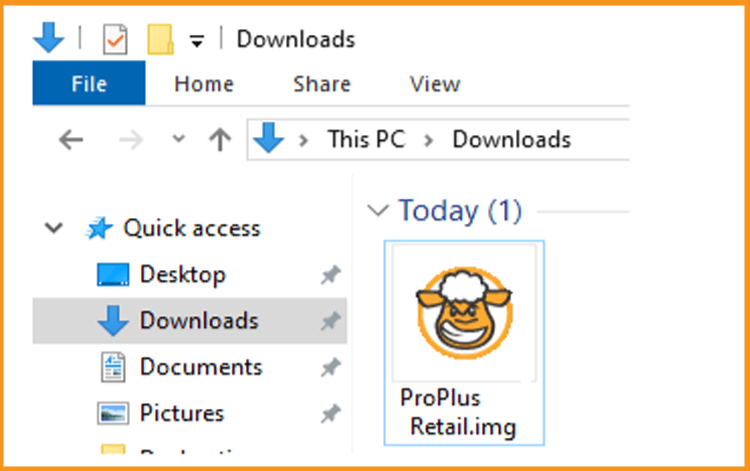
To open the ISO file, you can follow one of those 3 methods:
Method 1:
Right-click the downloaded file then click “Mount”.
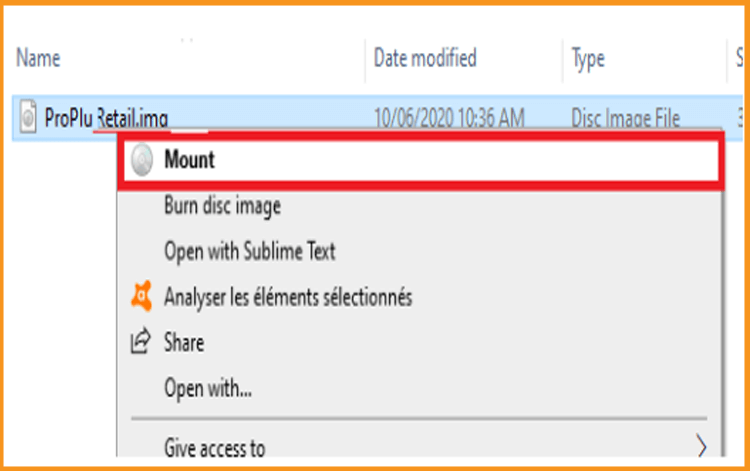
Method 2:
You can also right click the downloaded file, click on “Open with ” then click on “Windows Explorer”.
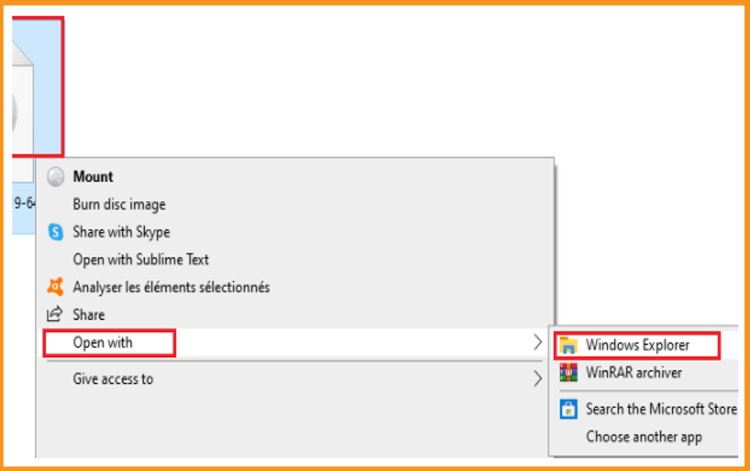
Method 3:
If you don’t have the “Mount” option, you can use any software for mounting ISO file such as Virtual CloneDrive
You can download and install from here
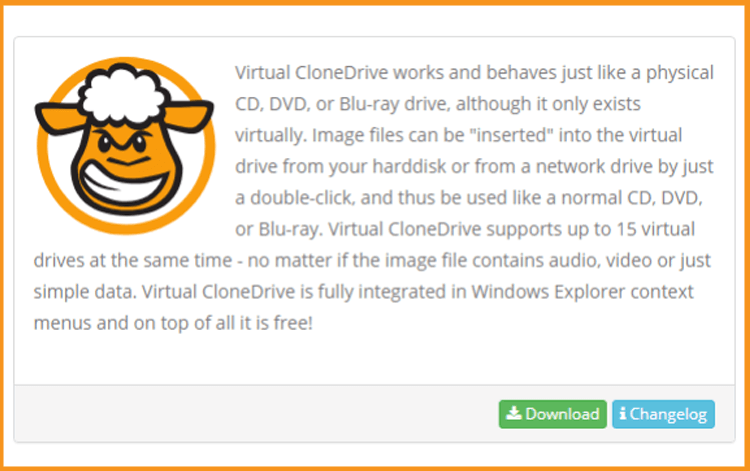
When you finish the installation of Virtual CloneDrive, open your download folder, then double click the Office 2016 file to mount.
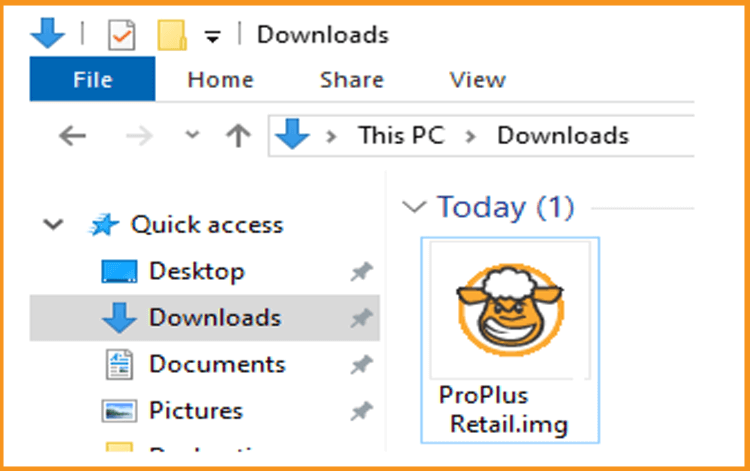
-
Install Office 2016
After downloading and mounting the Office 2016 file, please follow those steps to install Office 2016:-
Double click on Setup to start the installation
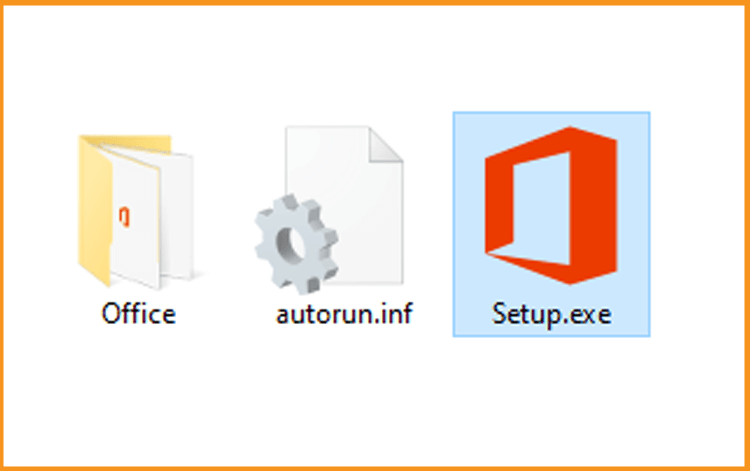
-
Wait for the installation of Office 2016. The installation of Microsoft Office 2019 may take.
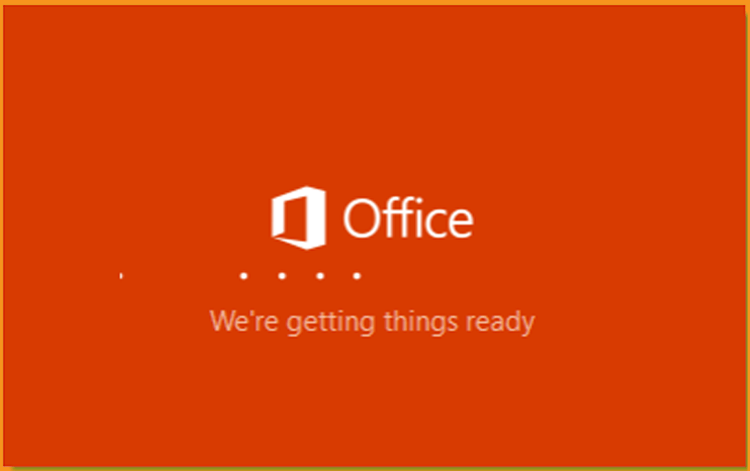
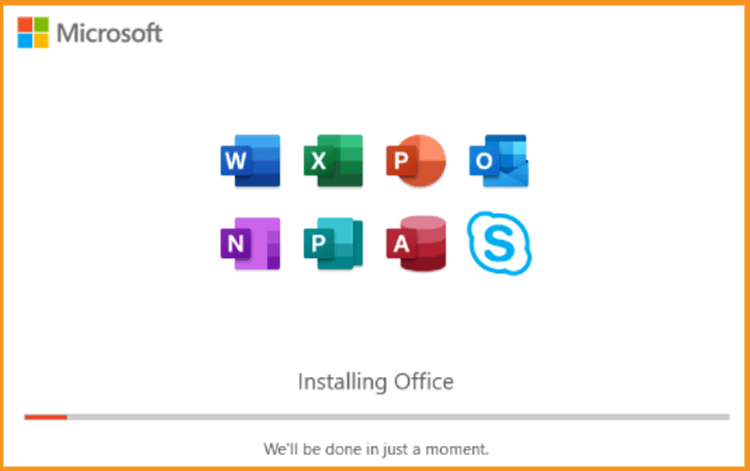
-
Click Close when you finish the installation.
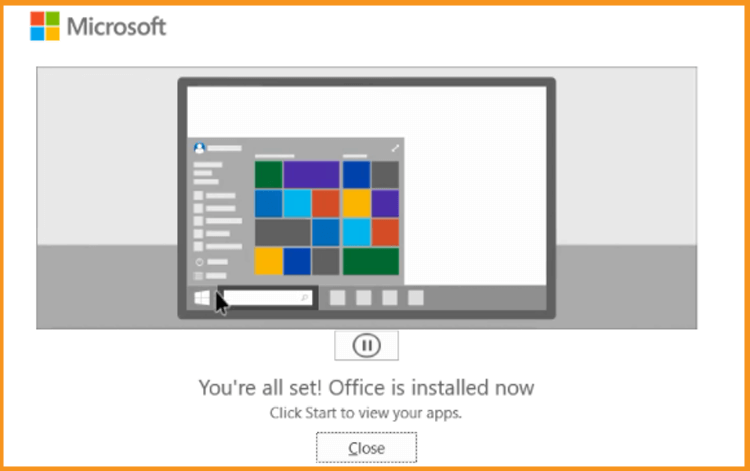
-
Activate Office 2016
-
To activate Office 2016, you can run any Office app for the activation.
Click your start menu then type “Word” or “Excel” etc…
Let’s run for example Word 2016:
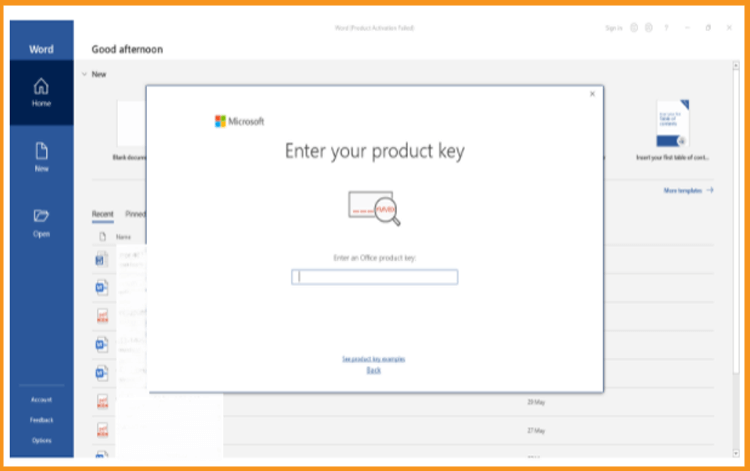
-
You can simply Enter the license key (25 characters) then click “Next” to activate your Office 2016.
If there is no activation window, you can follow the steps below:
-
Click on Blank document, click File then click again on Account.
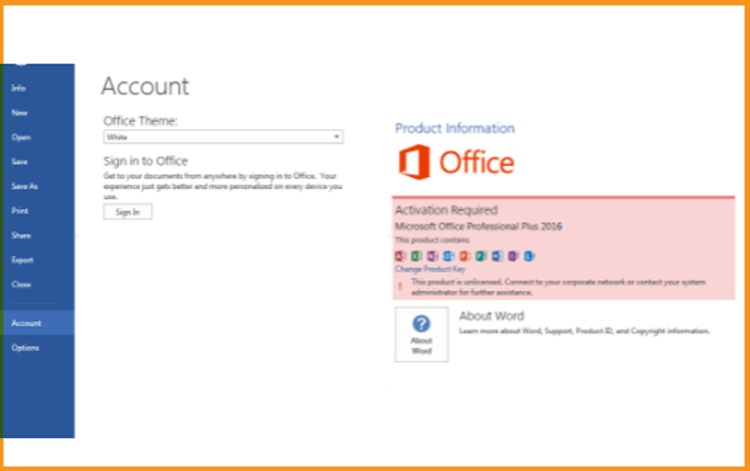
-
Click on “Activate product” or “Change my product key”
Enter your license key then confirm to activate your Office 2016.
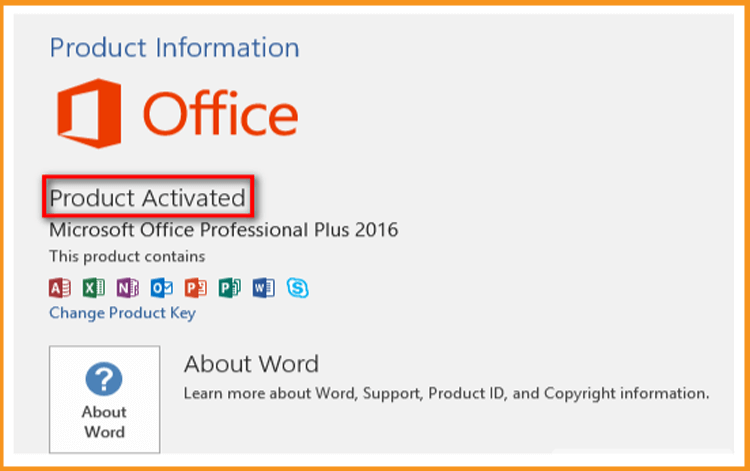
-
Done! Your Office 2016 is activated. You can now enjoy your Office applications with no limit.
Read also