Trusted by +1 Million customers | LIVE-DELIVERY
How to Download, Install and Activate Project 2016
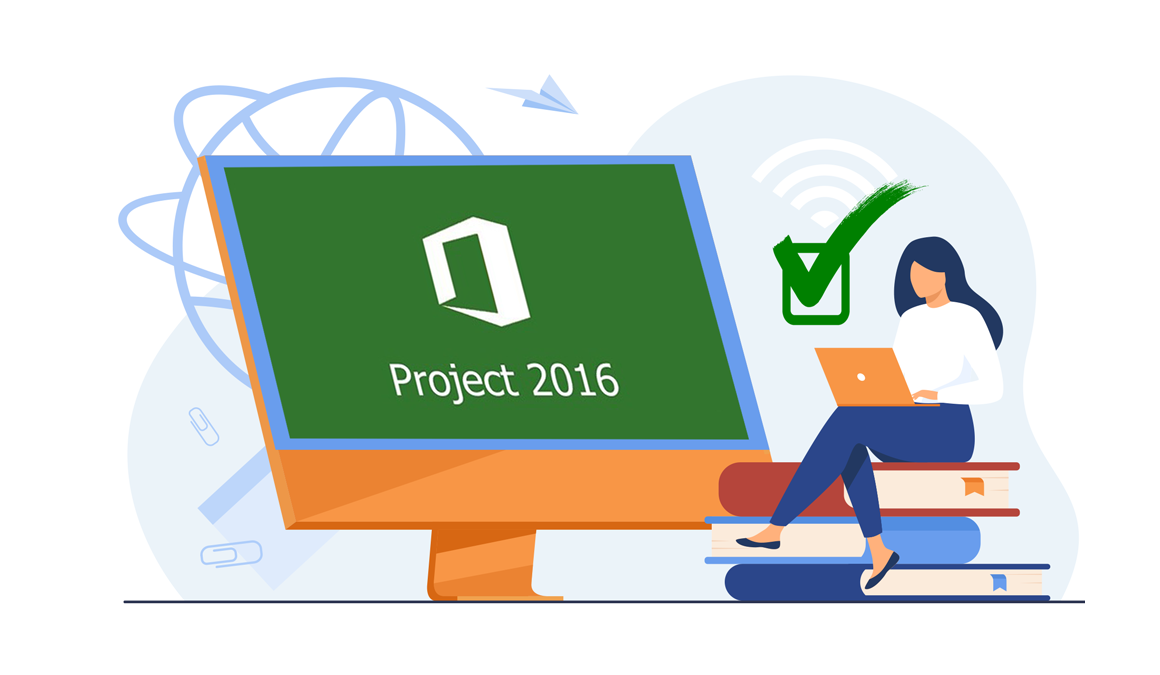
Introduction :
The desktop version of Microsoft Project 2016 is a project management tool provides robust tools and functionality for organizing, completing and tracking projects. Users can create comprehensive project schedules and timelines using its scheduling functionality, define task dependencies and durations, and track progress against those schedules in real time. The program also offers a variety of resource management and allocation tools, allowing users to allocate resources to tasks, monitor resource usage and optimize resources allocation.
Additionally, Project 2016 standalone provides budgeting and cost management tools that let users create project budgets, monitor actual spending versus planned spending, and spot cost overruns and variances. Users can identify potential risks, evaluate their likelihood and impact, and create mitigation strategies using the software's risk management tools.
A variety of reporting and communication tools are also available in Project 2016 standalone, making it simple for users to create reports on the status, performance, and progress of their projects and share that information with stakeholders. Users can import and export data, make charts and presentations, and integrate the software with other Microsoft Office programs like Excel and PowerPoint.
Overall, Project 2016 standalone is a strong and adaptable project management tool that can assist managers in easily planning, carrying out, and monitoring projects. It is suitable for a variety of projects, from small and simple initiatives to large and complex programs, thanks to its assortment of tools and features.
We'll show you how to download and install Project 2016 in this guide
Requirements
- Project 2016 download file.
- Operating system: Windows 11, Windows 10, Windows 7, Windows 8.1, Windows Server 2016, Windows Server 2022 and Windows Server 2019.
Steps to follow
Download Project 2016
-
Click the download link to launch the download of your Project 2016 once you receive your order details.
Allow a few minutes for the download to conclude.
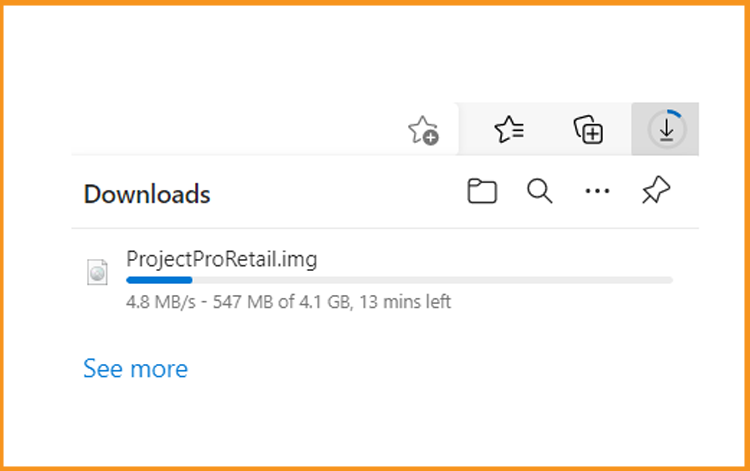
-
Go to your download folder after downloading to mount and install Project 2016.

-
You can open the ISO file using one of the three methods below:
- Method 1:
Right-click the downloaded file then click “Mount”.
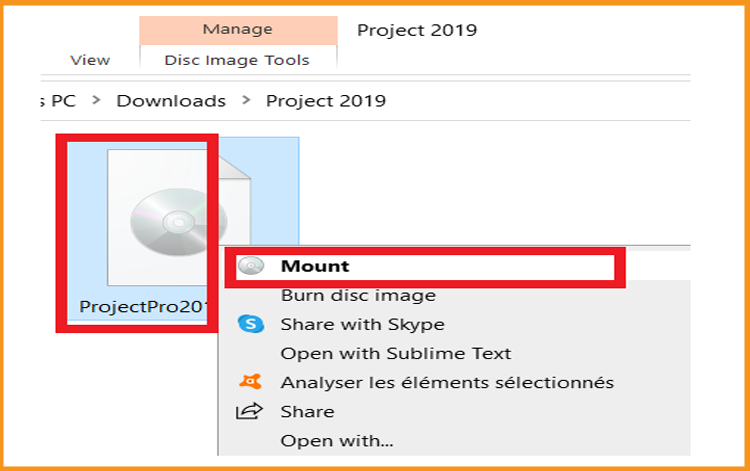
- Method 2:
You can also right click the downloaded file, click on “Open with” then click on “Windows Explorer”
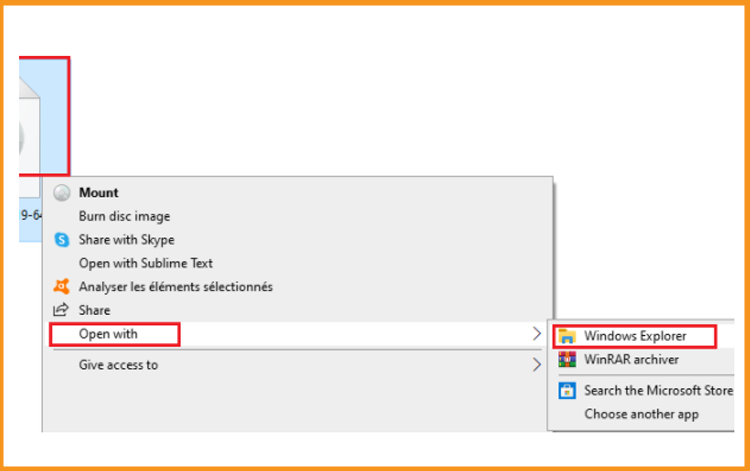
- Method 3:
If you don’t have the “Mount” option, you can use any software for mounting ISO file such as Virtual CloneDrive
You can download and install from here :
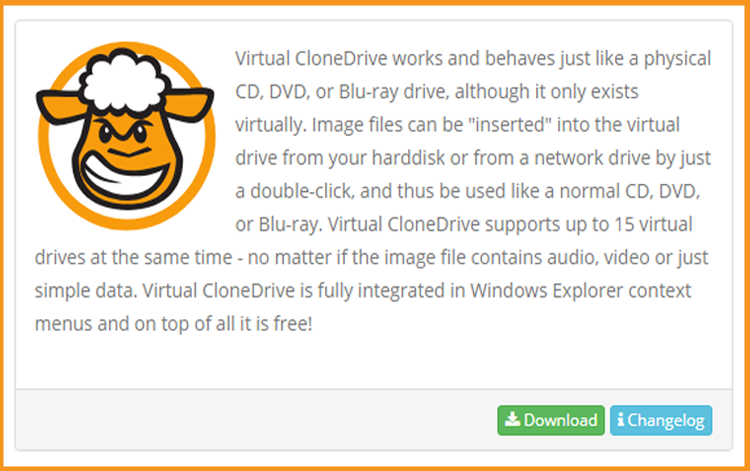
- Method 1:
Once the Virtual CloneDrive is installed, go back to your downloads folder and double click on the Project 2016 iso file to mount it.
-
Install Project 2016
After downloading and mounting the Project 2016 file, open the installation folder to start the Project 2016 setup.
Please follow the instructions below to install Project 2016:
-
Double click on Setup to start the installation
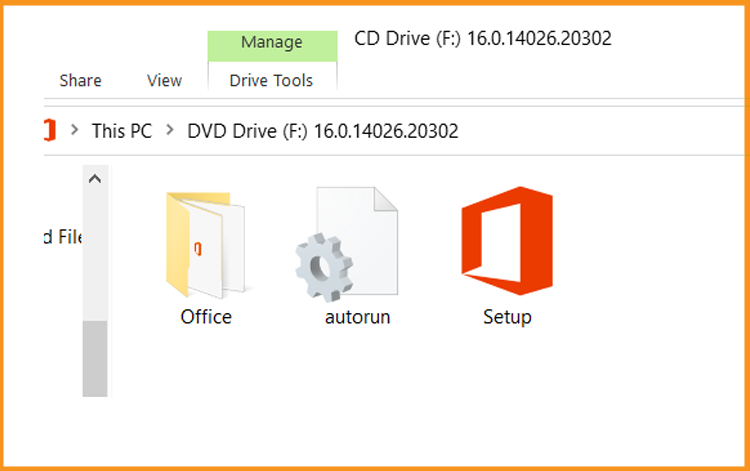
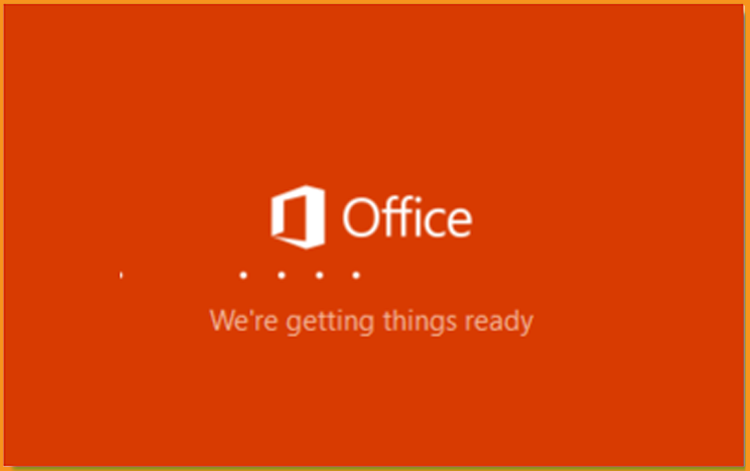
-
Wait for the installation process to finish.
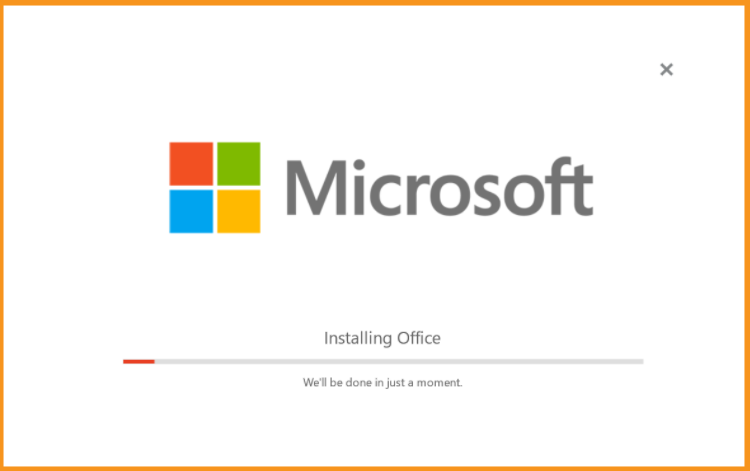
-
Select Close when you finish the installation.
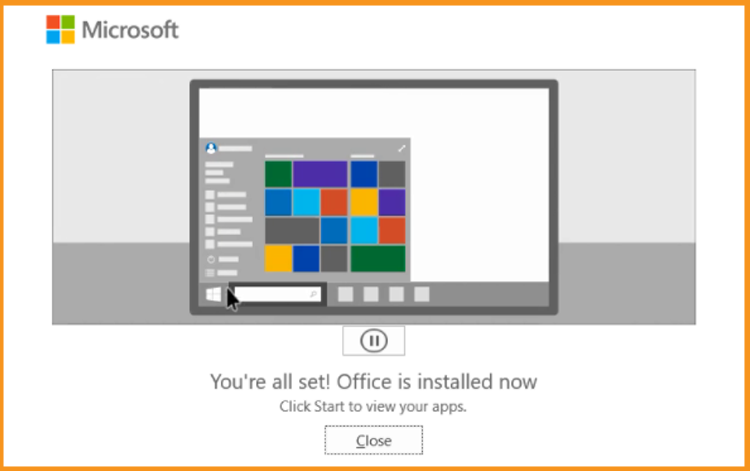
-
Activate Project 2016
-
To activate Project 2016, you need first to open your Project.
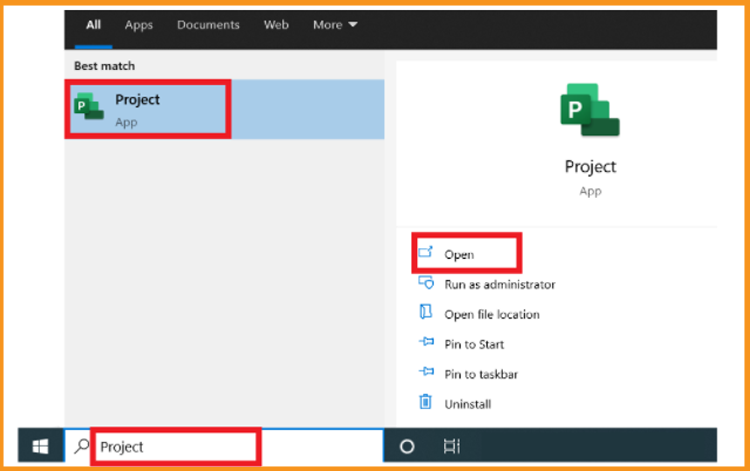
-
Enter your license key then confirm it to activate your Project 2016.
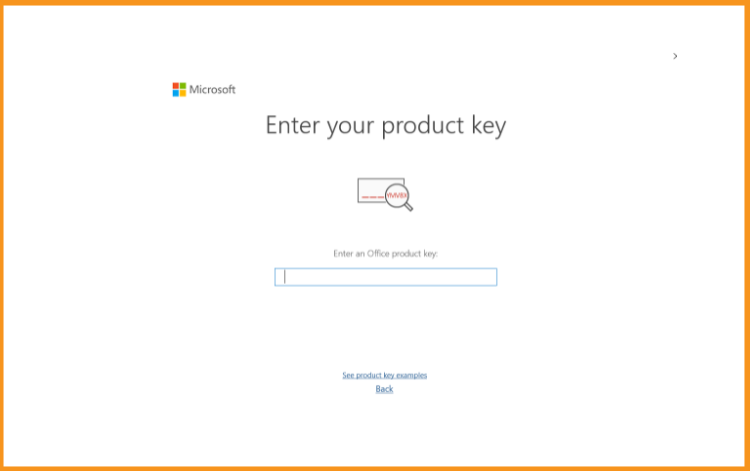
-
Done! It's time to get started with your Project 2016! You can now organize and manage your work, create realistic schedules, and optimize your use of resources.
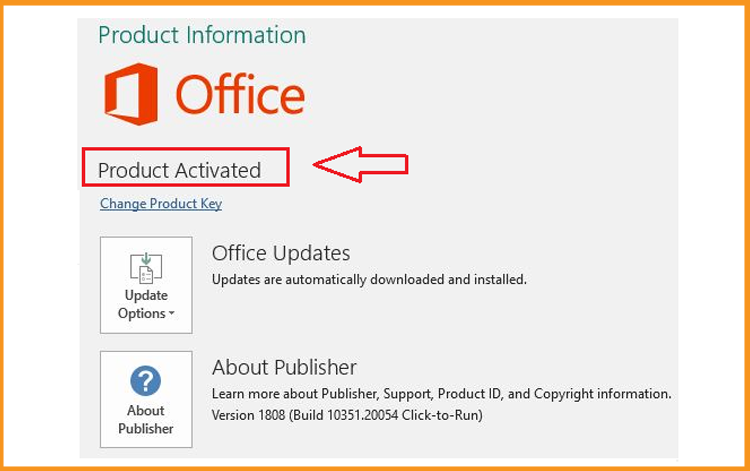
-
Read also







