Trusted by +1 Million customers | LIVE-DELIVERY
How to Install and Activate Windows Server 2022 RDS CALs

Introduction :
An RDS CAL is a license that grants access to a Windows Server to users or devices. We'll show you how to install and configure a Remote Desktop License Server (RDS CALs) on Windows Server 2022 in this blog article.
Requirements
- Operating system: Windows Server 2022
Steps to follow
-
Install the Server Roles :
-
To begin, go to Server Manager and select Add Roles and Features
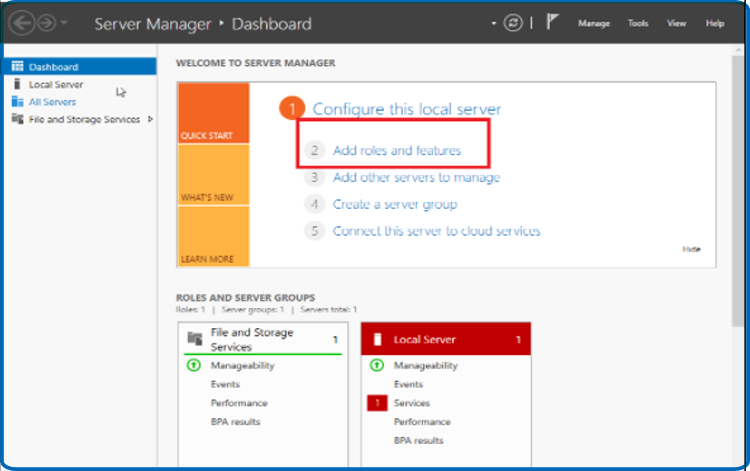
-
Click Next in the Before You Begin section.
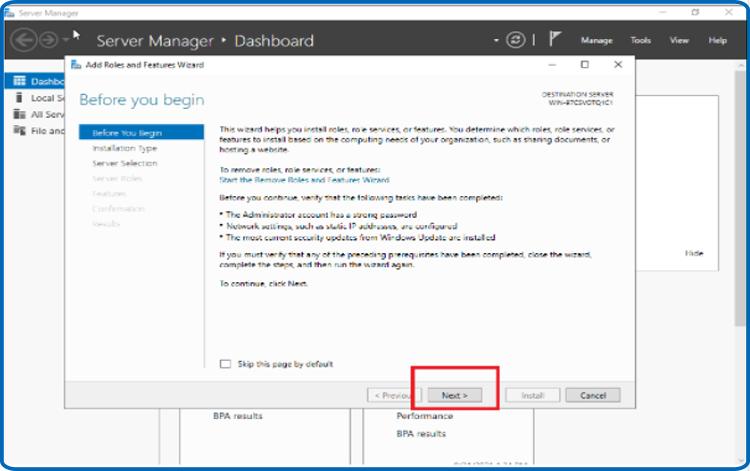
-
Select the Role-based option, then click Next
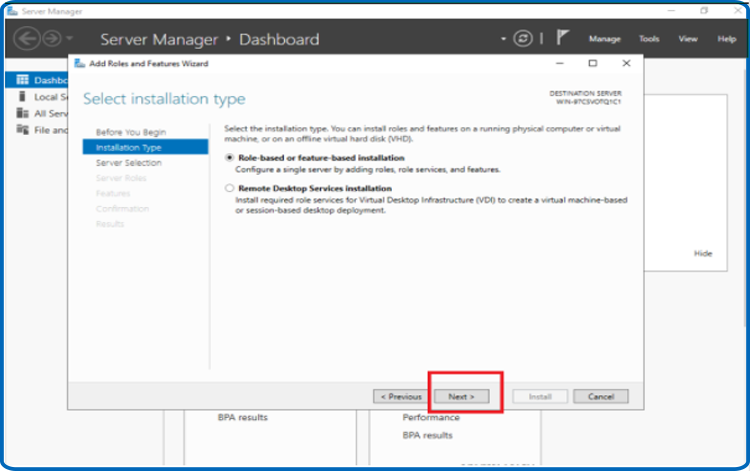
-
Select the option Select a server from the server pool then click Next. You may also choose a virtual disk
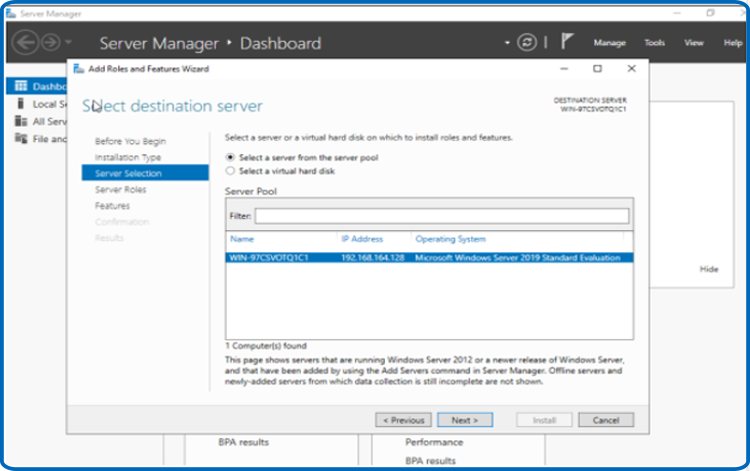
-
Select the role Remote Desktop Services then hit Next.
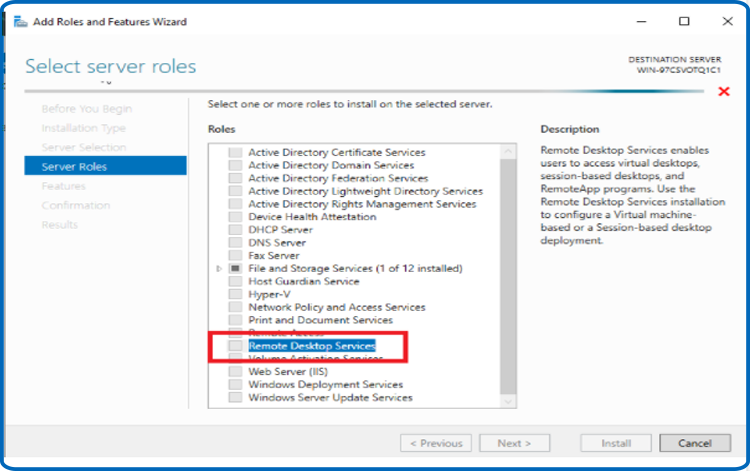
-
By default, the Features section is unchecked. Next should be selected
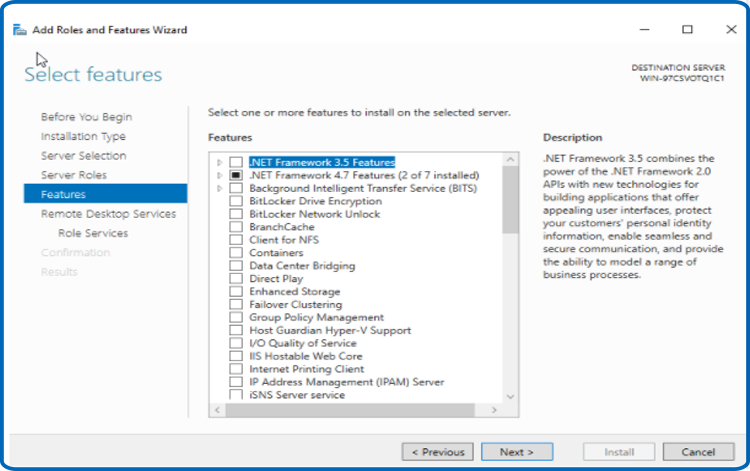
-
Click Next once more.
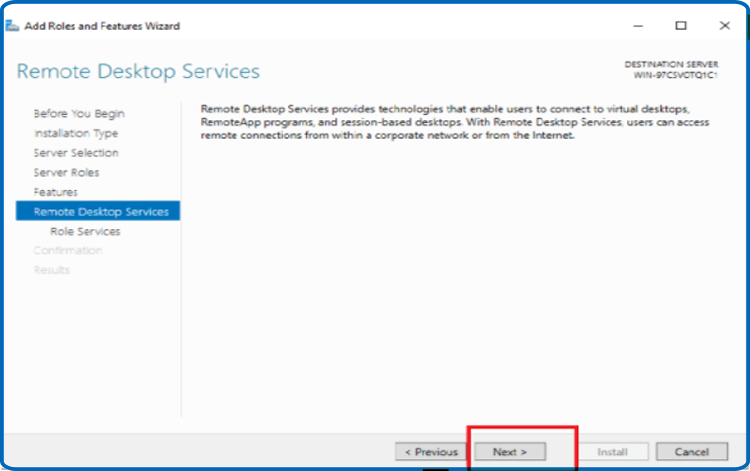
-
Click Next after adding the role services Remote Desktop Session Host and Remote Desktop Licensing.
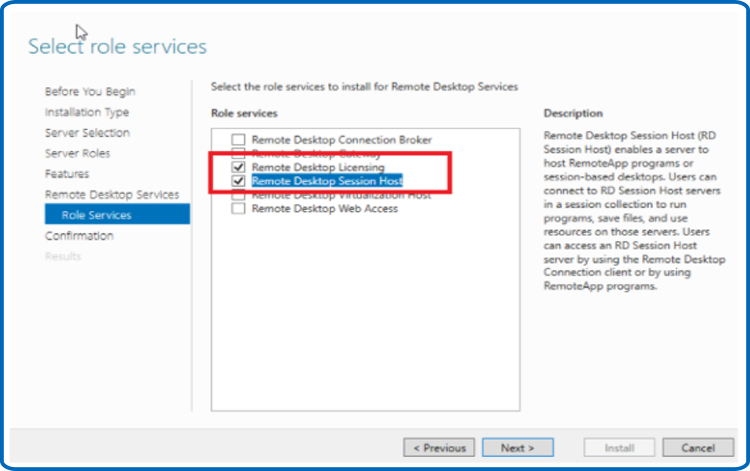
-
Choose Restart the destination server automatically if required then hit Install
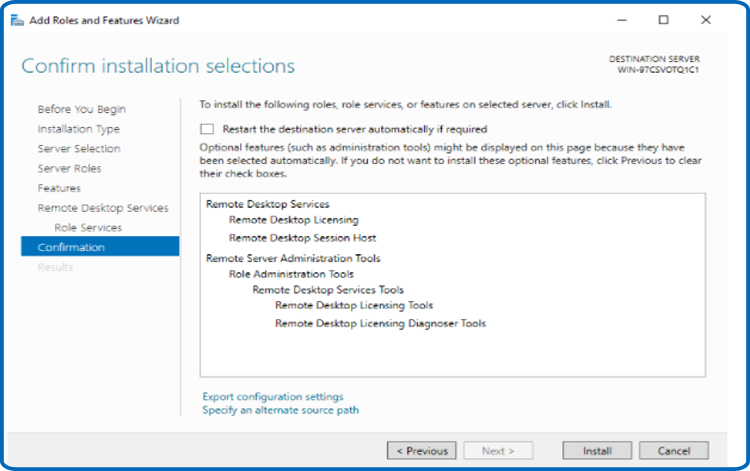
-
When you're finished, click Close.
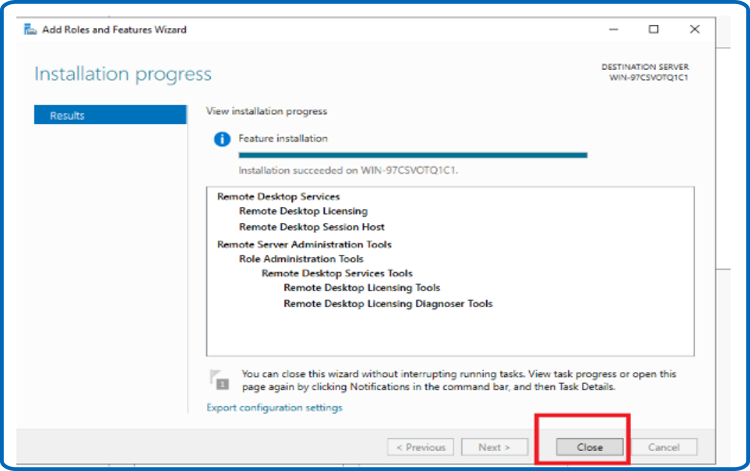
-
-
Activate the RDS License Server :
-
In “Server Manager”, go to Tools, select Terminal Services then click on Remote Desktop Licensing Manager:
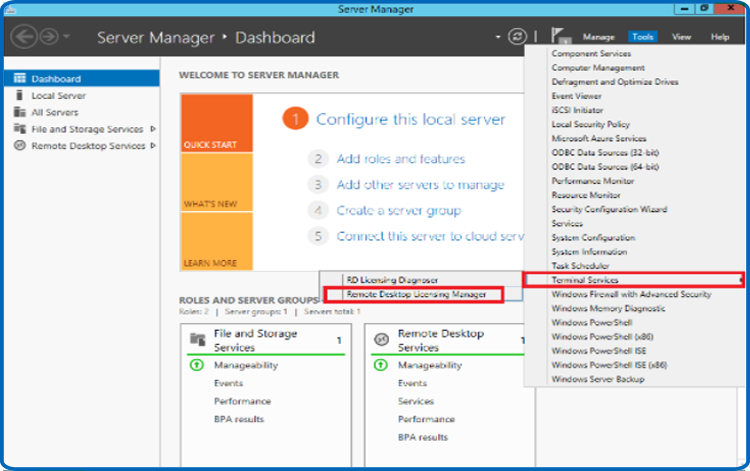
-
Expand the server area in the RD Licencing Manager, then click Activate Server.
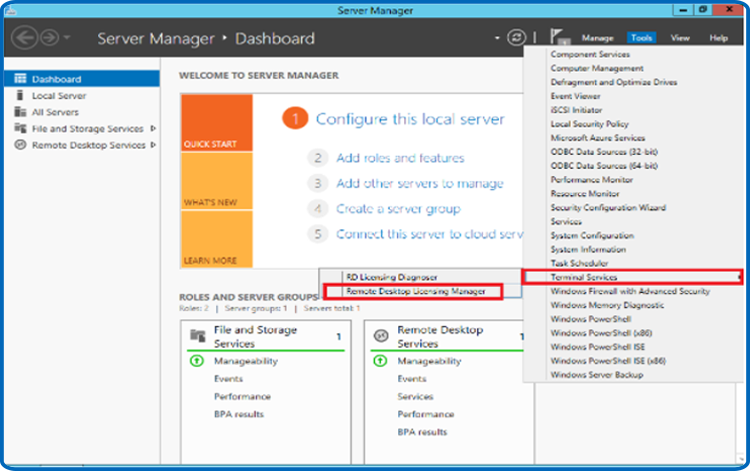
-
The "Welcome to the Activate Server Wizard" window will appear. Now, choose Next.
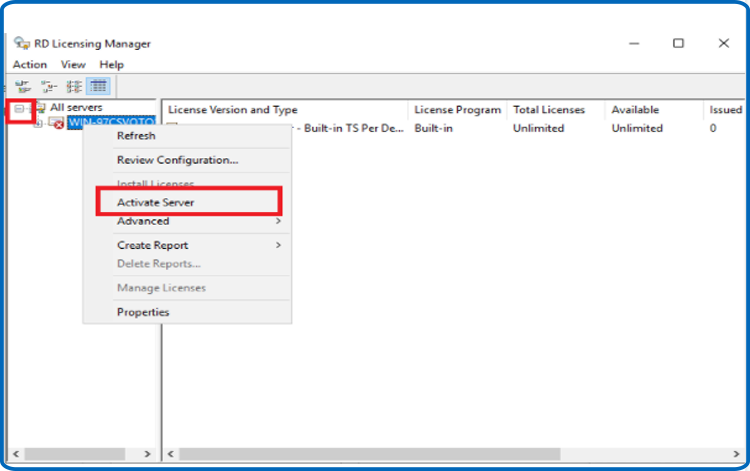
-
Select Automatic as the connection method, then click Next.
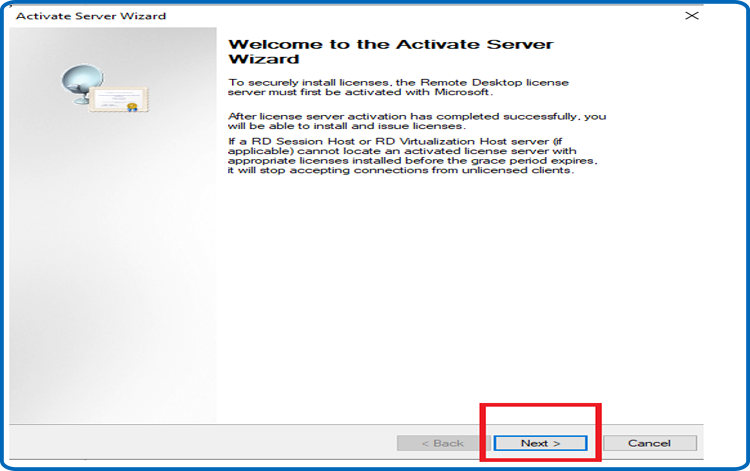
-
Click Next after entering your Full Name and Company Name.
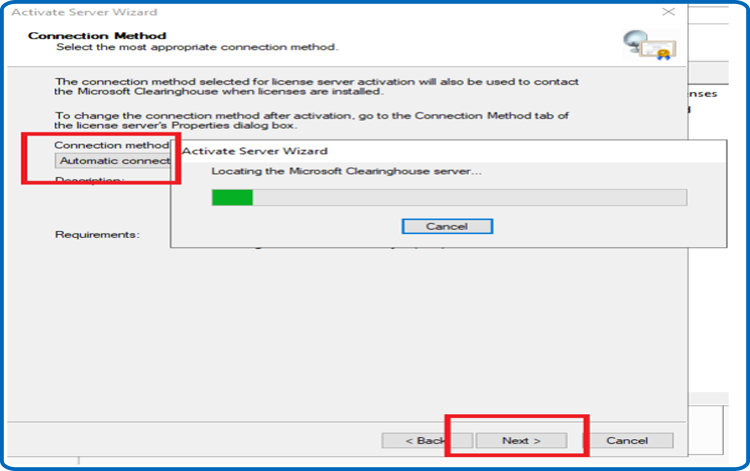
-
Click Next after entering your email address and company information. Click Next after entering your email and company information. This field is optional Information fields, therefore you may leave it blank.
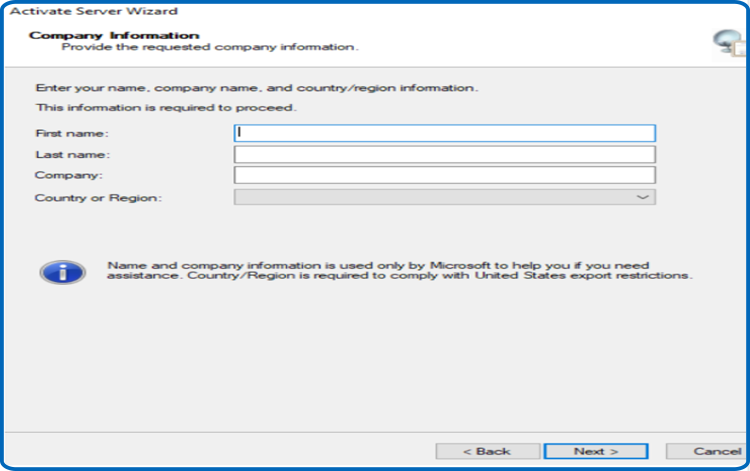
-
When the Install Licenses procedure is finished, click Next to proceed.
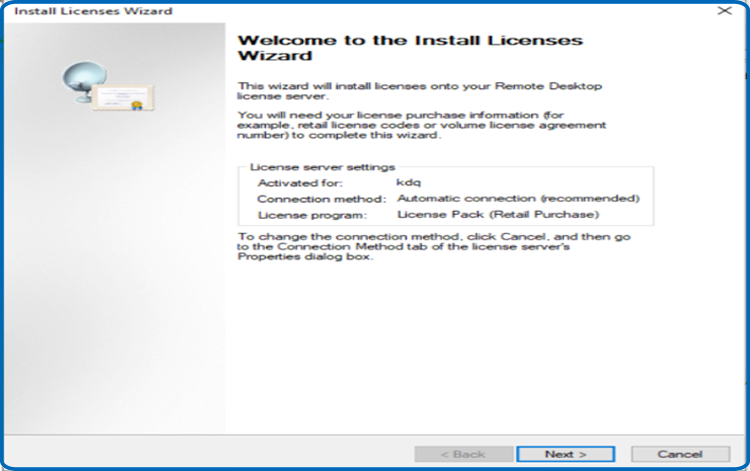
-
-
Activate the RDS CALs:
-
Now, right-click your server's name and select Install licenses.
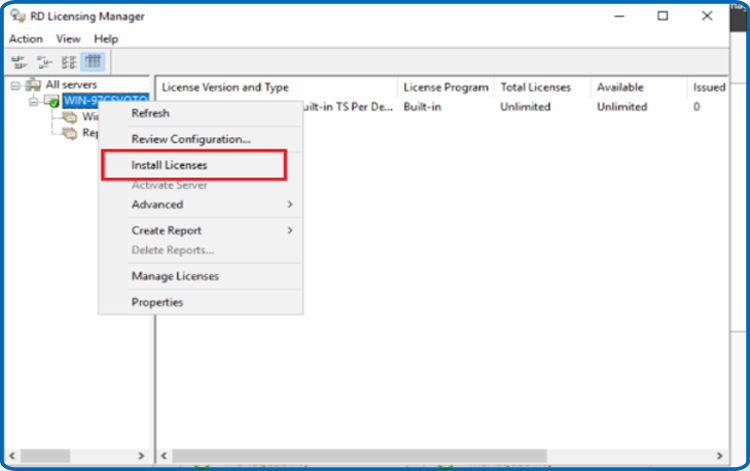
-
The "Welcome to the install licenses Wizard" window will appear. Next should be selected.
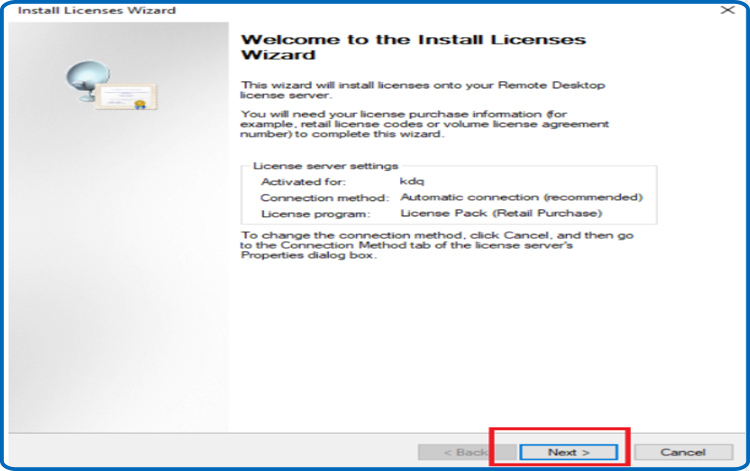
-
Select the license program License pack (Retail Purchase) then click on Next.
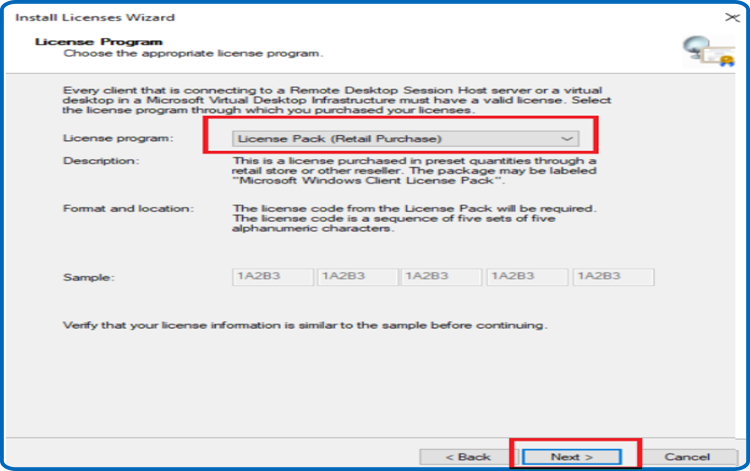
-
Enter your license key, then click Add, then Next.
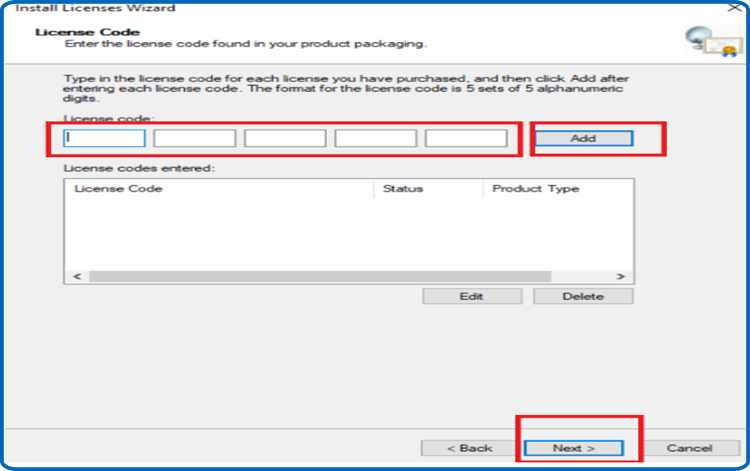
-
Now everything is in place. The RDS CAL has been activated.
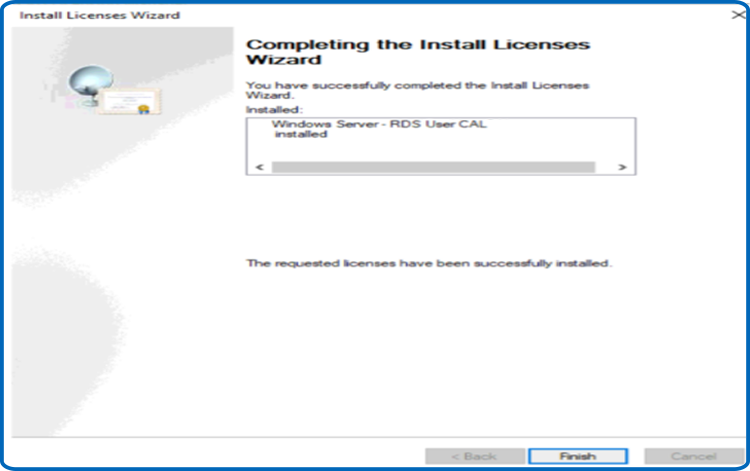
-
-






