Trusted by +1 Million customers | LIVE-DELIVERY
How to Download, Install and Activate Visual Studio 2017

Introduction
Visual Studio 2017 lets you code in a variety of programming languages on a variety of platforms.
Requirements
- Visual Studio 2017 download file
- Operating system: Windows 11, Windows 10 ,Windows 8.1 ,Windows 7 ,Windows Server 2012 R2 ,Windows Server 2016 .
Steps to follow
Download Visual Studio 2017
When you obtain your order, click the download link to download your Visual Studio 2017.
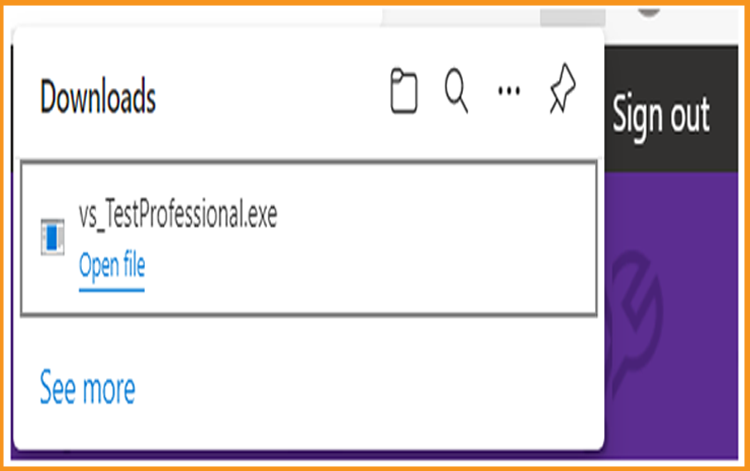
Double-click the Visual Studio installation file to get started.
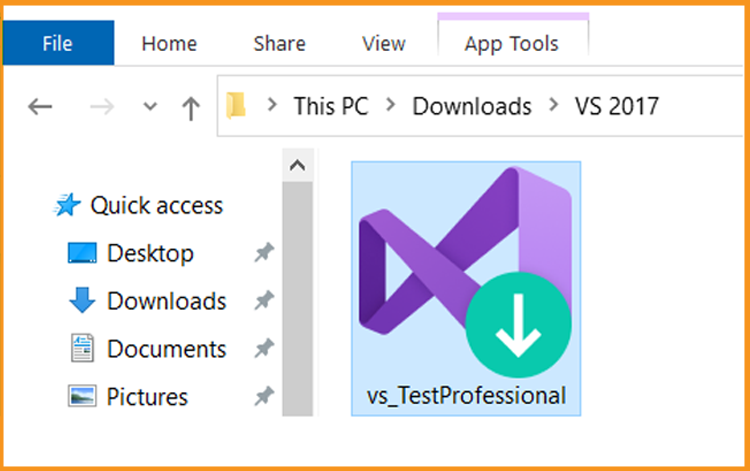
Select Continue to start.
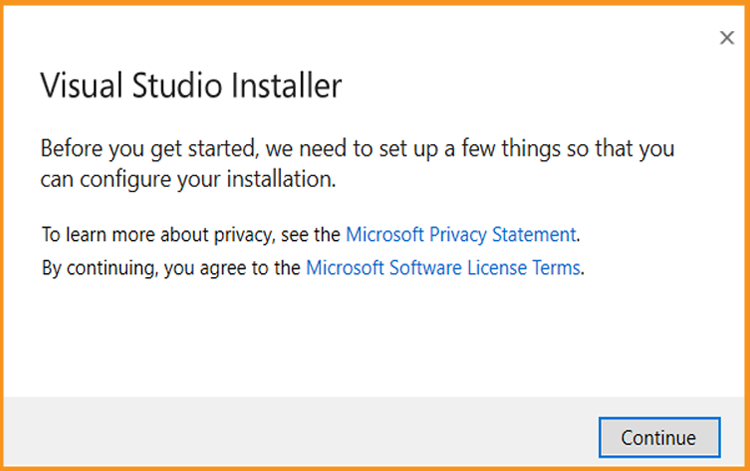
Let's wait for the Visual Studio Installer to download.
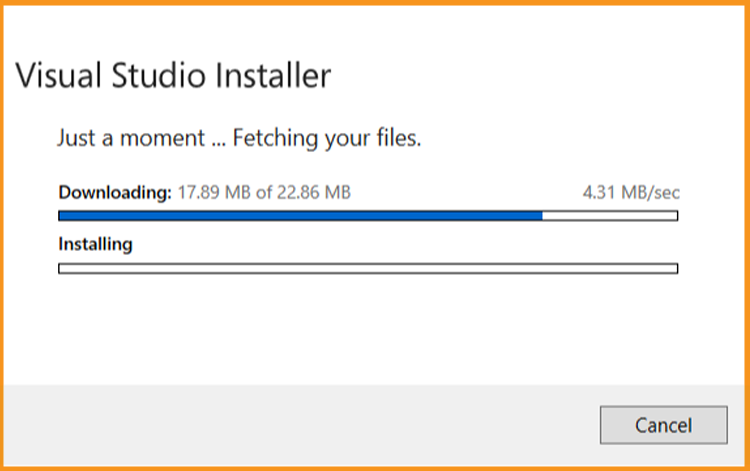
Install Visual Studio 2017
After the Visual Studio installer has been installed, you can use it to customize your installation by selecting feature sets. Look for the workload you want in the Visual Studio Installer.
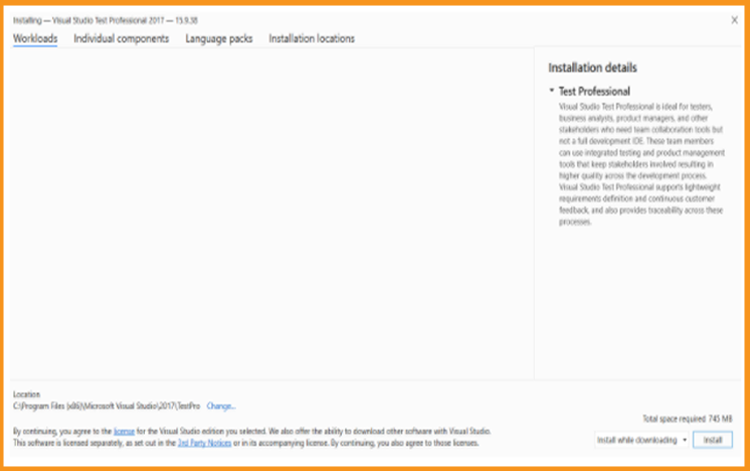
From the Individual components tab, you can install or add individual components.
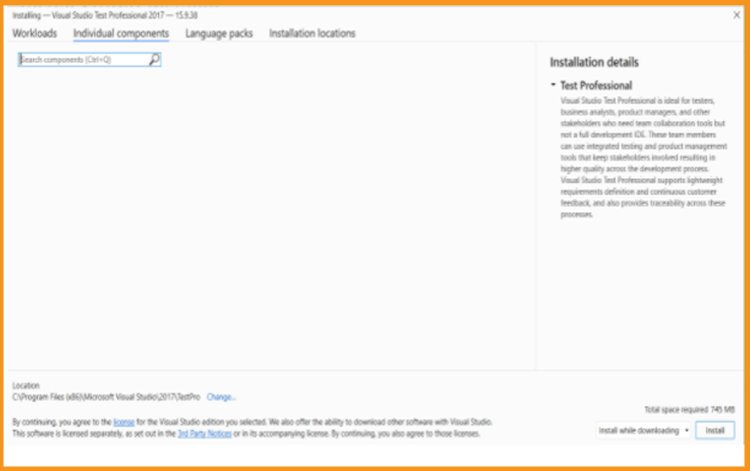
The installer program selects the operating system's language. You can, however, change the language of your Visual Studio 2017 manually.
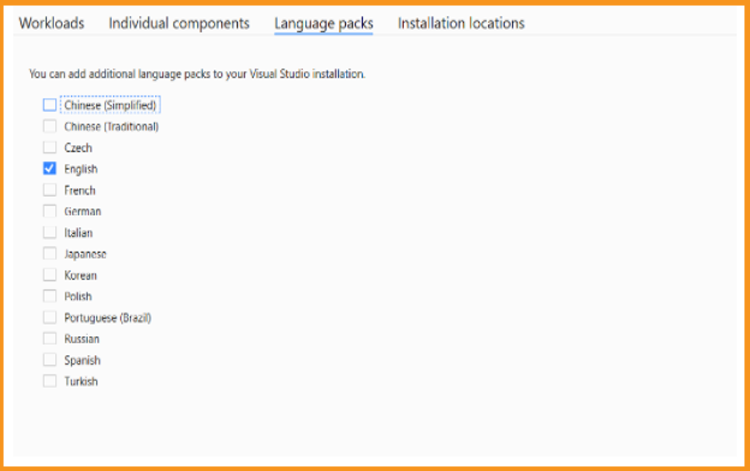
Visual Studio's installation footprint on your system drive can be reduced.
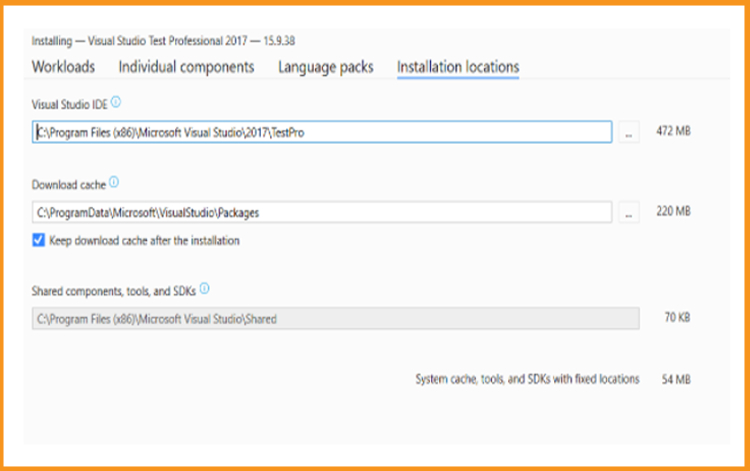
Choose Install to run the installation of Visual Studio 2017.
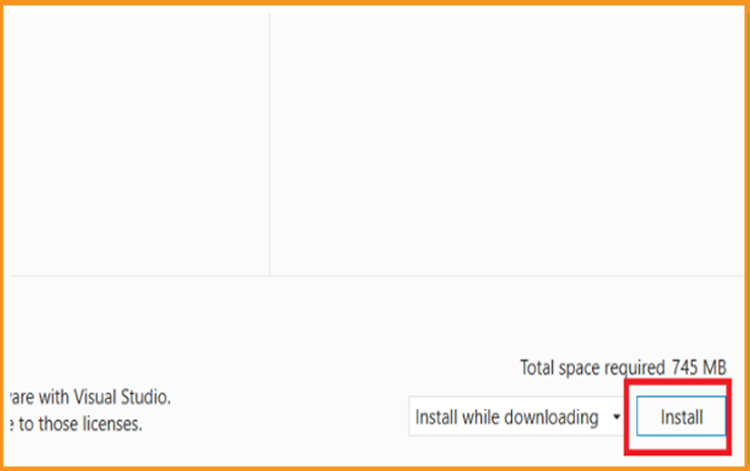
Please wait until the installation of Visual Studio 2017 is complete.
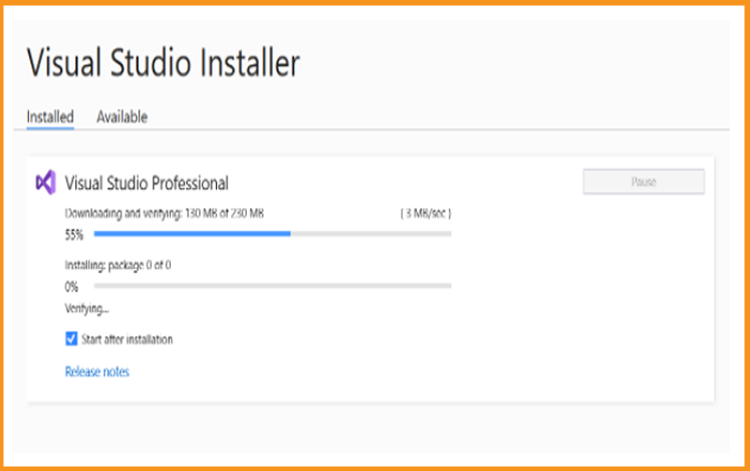
Visual Studio 2017 is now installed on your computer. To run the application, select Launch.
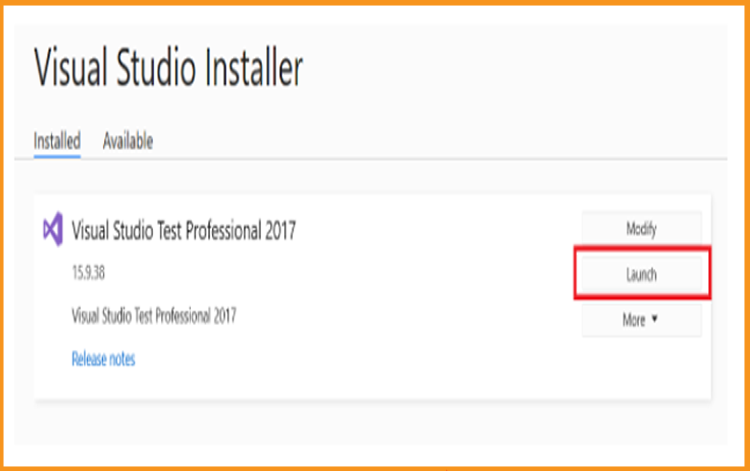
Add your Team foundation Server
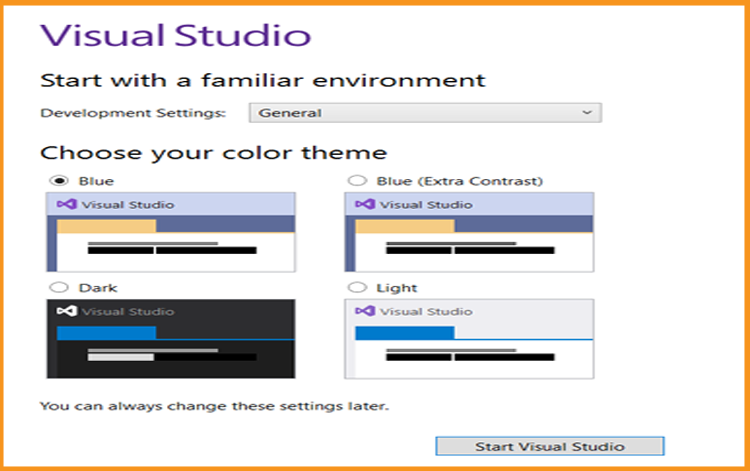
Activate Visual Studio 2017
Select Continue without code as soon as the app is launched.
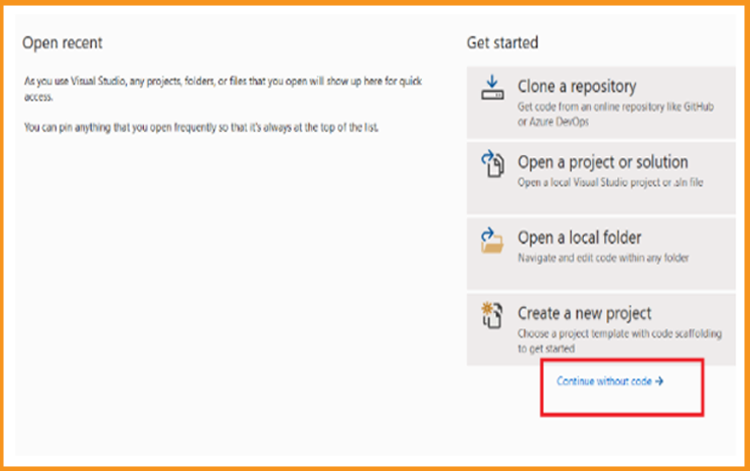
Click on File
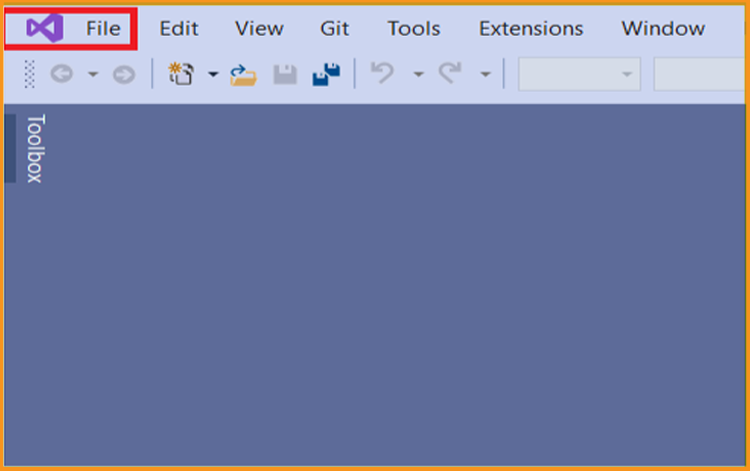
Select Account Settings
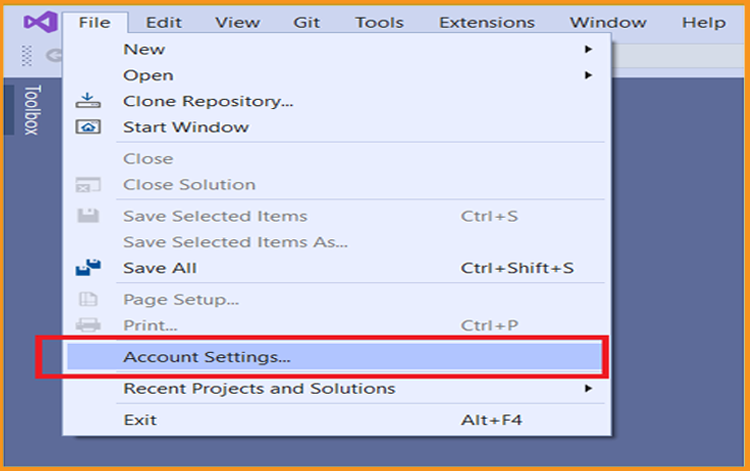
Select Unlock with a product key.
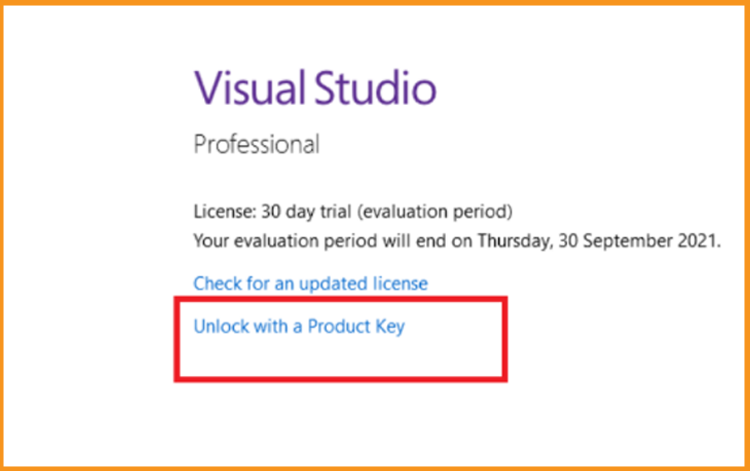
To activate Visual Studio 2017, enter the product key and then click Apply.
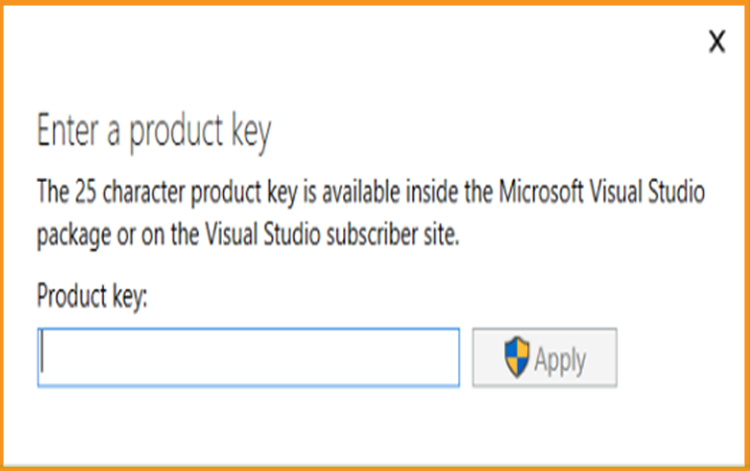
Read also
It's finished! Visual Studio 2017 has now been installed and activated on your computer.






