Trusted by +1 Million customers | LIVE-DELIVERY
How to Download, Install and Activate Outlook 2016

Introduction
Outlook 2016, you can now preview your messages to open the ones with priority first. From the message pane, you have the ability to identify your mails, delete them or mark them as read/unread.
This guide explains how to download and install Outlook 2016.
Requirements
- Outlook 2016 download file
- Operating system: Windows 11, Windows 10, Windows 7, Windows 8.1, Windows Server 2019 and Windows Server 2016
Steps to follow
Download Outlook 2016
After receiving your order, click on the download link to download your Microsoft Outlook 2016.
Wait for the download, it may take a few minutes.
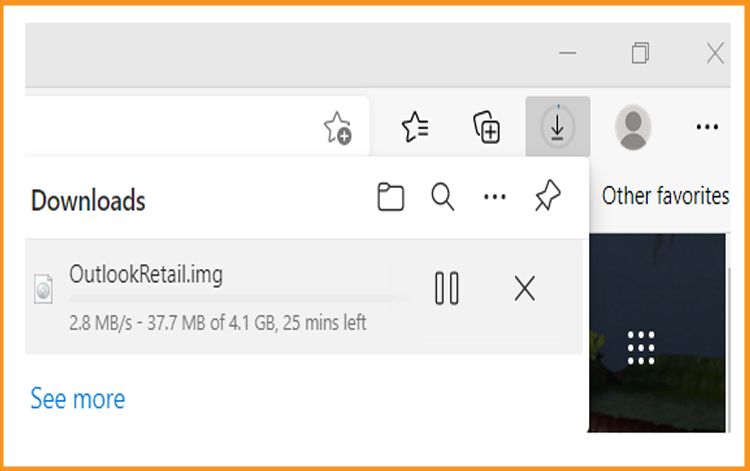
Once downloaded, go to your download folder to mount and install the Outlook 2016 .
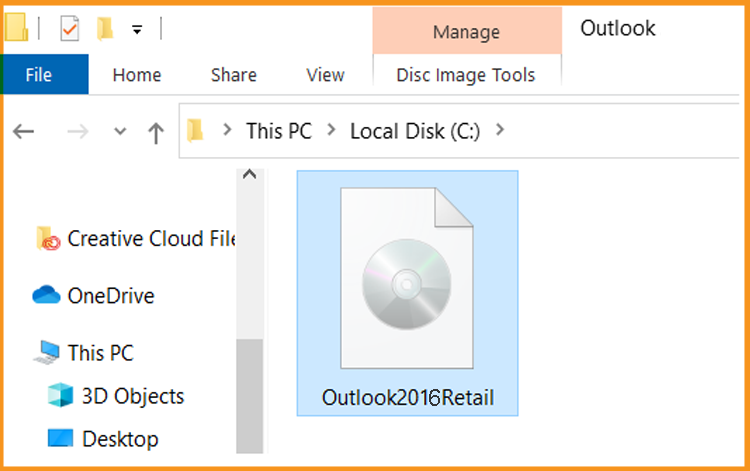
To open the ISO file, you can follow one of these 3 methods:
- Method 1:
Right-click on the downloaded file then click on “Mount”
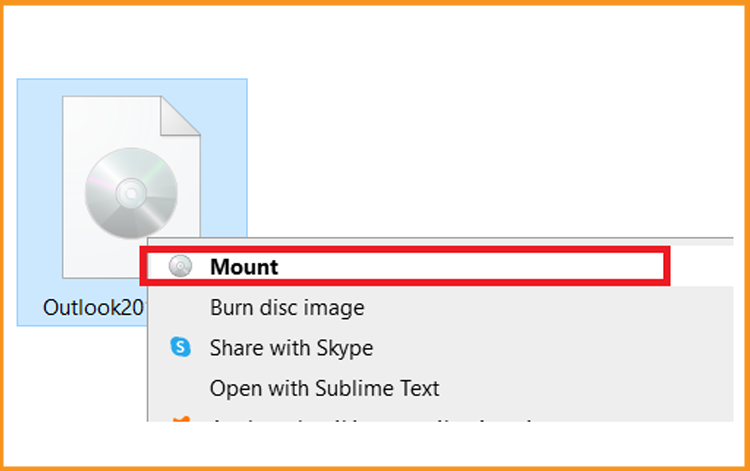
- Method 2:
You can also right click on the downloaded file, click on “Open with” then click on “Windows Explorer”
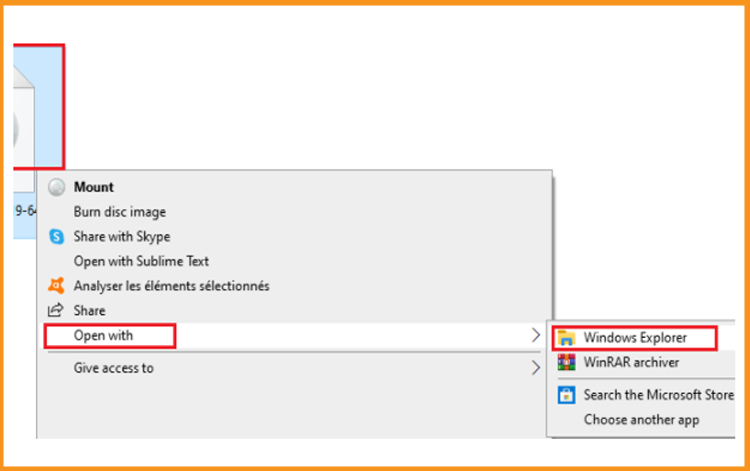
- Method 3:
If you don’t have the “Mount” option, you can use any software for mounting ISO file such as Virtual CloneDrive You can download and install from here :
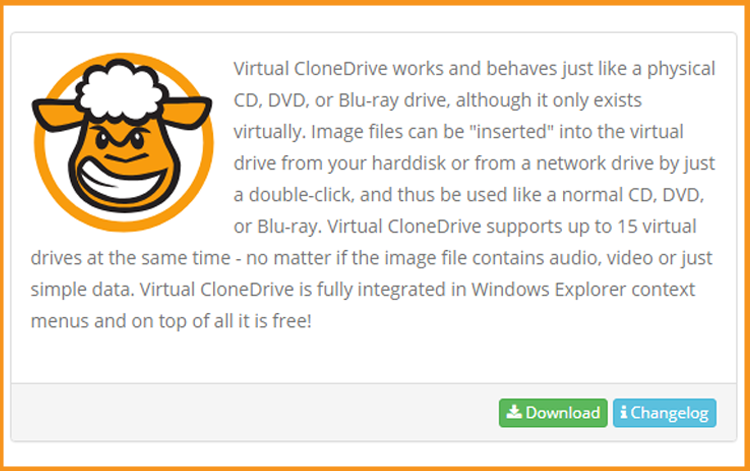
When the installation process finished, please go to your download folder, then double click on the Office 2010 file to mount.
- Method 1:
Install Outlook 2016
After downloading and mounting the Outlook 2016 file. Open the installation folder to start the installation of Outlook 2016
Please follow these steps to install Outlook 2016:
Double click on Setup to start the installation
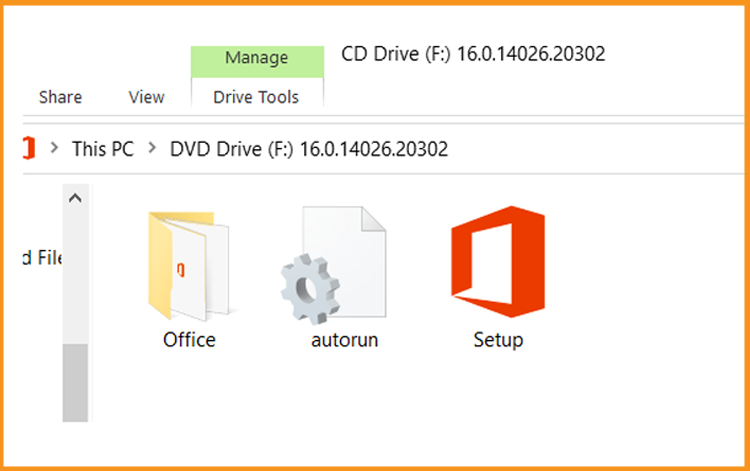
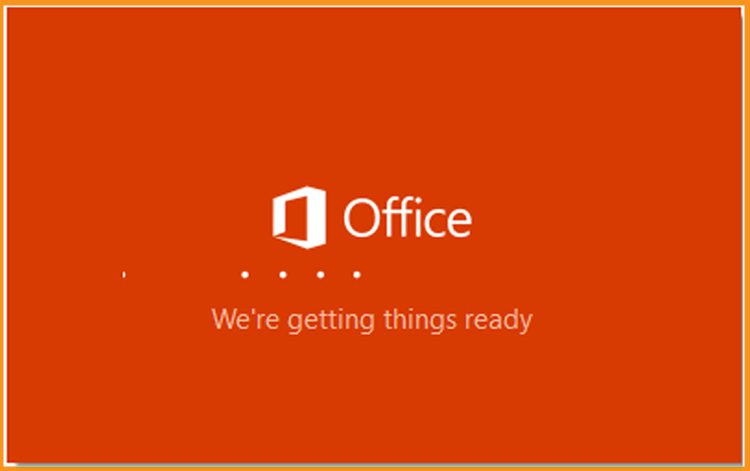
Wait for the installation process to complete
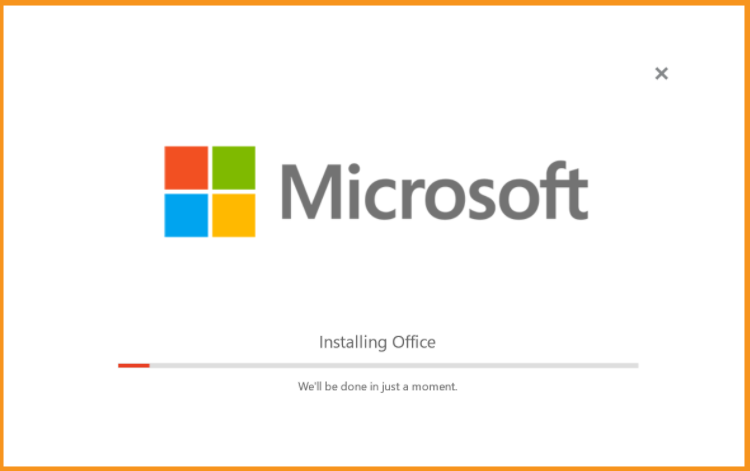
-
Click on Close when the installation finished
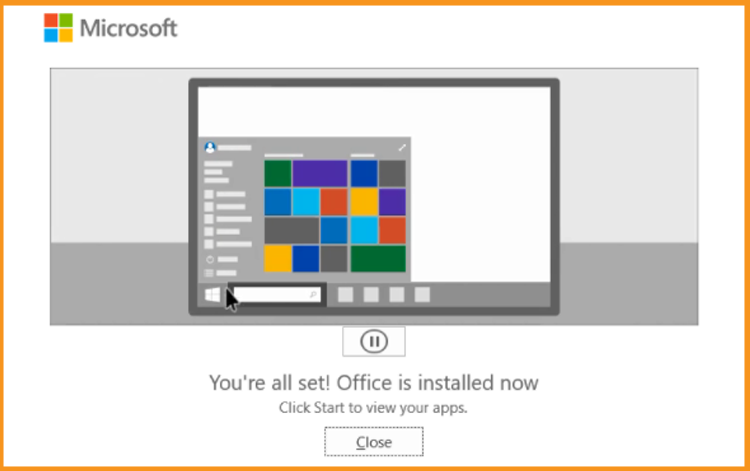
Activate Outlook 2016
To activate Outlook 2016, you need first to open Outlook
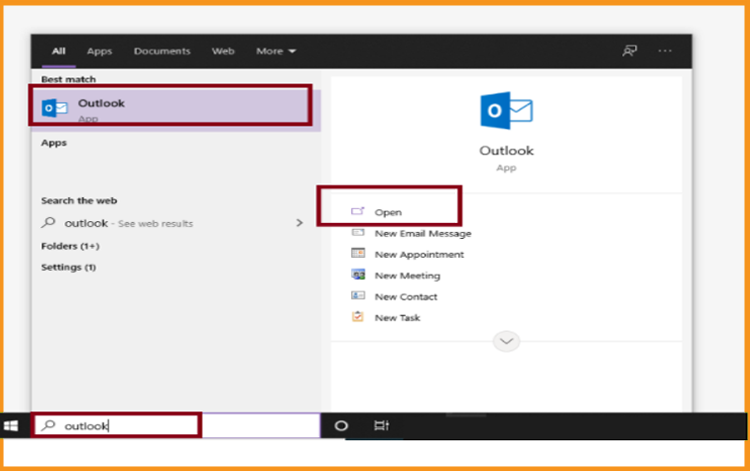
Enter your license key then confirm to activate your Outlook 2016.
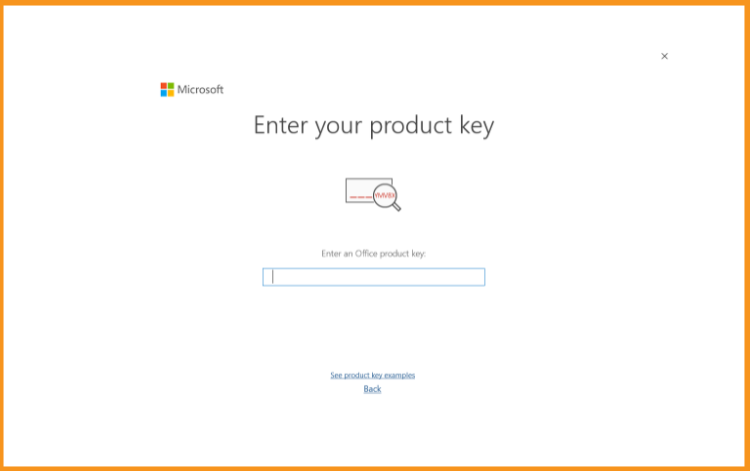
Done! Your Outlook 2016 is activated. You can now enjoy sending and receiving emails, managing your contacts and calendar without difficulties.
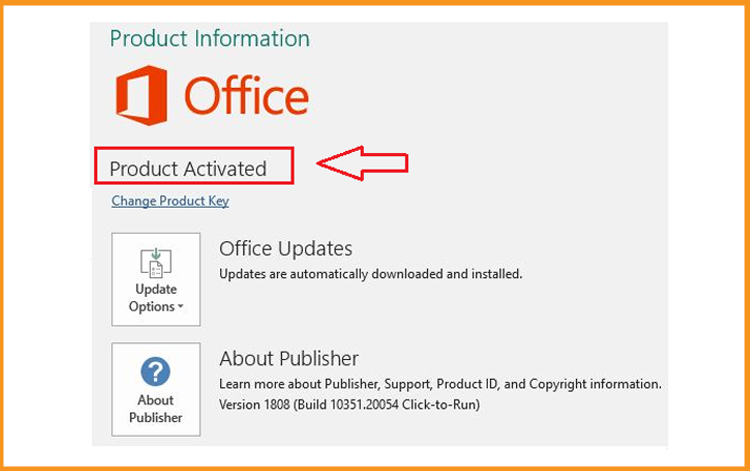
Read also






