Trusted by +1 Million customers | LIVE-DELIVERY
How to Download, Install and Activate Office 2021 ISO

Introduction :
This guide will show you how to use an ISO image file to download and install Office 2021. These step-by-step guides will help novices.
Requirements
- Kindly Be informed: Office 2021 is currently only compatible with Windows 10 and Windows 11
-
Steps to follow
Download Office 2021 ISO:
-
Once you've got your order, go to the Microsoft Office 2021 package download page to download it on your computer.
Please wait for the download to complete, which might take several minutes.
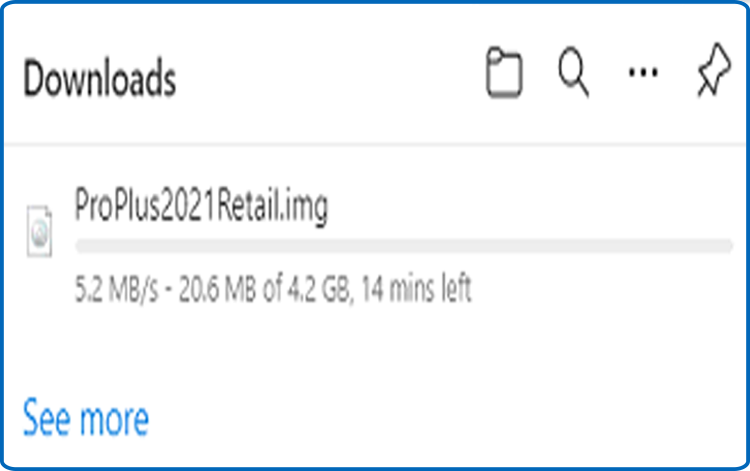
-
Once the Office package 2021 has been downloaded, go to the download folder to mount and install it.
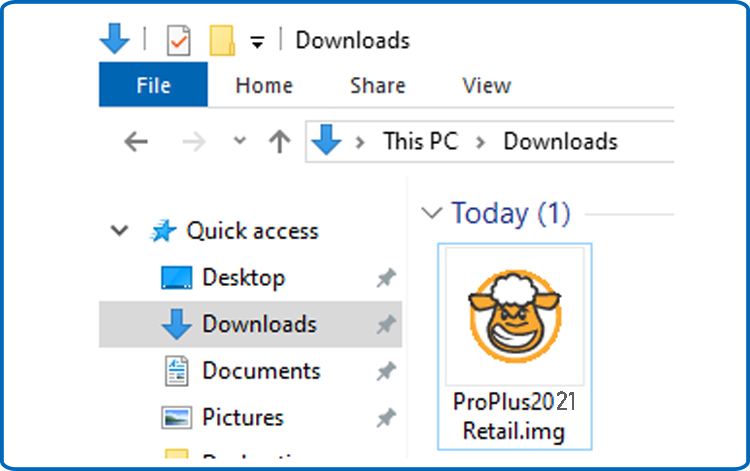
-
Choose one of the two ways described below to open the ISO file:
-
Method 1: Right-click the downloaded file and select "Mount" from the drop-down menu.
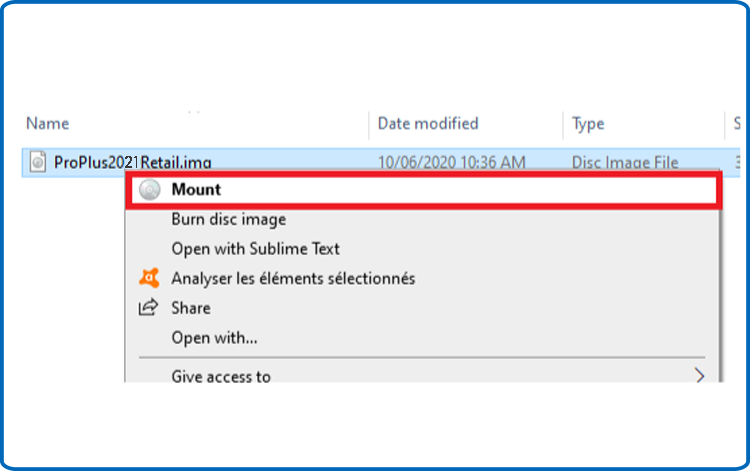
-
Method 2:Right-click the downloaded file and choose "Open with," then "Windows Explorer" from the drop-down menu.
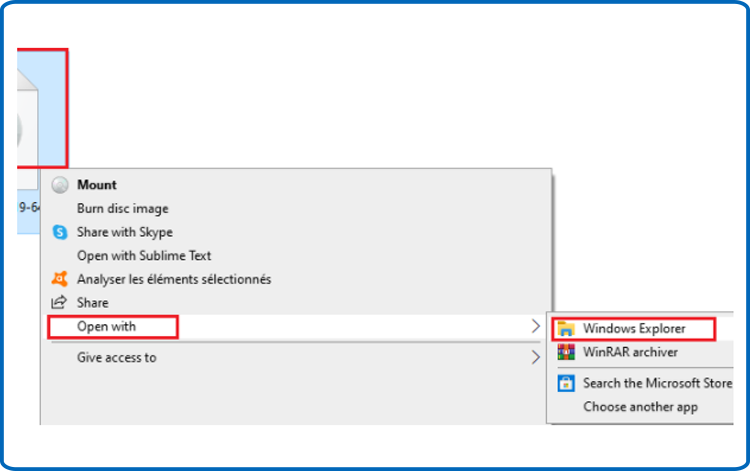
-
-
Install Office 2021 ISO:
Once you've downloaded Office 2021, you'll need to start the installation process.
To install Office 2021, please follow the steps given:
-
To begin the installation, double-click Setup.
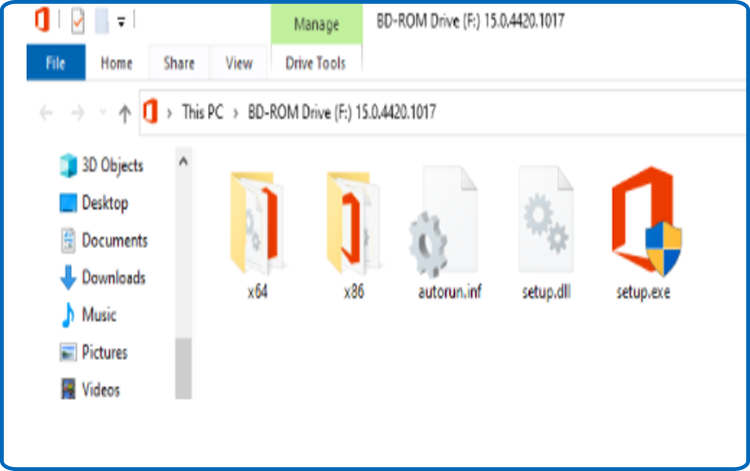
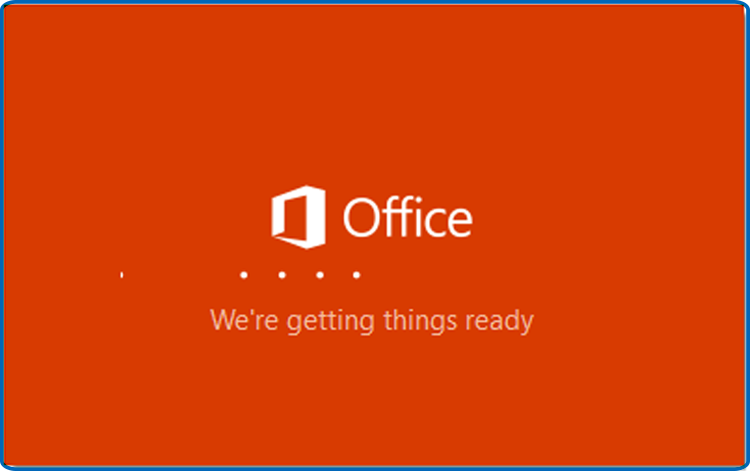
-
Please be patient while the installation is completed.
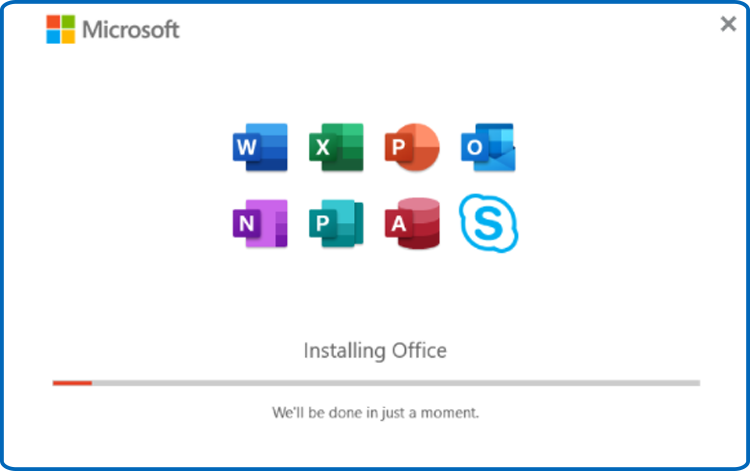
-
After the installation is complete, click “Close”.
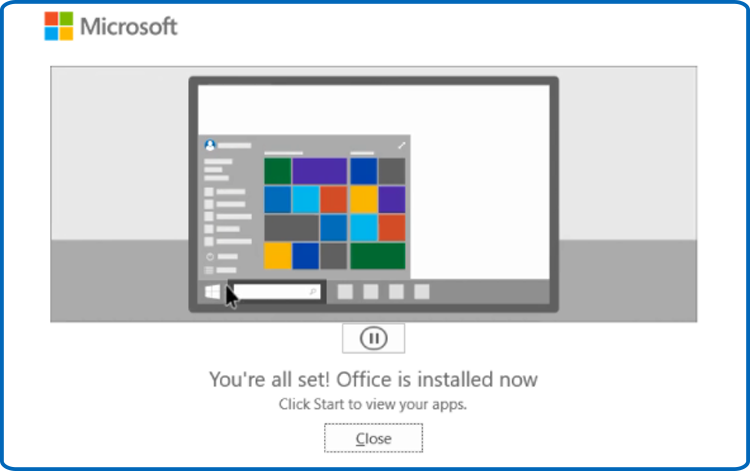
-
Activate Office 2021 ISO :
-
To activate Office 2021, you may use any Office software.
Type "Word" or "Excel" into your start menu, for example.
WLet's get Word 2021 launched: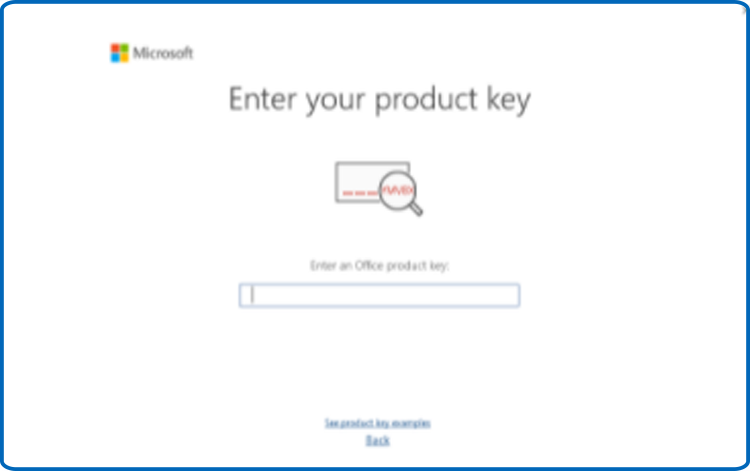
-
To activate Office 2021, just input the 25-character license key and click "Next."
If no activation window displays, take these steps:
-
Click on Blank document, then File, then Account.
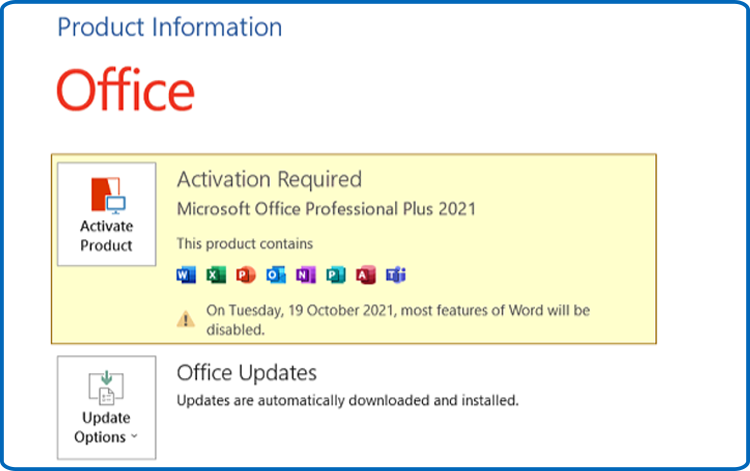
-
To activate it, select "Activate product" or "Change my product key."
-
To activate Office 2021, enter and authenticate your activation code.
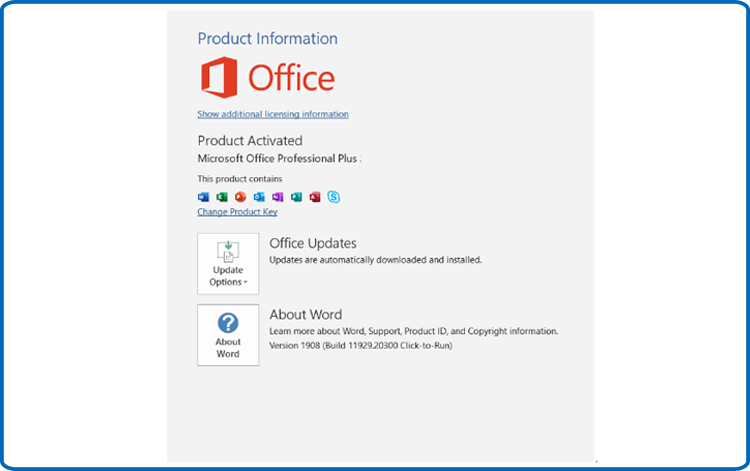
-
SDone! Office 2021 has been activated and is now available for usage.






