Trusted by +1 Million customers | LIVE-DELIVERY
How to create a bootable DVD/USB tool for Windows 8.1

Requirements
- Windows 8.1 download file
- Compatible with: Office 2010, Office 2013
Introduction
Windows 8.1 is now available for immediate download right after you order confirmation. Get your Windows 8.1 installed on your device and enjoy a unique and modern interface layout. To be able to install your Windows 8.1 Pro or Windows 8.1 Home please follow the below steps.
Steps to create a bootable DVD/USB Windows 8.1 tool :
You are required to have either an empty DVD or USB drive with a minimum space of 4 GB to generate the bootable installation media.
To download your media creation tool of Windows 8.1 click here.
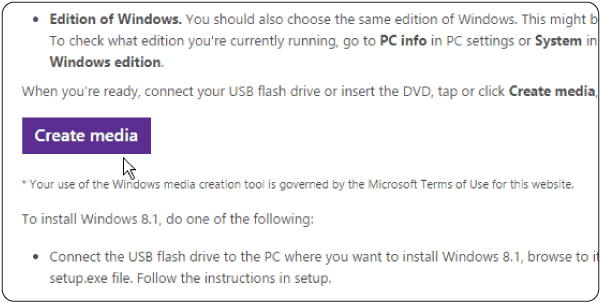
Start the Media creation Tool configuration, and pick your Windows 8.1 language and edition.
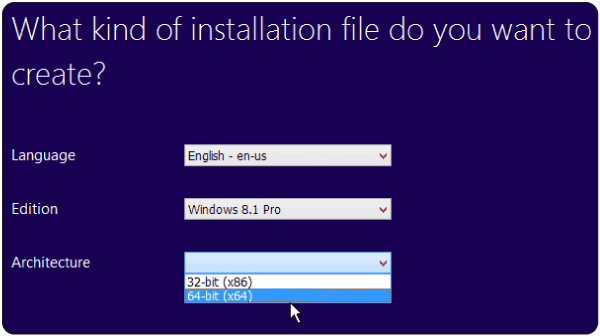
After that, choose the format of the media on which you wish to create wither DVD or USB flash drive.
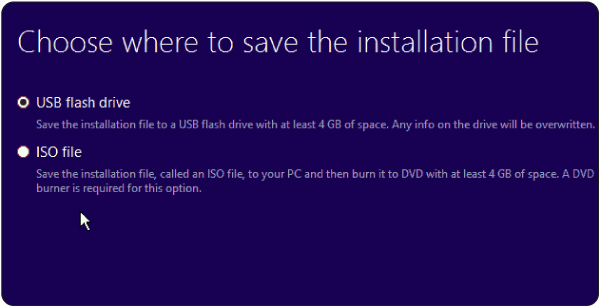
If you are running a USB drive, please ensure you have one in which you can devote to installing Windows 8.1. Backup and erase all sensitive information on it, as the software will format the drive and erase anything that exists in the tool.
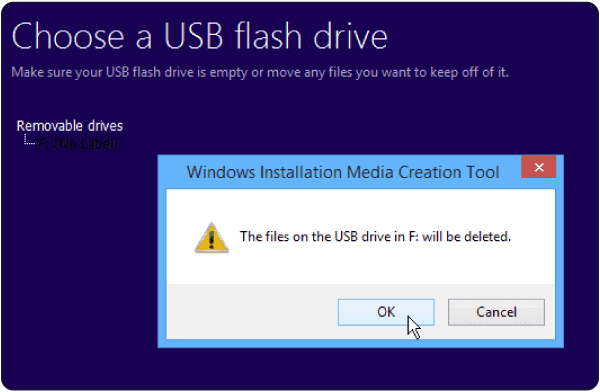
Right after all you need to do is wait till the Windows installation media creation tool process is completed. Depending on your internet speed the amount of time it takes will vary.
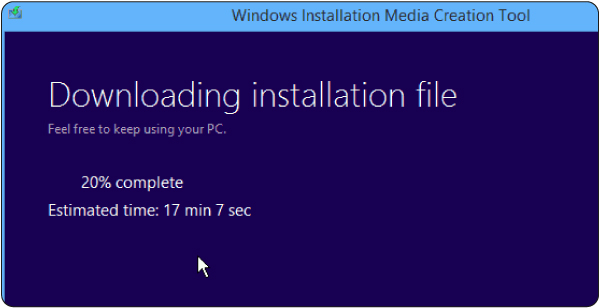
Once it is finally completed, you will be able to view the screen below.
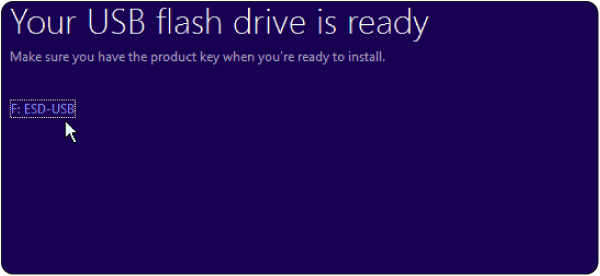
Tap your message-listed flash drive, or tap complete and search to your flash drive, also double-click Setup.exe and start the installation process.
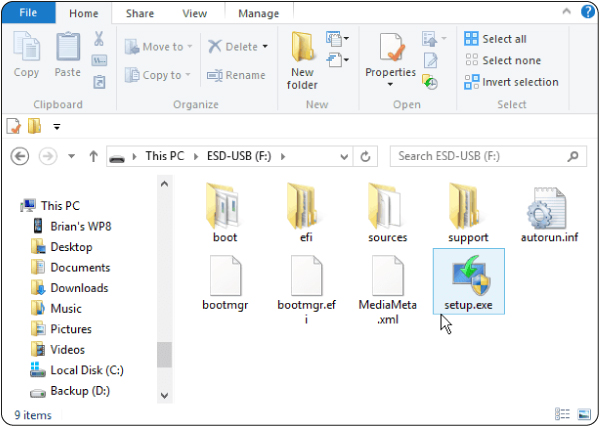
If you need a Windows 8.1 copy to be installed on a single device, I strongly advise using the Media Creation Tool since it's so straightforward to tech-savvy customers. It's also simpler to use than this approach we actually provided when upgrading Windows 8 to Windows 8.1 with only one feature key.
Now your bootable creation tool is successfully created, Plug your bootable USB into your computer Shutdown your computer and restart while the USB remains plugged in. Upon startup, you will be prompted to press any of these keys F2, F9, F10, Del or Esc to open up the BIOS screen to launch the installation process from your bootable DVD/USB.
Read more
Now your Windows 8.1 is successfully installed on your device click here to view the steps of how to activate your Windows 8.1.






