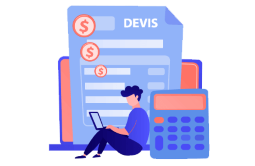How to Download, Install and Activate Word 2013

Introduction :
A more intuitive ribbon interface
Improved performance in all areas
Excellent reading mode
Documents and settings synchronized with Skydrive
This guide will uncover the downloading and installing of Word 2013.
Requirements
- Word 2013 download file
- Operating system: Windows 11, Windows 10, Windows 8.1, Windows 7 and Windows Server 2019
Steps to follow
-
After receiving your order, click on the download link to download your Microsoft Word 2013.
Wait for the download until it completes, it may take a few minutes.
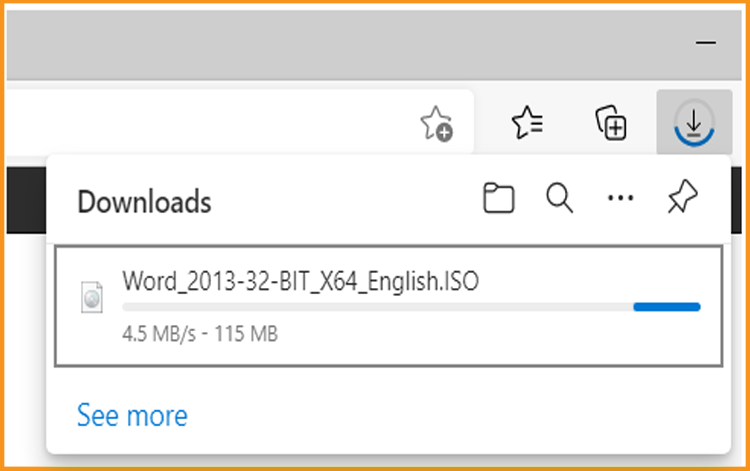
-
Once it downloads, go to your download folder to mount and install the Word 2013.
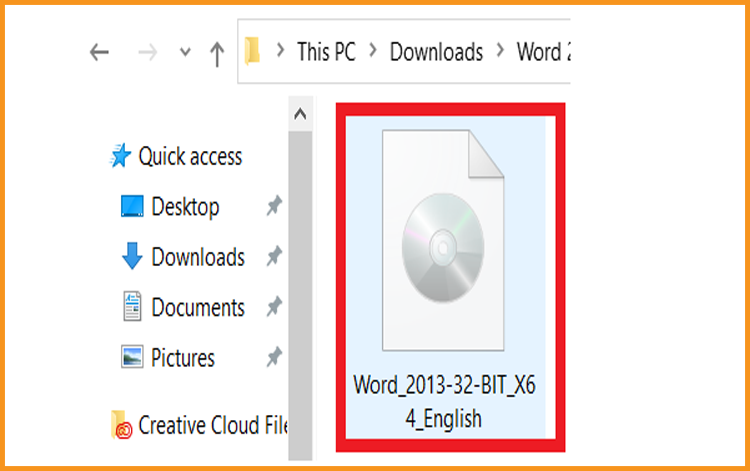
-
To open the ISO file, you can follow one of these 2 methods:
- Method 1:
Right-click on the downloaded file then click on “Mount”
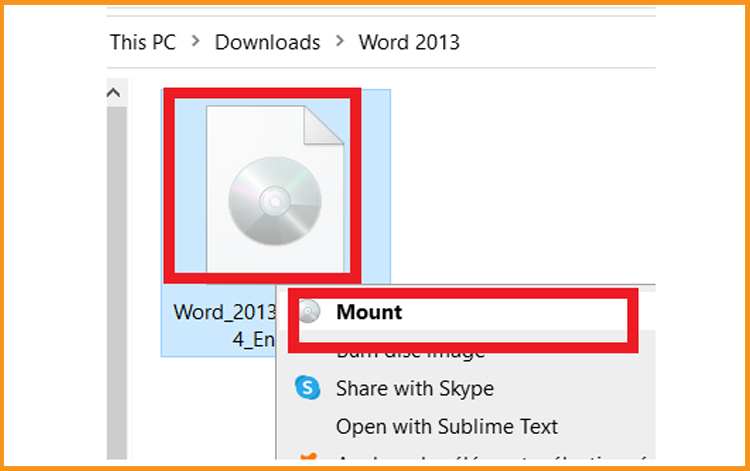
- Method 2:
Right click on the downloaded file, click on “Open with” then click on “Windows Explorer”.
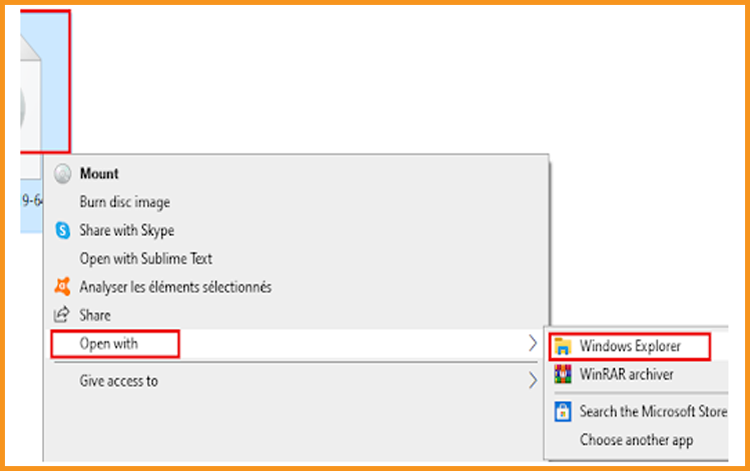
- Method 3:
If you don’t have the “Mount” option, you can use any software for mounting ISO files such as Virtual CloneDrive.
You can download and install from here :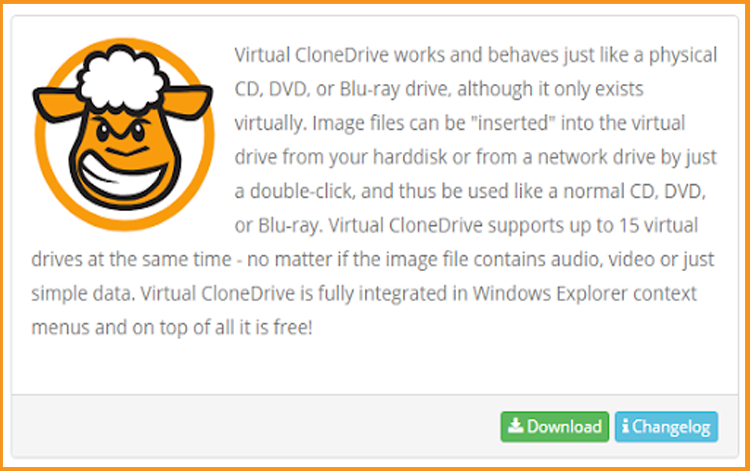
Then, go to your downloads folder and double-click on the Word 2013 file to install it.
- Method 1:
-
Double click on “Setup” to start the installation
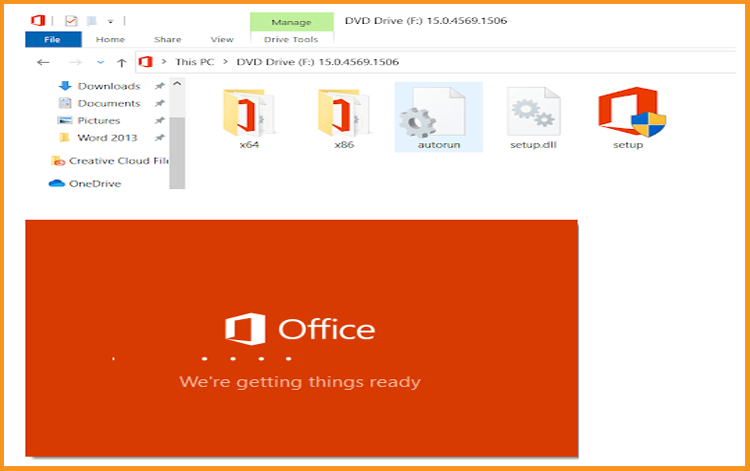
-
Accept the license terms then click on “Continue”
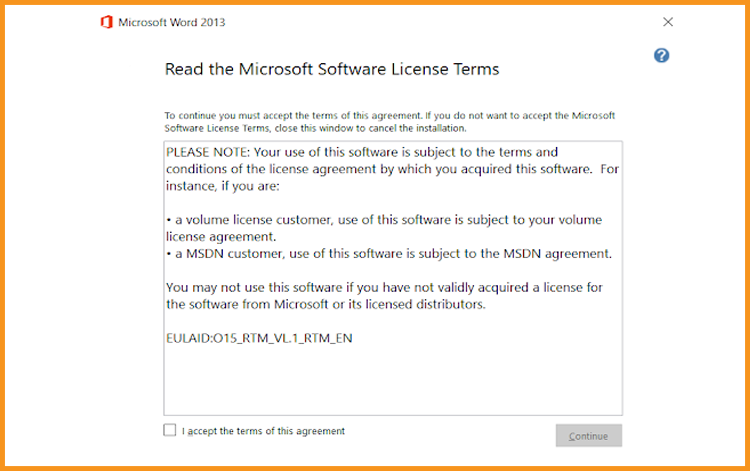
-
Click on “Install Now” to run the installation
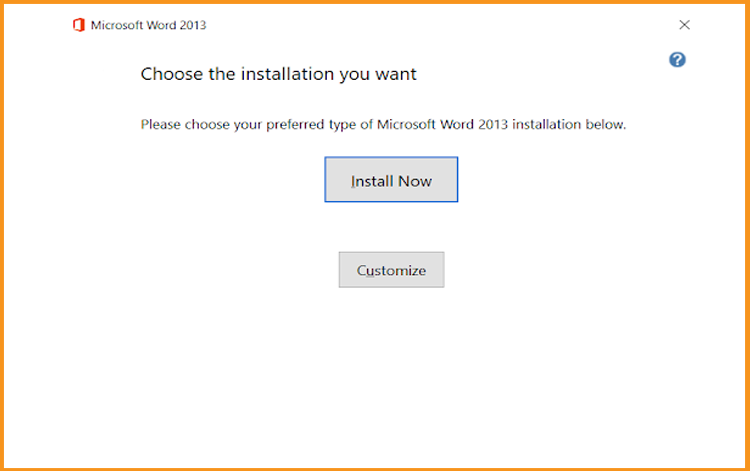
-
Wait for the installation of Word 2013 until it finishes.
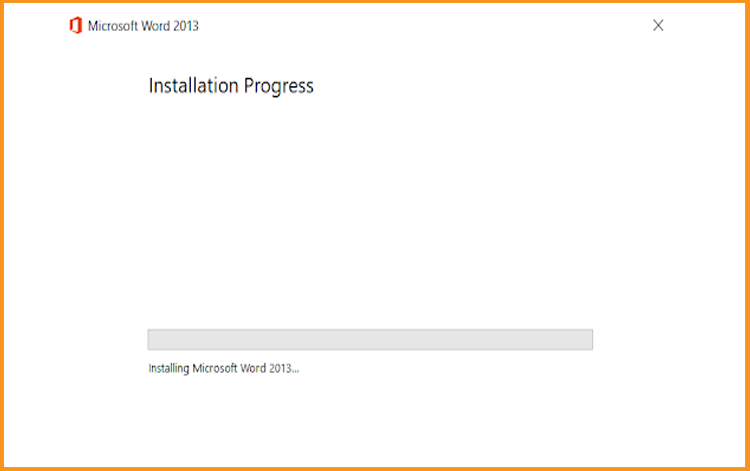
-
The installation is complete. Click on the 'Close' button to end the session.
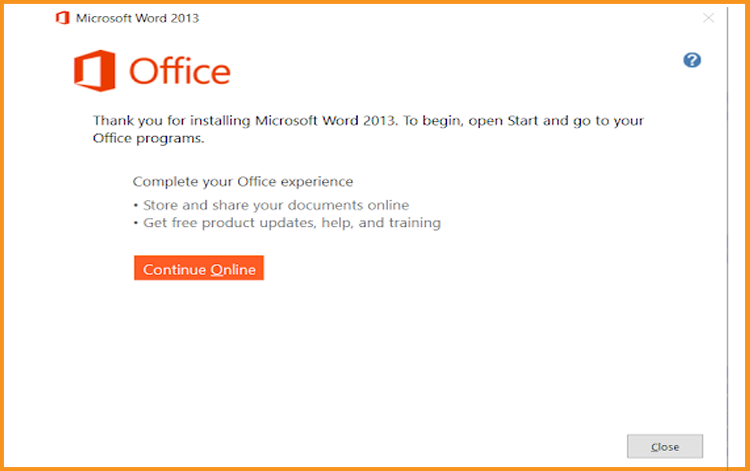
-
To activate Word 2013, you need first to open Word.
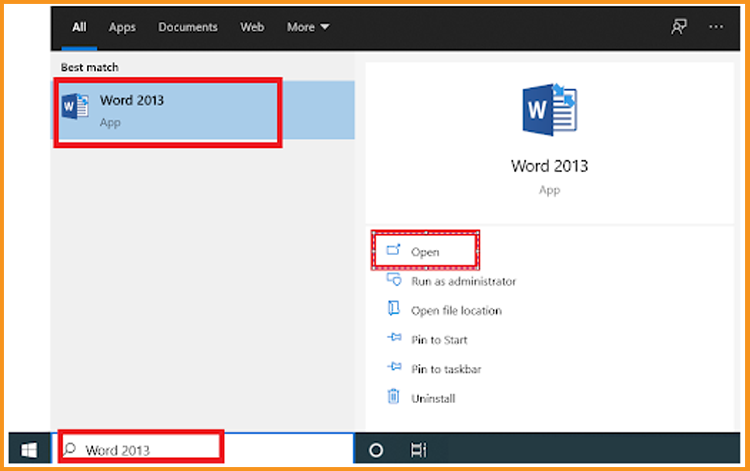
-
Click on “Blank document”, then click on “File” and slide down to “Account”.
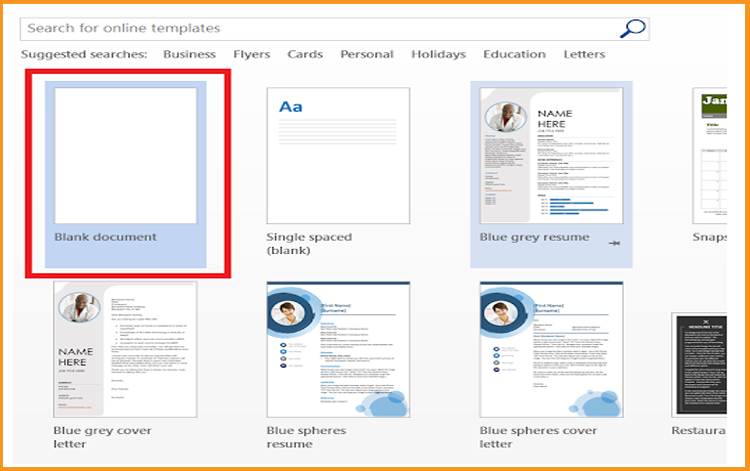
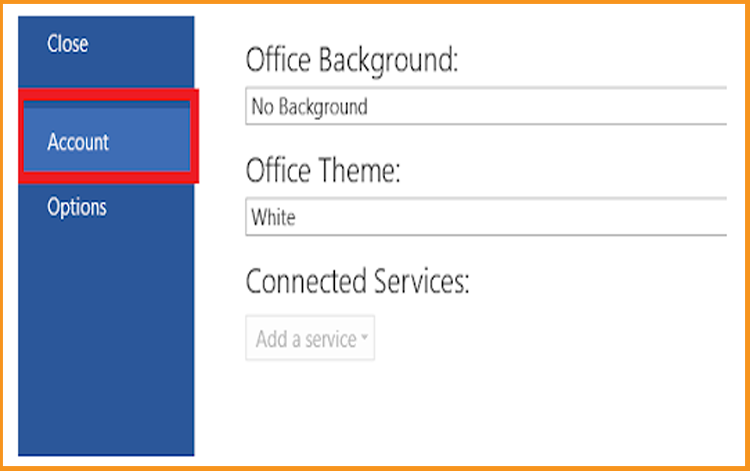
-
Click on Change my product key then enter your product key to activate.
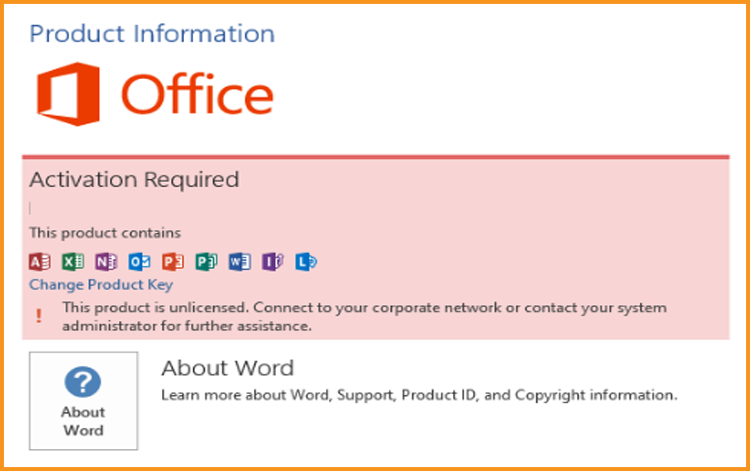
-
Done! Your copy of Word 2013 has been activated and ready to use.
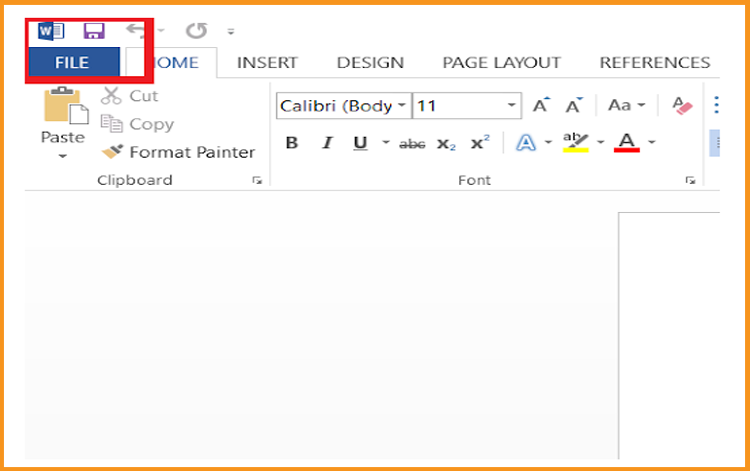
-
activated and ready to use. Create and manage your documents, and read Word files, all in one place.
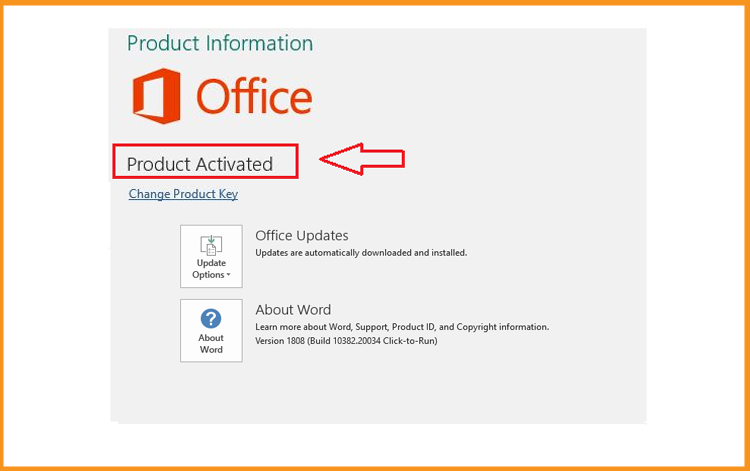
Download Word 2013 :
Install Word 2013 :
After downloading and mounting the Word 2013 file. Open the installation folder to start installing your Word 2013.
Please follow these steps to install Word 2013:
Activate Word 2013 :
-
 Trusted by +1 Million customers | LIVE-DELIVERY
Trusted by +1 Million customers | LIVE-DELIVERY