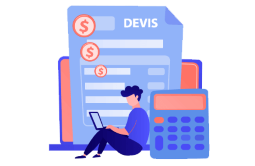How to Download, Install and Activate Visual Studio 2017

Introduction
Visual Studio 2017 enables you to develop in various programming languages on different platforms.
Requirements
- Visual Studio 2017 download file
- Operating system: Windows 11, Windows 10, Windows 8.1, Windows 7, Windows Server 2012 R2 and Windows Server 2016.
Steps to follow
Download Visual Studio 2017
As soon as you obtain your order, click the download link to begin the installation.
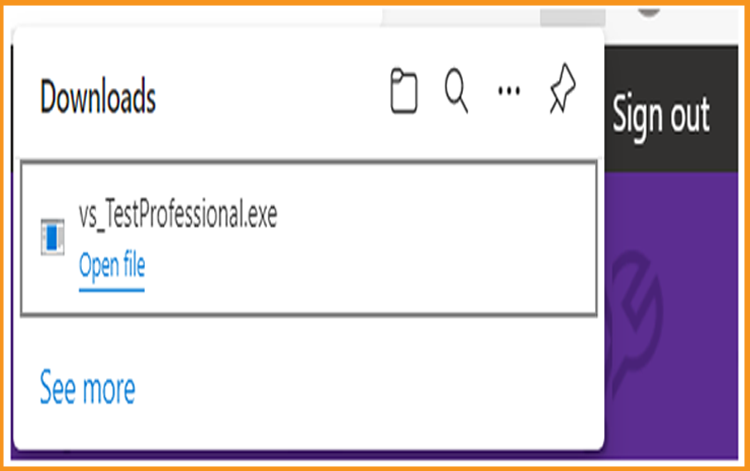
To start, double-click the Visual Studio installation file.
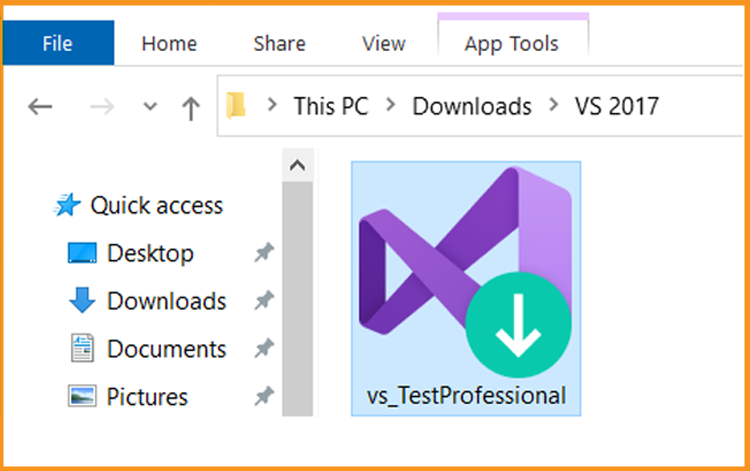
To start, choose Continue.
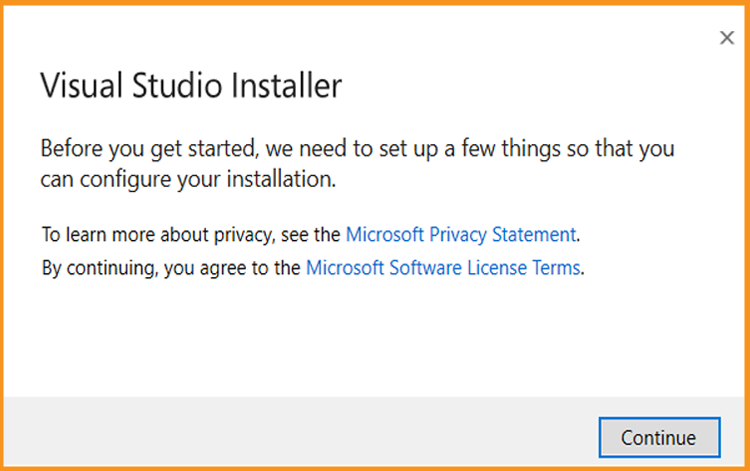
Let us now wait for the download of the Visual Studio Installer.
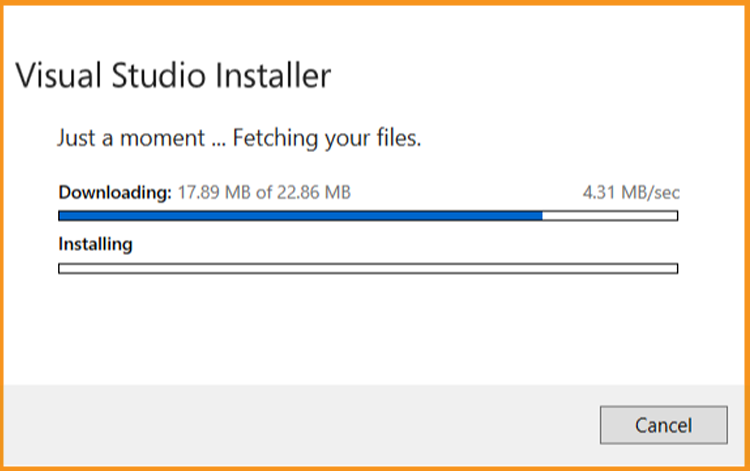
Install Visual Studio 2017
You can utilize the Visual Studio installer to customise your installation by selecting feature sets after it has been installed. In the Visual Studio Installer, look for the required workload.
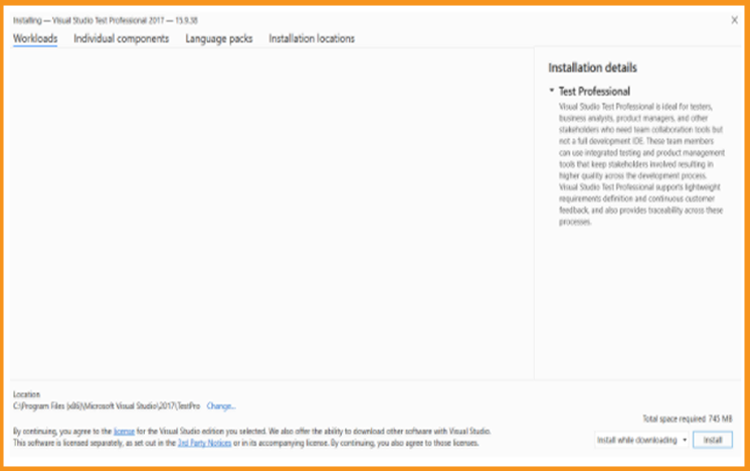
The Individual components tab can be used to install or add individual components.
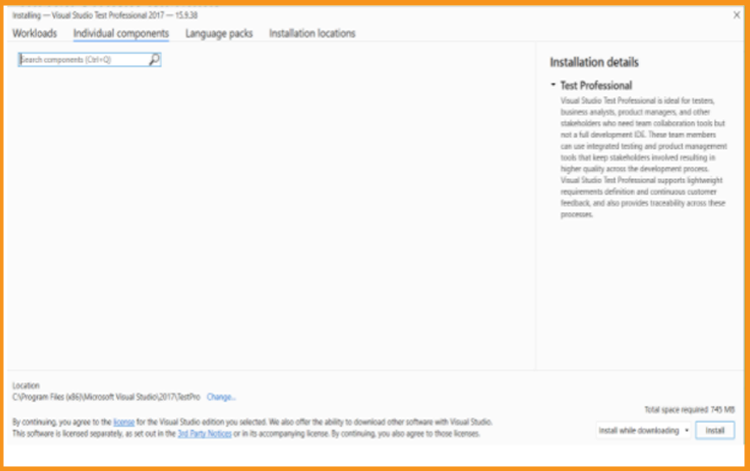
The installation program selects the operating system's language. However, you may change the language of Visual Studio 2017 manually.
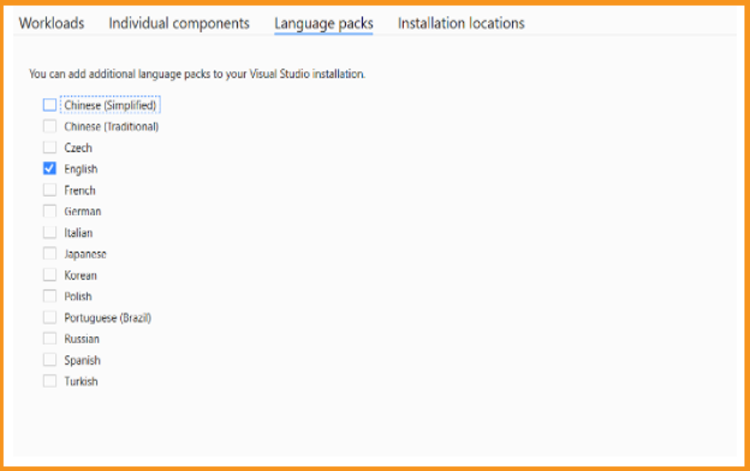
Visual Studio's installation footprint on your system drive can be reduced.
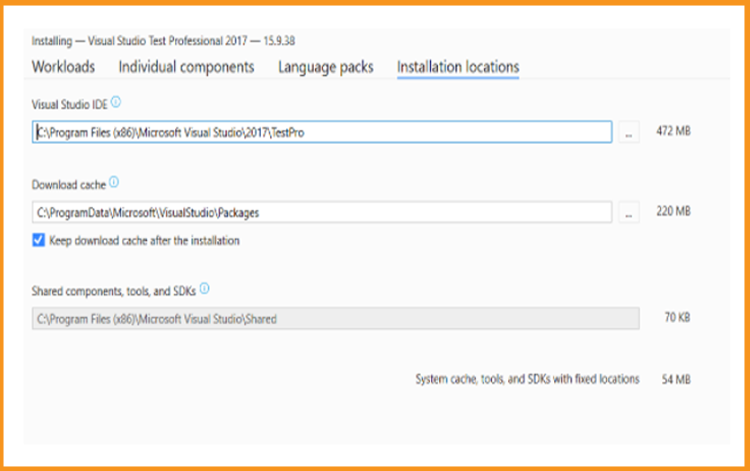
To start the installation, click on Install.
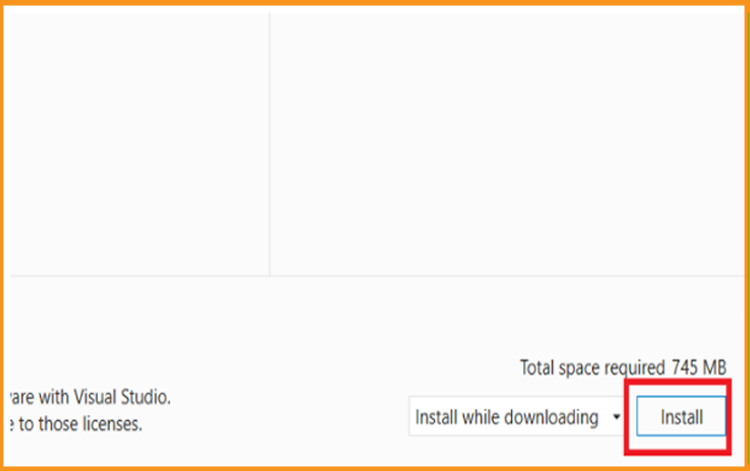
Let’s wait for Visual Studio 2017 installation to finish.
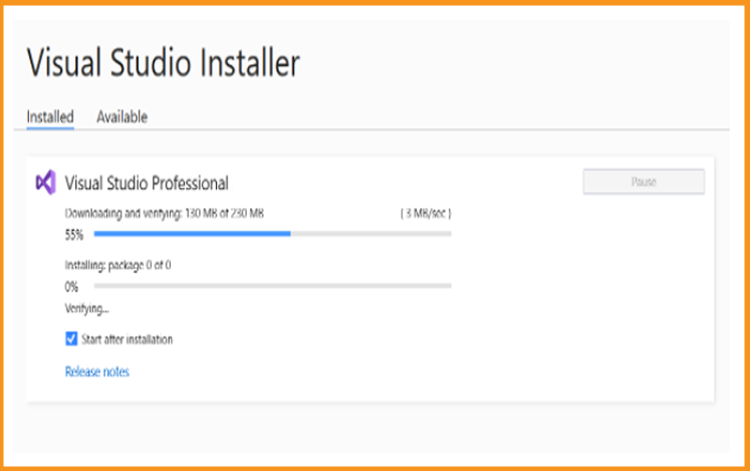
Visual Studio 2017 is now installed on your computer. Select Launch to start the application.
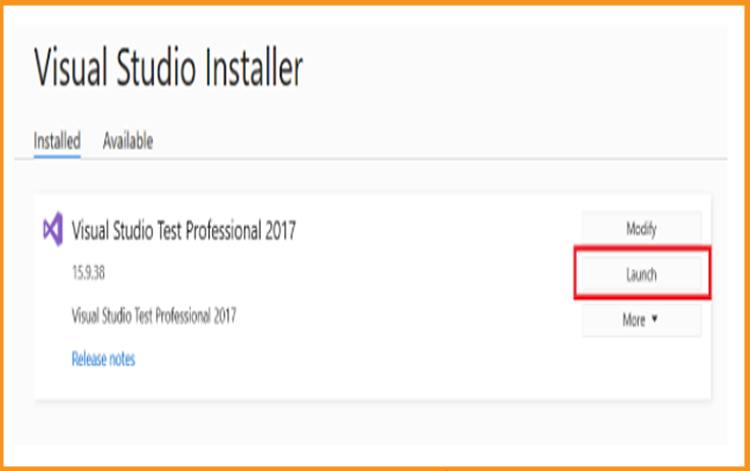
Enter your Team Foundation Server
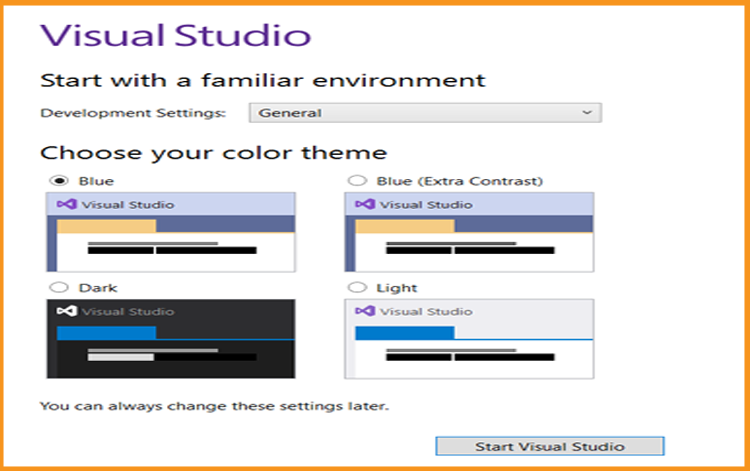
Activate Visual Studio 2017
Once the software is launched, select Continue without code.
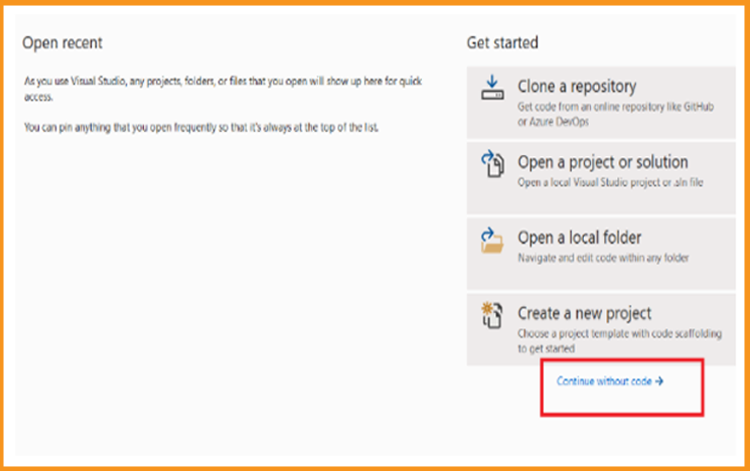
Select File
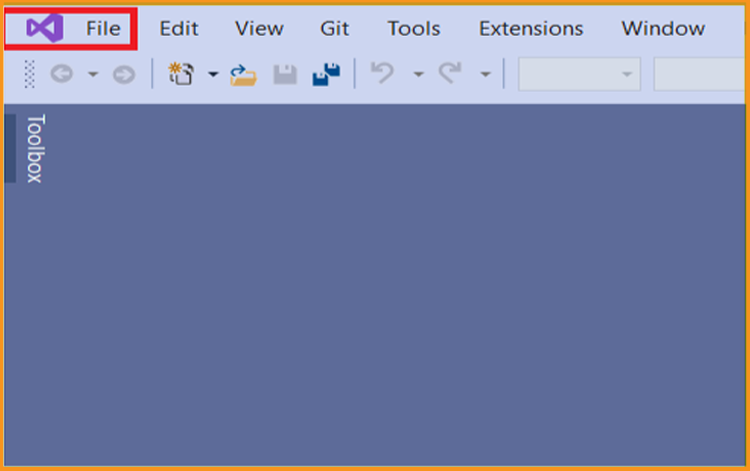
Select Account Settings
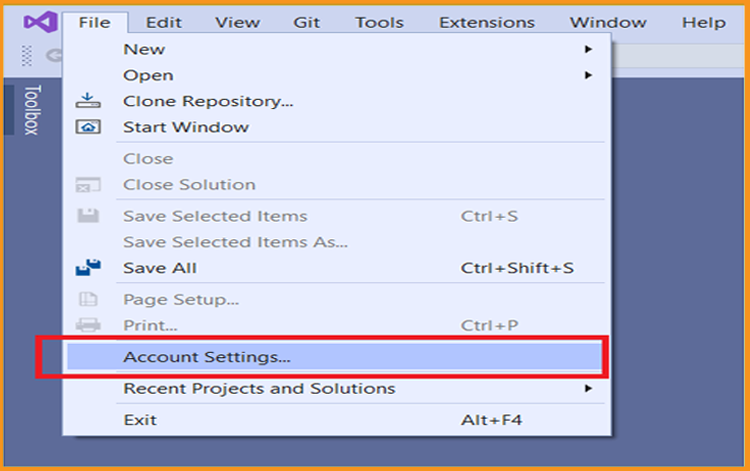
Click on Unlock with a product key.
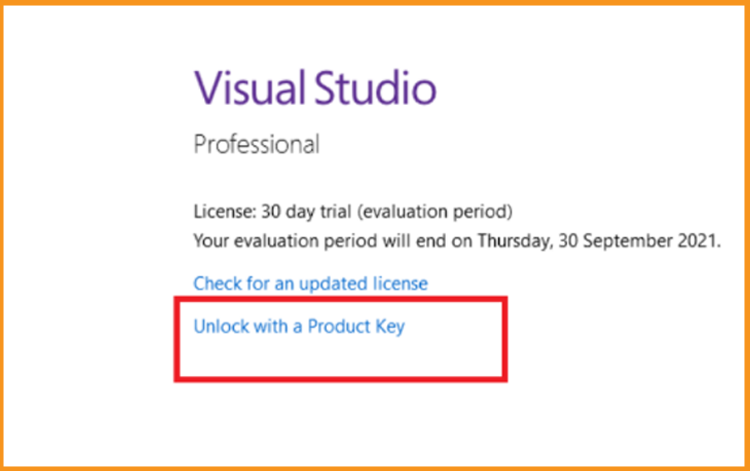
To activate Visual Studio 2017, enter the product key and then click Apply.
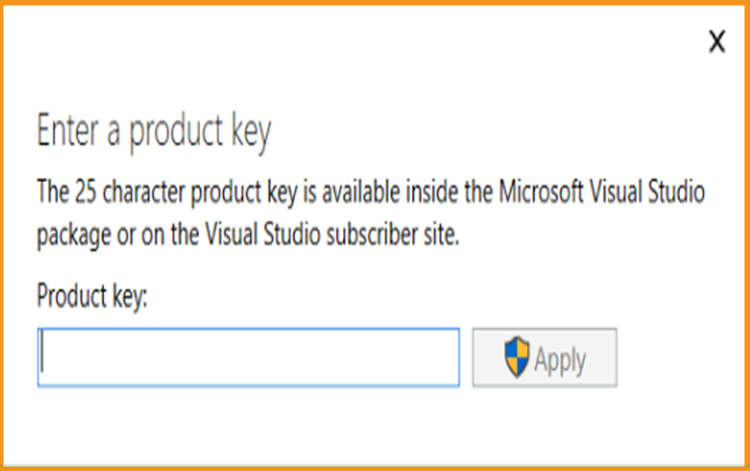
Visual Studio 2017 is now installed and activated with success.
 Trusted by +1 Million customers | LIVE-DELIVERY
Trusted by +1 Million customers | LIVE-DELIVERY