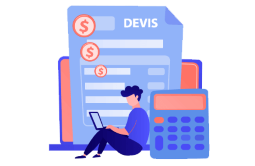How to Download, Install and Activate Outlook 2019

Introduction:
The Priority Inbox allows you to focus on the emails that are most important to you. It separates your inbox into two tabs: Priority and Other. Your most important emails are in the Priority tab, while the rest of the emails are easily accessible in the Other tab.
This guide explains how to download and install Outlook 2019.
Requirements
- Outlook 2019 download file
- Operating system: Windows 11, Windows 10 and Windows Server 2019
Steps to follow
Download Outlook 2019
After receiving your order, click on the download link to download your Microsoft Outlook 2019.
Wait for the download, it may take a few minutes.
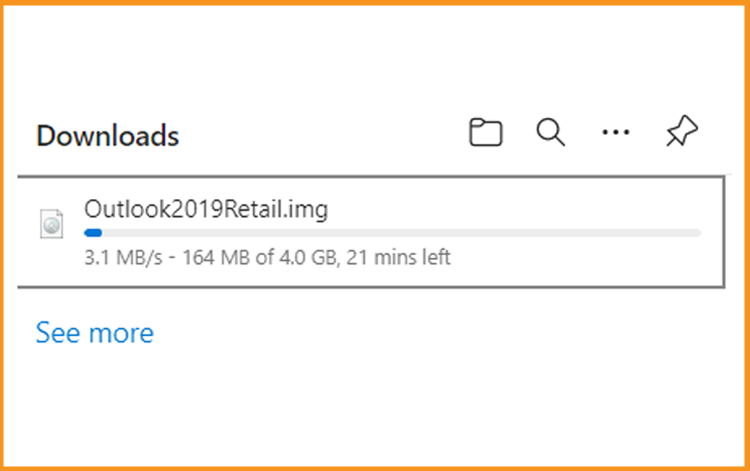
Once downloaded, go to your download folder to mount and install the Outlook 2019.
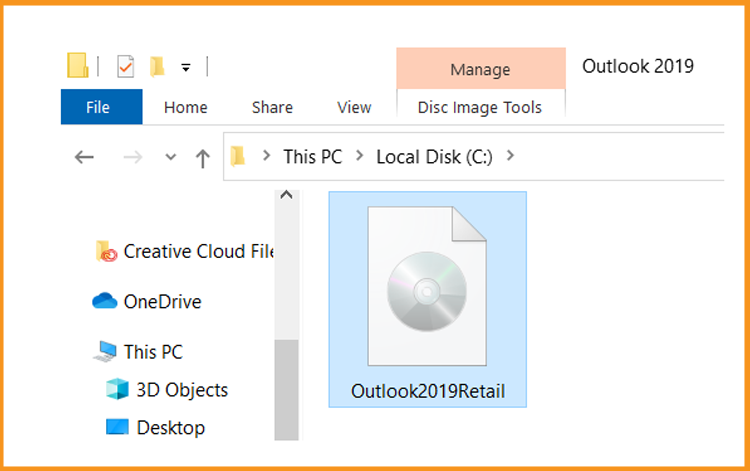
To open the ISO file, you can follow one of these 2 methods:
- Method 1:
Right click the downloaded file then click “Mount”
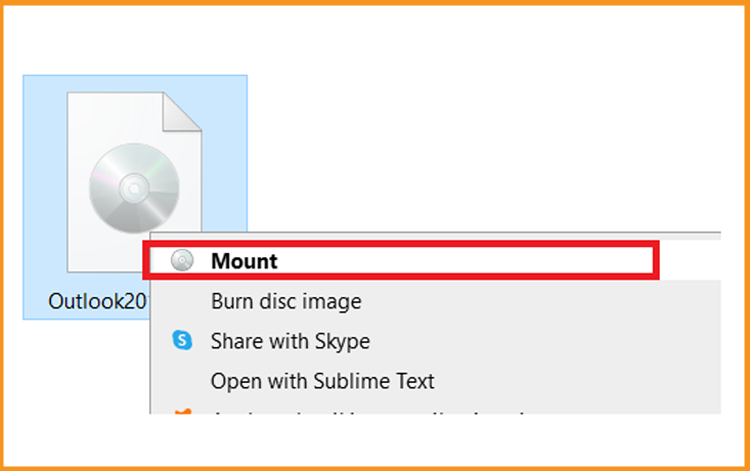
- Method 2:
You can also right click the downloaded file, click on “Open with” then click on “Windows Explorer”.
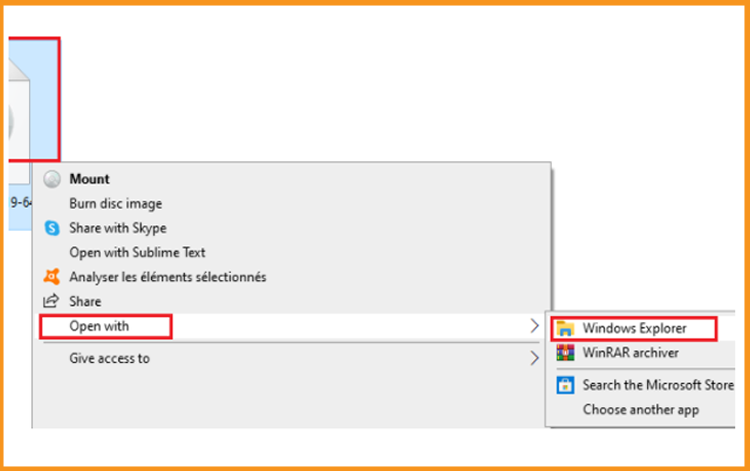
- Method 1:
Install Outlook 2019
After downloading and mounting the Outlook 2019 file. Open the installation folder to start the installation of Outlook 2019
Please follow these steps to install Outlook 2019:
Double click on Setup to start the installation

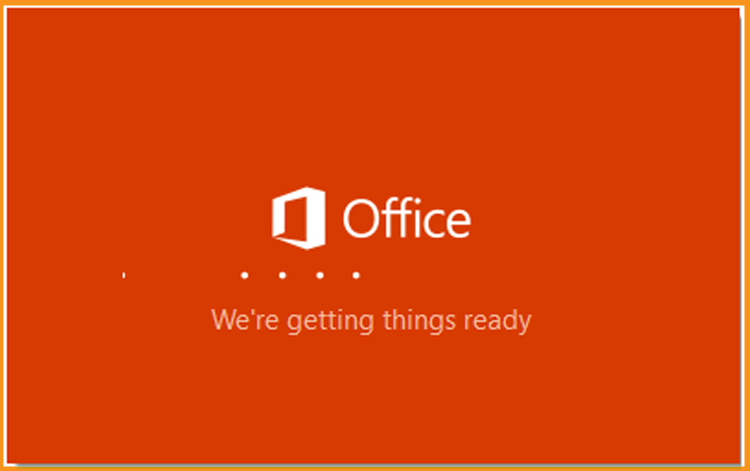
Wait for the installation process until complete
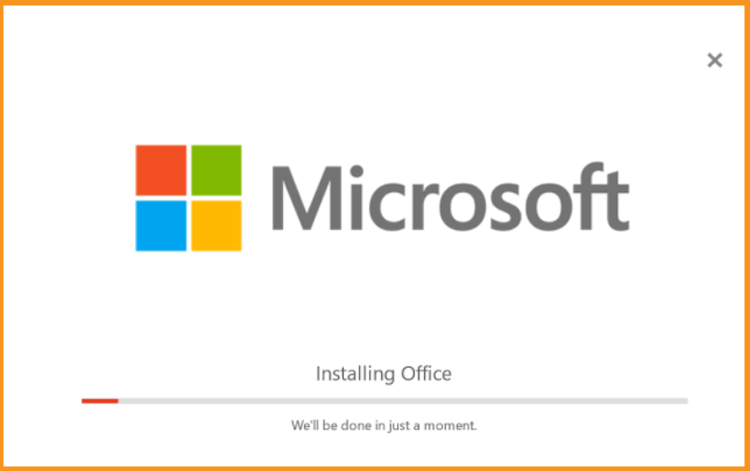
Click on Close when you finish the installation.
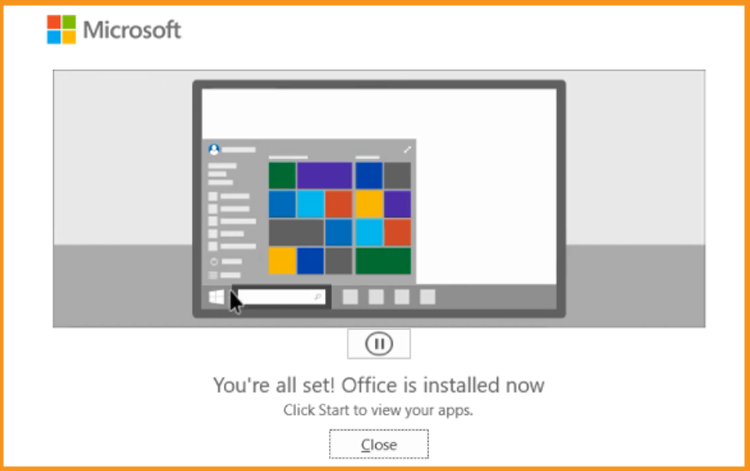
Activate Outlook 2019
To activate Outlook 2019, you need first to open Outlook
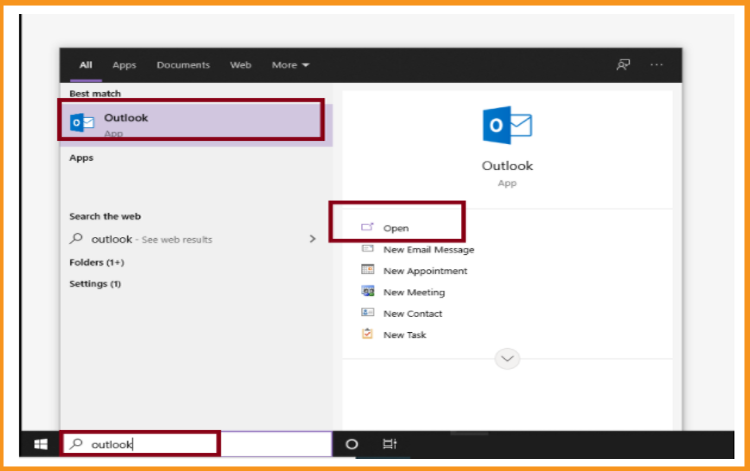
Enter your license key then confirm to activate your Outlook 2019.
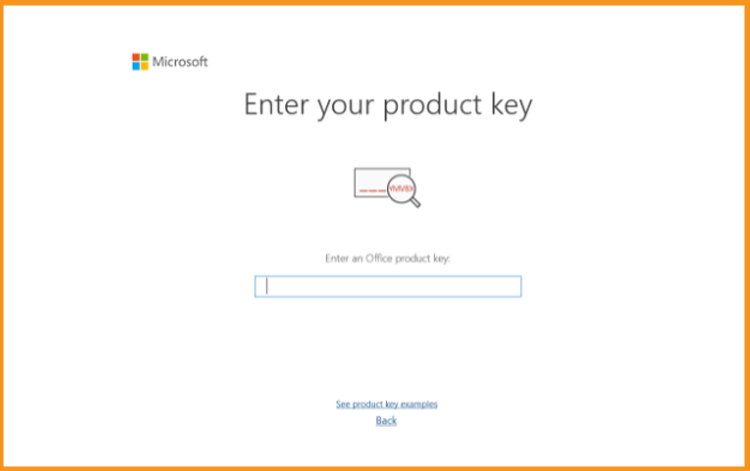
Done! Your Outlook 2019 is activated. You can now enjoy sending and receiving emails, managing your contacts and calendar with no limit.
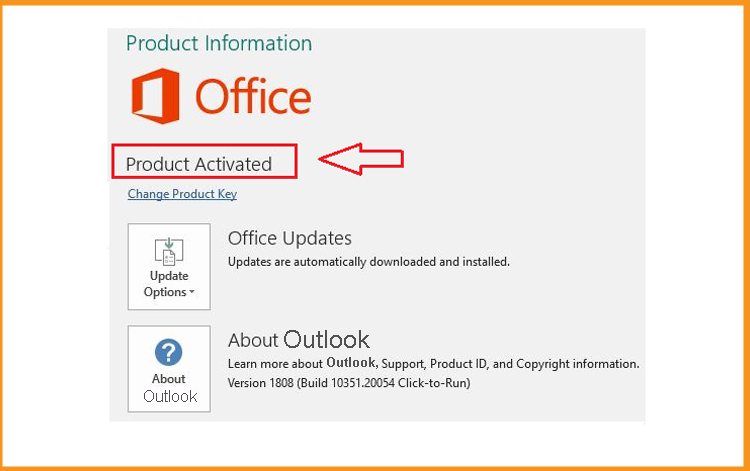
Read also
 Trusted by +1 Million customers | LIVE-DELIVERY
Trusted by +1 Million customers | LIVE-DELIVERY