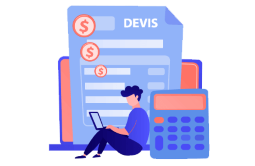How to Download, Install and Activate Office 2021 ISO

Introduction :
This post will teach you how to download and install Office 2021 using an ISO image file.
Requirements
- lease be aware that Office 2021 is only presently compatible with Windows 10 and Windows 11
Steps to follow
Download Office 2021 :
-
After you've obtained your order, proceed to the Microsoft Office 2021 package download page to install it on your PC.
Please wait for the download to finish, which might take a little time.
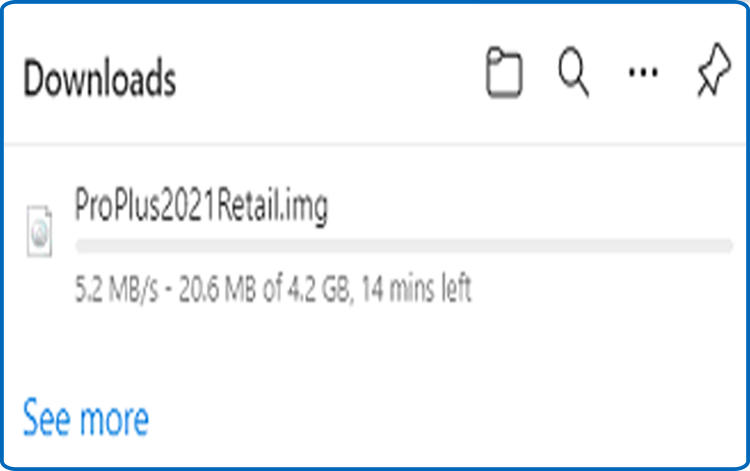
-
After downloading the Office package 2021, go to the download location to mount and install it.
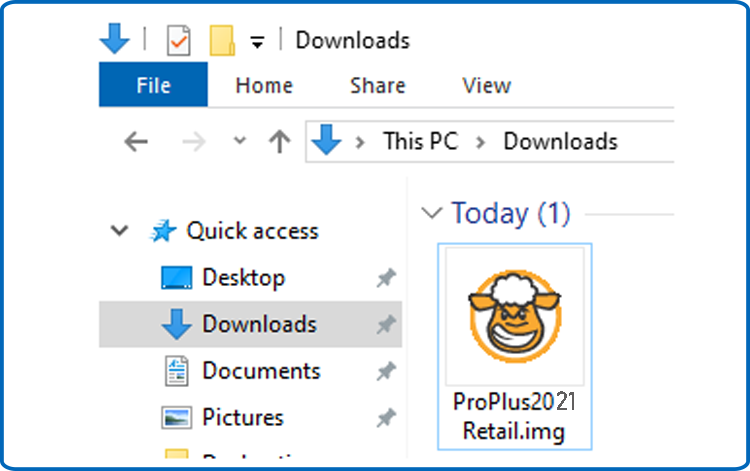
-
To open the ISO file, use one of the two methods outlined below:
-
Method 1 : Please right-click the downloaded file and select "Mount".
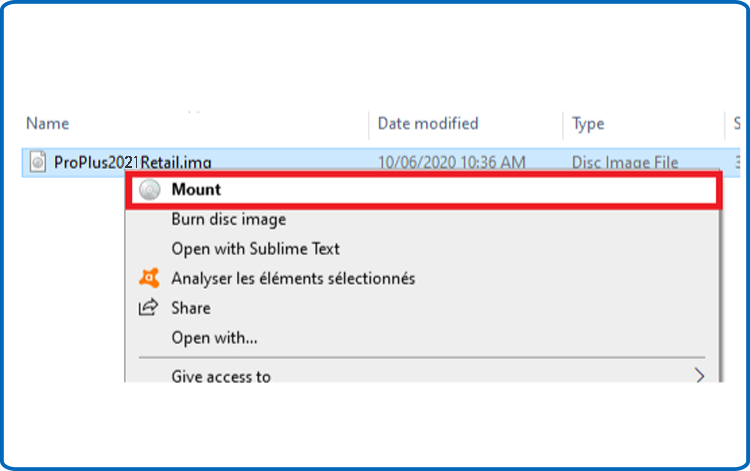
-
Method 2 : Right-click the downloaded file and select "Open with" from the drop-down menu, then "Windows Explorer."
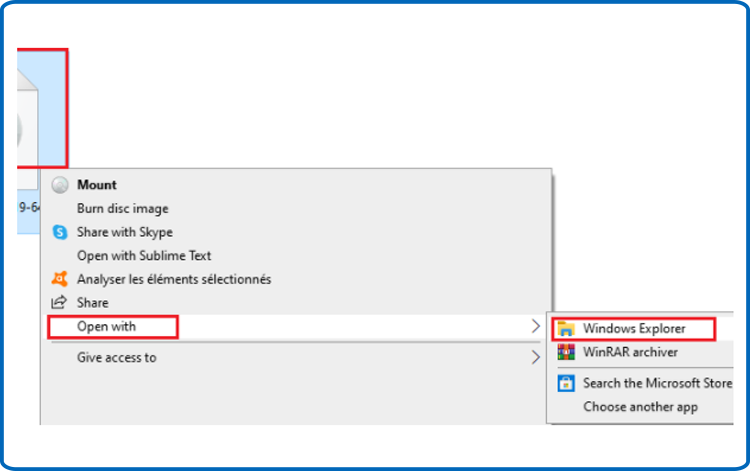
-
-
Install Office 2021 :
After downloading Office 2021, you must begin the installation procedure.
Please follow the instructions below to install Office 2021:
-
Double-click Setup to begin the installation.
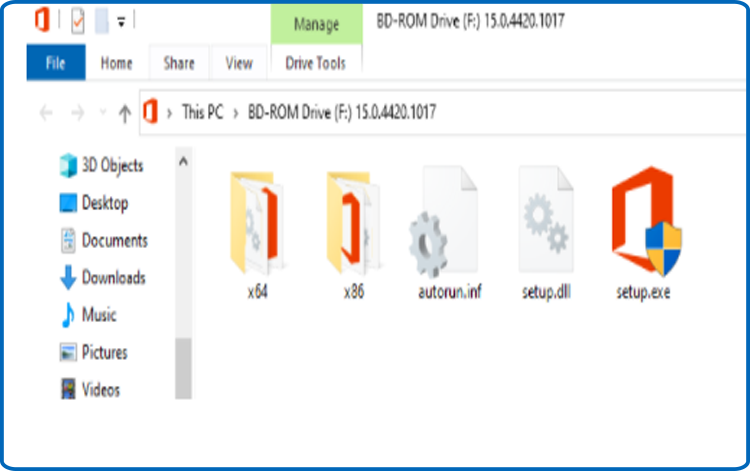
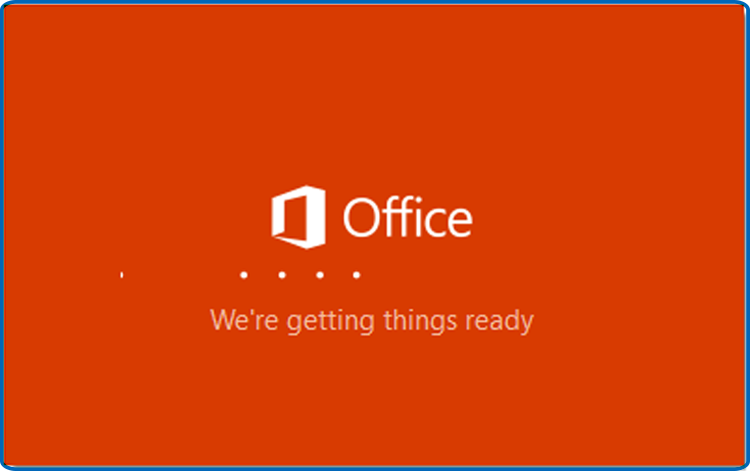
-
Kindly wait until the installation is finished.
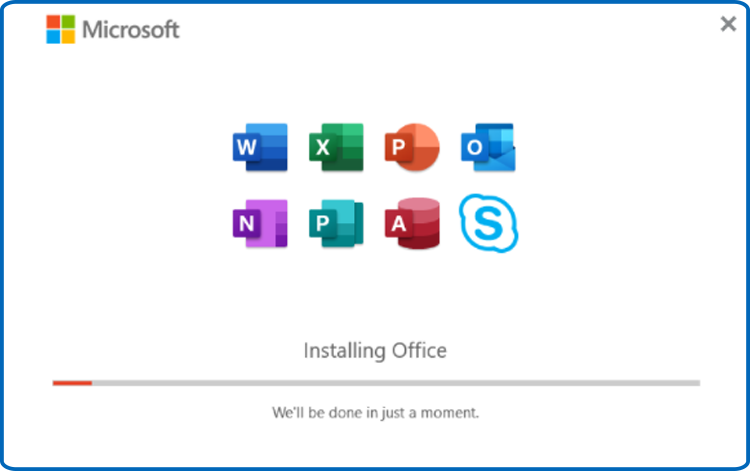
-
When the installation is finished, click "Close".
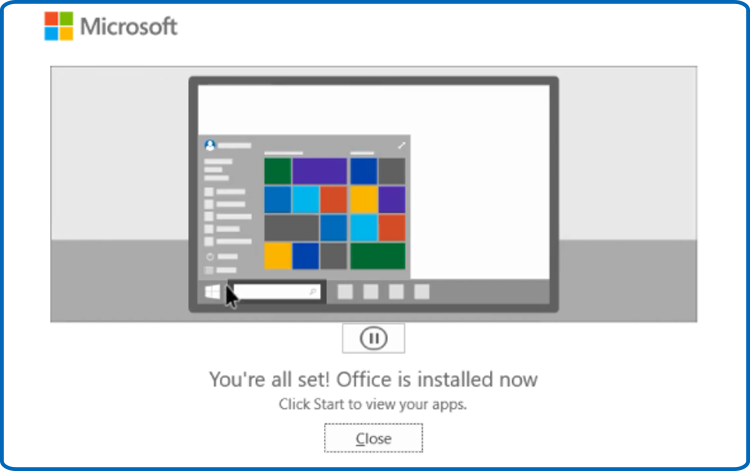
-
Activate Office 2021 :
-
You may use any Office program to activate Office 2021.
For example, type "Word" or "Excel" into your start menu.
Launch Word 2021: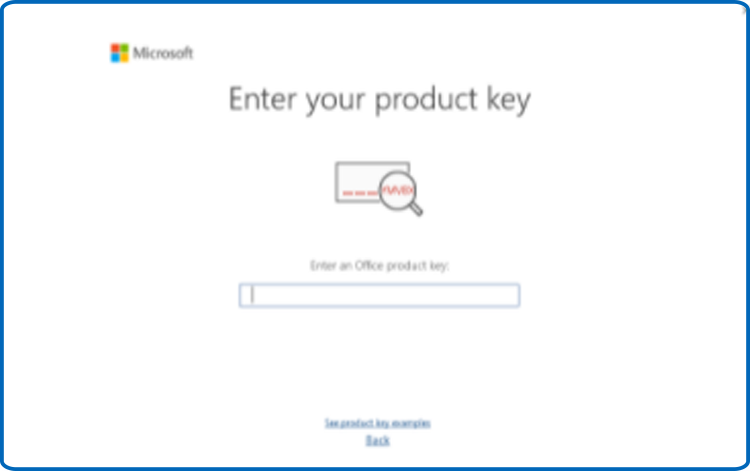
-
SPlease enter the 25-character license key and click "Next" to activate Office 2021.
If no activation window appears, perform the following steps:
-
Choose Blank document, then File, and finally Account.
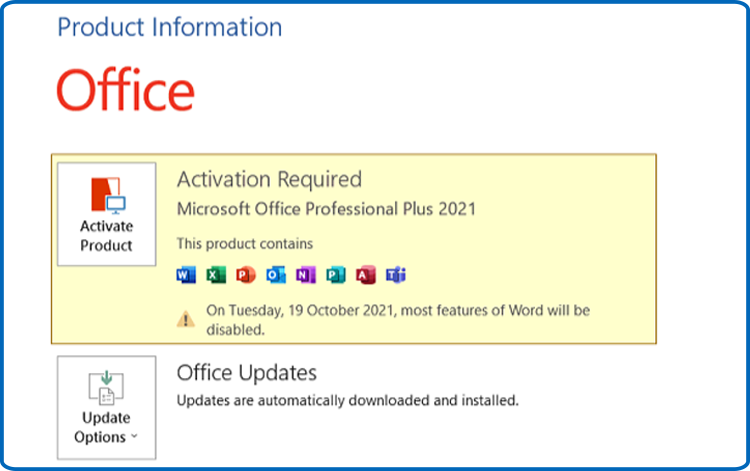
-
Select "Activate product" or "Change my product key" to activate it.
-
Enter and validate your product key to activate Office 2021.
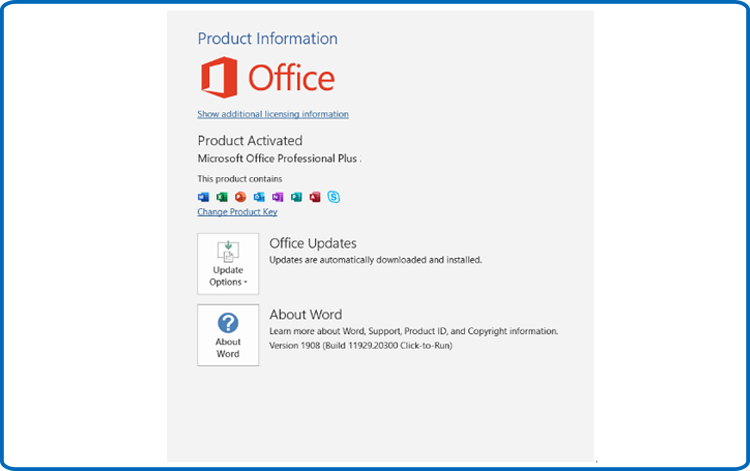
All Done! Office 2021 has been activated and is fully operational.
-
 Trusted by +1 Million customers | LIVE-DELIVERY
Trusted by +1 Million customers | LIVE-DELIVERY