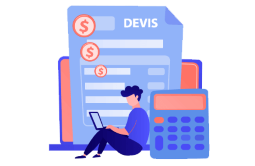How to Download, Install and Activate Excel 2010

Introduction:
Excel Viewer is a viewer that allows you to view or print Excel workbooks. It is especially useful when Excel is not previously installed on the computer. Of course, if the file in question is in Windows Live Skydrive, it is not necessary to have this viewer.
This guide explains how to download and install Excel 2010.
Requirements
- Excel 2010 is compatible only with Windows 11, Windows 10, Windows 8.1 and Windows 7
Steps to follow
Download Excel 2010
-
After receiving your order, click on the download link to start the download of Excel 2010.
Wait for the download, it may take a few minutes.
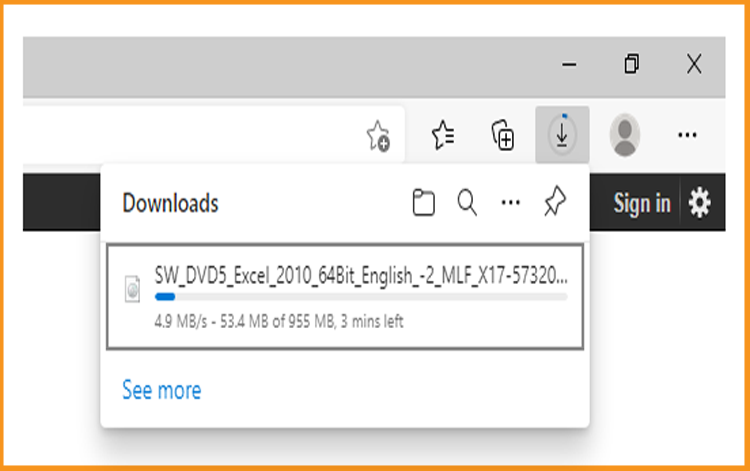
-
Open your download folder once the Excel file is downloaded.
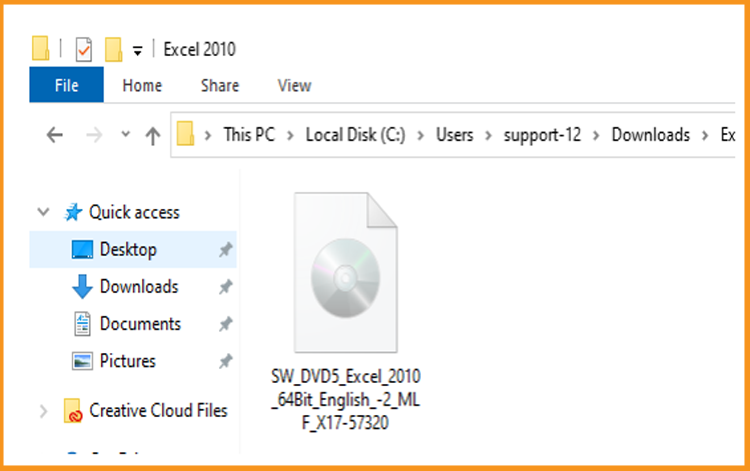
-
Install Excel 2010
-
To mount the Excel file, you can follow one of these 3 methods:
- Method 1:
Right click on the Excel file then click on “Mount” to open the installation folder.
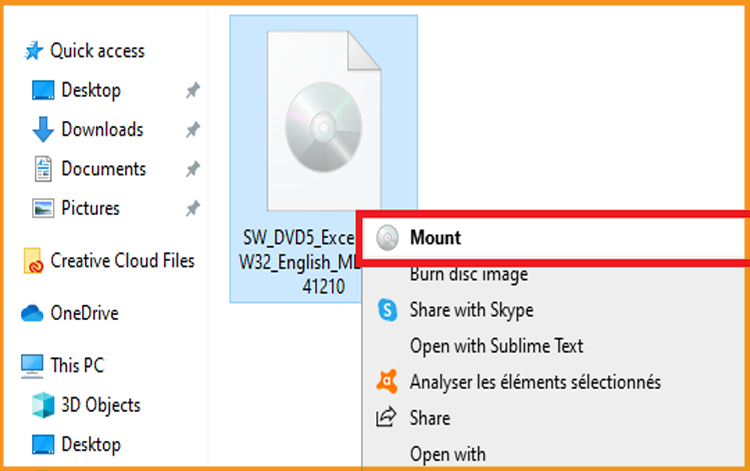
- Method 2:
Right click on the Excel file, click on “Open with” then click on Windows Explorer.
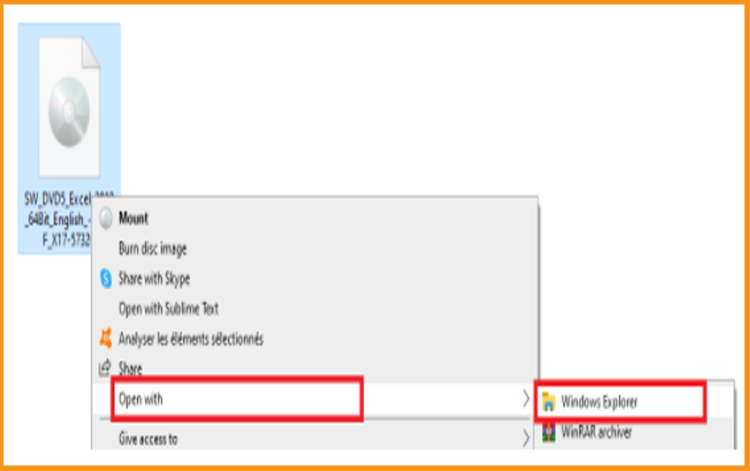
- Method 3:
If you don’t have the “Mount” option, you can use any software for mounting ISO files such as Virtual CloneDrive.
You can download and install from here
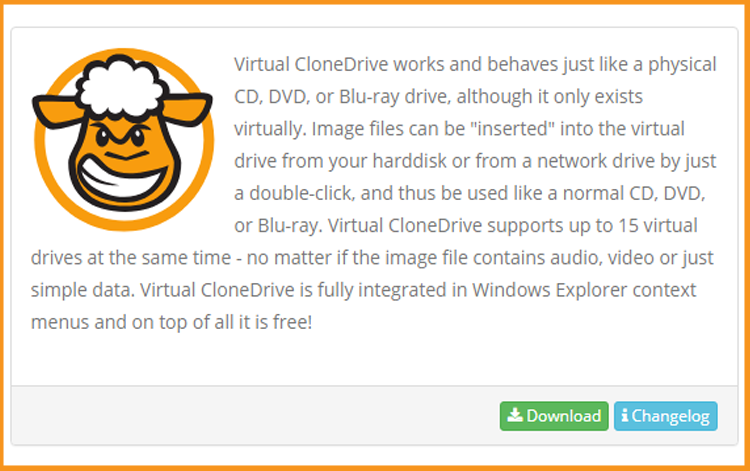
When you finish the installation of Virtual CloneDrive, please go to your download folder, then double click on the Excel 2010 file to mount.
- Method 1:
-
The installation folder will open. Double click on Setup to run the installation of Excel 2010.
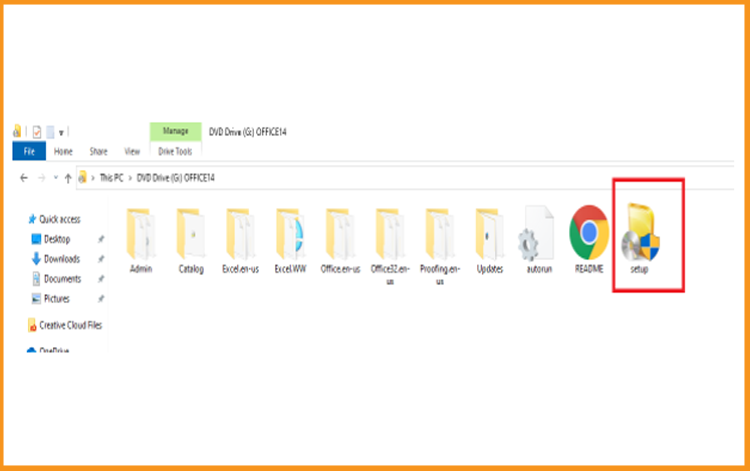
-
Accept the terms and conditions of the agreement then click on “Continue”.
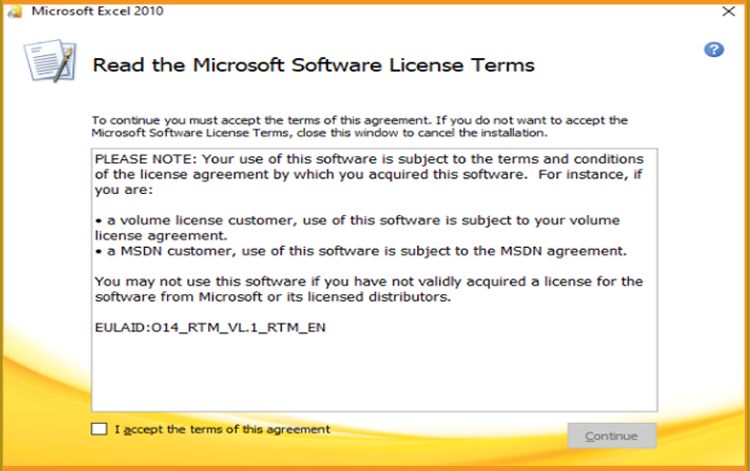
-
Click on “Install now” to start.
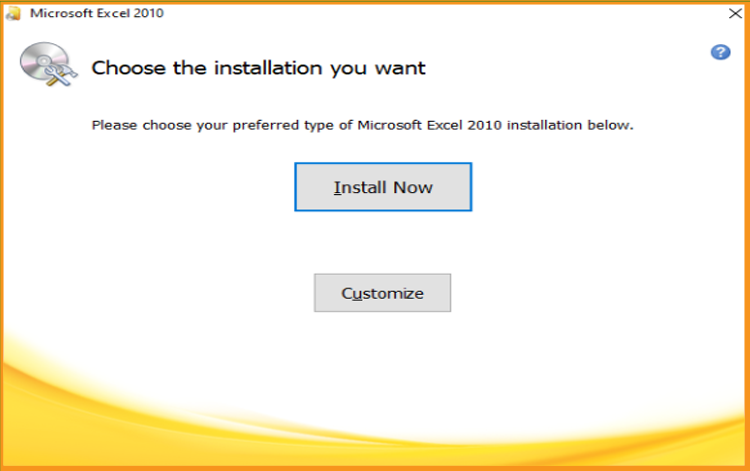
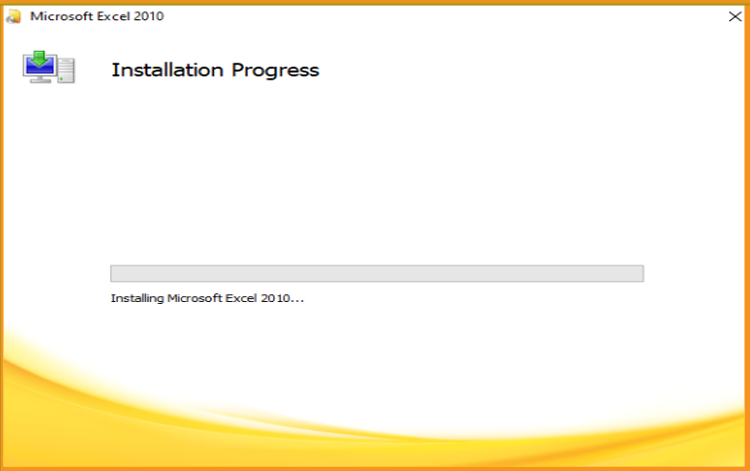
-
Excel 2010 is installed now. Click on “Close”, then open the Excel application to activate it.
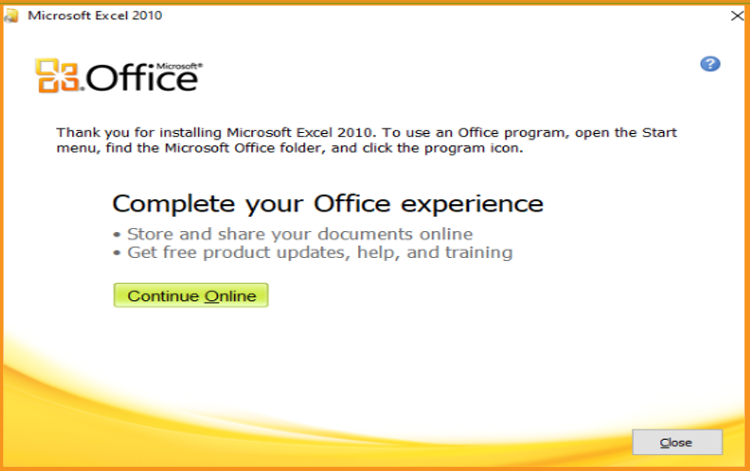
-
Activate Excel 2010
-
To open Excel , click on the start button then type “Excel ”
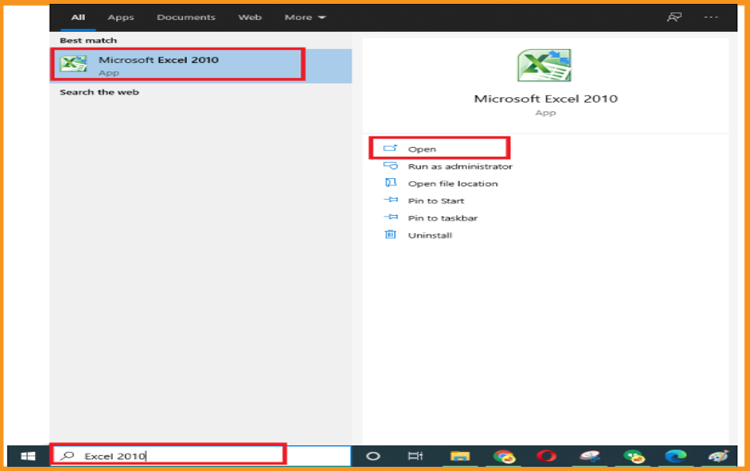
-
Click on “File” then “Help to activate Excel 2010”.
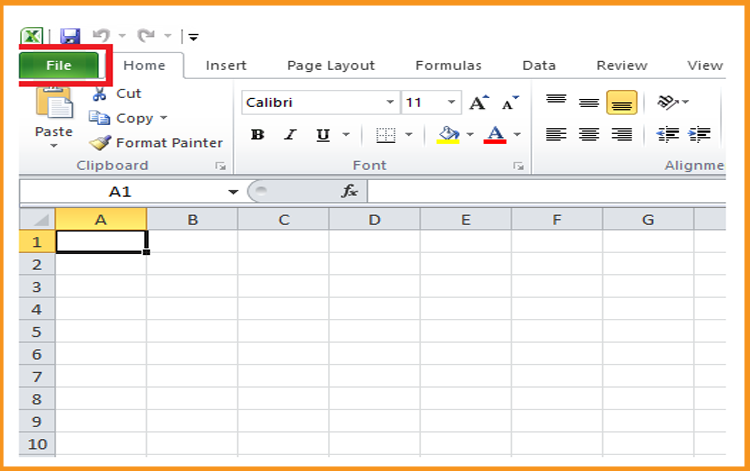
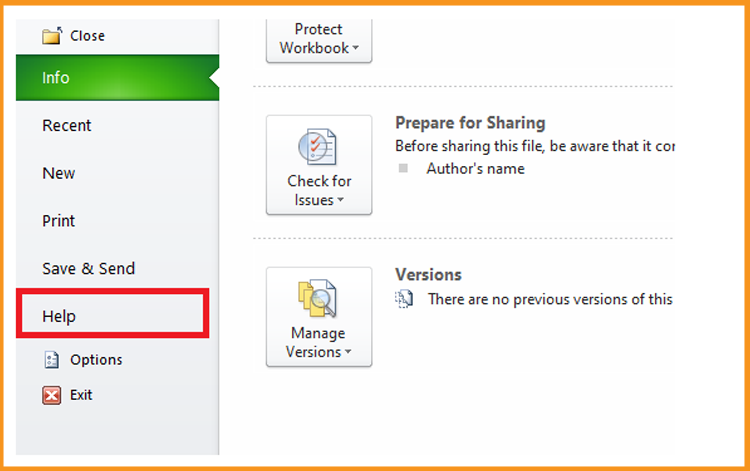
-
Click on “Change my product key”.
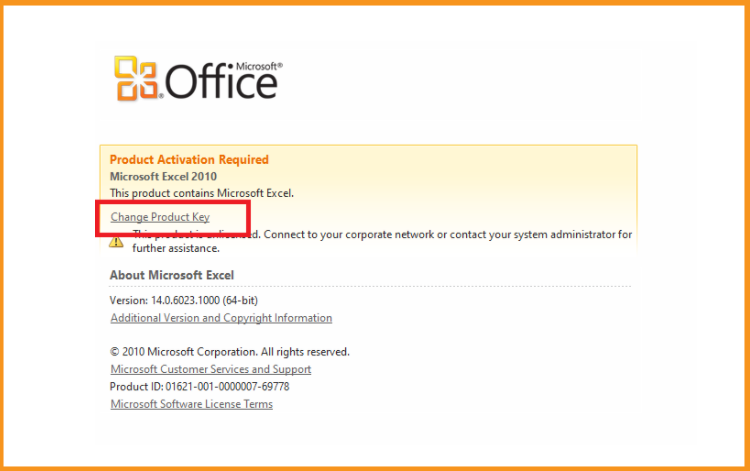
-
Put your activation key (25 characters), then continue to activate your Excel 2010.
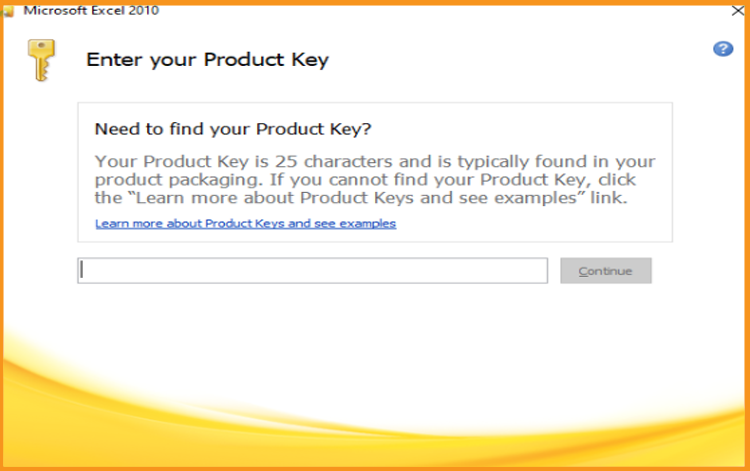
-
Your Excel 2010 is installed and activated now.
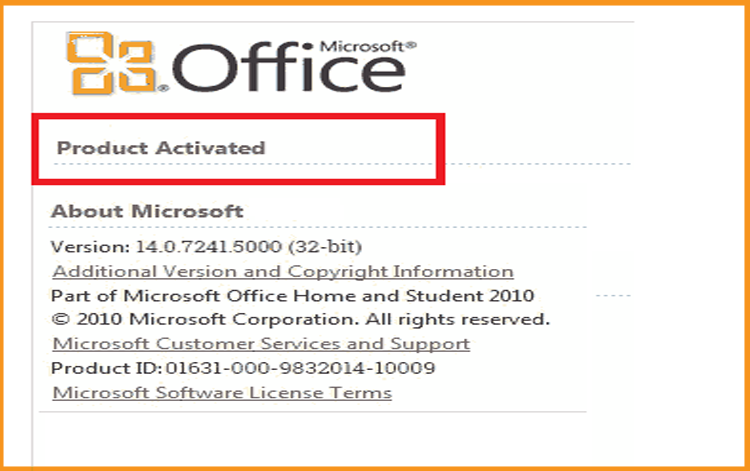
Done, your Excel is now installed and activated.
-
 Trusted by +1 Million customers | LIVE-DELIVERY
Trusted by +1 Million customers | LIVE-DELIVERY