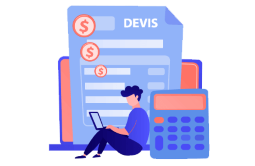How to Download and Install TeamViewer

Introduction:
TeamViewer is a software that allows remote access and control of electronic devices. It is generally used for IT professionals maintenance or remote assistance of.
Requirements
- Good internet connection.
- Operating system: Windows 11, Windows 10, Windows 8.1, Windows 7.
Steps to follow
First we need to download TeamViewer:
To get started click here to find the download link At the bottom of the chrome window, you should find a bar indicating the download process as shown below.
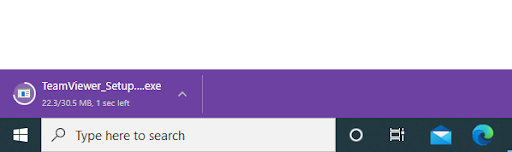
If you are using another browser like Mozilla FireFox or Microsoft Edge, you may see a similar prompt.
The download should finish after a few moments or minutes depending on your Internet connection. Next, you need to click on the downloaded file shown in the image above, once you click, it will appear "Opening TeamViewer_Setup.exe".
TeamViewer Installation:
Click on "Default installation", once the TeamViewer installation is launched, you should see this:
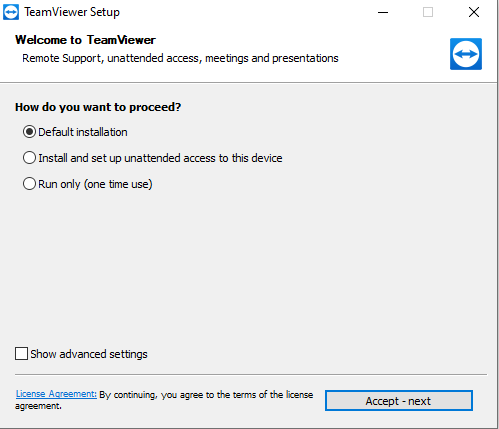
In case the option is set to something other than "default install", please change it to specifically as in the image above, then select "Accept - next" at the bottom right of the software, if the software requires permission to install, click "yes".
You should see the image below, once the installation is complete:
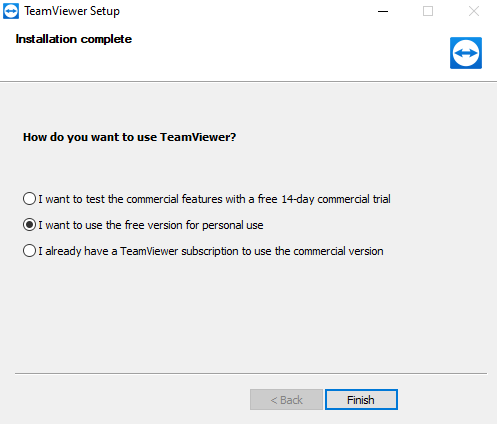
Choose the second option like in the picture, then choose “Finish”.
How to use TeamViewer:
After installing Teamviewer on your device, you need to launch the program and a window will appear.( see image below )
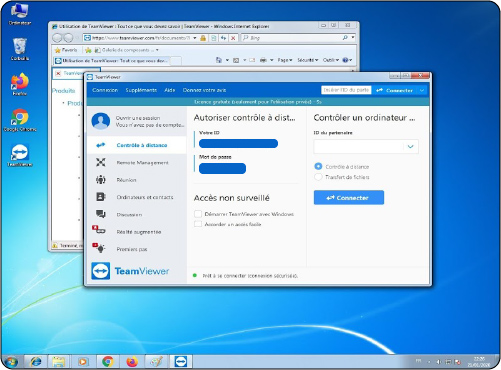
The yellow parts are the ID and password, which are the important credentials for technicians to establish a controlled and secure connection to your device.
NB: The password for the remote control is regenerated each time TeamViewer is restarted.
 Trusted by +1 Million customers | LIVE-DELIVERY
Trusted by +1 Million customers | LIVE-DELIVERY