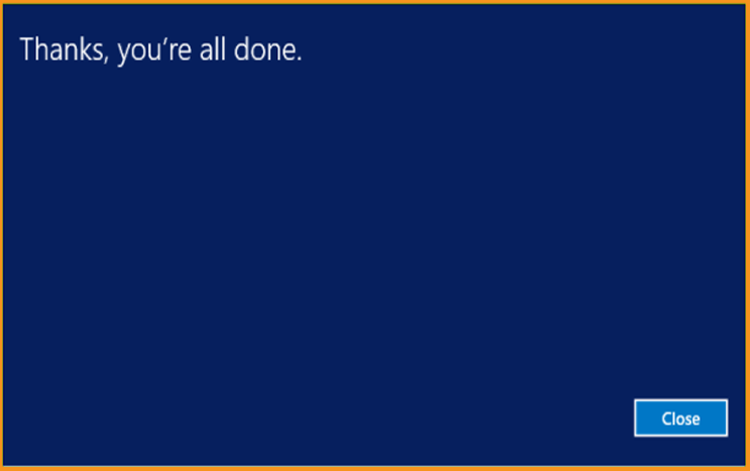How to Install and Activate Windows Server 2012 R2

Introduction :
Microsoft Windows Server 2012 R2 is a powerful, versatile, and all-in-one server operating system that builds on Microsoft's Windows Server 2012 accomplishments. Because Windows Server 2012 R2 and Windows 8.1 were developed concurrently, they share many features.
This article will walk you through the entire Windows Server 2012 R2 installation and activation process.
Requirements
- Processor - 1.4 GHz 64-bit processor
- RAM - 512 MB Disk Space - 32 GB
- Network - Gigabit (10/100/1000baseT) Ethernet adapter
- Installation media
Steps to follow
Download and Install Windows Server 2012 R2:
When the installation media is booted. Let's get this installation
Select a language, time zone, and keyboard layout before clicking "Next."
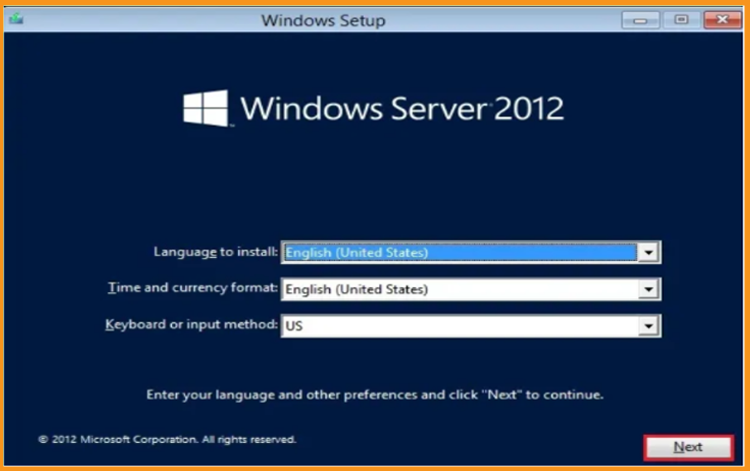
Click the Install Now icon
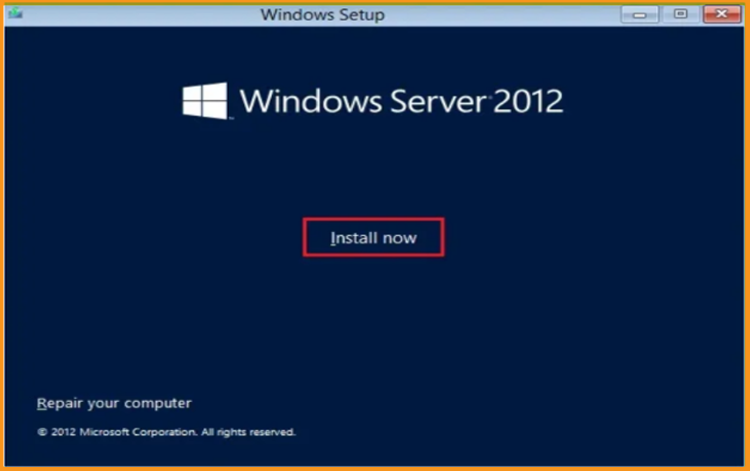
Enter your product key and then click Next. Select the edition you want to install and click the Next button.
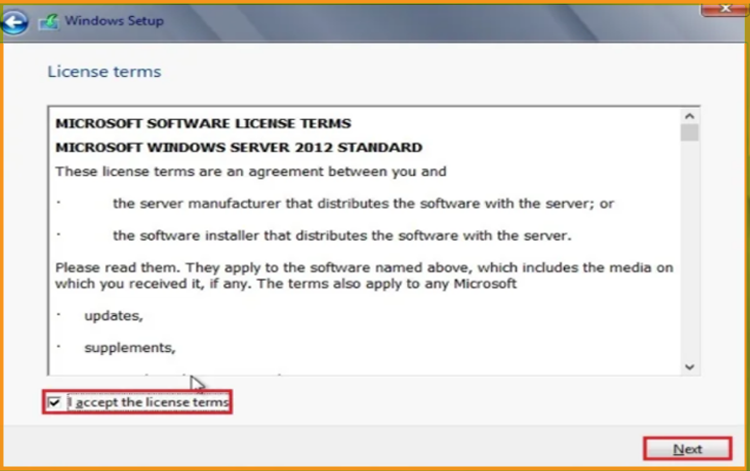
Review and accept the relevant notices and licensing conditions before pressing the Next button
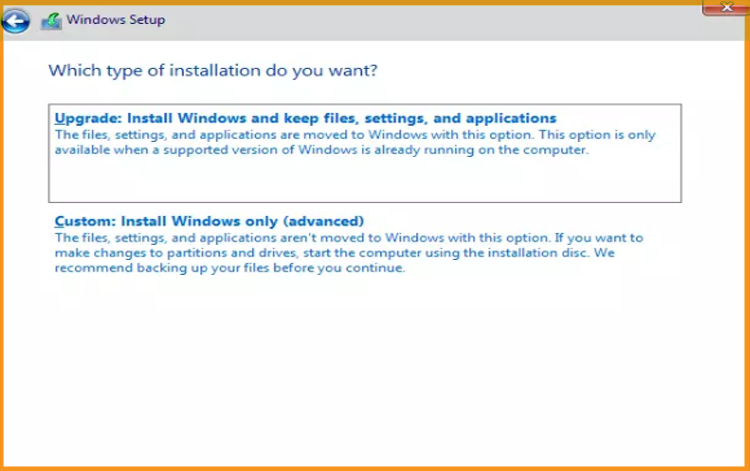
Select "Custom" to install Windows Server 2012 R2
Please keep in mind that you are dealing with a new installation. Make a backup of all your data before beginning the installation.
The "Upgrade" option will upgrade your operating system without affecting your settings, data, or apps.
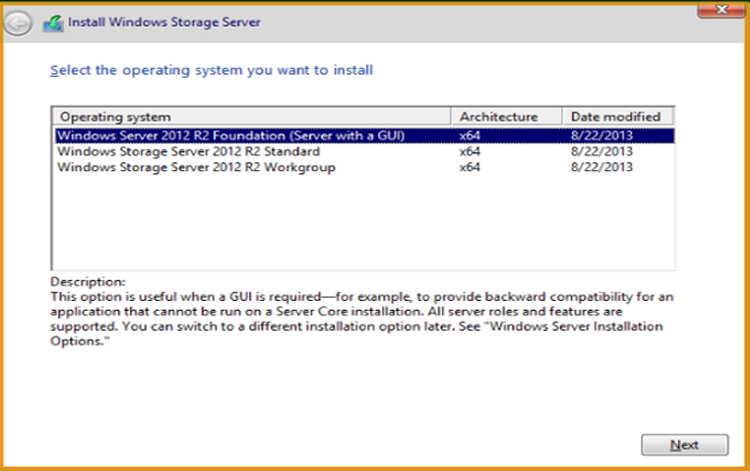
Click Next after selecting the partition on which you want to install Windows Server 2012 R2.
If you want to start from scratch, format the partition before proceeding. You can also delete all current partitions and create new ones (s).
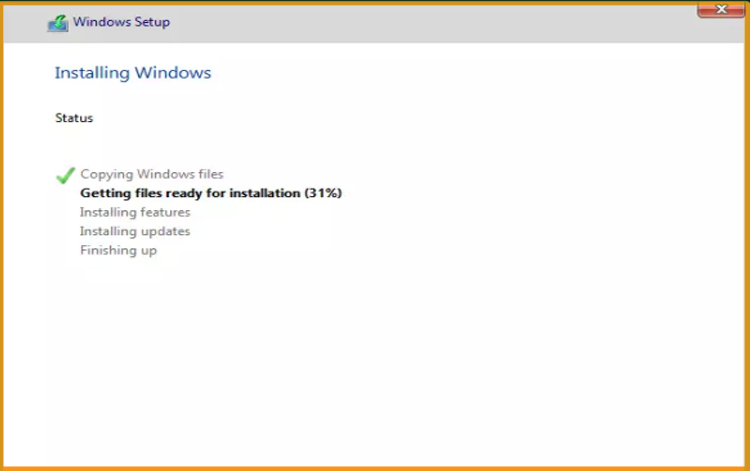
Sit there and wait for the installation to finish. It could take some time.
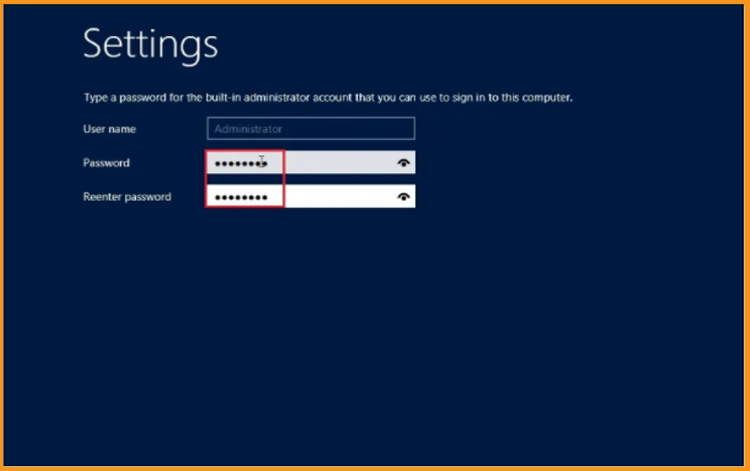
When the application is installed, the machine will reboot instantly.
Complete the Windows Server 2012 R2 installation by configuring your account.
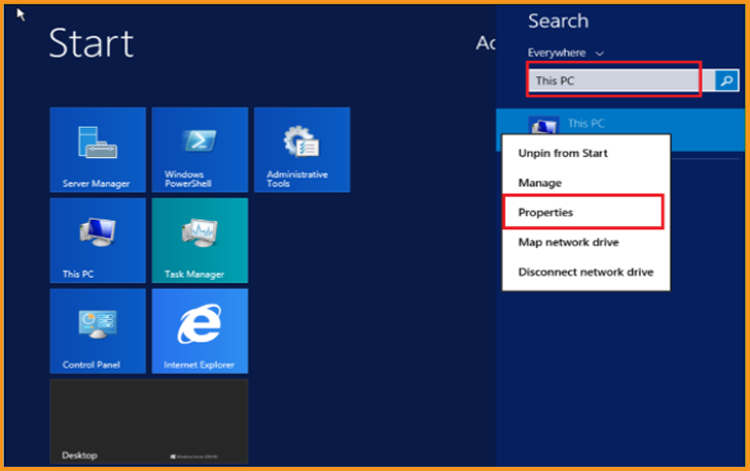
Everything is finished! Windows Server 2012 R2 is now up and running.
Turn on Windows Server 2012 R2:
To activate your Windows Server 2012 R2, follow the procedures below:
Open your start menu and type This PC into the search bar
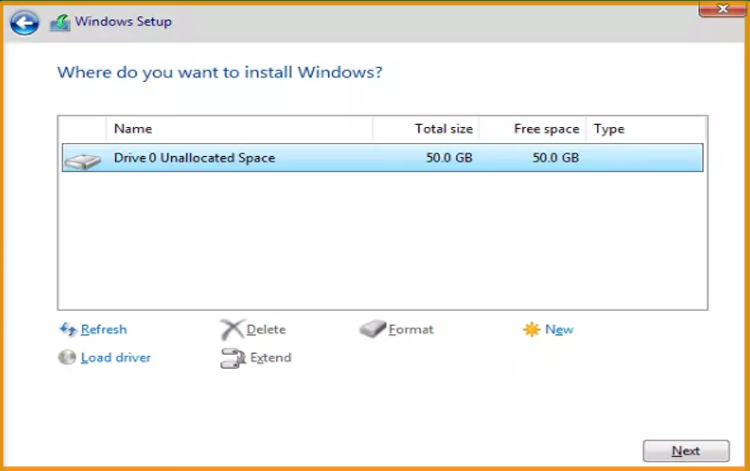
Select Activate Windows
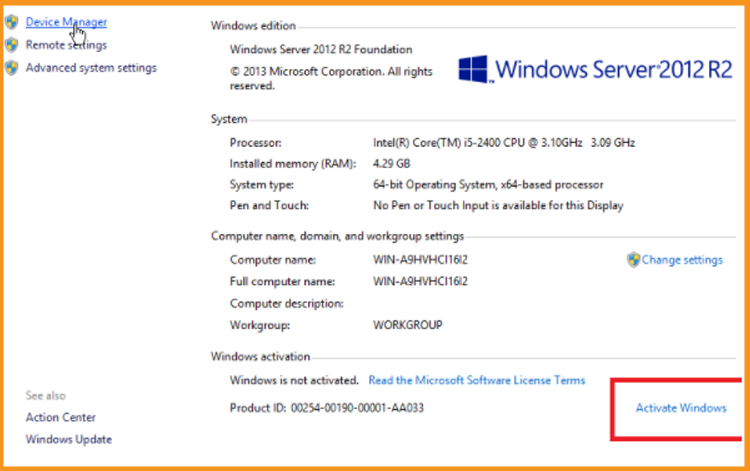
To activate Windows Server 2012 R2, enter your product key.
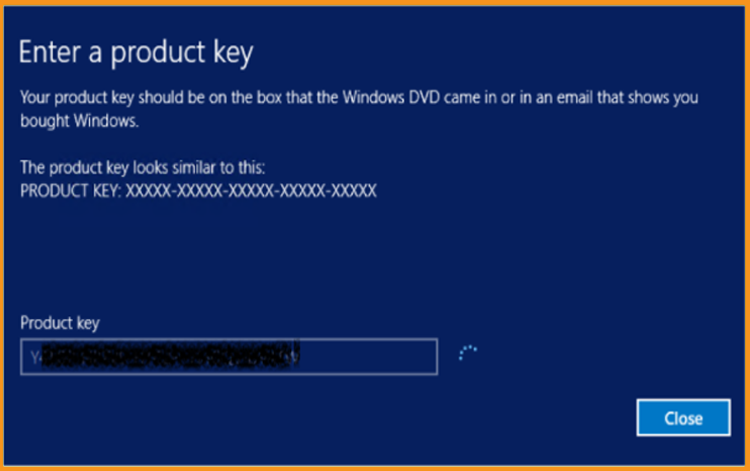
Windows Server 2012 R2 has now been installed and enabled effectively.