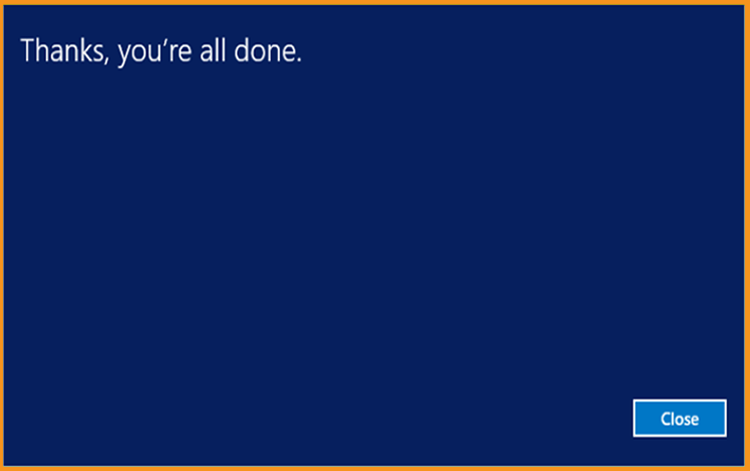How to Install and Activate Windows Server 2012

Introduction :
Microsoft Windows Server 2012 is an all-in-one server operating system that builds on Microsoft's upgrades to Windows Server 2008 Release 2. Because Windows Server 2012 and Windows 8 were developed concurrently, they share many features.
In this article, we will show you how to install and activate Windows Server 2012.
Requirements
- Processor - 1.4 GHz 64-bit processor
- RAM - 512 MB Disk Space - 32 GB
- Network - Gigabit (10/100/1000baseT) Ethernet adapter
- Installation media
Steps to follow
Download and Install Windows Server 2012:
Following the boot using the installation media. Let's get this installation underway.
Select a language, time zone, and keyboard layout before clicking "Next."
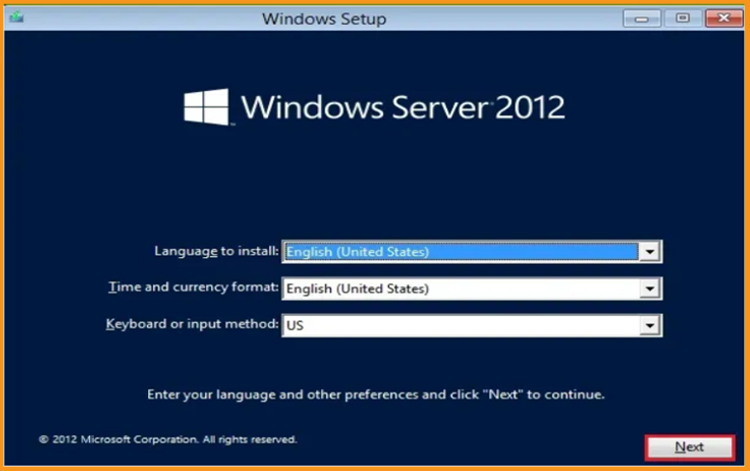
Choose the Install Now option
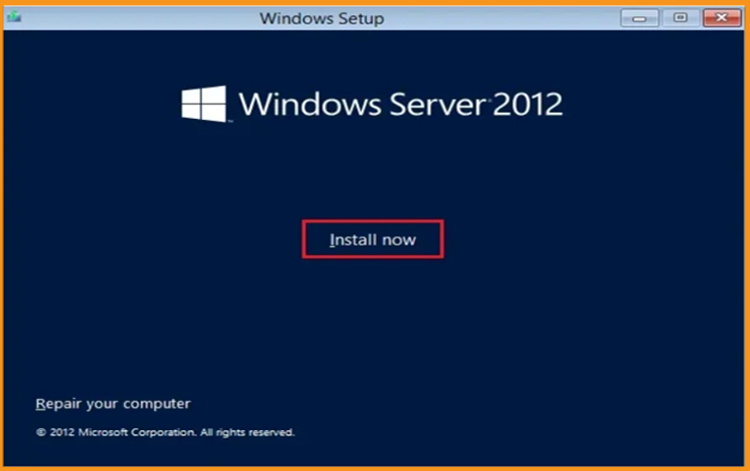
Enter your product key and then press Next. Select the edition you want to install and click the Next button.
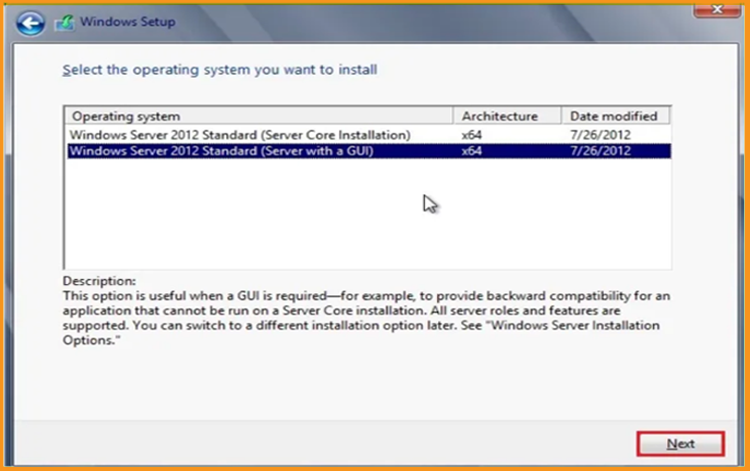
Read the relevant notices and licensing terms, accept them, and then click the Next button
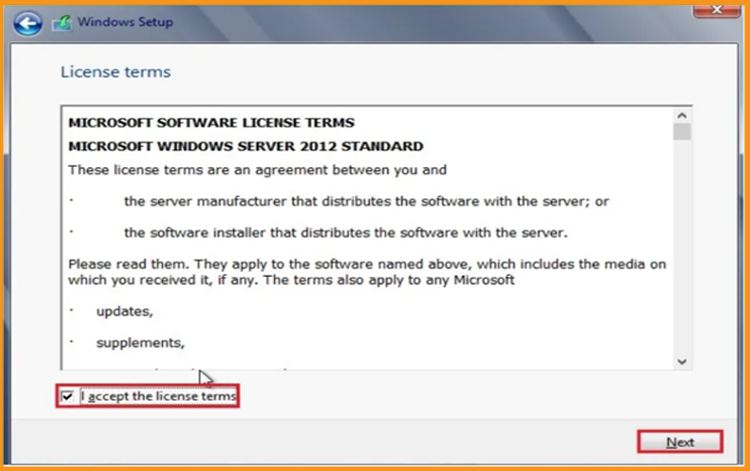
To install Windows Server 2012, click the "Custom" button
Please keep in mind that you are working with a brand new installation. Make a backup of all your files before you begin the installation.
The "Upgrade" option will upgrade your operating system without affecting your settings, data, or apps.
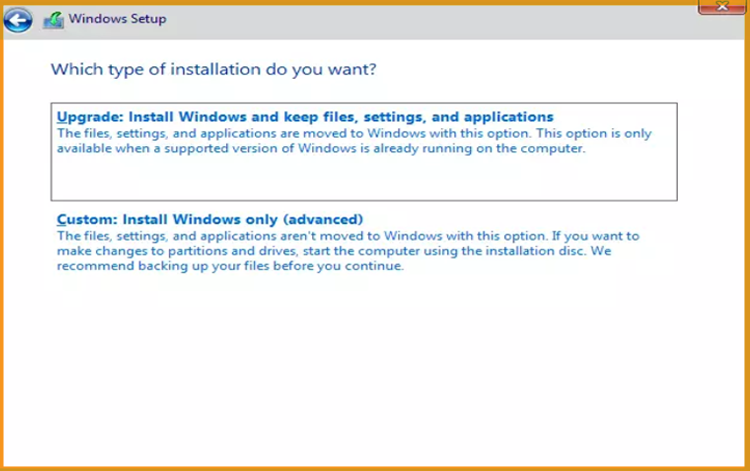
Click Next after selecting the partition on which you want to install Windows Server 2012.
f you want to start over, format the partition and afterwards click Next. You can also delete all current partitions and create new ones (s).
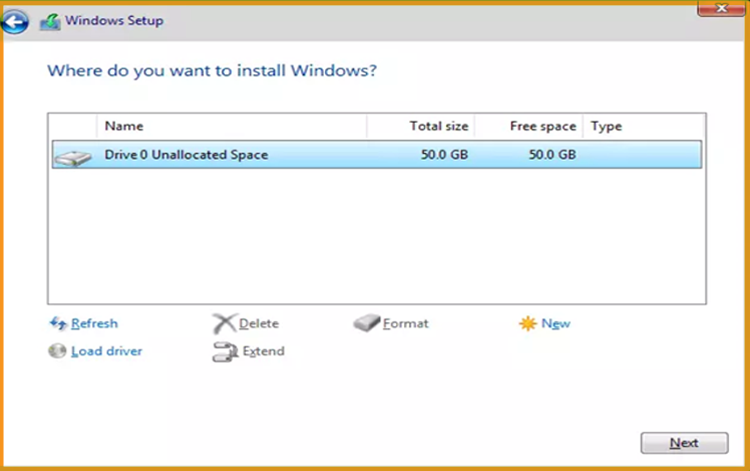
Sit back and wait for the installation to complete. It could take some time.
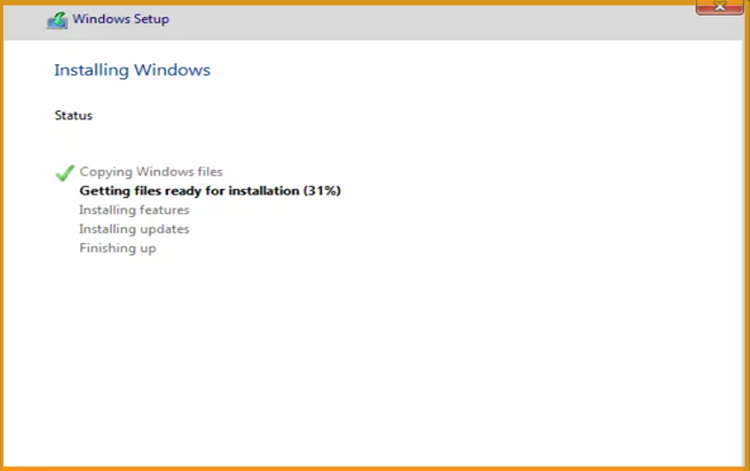
The system will reboot automatically after installation.
Complete the installation of Windows Server 2012 by setting your account
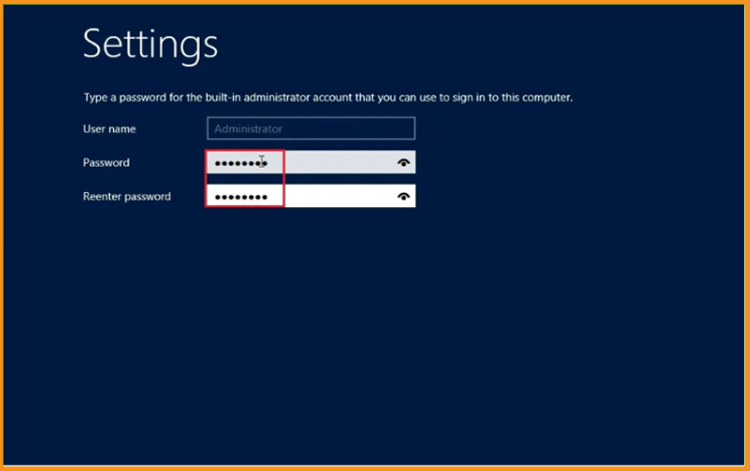
Done! Windows Server 2012 is now installed.
Enable Windows Server 2012:
Open your start menu and search for This PC
Enter your product key to activate Windows Server 2012 R2.
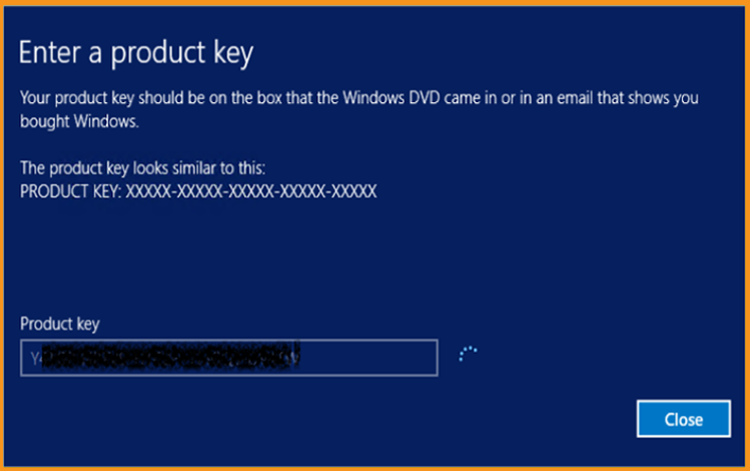
Windows Server 2012 R2 has been successfully activated.