How to Install and Activate Windows 10 ISO

Introduction :
With Windows 10, Microsoft offers different options to perform this work.
This guide will help you to download, install and activate Windows 10. This guide is useful for beginners.Requirements
- Processor: 1 gigahertz (GHz) or faster
- RAM: 1 GB RAM (32-bit) or 2 GB RAM (64-bit)
- 32 GB of hard disk space
- DirectX 9 graphics device with WDDM 1.0 or higher driver
- A display with a resolution of at least 800×600 pixels
Steps to follow
Install Windows 10
After downloading Windows 10 ISO file and creating a bootable media. You can restart your laptop and boot from the USB stick or Windows 10 installation DVD disk to start the installation of Windows 10.
Choose the language, specify the time zone and confirm the type of keyboard used
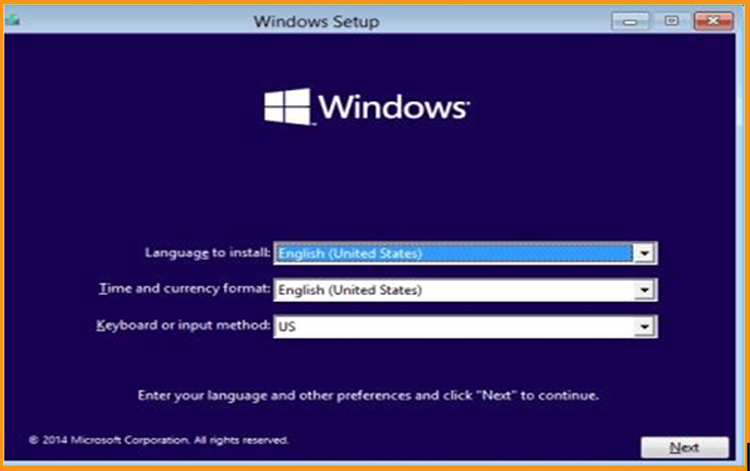
Click on « Install Now » Windows 10.
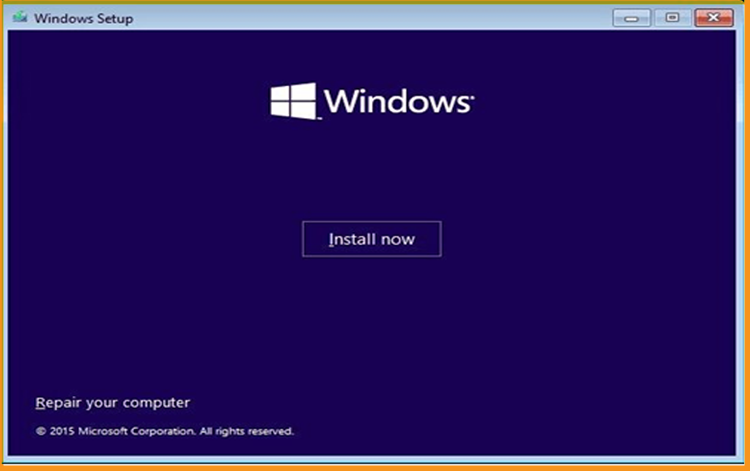
Insert your Windows 10 activation license key (if you don’t have yet you can purchase the activation license now from our website).
You can also activate your Windows 10 after the installation.
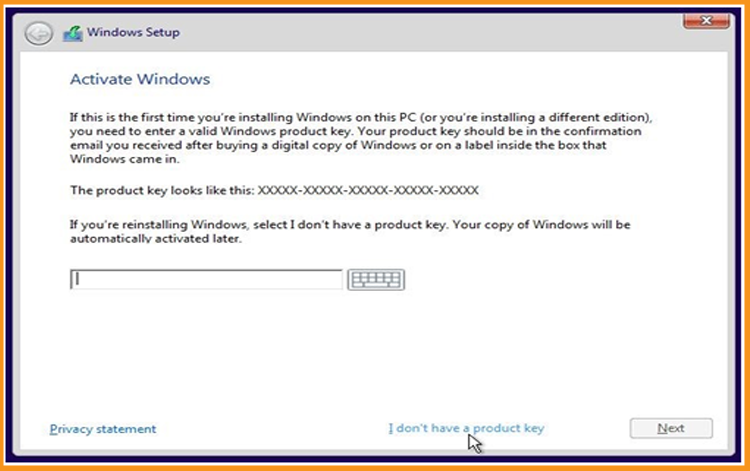
Tick the option “ I accept the license terms” ”
Choose "Custom" to install Windows 10
Be mindful that you are dealing with a clean installation. Before you begin the installation, make a backup of all of your files.
Your operating system will be upgraded without any modifications to your settings, files, or programs if you select "Upgrade."
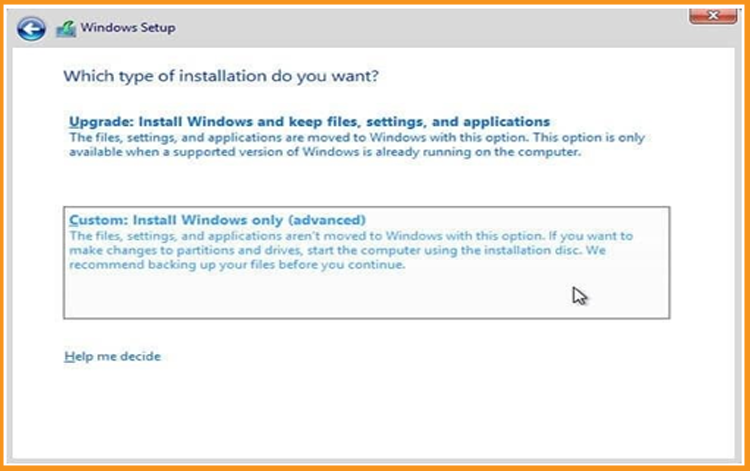
Choose the partition where you want to install Windows 10 then click on Next
If you want to make a new fresh installation, you can format the partition then click on Next.
You can also delete all the partitions available and create a new one(s).
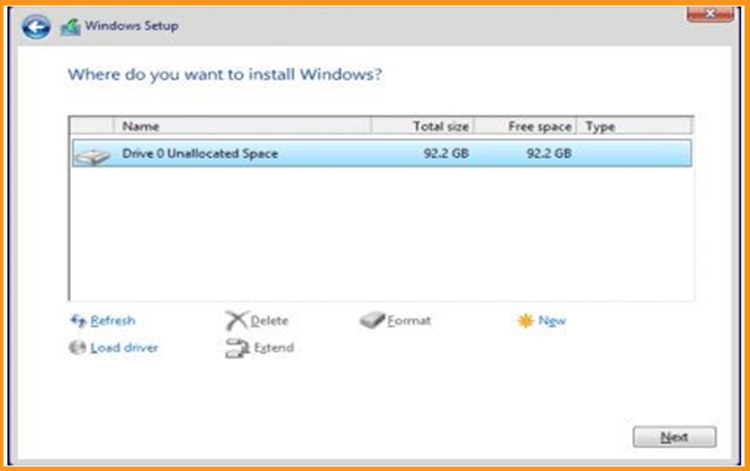
The Windows 10 OS will start installing immediately. Please wait for the installation until it is finished.
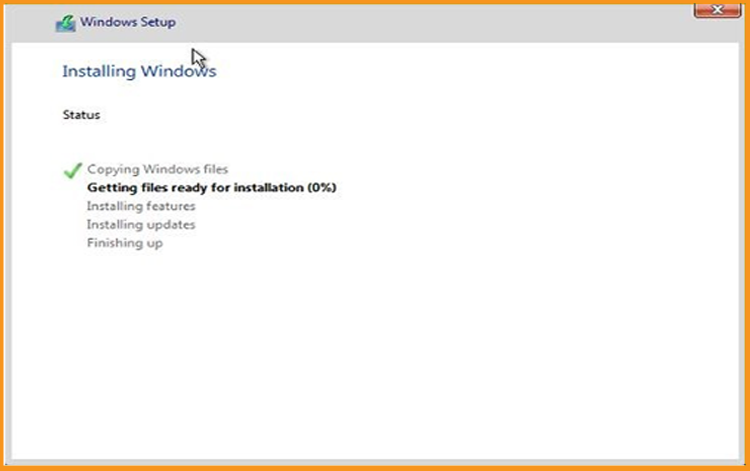
Your computer will restart several times.
Now, we need to configure our Windows 10 to finish the installation.
Congratulations! You have successfully completed your Windows 10 installation.
Activate Windows 10
If your windows 10 is not activated you will be notified about that and a window will be appearing. You will never be able to change the wallpaper, accent colors, themes, lock screen, and so on. Anything related to Personalization will be grayed out or not accessible. Therefore, some apps and features will stop working.
To activate your Windows 10, you can follow the steps below:
Right-click on your start menu then select Settings
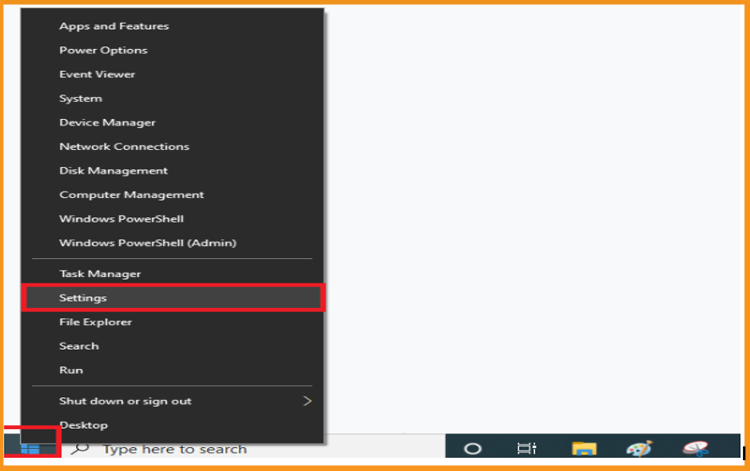
Click on update and security then click on Activation
PS: You can also click on “Windows isn’t activated. Activate Windows now ”
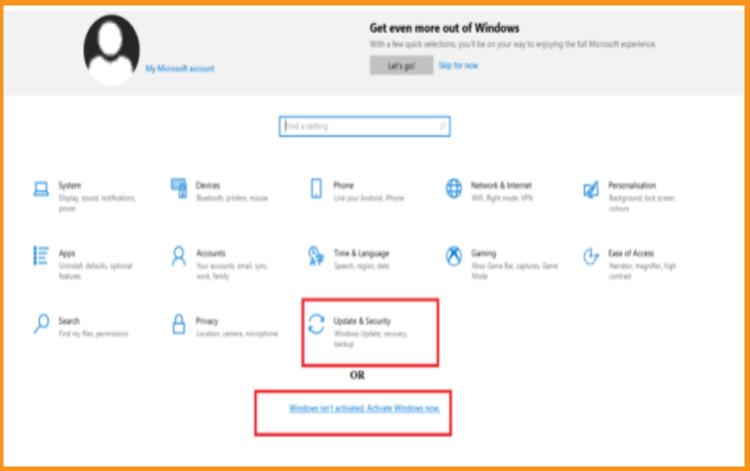

Click on change my product key then enter your “25 characters license key”.
Click on Next to activate your Windows 10.
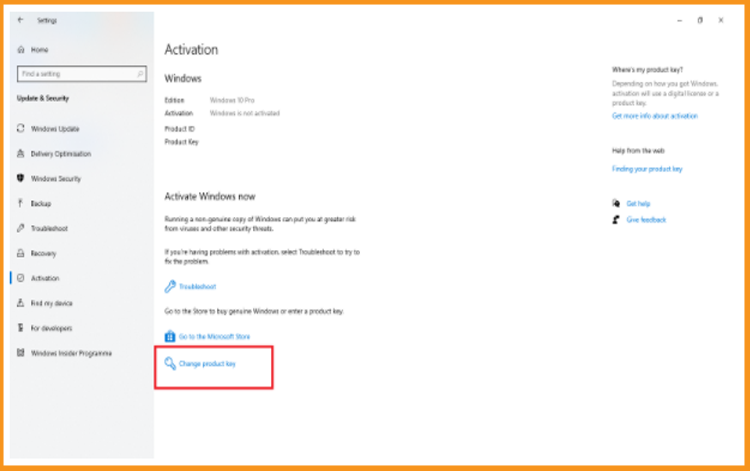
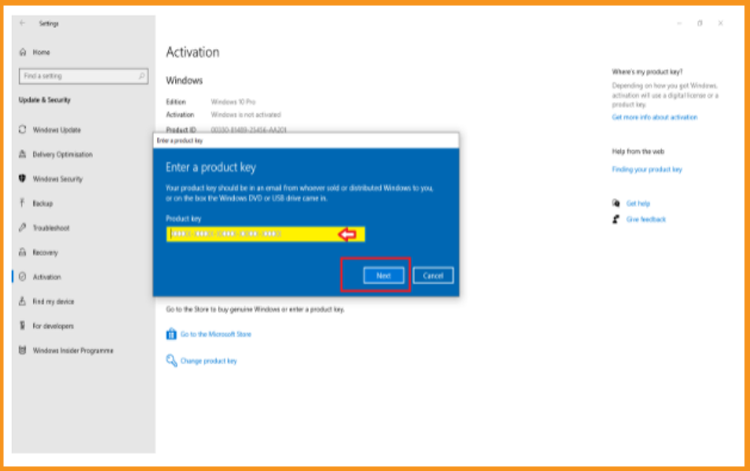
Your Windows 10 is activated now
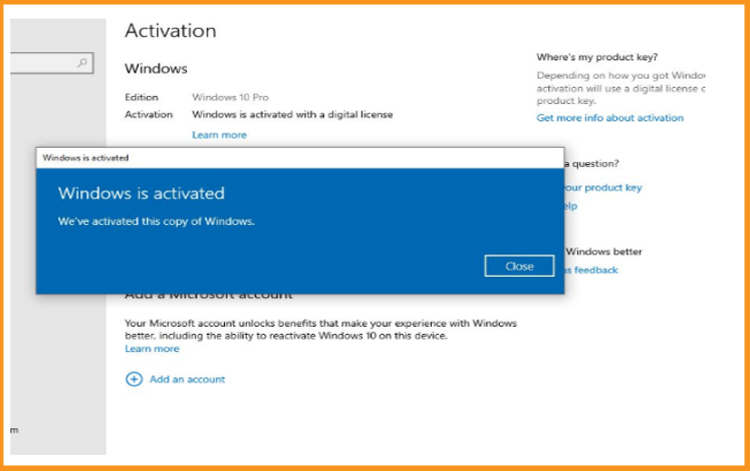
Well Done! Your Windows 10 is now activated. You can now enjoy its features with no restrictions.





