How to Download, Install and Activate Word 2010

Introduction :
Microsoft Word 2010 has upgraded its most common Word applications, now improving overall search, creation and picture functionality. You can select the appropriate files and select from the ready-made models, as well as enjoy more functionality and support on the user experience.
This guide explains how to install Word 2010.
Requirements
- Word 2010 download file
Steps to follow
-
To start the download process, click on the download link you receive upon the confirmation of your order. Wait a few minutes for the file to download.
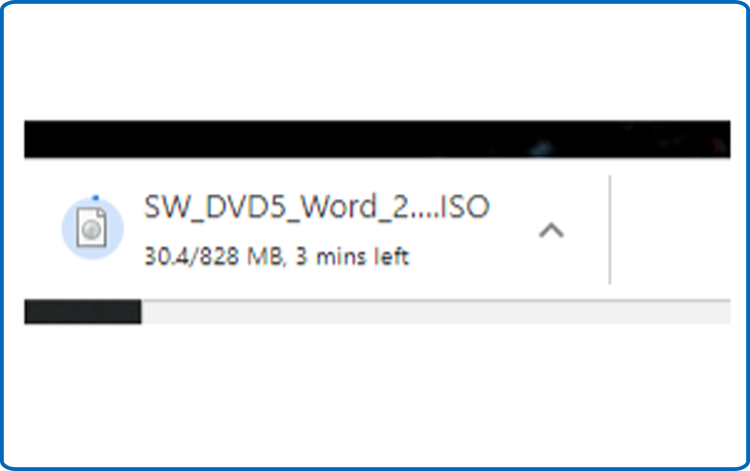
Once it is downloaded, click on your download folder to mount and install your Office package.
To open the ISO file, you can follow one of these 3 methods:
Method 1:
Right click on the downloaded file then click on "Mount".
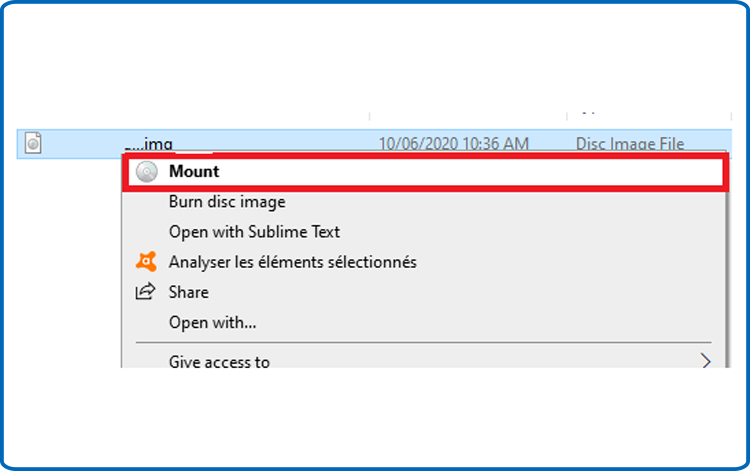
Method 2:
You can also right click on the downloaded file, click on “Open with” then click on “Windows Explorer”
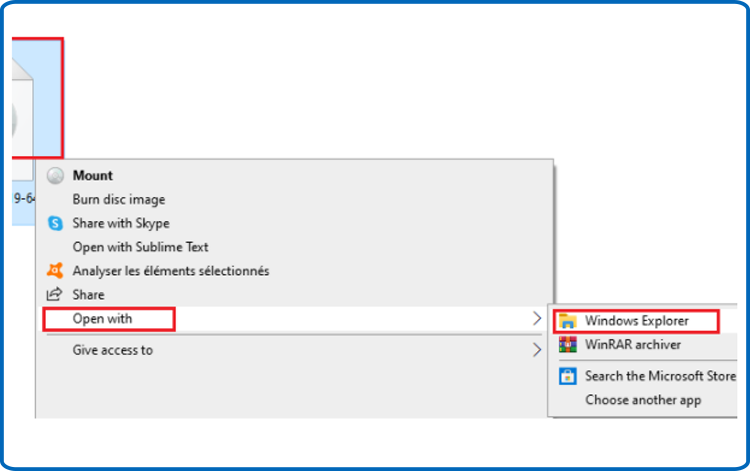
Method 3:
If you don’t have the “Mount” option, you can use any software for mounting ISO files such as Virtual CloneDrive.
You can download and install from here
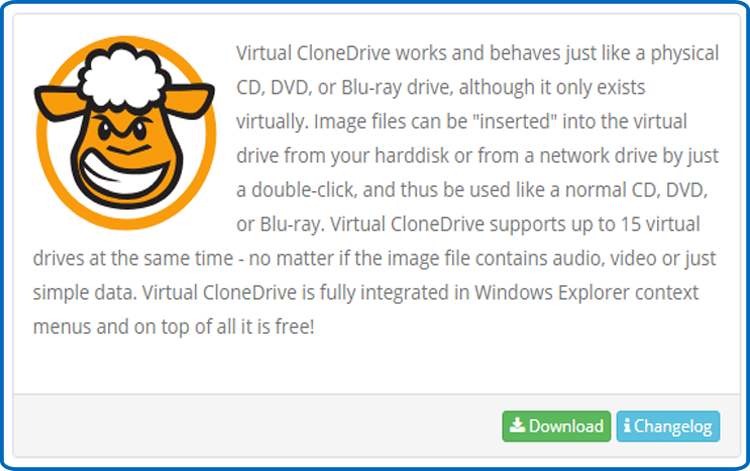
When you finish the installation, please go to your download folder, then double click on the Word 2010 file to mount.
The installation folder will open. Double click on "Setup" to start the installation of Word 2010.
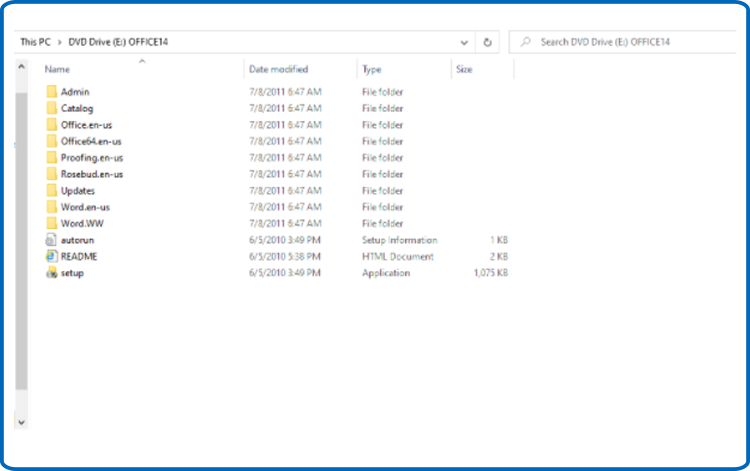
If you see the User Account Control prompt appear with this, Do you want to allow this app to make changes to your device? select “Yes”
Click on "I Accept the terms of this agreement".
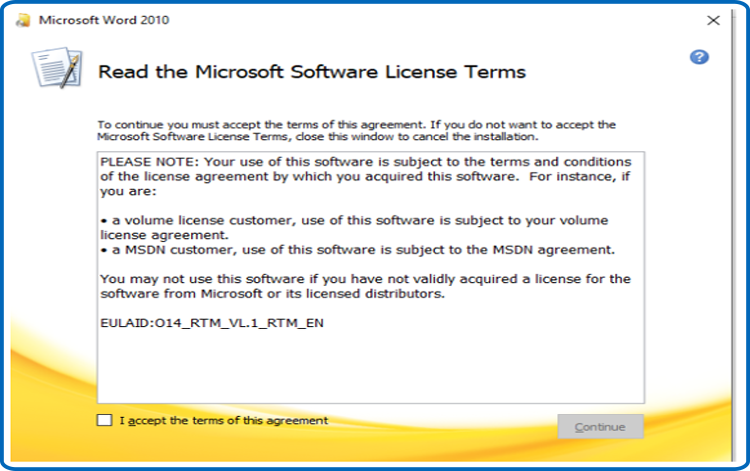
Click on “Install Now”to start the installation of your Word 2010.
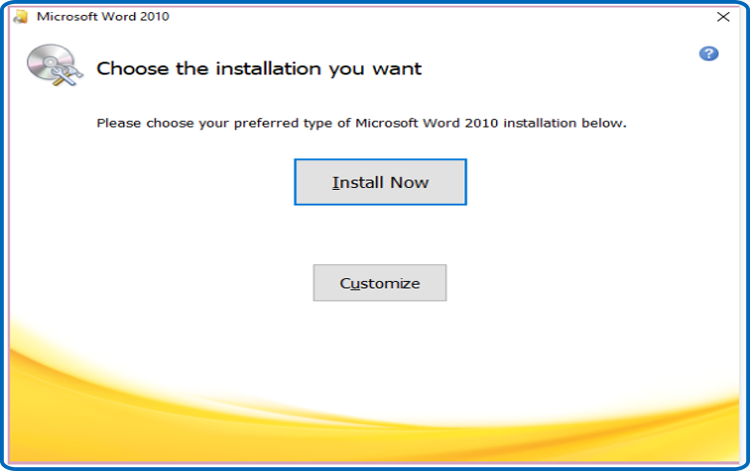
Once installed, you can open Word 2010 click on file then click on Help
Click on Change my product key then enter your activation key to activate your Word 2010 (The license key contains 25 characters)
Congrats ! Now you are able to use Word 2010 and experience its impressive characteristics.
-
Read also





