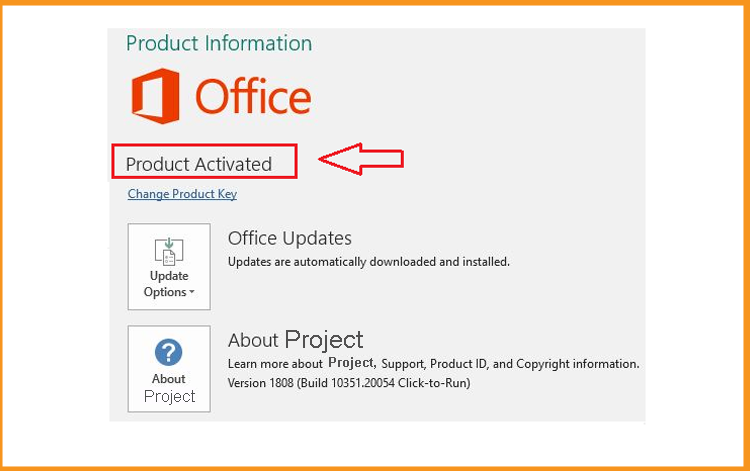How to Download, Install and Activate Project 2016

Introduction
This update includes all the features of Project 2016 and affords some new features and resources, such as shared support for other participants, timesheets, updated schedules, coordination of SharePoint activities and much more to help you control in a business environment.
This guide will show you the steps to download and install Project 2016
Requirements
- Project 2016 download file
- Operating system:Windows 11, Windows 10, Windows 8.1, Windows 7, Windows Server 2016, Windows Server 2019 and Windows Server 2012 R2.
Steps to follow
Download Project 2016
Click on the download link to start the download of your Project 2016 once you receive your order details.
Wait a few minutes for the download phase to complete.
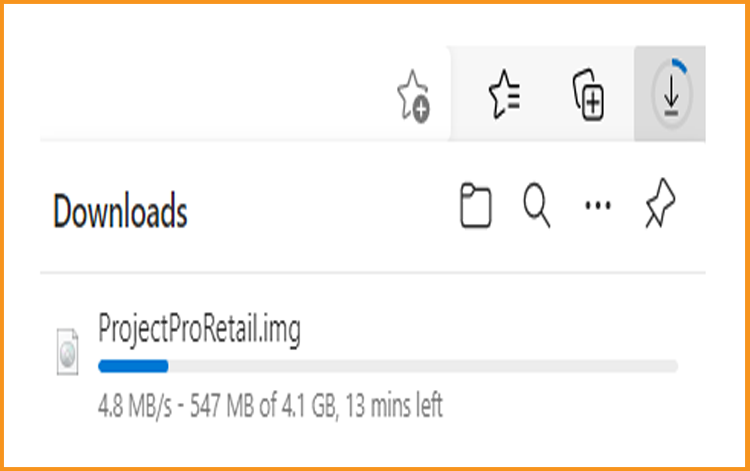
Go to your download folder after downloading to mount and install Project 2016.
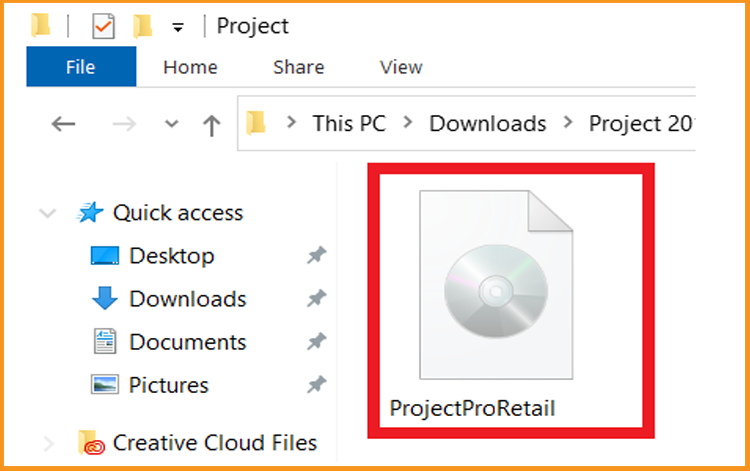
You can open the ISO file using one of the three methods below:
- Method 1:
Right-click on the downloaded file then click “Mount”
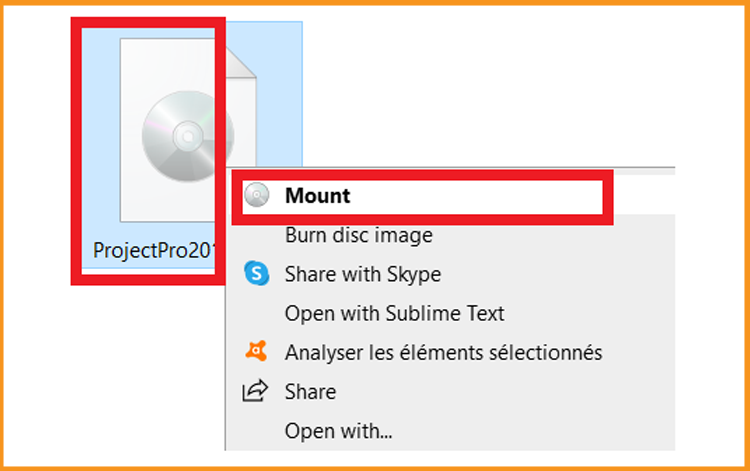
- Method 2:
Right clickon the downloaded file, click on “Open with” and then click on “Windows Explorer”.
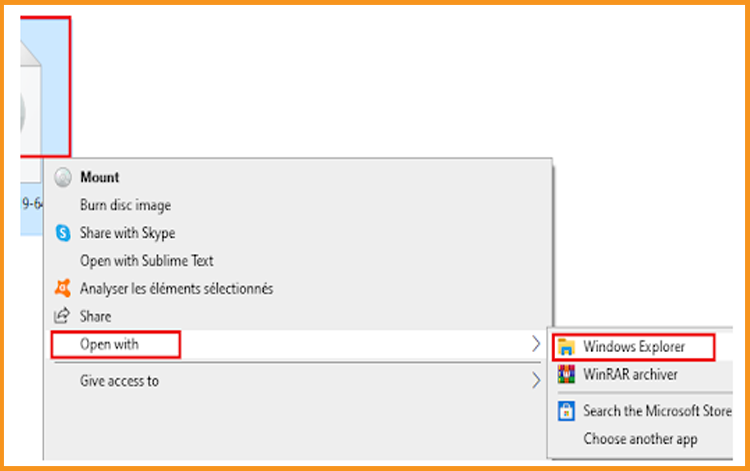
- Method 3:
If you don’t have the “Mount” option, you can use any software for mounting ISO file such as Virtual CloneDrive
You can download and install from here
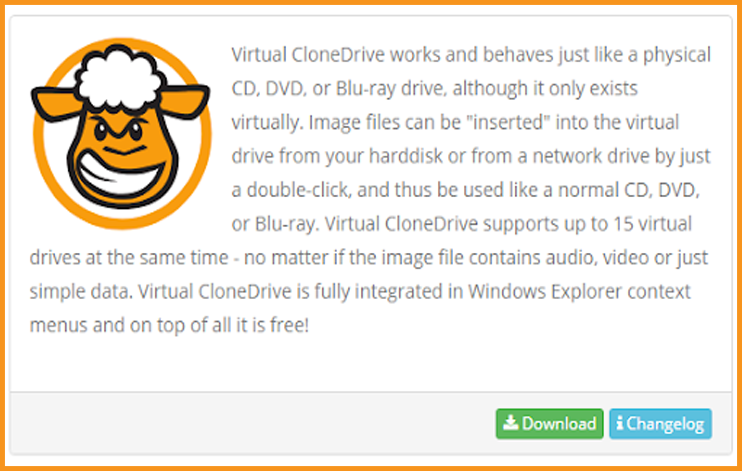
When you finish the installation, please go back to your download folder, then double click on the Project 2016 file to mount.
- Method 1:
Install Project 2016
Double click on Setup to start the installation
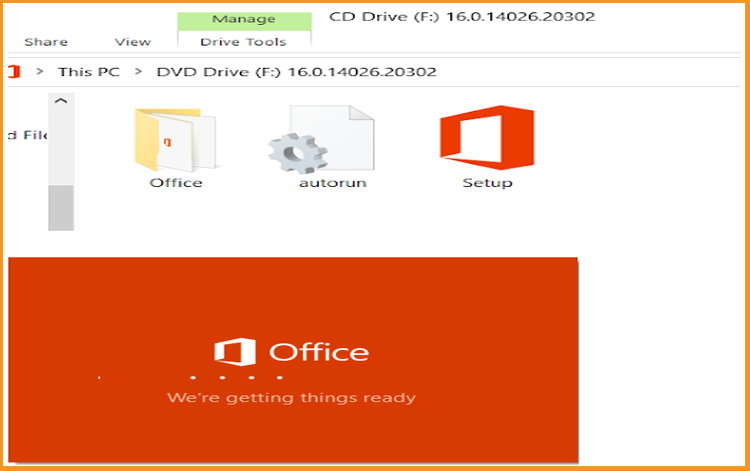
Wait for the installation process to finish
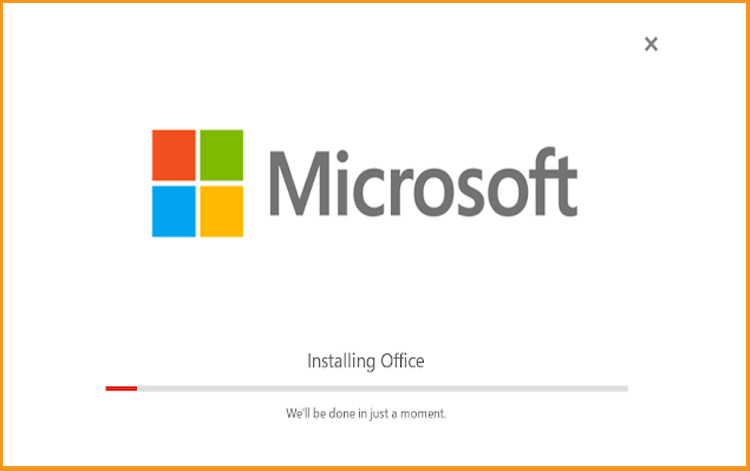
Select Close when you finish the installation.
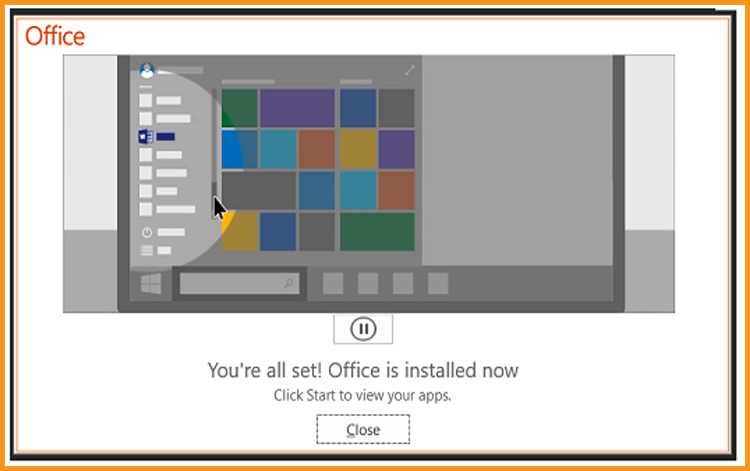
After downloading and mounting the Project 2016 file, open the installation folder to start the Project 2016 setup.
Please follow the instructions below to install Project 2016:Activate Project 2016
To activate Project 2016, you need first to open your Project.

Enter your license key then confirm it to activate your Project 2016.
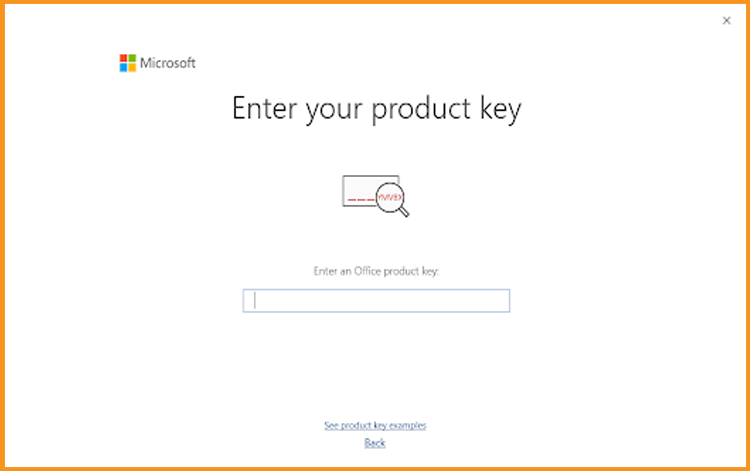
Read also
Done! It's time to get started with your Project 2016!