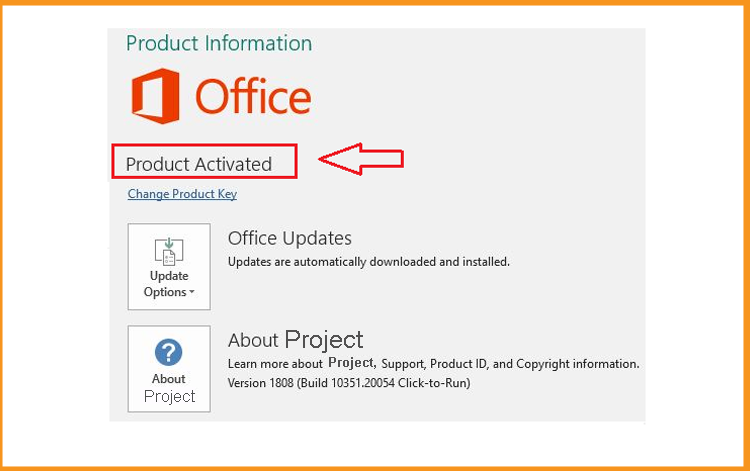How to Download, Install and Activate Project 2013

Introduction :
Microsoft Project 2013 is a project management and planning program that will assist you in organizing, monitoring, and controlling both stated and unknown elements. Microsoft Project 2013 makes it simple to organize your work, generate realistic timetables, and optimize resource use.
This article will walk you through the procedures of downloading, installing, and activating Microsoft Project 2013.
Requirements
- Project 2013 download file
- Operating system: :Windows 11, Windows 10, Windows 8.1, Windows 7, Windows Server 2013, Windows Server 2019 and Windows Server 2012 R2, Windows Server 2008.
Steps to follow
Download Project 2013
Once you've received your order details, click the download link to start downloading Project 2013.
Wait patiently for the download to finish.
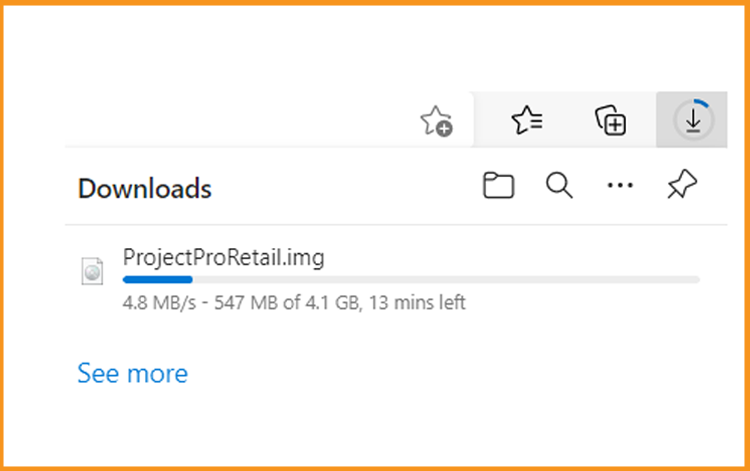
Go to your download folder once the download is complete to mount and install Project 2013.
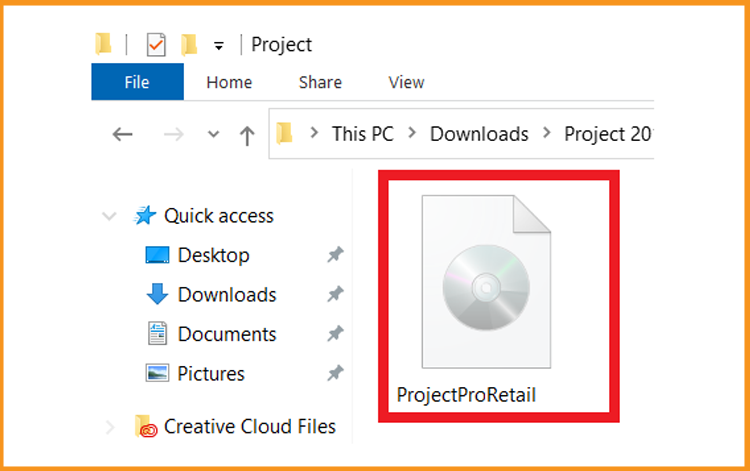
To open the ISO file, you can use one of the three methods described below:
- Method 1:
Right-click on the downloaded file, select “Mount”.
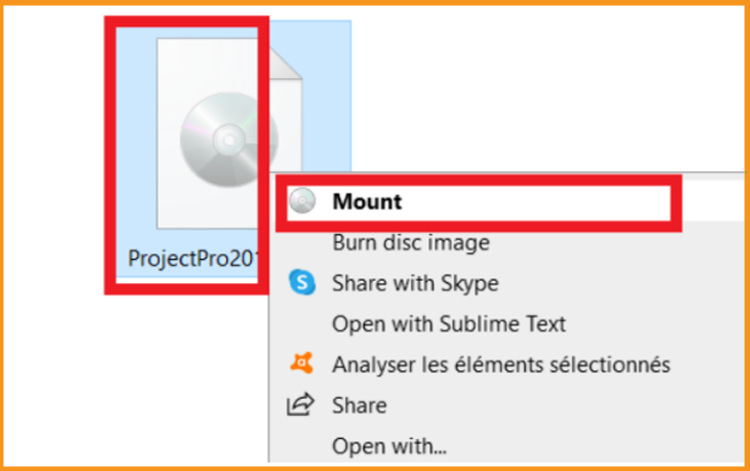
- Method 2:
You can also right-click the downloaded file and choose “Open with”, then “Windows Explorer ”.
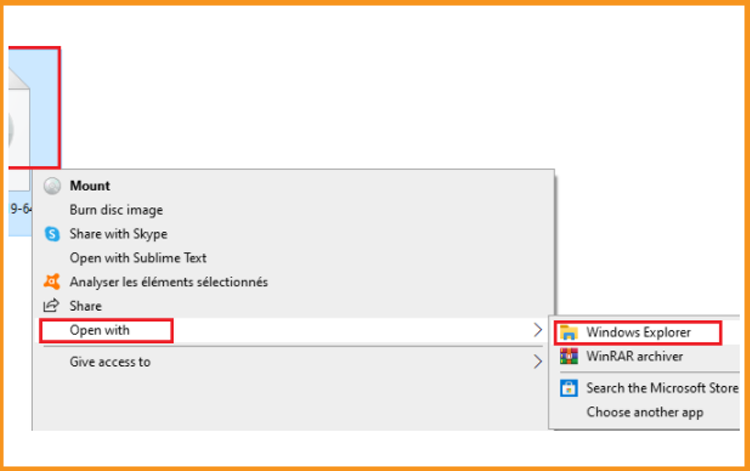
- Method 3:
If the “Mount” option is not available, you can mount an ISO file with any tool, such as Virtual CloneDrive.
You may install it from ici
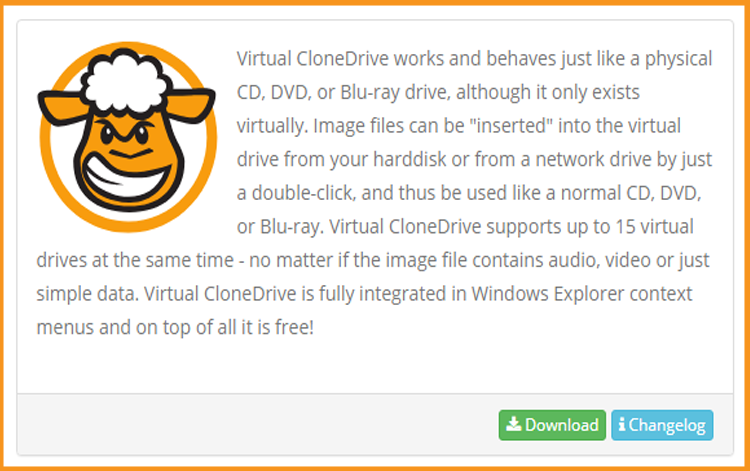
When you've finished installing, go back to your downloads folder and double-click the Project 2013 file to mount it.
- Method 1:
Install Project 2013
Double-click Setup to begin the installation.
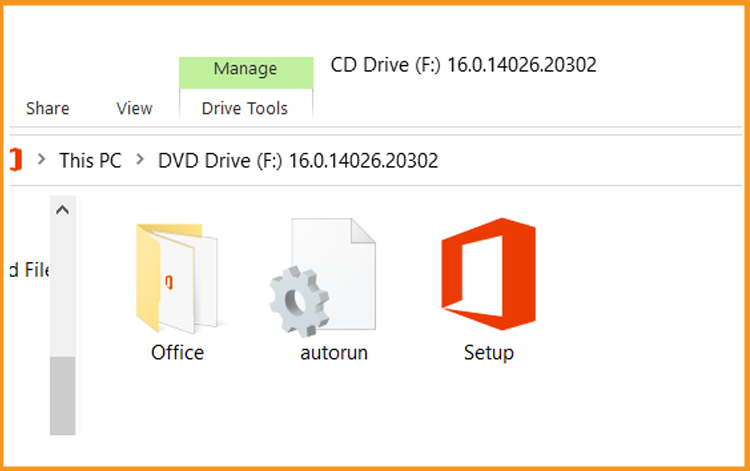
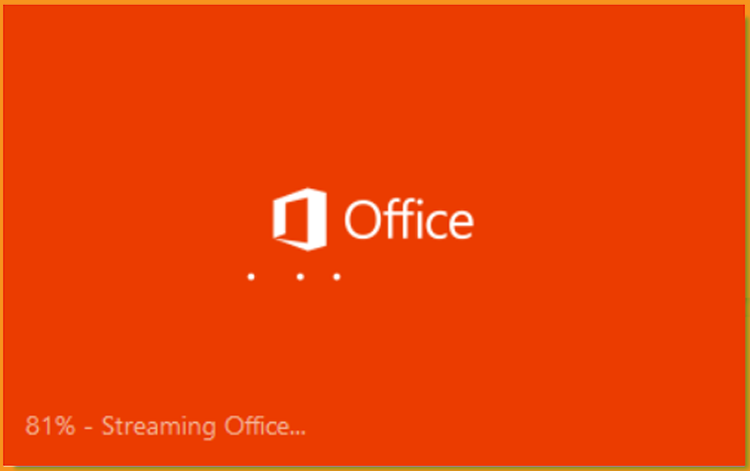
Wait patiently for the installation to be completed.
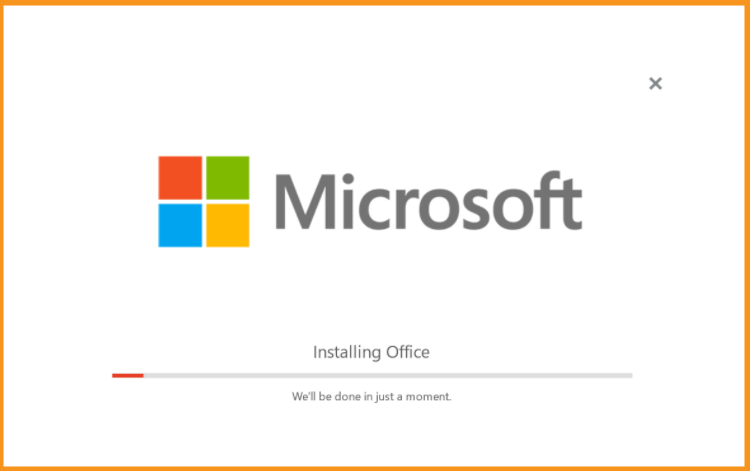
Once you're finished with the installation, click Close.
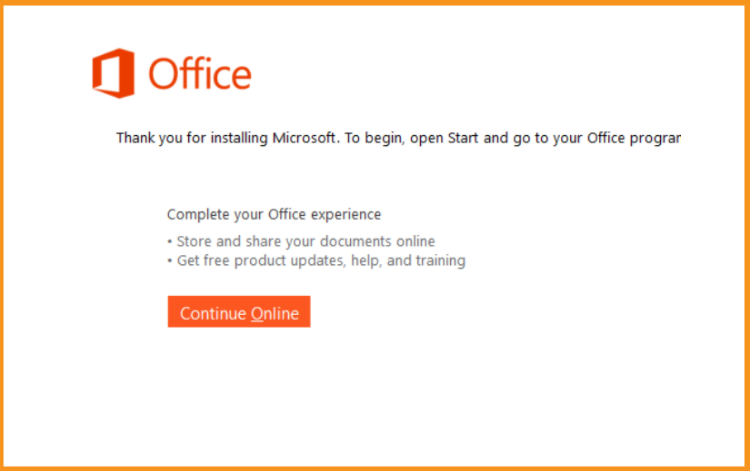
After downloading and mounting the Project 2013 file, open the installation folder to start the Project 2013 installation.
Please follow the instructions indicated below to install Project 2013 :
Activate Project 2013
You must first open your Project 2013 to activate it.
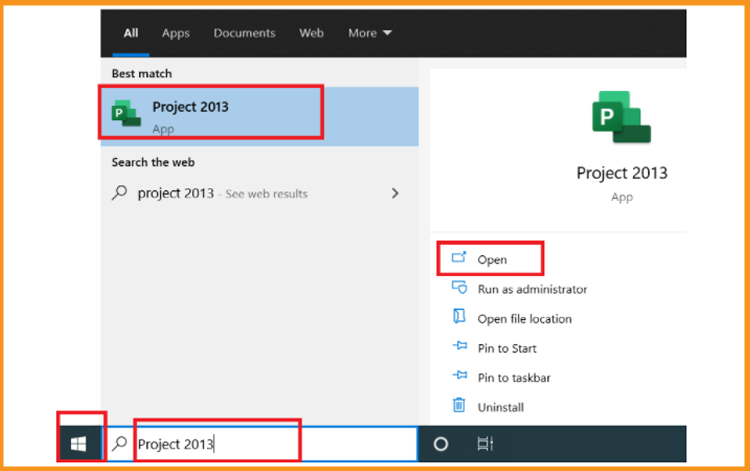
Enter and confirm your license key to activate Project 2013.
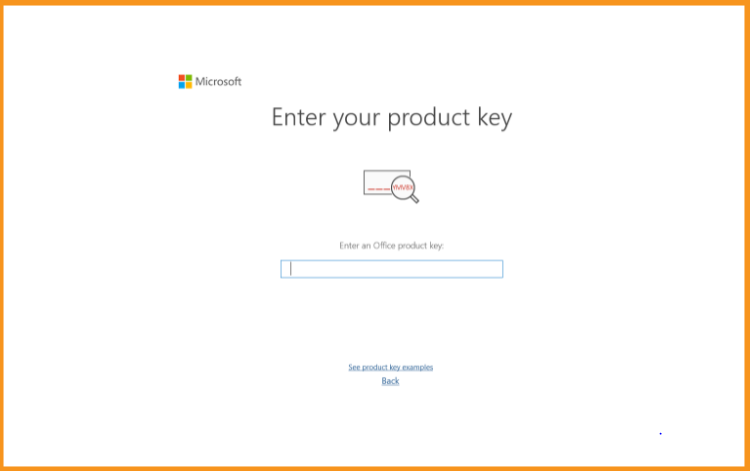
See also
It's all finished! It's time to get started on your Project 2013 You can now plan and manage your work, establish realistic timelines, and maximize resource use.