How to Download, Install and Activate PowerPoint 2016

Introduction :
Powerpoint 2016 is a Microsoft software that is being used to create static or dynamic documents known as presentations. A presentation is a series of pages known as slides, each of which contains separate items known as components, such as written descriptions, interactive multimedia assets, statistics, and graphs.
These step-by-step instructions will assist novices in managing the installation of PowerPoint 2016.
Requirements
Download PowerPoint 2016
Windows 11, Windows 10, Windows 8.1 Windows 7, Windows Server 2016, Windows Server 2019 et Windows Server 2012 R2 are the supported operating systems.
Steps to take
Get PowerPoint 2016
When you obtain your order confirmation, click the download link to begin downloading Microsoft PowerPoint 2016.
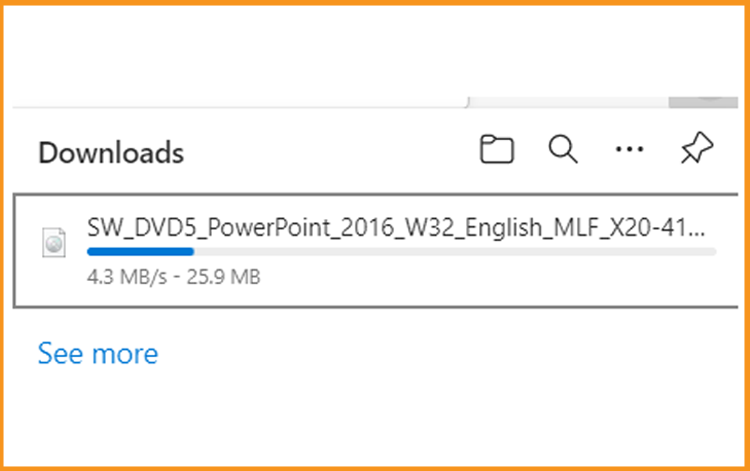
After downloading, navigate to your downloads location to mount and install PowerPoint 2016.
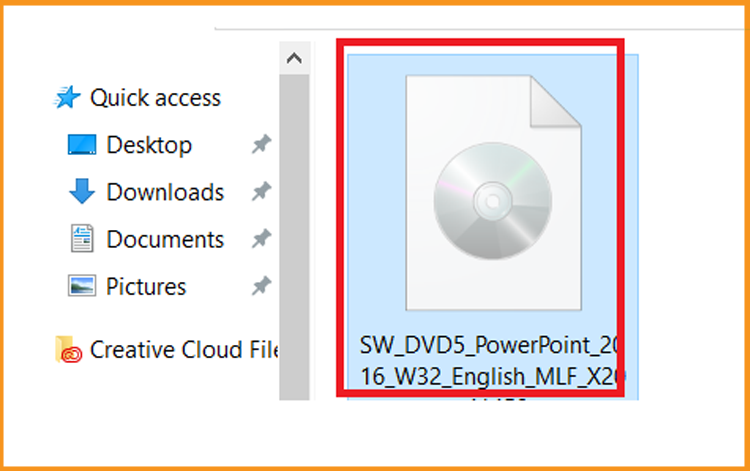
You can open the ISO file using one of three options:
Option 1:
You could also right-click the downloaded file and choose "Open with," then "Windows Explorer."
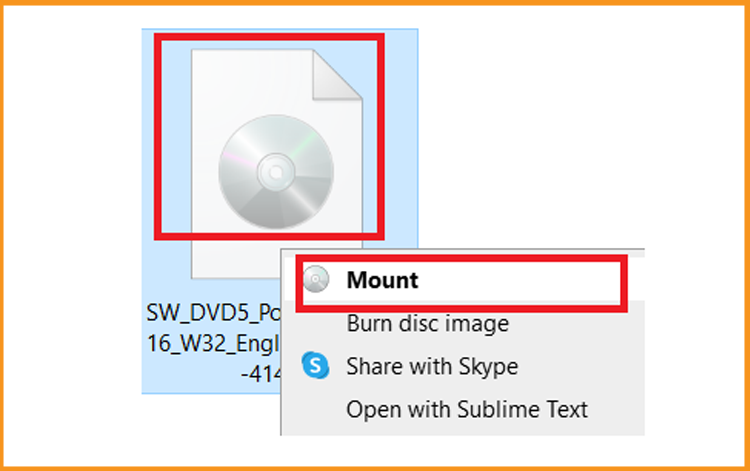
Option 2:
Le fichier téléchargé est accessible en cliquant avec le bouton droit de la souris, puis en sélectionnant "Ouvrir avec" et enfin “Explorateur Windows”.
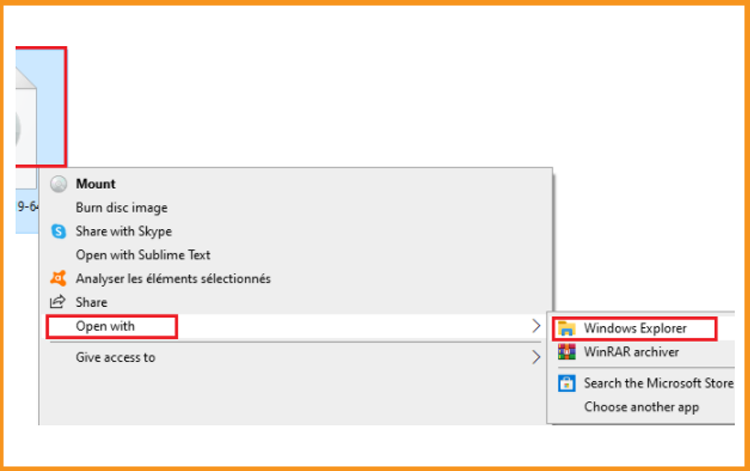
Option 3:
If you just do not have the "Mount" option, you may mount ISO files with any program, such as Virtual CloneDrive.
You may get it here and install it: here .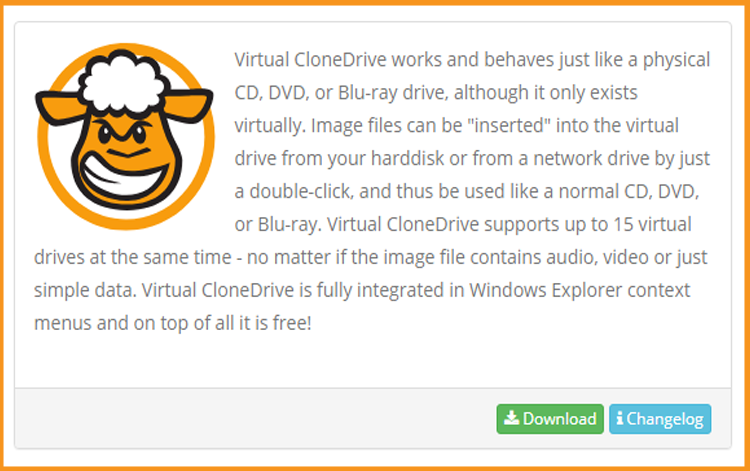
After you've finished installing PowerPoint 2016, return to your download location and double-click the PowerPoint 2016 file to mount it.
Set up PowerPoint 20166
After downloading and installing the PowerPoint 2016 file. To continue installing PowerPoint 2016, head to the installation folder.
To install PowerPoint 2016, please follow these steps:
To commence the installation, double-click Setup
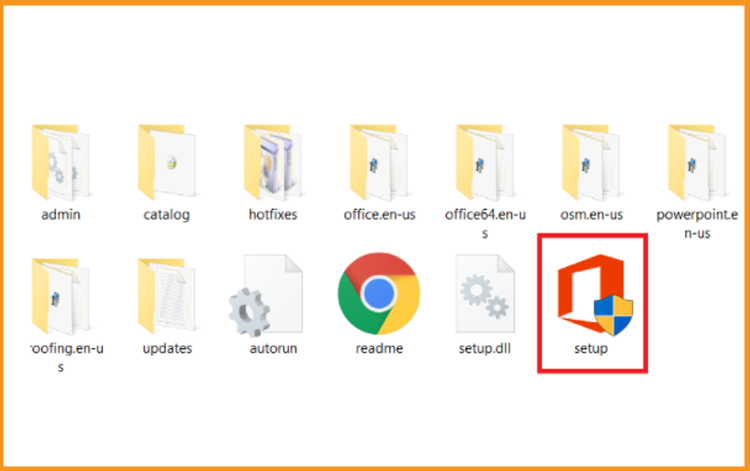
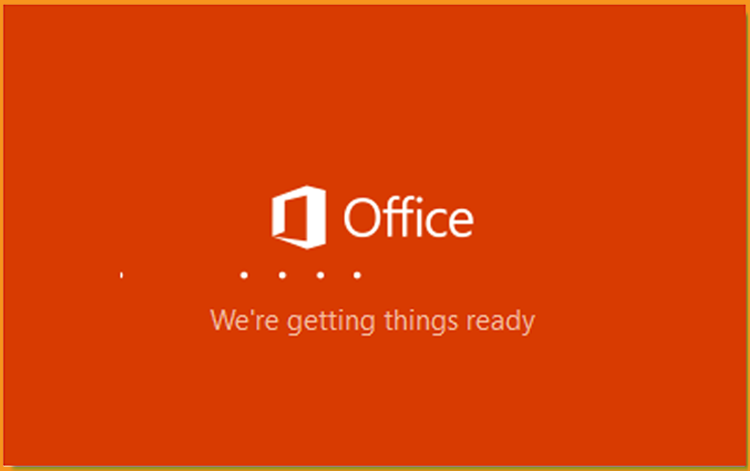
Accept the Microsoft software licensing terms and then press the Next button.
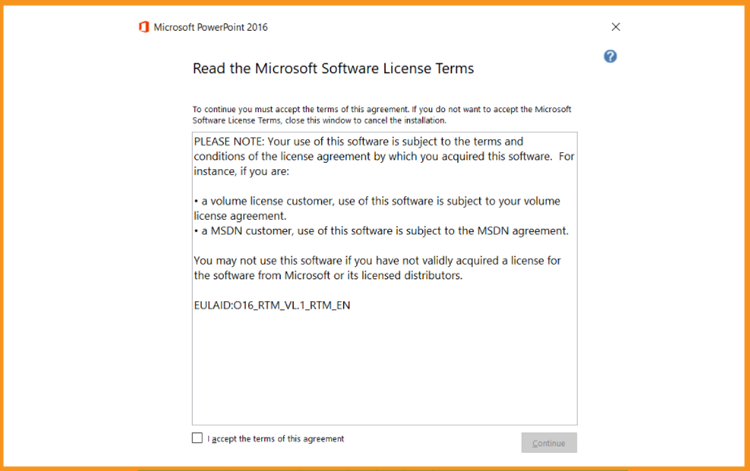
Select Install Now to begin the installation.
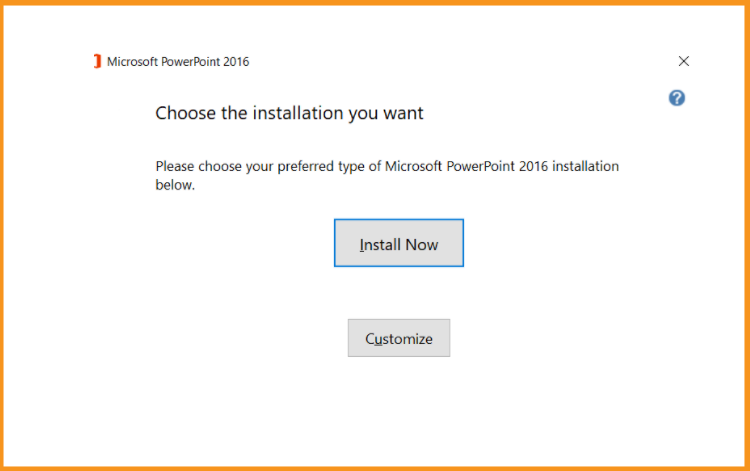
Let's sit tight for the installation to finish.
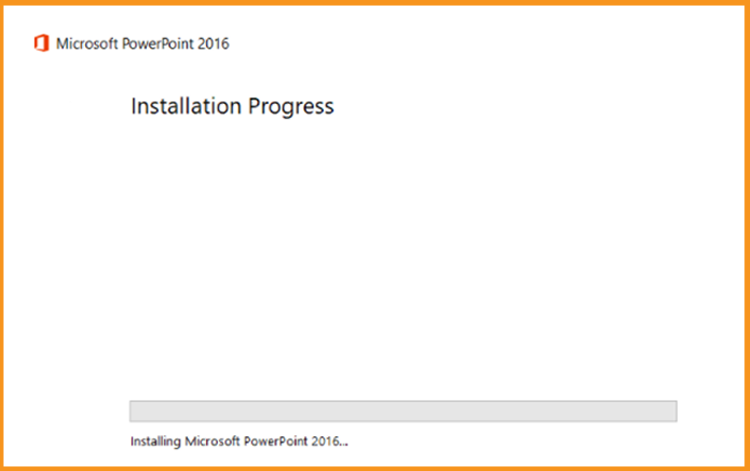
Whenever the installation is complete, click Close.
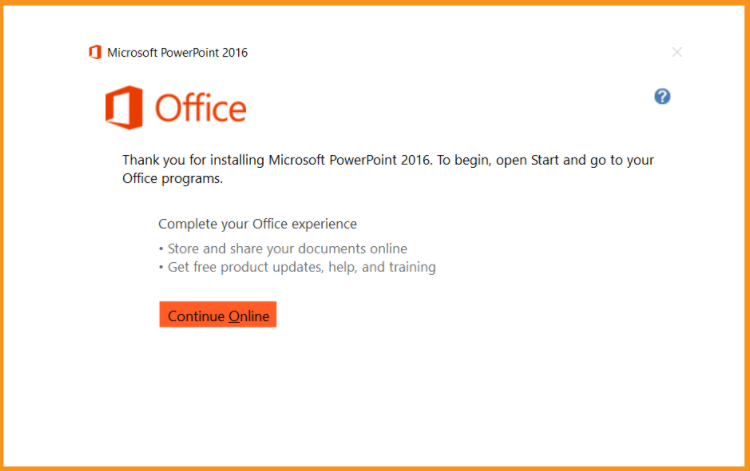
Launch PowerPoint 2016
Before you can activate PowerPoint 2016, you must first open PowerPoint.
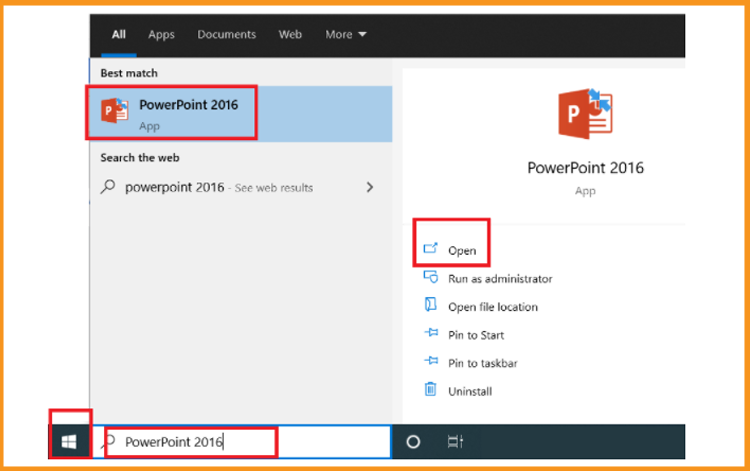
Go to Blank presentation, then File, and finally Account.
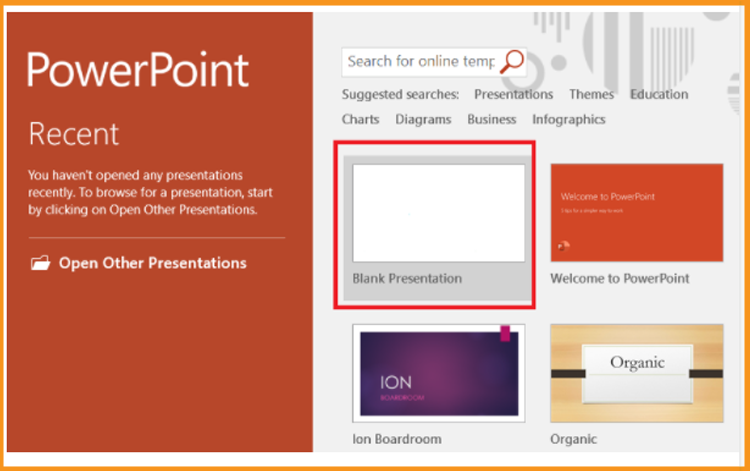
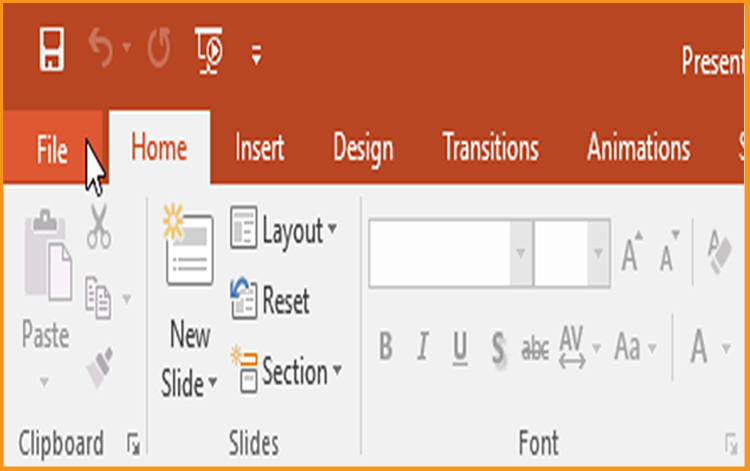
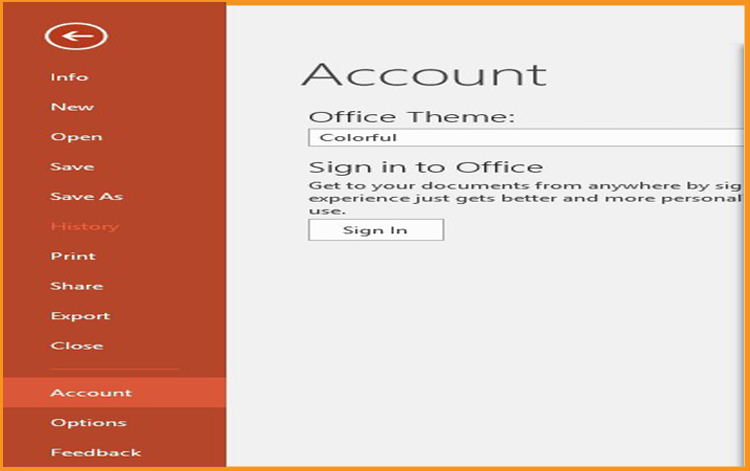
Select Change my product key, enter your license key, and then select Continue to activate PowerPoint 2016.
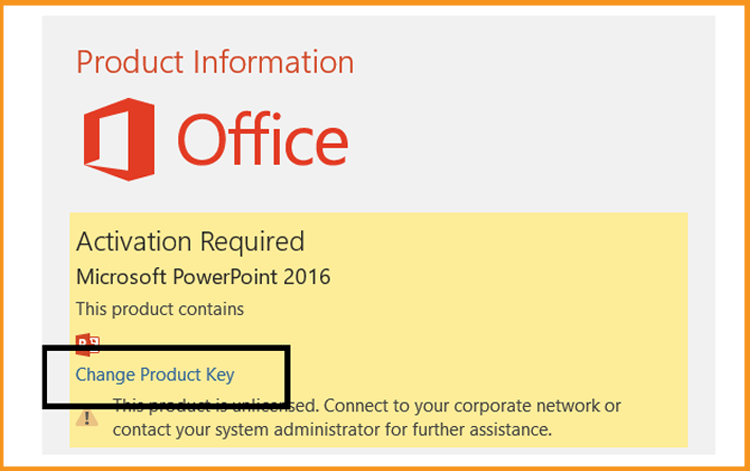
Finished! PowerPoint 2016 has now been activated. Using Microsoft PowerPoint 2016, you may now build the most well-organized slides for your presentation.
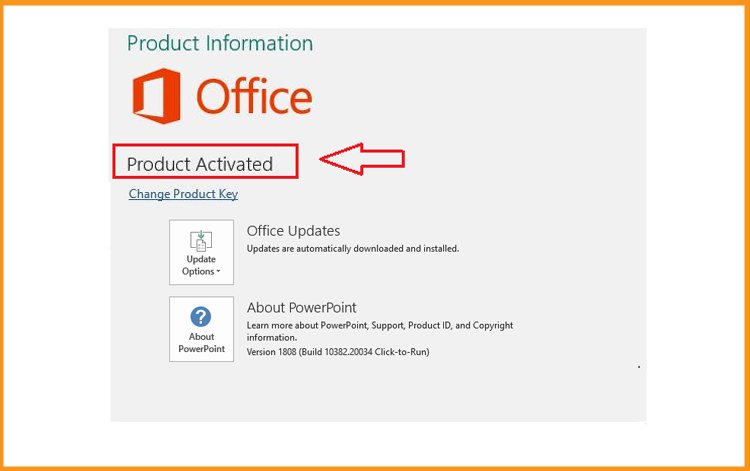
Also see





