How to Download, Install and Activate Outlook 2016

Introduction :
Enjoy the perfect software for handling your personal and professional data and emails. It is developed by Microsoft in order to keep you updated on your projects, dates and important events. Microsoft Outlook 2016 comes with multiple visual updates and technological improvements in the emailing category.
This guide explains how to download and install Outlook 2016.
Requirements
- Outlook 2016 download file.
- Operating system: Windows 11, Windows 10, Windows 8.1, Windows 7, Windows Server 2019, Windows Server 2016, Windows Server 2012 R2.
Introduction :
Avec Microsoft Outlook, il est possible d'envoyer et de recevoir des messages électroniques, mais aussi de gérer votre calendrier, de sauvegarder les noms et numéros de vos contacts et de suivre vos tâches.
Dans ce guide, nous allons vous expliquer comment télécharger et installer Outlook 2016. Ces instructions étape par étape sont utiles pour les débutants.
Steps to follow
Download Outlook 2016
After receiving your order, click on the download link to download your Microsoft Outlook 2016.
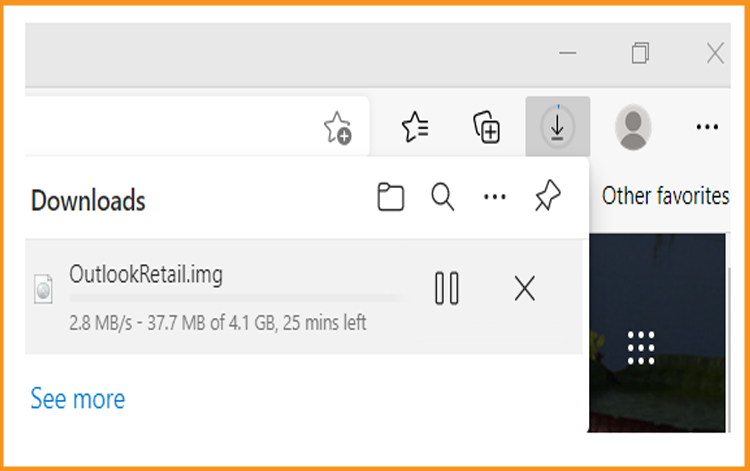
Once downloaded, go to your download folder to mount and install the Outlook 2019.
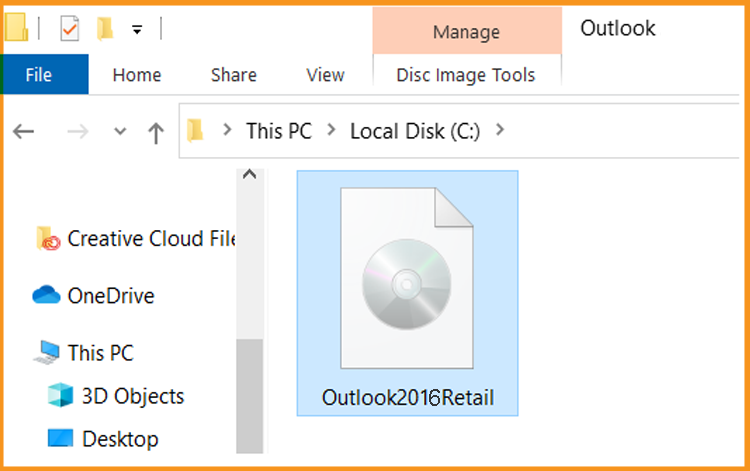
To open the ISO file, you can follow one of these 3 methods:
- Method 1:
Right-click on the downloaded file then click on "Mount".
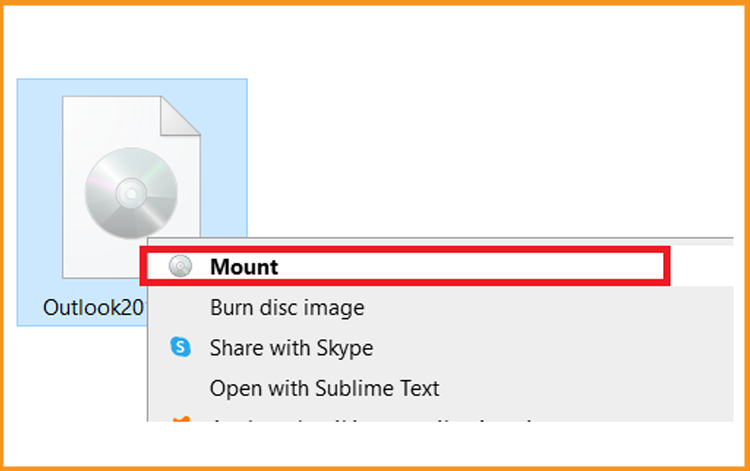
- Method 2:
You can also right click on the downloaded file, click on Open with" then click on "Windows Explorer".
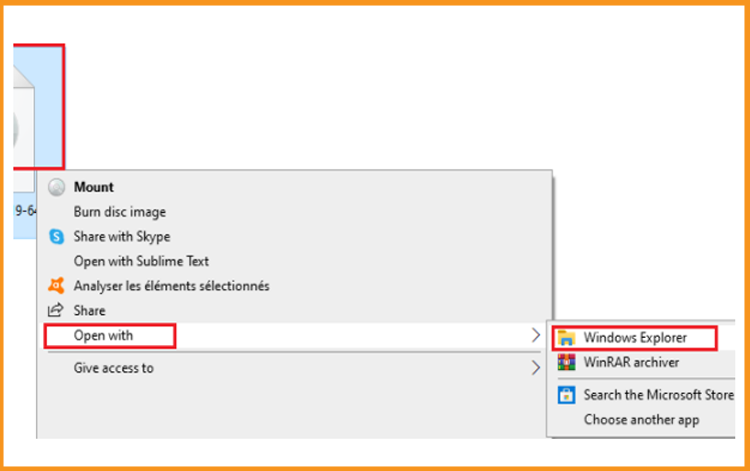
- Method 3:
If you don’t have the “Mount” option, you can use any software for mounting ISO file such as Virtual CloneDrive.
You can download and install from here:
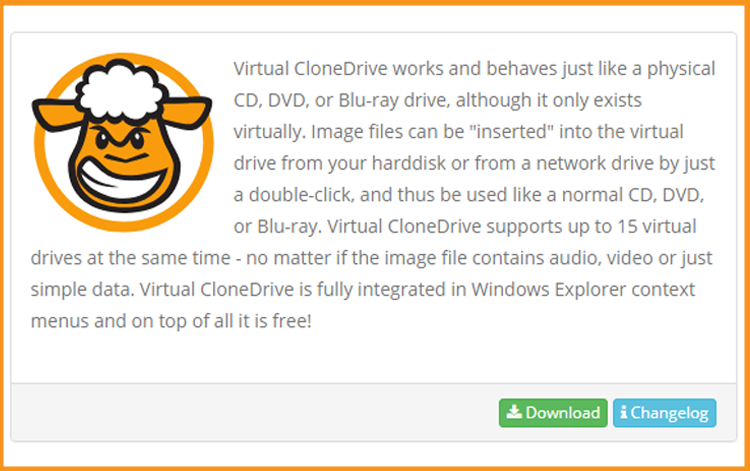
- Method 1:
When the installation process finished, please go to your download folder, then double click on the Office 2016 file to mount.
Install Outlook 2016 :
After downloading and mounting the Outlook 2016 file. Open the installation folder to start the installation of Outlook 2016
Please follow these steps to install Outlook 2016 :
Double click on Setup to start the installation.
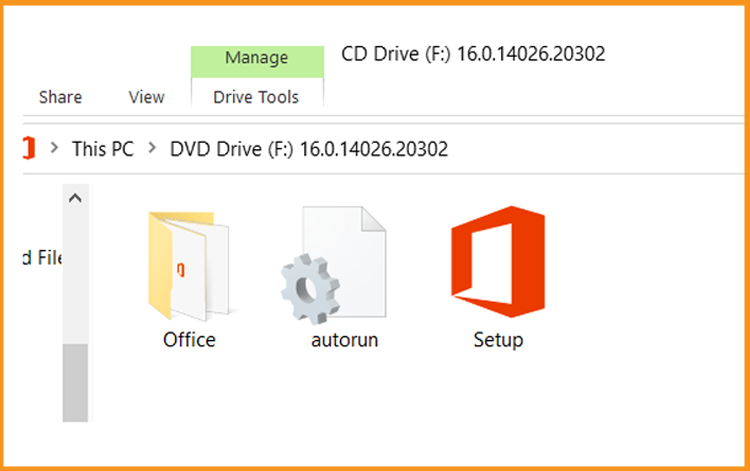
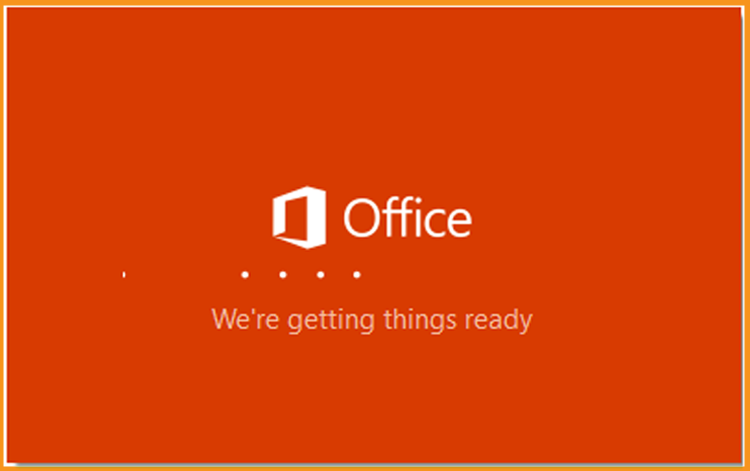
Wait for the installation process to complete.
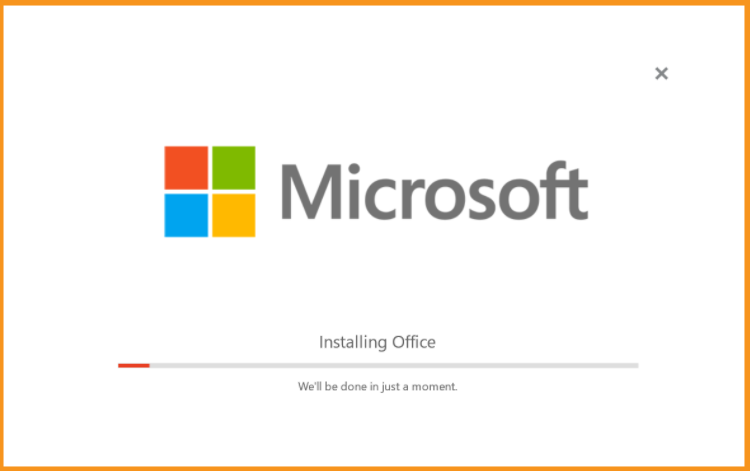
Click on Close when the installation finished
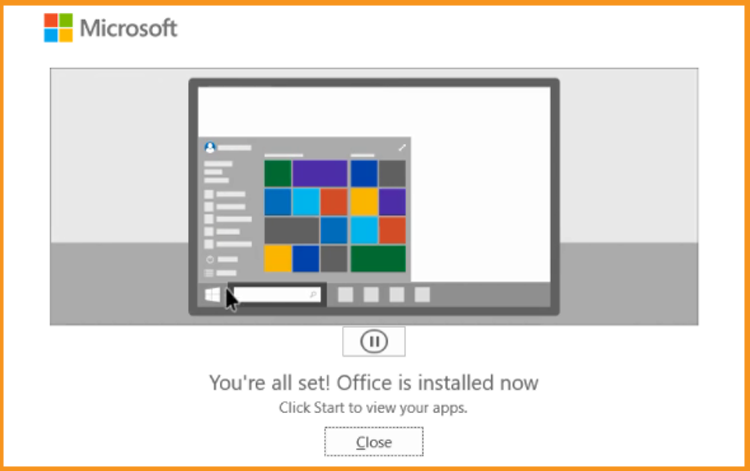
Activate Outlook 2016 :
To activate Outlook 2016, you need first to open Outlook .
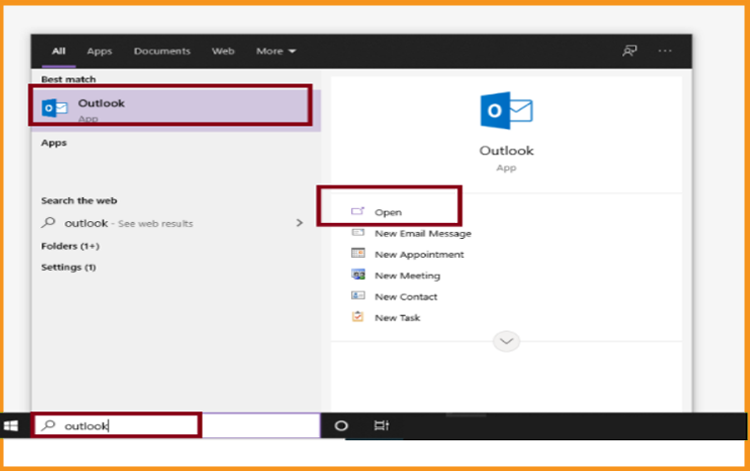
Enter your license key then confirm to activate your Outlook 2016.

Done! Your Outlook 2016 is activated. You can now enjoy sending and receiving emails, managing your contacts and calendar without difficulties.
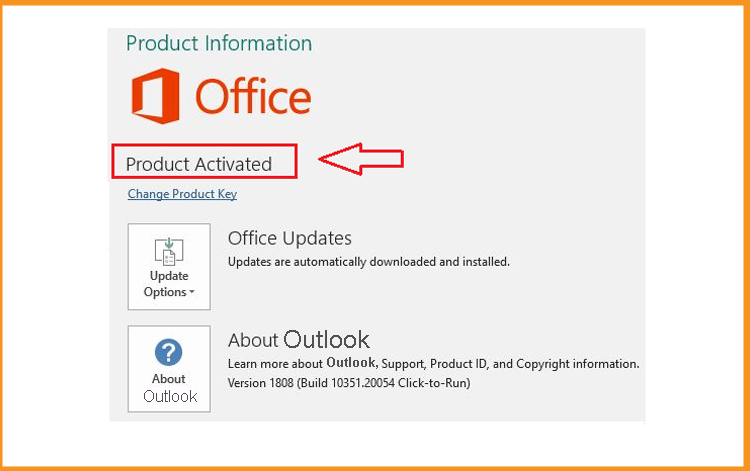
Read also





