How to Download, Install and Activate Office 2021 ISO

Introduction :
This post will demonstrate how to download and install Office 2021 using an ISO image file.
Requirements
- Please keep in mind that Office 2021 only works with Windows 10 and Windows 11.
Steps to follow
Download Office 2021
After you've got your order delivered, navigate to the Microsoft Office 2021 package download page to begin installing it on your PC.
Please wait for the download to finish, which might take a while.
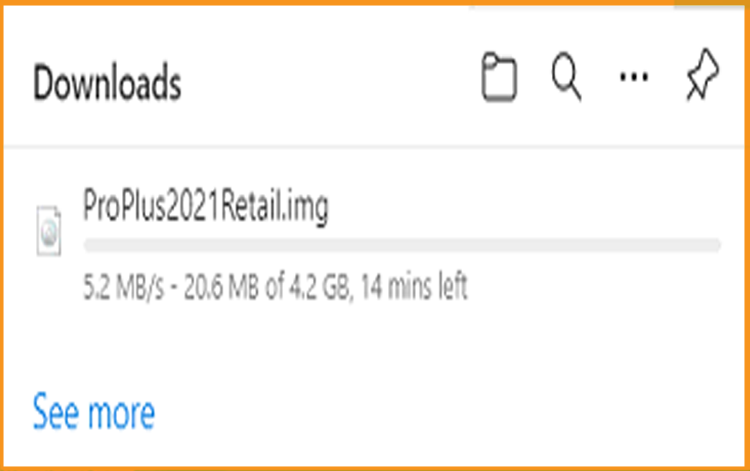
After obtaining the Office package 2021, go to the download folder to mount and install it.
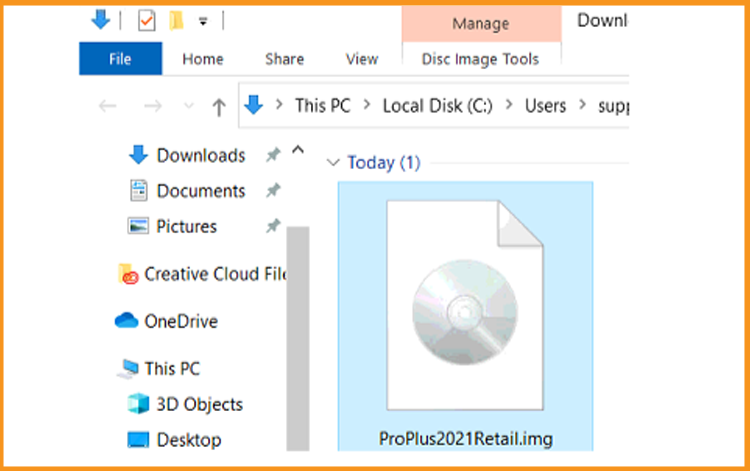
To open the ISO file, use one of the two methods provided below:
Method 1:
Select "Mount" from the menu that appears when you right-click the downloaded file.
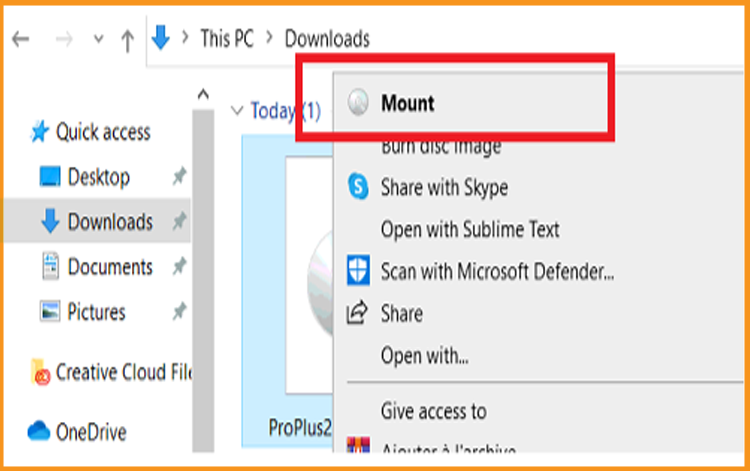
Method 2:
Right-click the downloaded file and choose "Open with," followed by "Windows Explorer" from the drop-down menu.
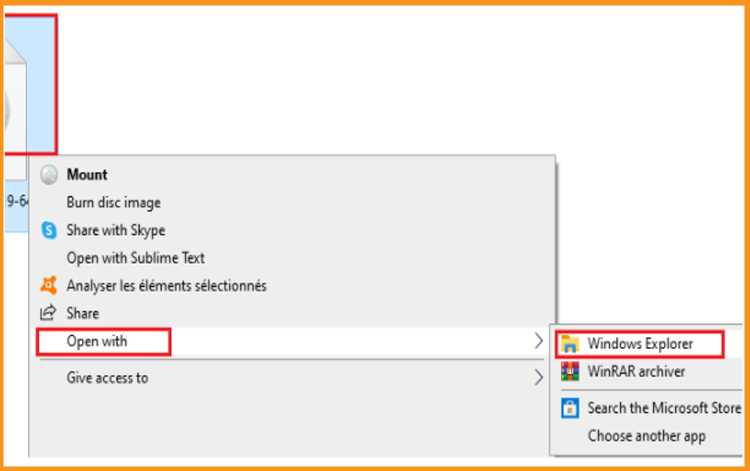
Install Office 2021
After downloading Office 2021, you must start the installation procedure. Follow the instructions below to install Office 2021:Double-click Setup to begin the installation.
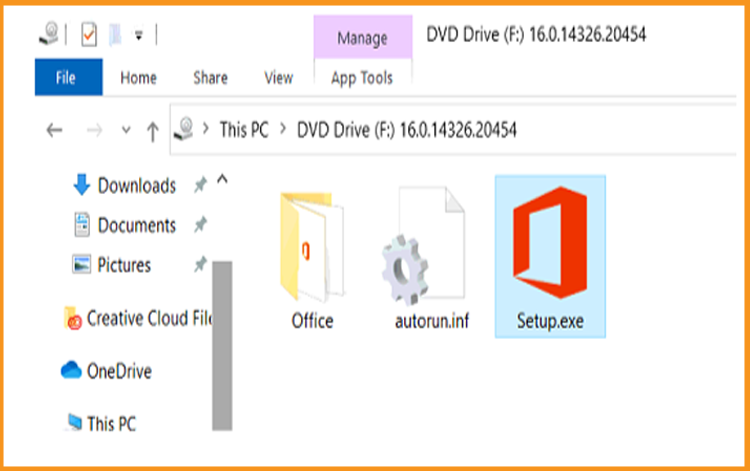
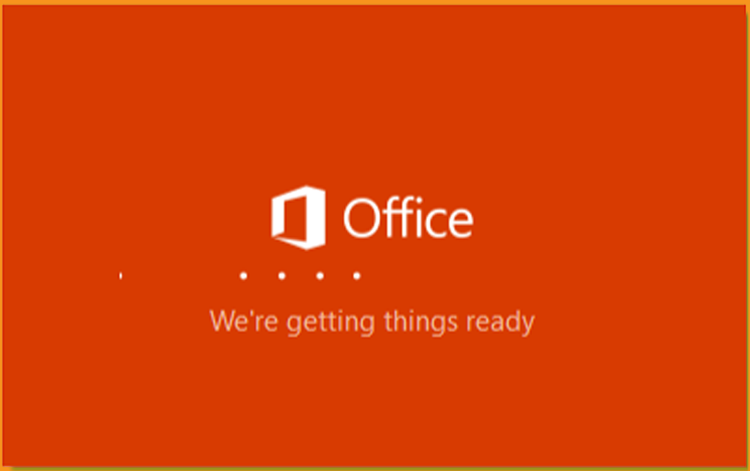
Please wait once the installation is finished.
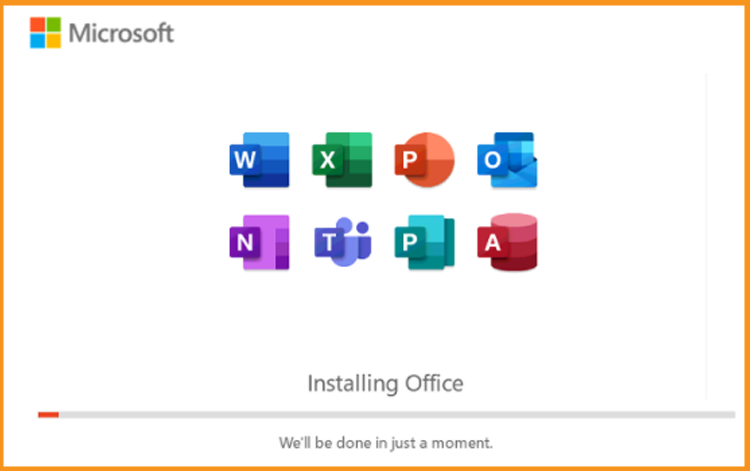
When the installation is finished, select "Close."
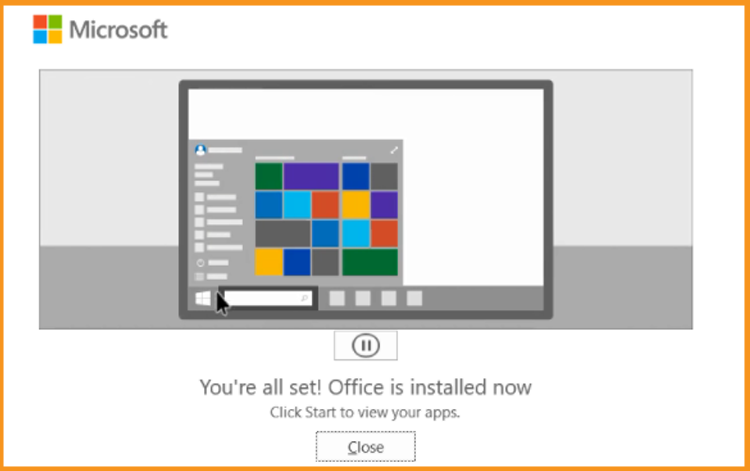
Activate Office 2021
You may choose to use any Office software to activate Office 2021.
For instance, type "Word" or "Excel" into your start menu.
Run Word 2021:
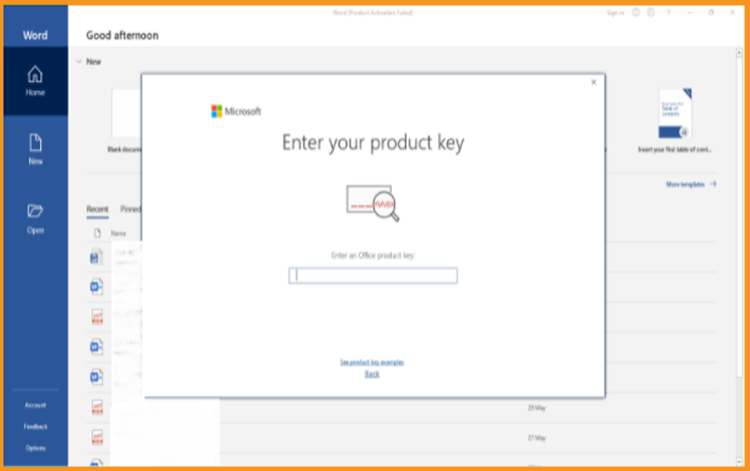
Please enter the 25-character license key and click "Next" to activate Office 2021.
If no activation window shows, follow these steps:
Choose Blank document, then File, and finally Account.
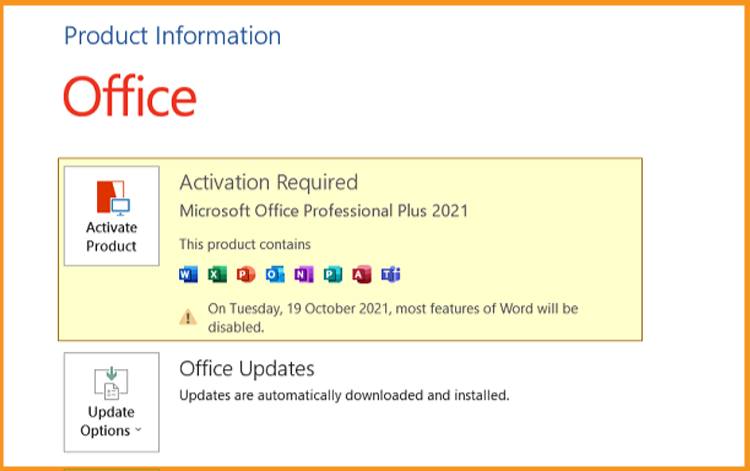
Click "Activate product" or "Change my product key" to activate it.
All that remains is for you to input and validate your product key.
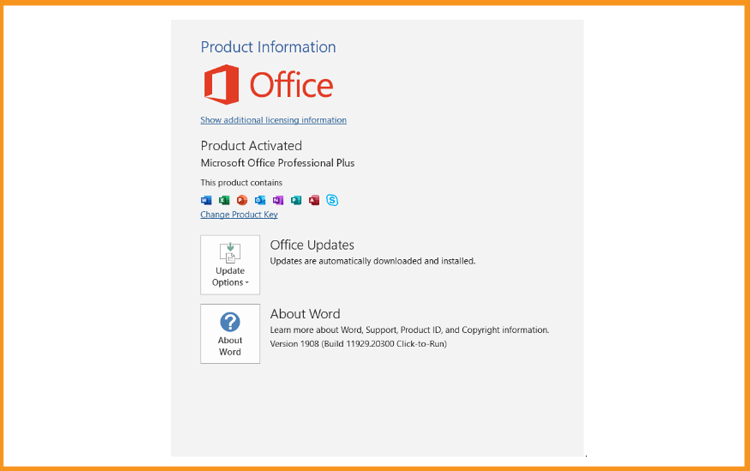
The installation and activation are done ! Your Office 2021 is now up and running.





