How to Download, Install and Activate Office 2013

Introduction :
Microsoft Office 2013, the newest installment of the leading office suite for Windows, is becoming more connected to SkyDrive than ever before. The new suite also responds to touch commands.
This guide will explain how to download and install Office 2013.
Requirements
- It is important to note that Office 2013 is compatible with Windows 11, Windows 10 , Windows 8.1 and Windows 7
Steps to follow
Download Office 2013 :
After purchase, you will immediately receive your download link and license key. then start by downloading Office 2013.
-
Click on your download file to start the download of Office 2013
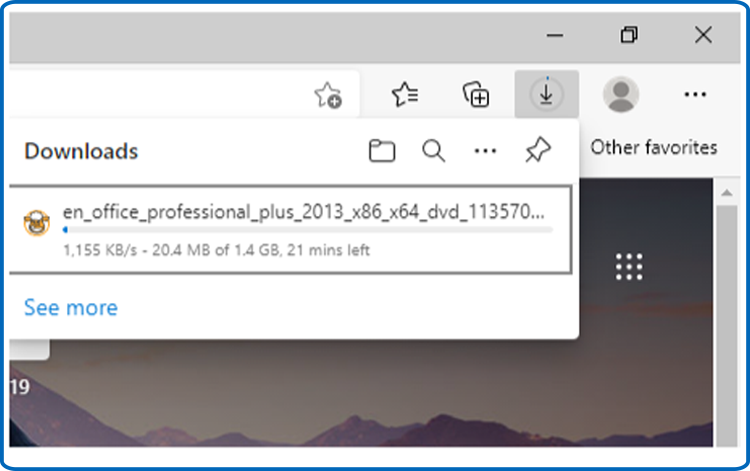
-
Once downloaded, open your download folder to mount the Office 2013 file.
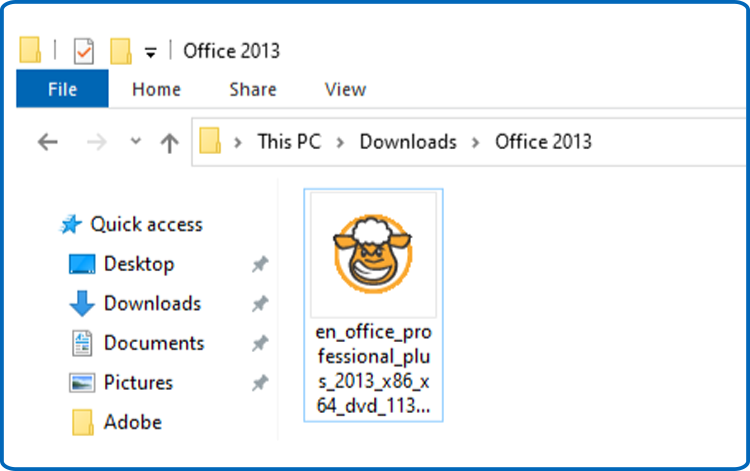
To open the ISO file, you can follow one of these 3 methods:
- Method 1:
Right-click on the downloaded file then click on “Mount”
- Method 2:
-
You can also right click on the downloaded file, click on “Open with” then click on “Windows Explorer”
- Method 3:
If you don’t have the “Mount” option, you can use any software for mounting ISO file such as Virtual CloneDrive You can download and install from here :
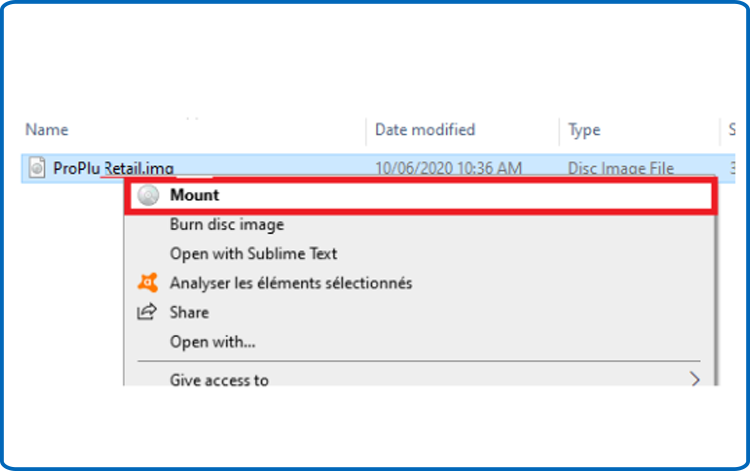
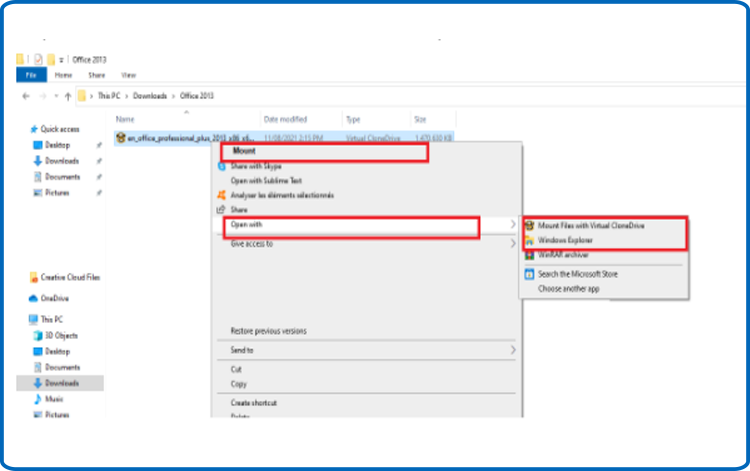
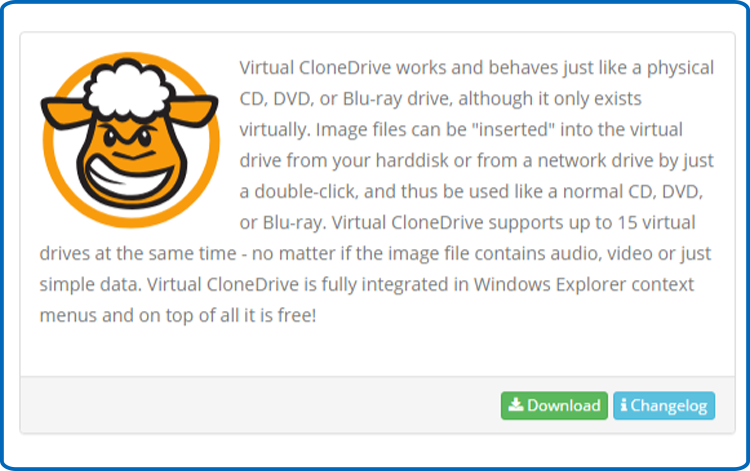
When you finish the installation of VCD, please open your download folder, then double click on the Office 2013 file to mount.
-
-
Install Office 2013 :
After downloading and mounting the Office 2013 file, please follow these steps to install Office 2013:
-
Double click on Setup to start the installation
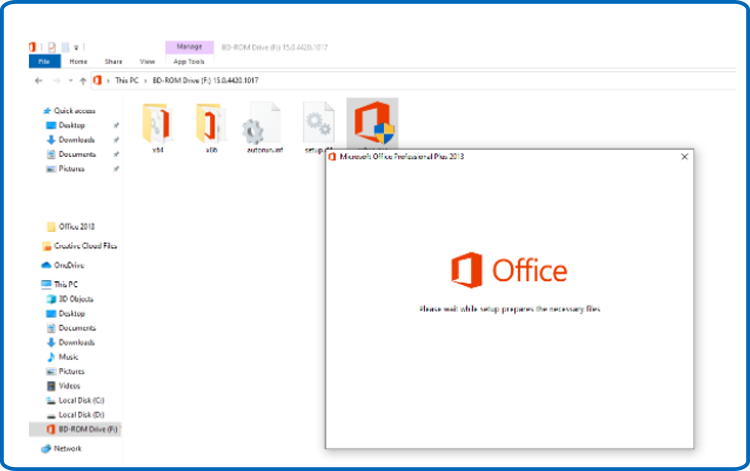
-
Click on Install now to start the installation of your Office 2013.
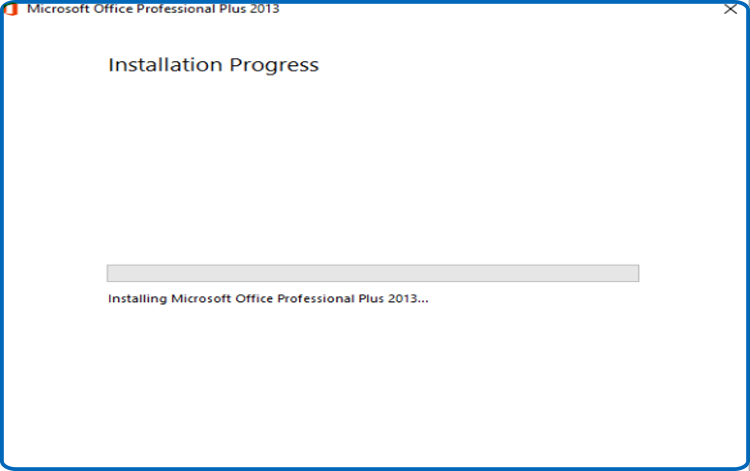
-
Click on Close once the installation is finished.
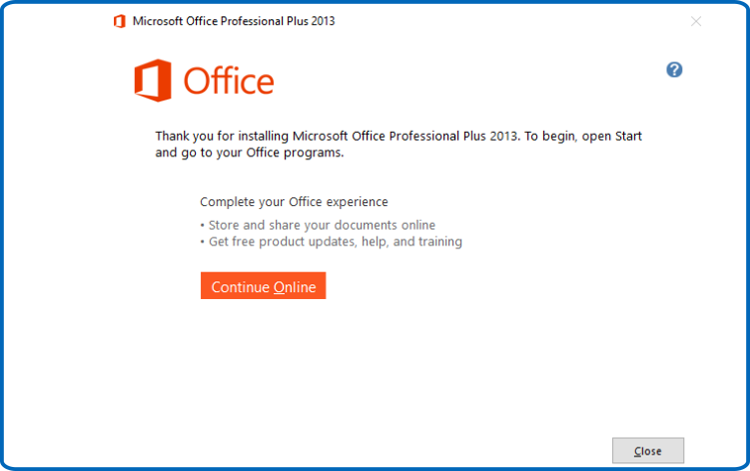
-
-
Activate Office 2013:
-
To activate Office 2013, you can run any Office app for the activation.
Click on your start menu then type “Word” or “Excel” etc…Here is an example Word 2013:
-
Choose Blank document, click on File, then click on again on Account
-
Click on Change my product key
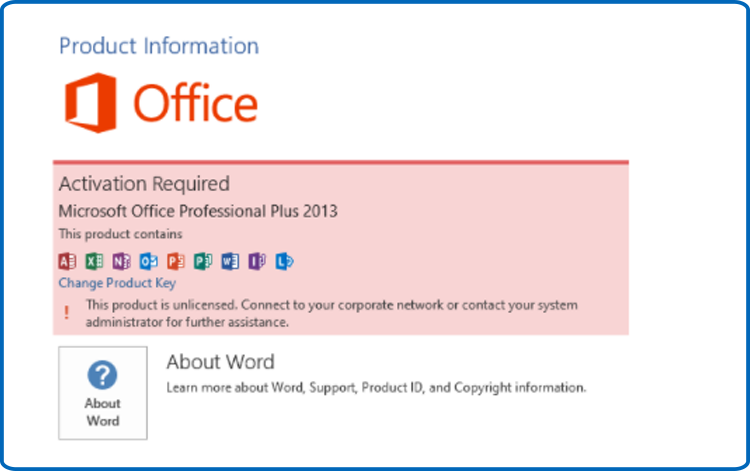
-
Enter your license key (25 characters), then click on Continue to finish the activation
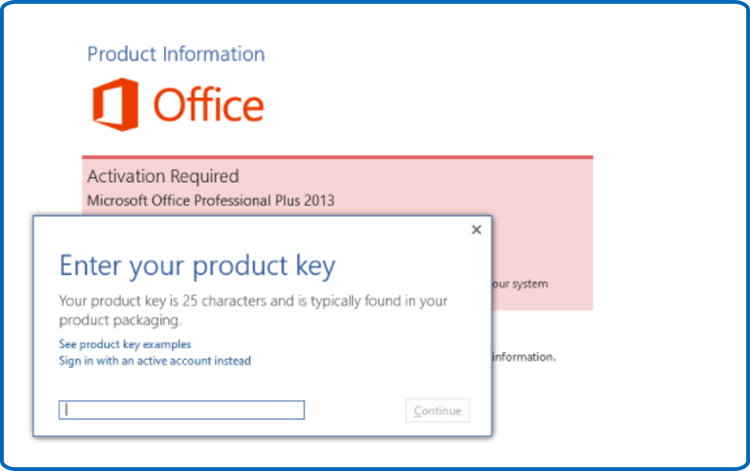
-
Enter your license key then click on Continue to activate your Office package.
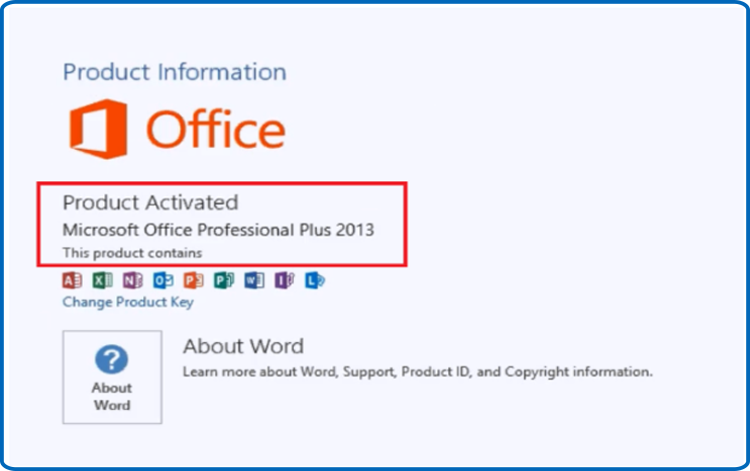
-
Done! Your Office package is now installed and activated
-





