How to Download, Install and Activate Excel 2019

Introduction :
Microsoft provides a robust data table for businesses and also for independent individuals. With this office automation, it was not easy to process large amounts of data. But with Microsoft Excel 2019 including its many tools, it allows a great deal of manipulation and functionality.
This guide explains how to download and install Excel 2019.
Requirements
- NOTE: Excel 2019 is compatible only with Windows 11, Windows 10
Steps to follow
-
Download Excel 2019 :
-
After receiving your order, click on the download link to start the download of Excel 2019.
You have to wait for the download, it may take a few minutes.
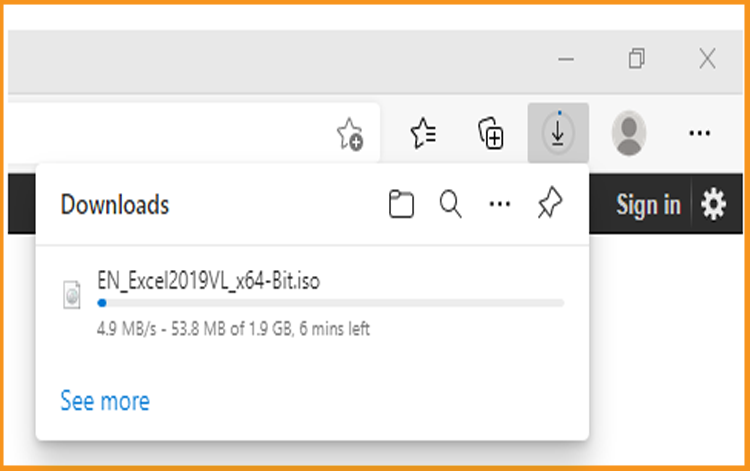
-
Open your download folder once the Excel file is downloaded
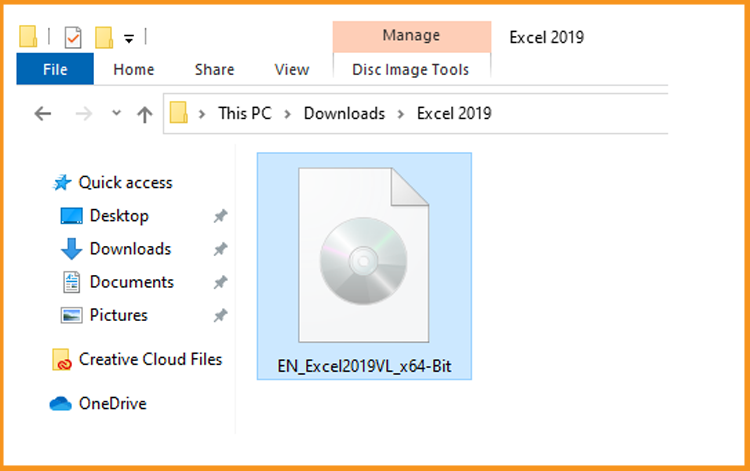
-
-
Install Excel 2019 :
-
To mount the Excel file, you can follow one of these 2 methods:
- Method 1:
Right click on the Excel file then click on Mount to open the installation folder
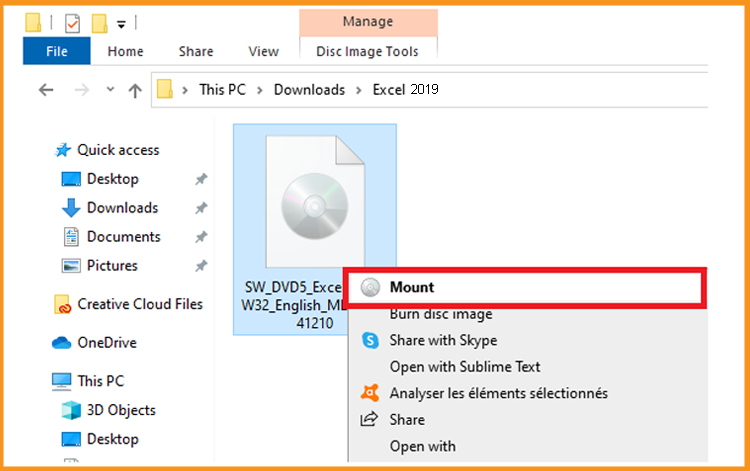
- Method 2:
Right click on the Excel file, click on Open with then click on Windows Explorer
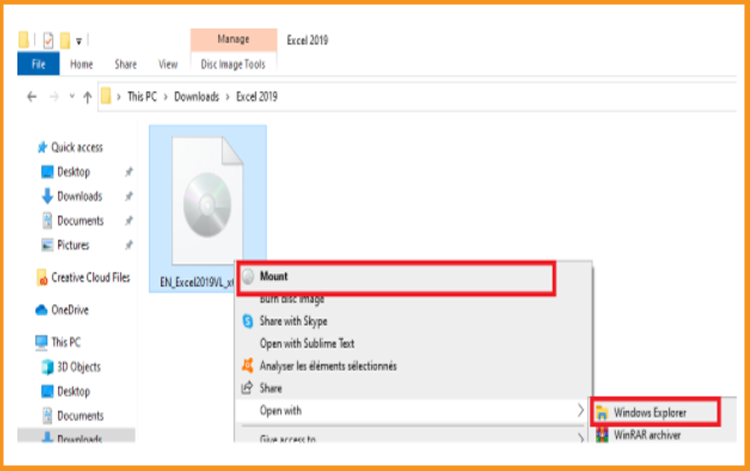
- Method 1:
-
The installation folder will open. Double click on Start to run the installation of Excel 2019.
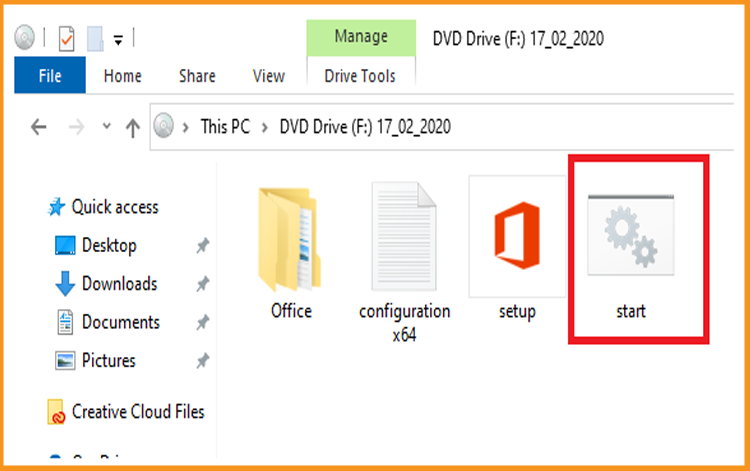
-
Wait for a few minutes while Excel is installed.
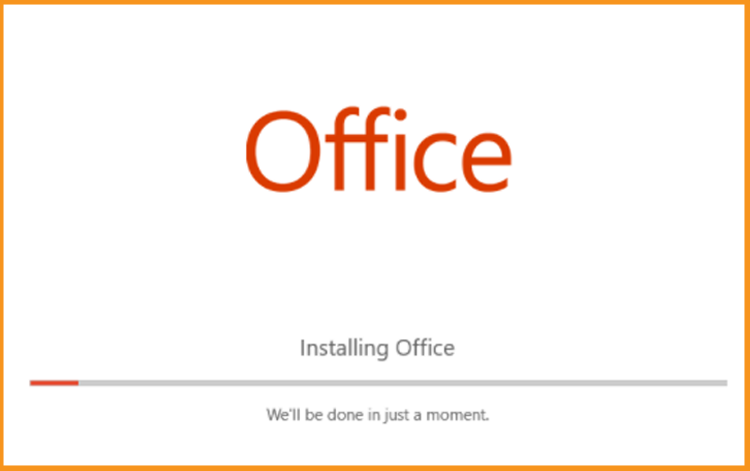
-
Excel 2019 is installed now. Click on Close, then open the Excel application to activate it.
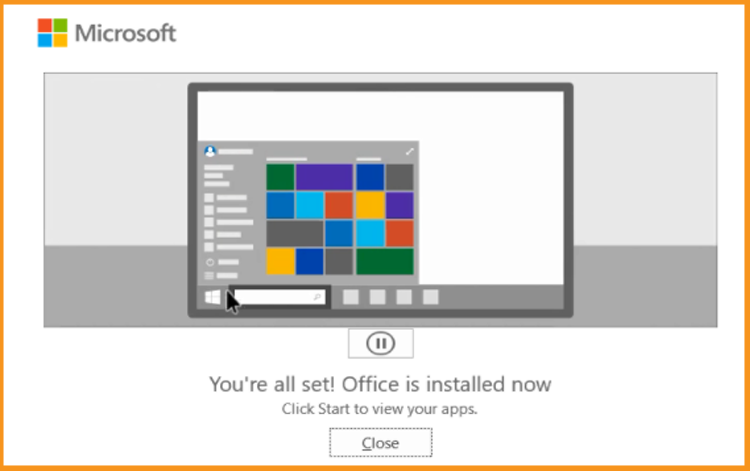
-
-
Activate Excel 2019:
-
o open Excel , click on the start button then type “Excel ”
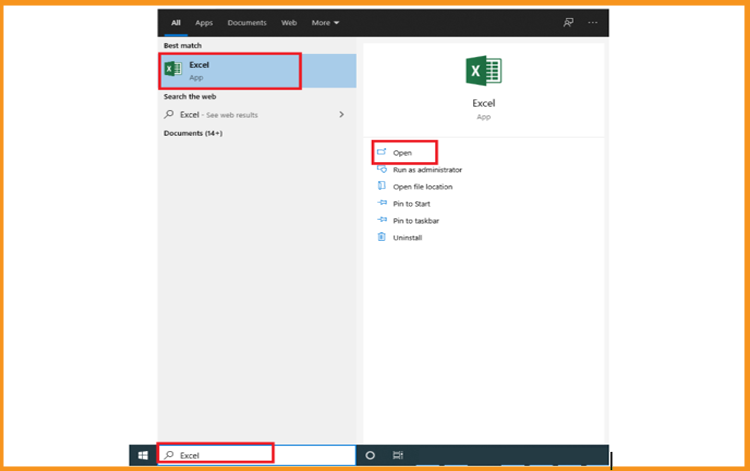
-
Click on Blank workbook, File then Account
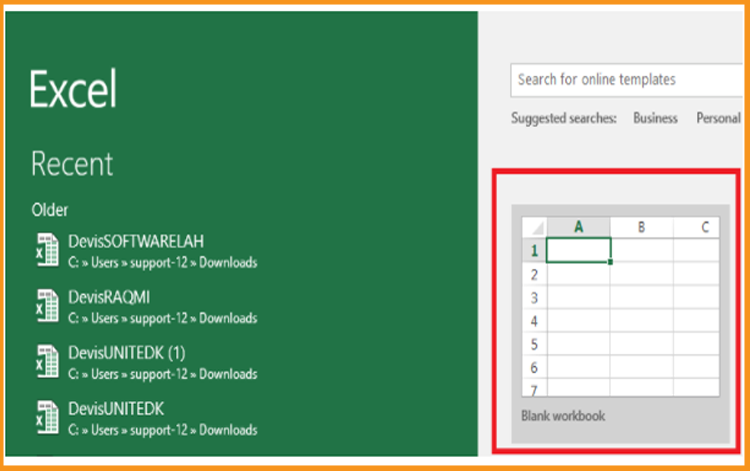
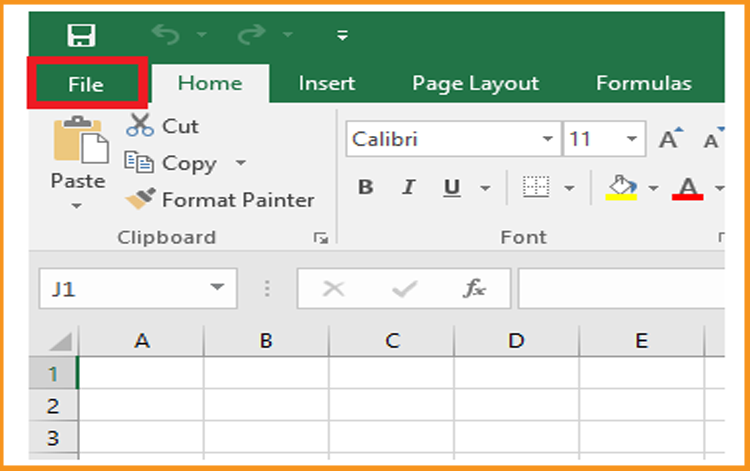
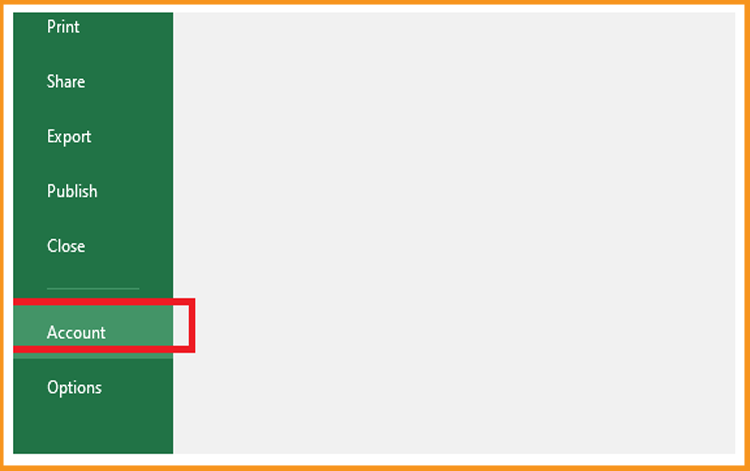
-
Click on Change my product key
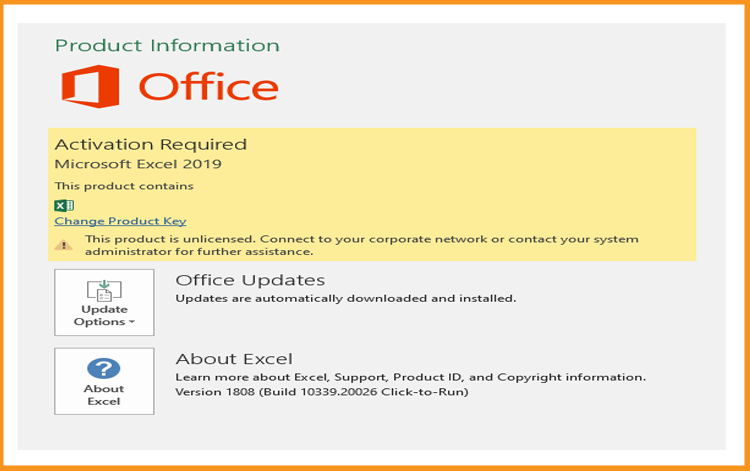
-
Put your activation key (25 characters), then continue to activate your Excel 2019.
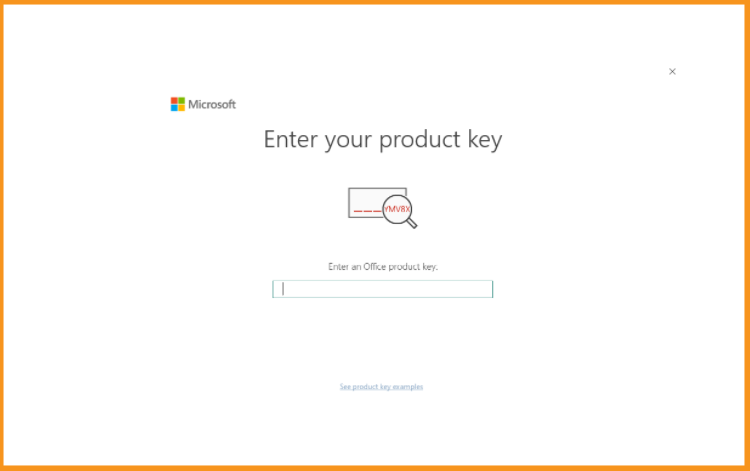
-
Your Excel 2019 is installed and activated now.
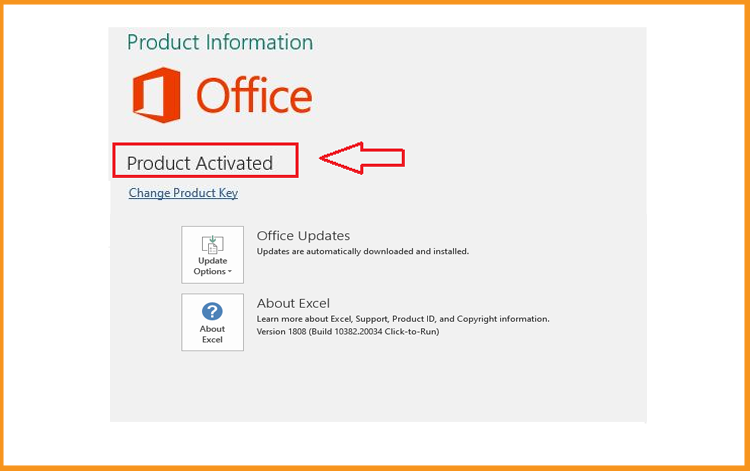
Done, your Excel is now installed and activated.
-
-





