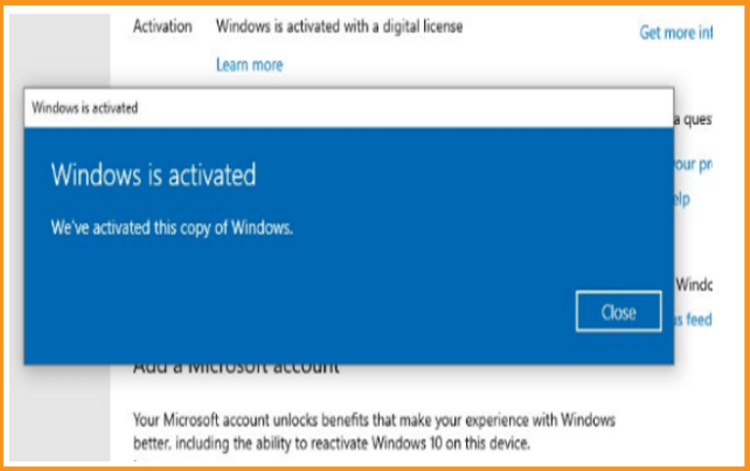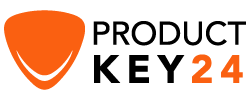How to install and activate Windows Server 2016

Introduction
Windows Server 2016 is the eighth release of the Windows Server server operating system developed by Microsoft as part of the Windows NT family of operating systems. It was developed concurrently with Windows 10 and is the successor to Windows Server 2012 R2.
AIn this guide, we will explain how to install and activate Windows Server 2016.
Requirements
- Processor - 1.4 GHz 64-bit processort
- RAM - 512 MB Disk Space - 32 GB
- Network - Gigabit (10/100/1000baseT) Ethernet adapter
- Installation media
Steps to follow
Install Windows Server 2016
After booting with the installation media. Let’s start with the installation
Select the language, Time and keyboard layout then click Next ".
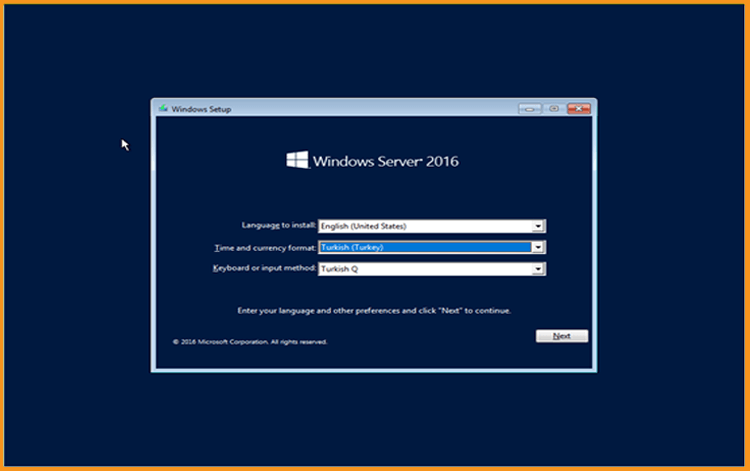
Click on Install Now
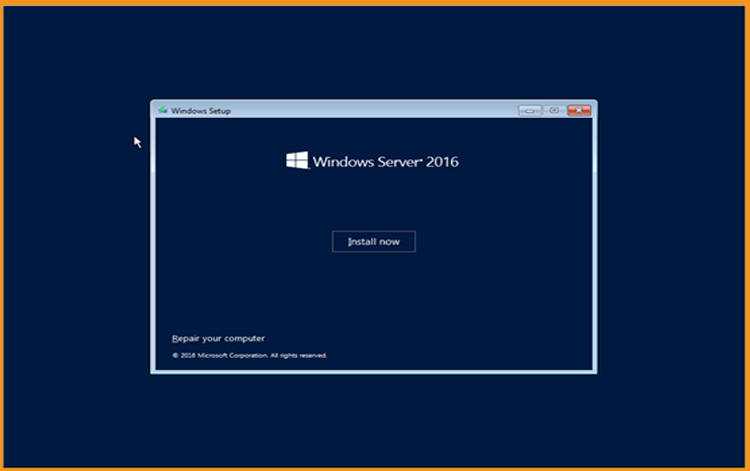
Now Select the edition you want to install then click Next.
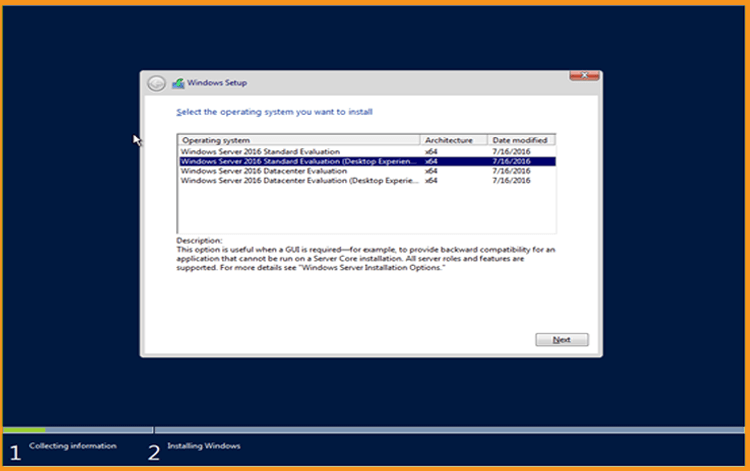
Read the applicable notices and license terms, accept them then click Next
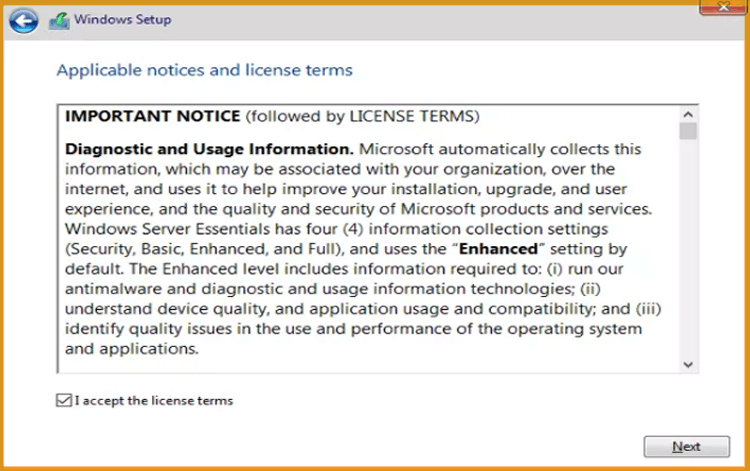
Choose "Custom" to install Windows Server 2016
Please note that you are dealing with a clean installation. You need to backup all your files before you start the installation.
The “Upgrade” option will upgrade your operating system without any modifications to your settings, files, or programs.
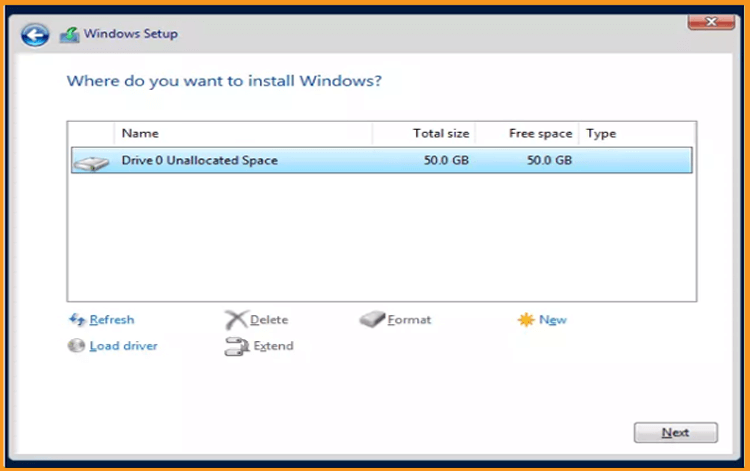
Choose the partition where you want to install Windows Server 2016 then click on Next
If you want to make a new fresh installation, you can format the partition then click on Next. You can also delete all the partitions available and create a new one(s).
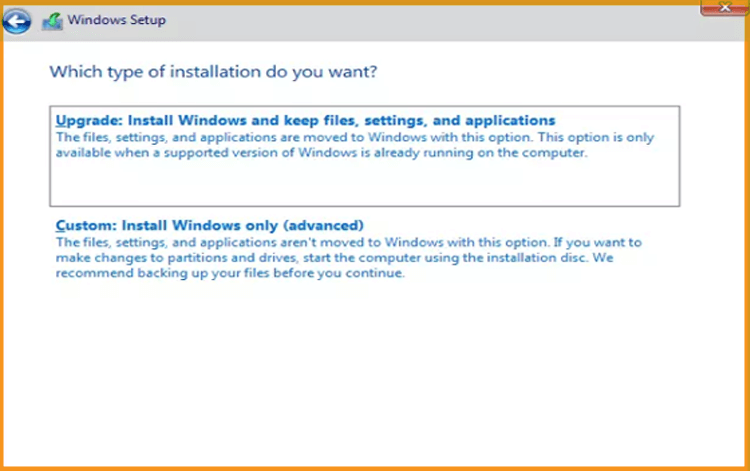
Wait for the installation. It may take a few minutes.
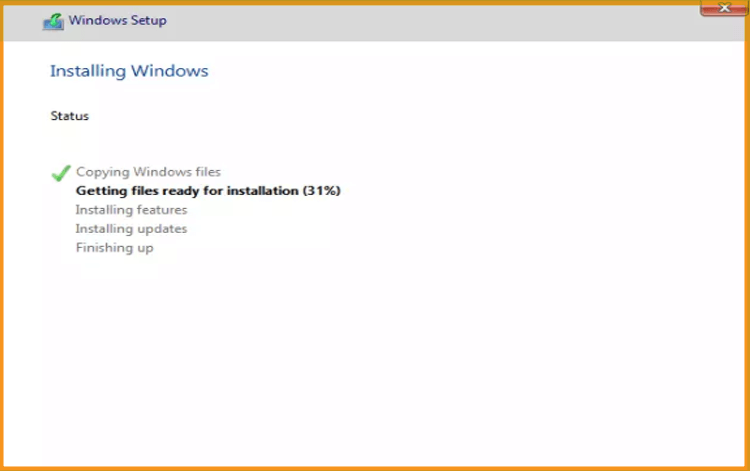
The system will reboot automatically after the installation.
Configure your account to finish the installation of your Windows Server 2016.
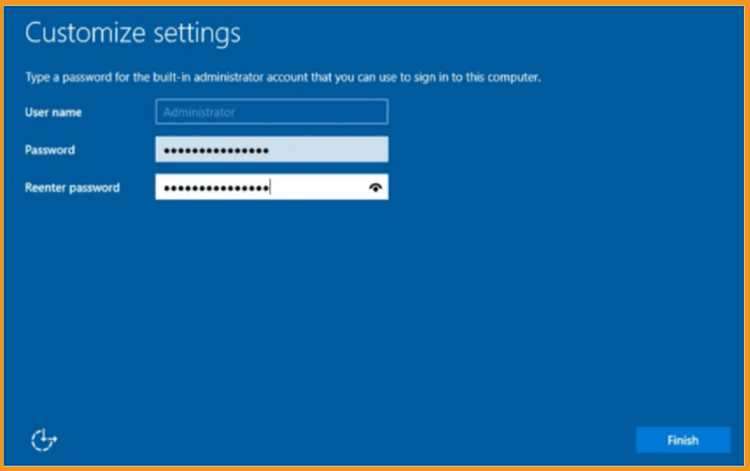
You are all set! Your Windows Server 2016 is installed now.
Activate Windows Server 2016
To activate your Windows Server 2016, let’s follow the steps below:
Right-click your start menu then select Settings
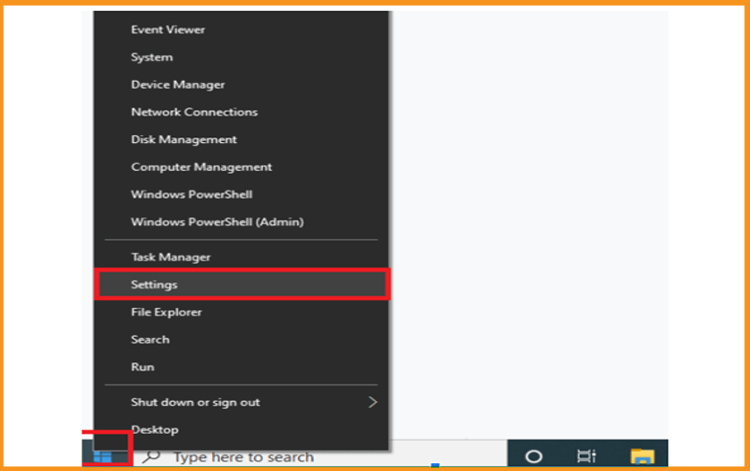
Click on update and security then click on Activation
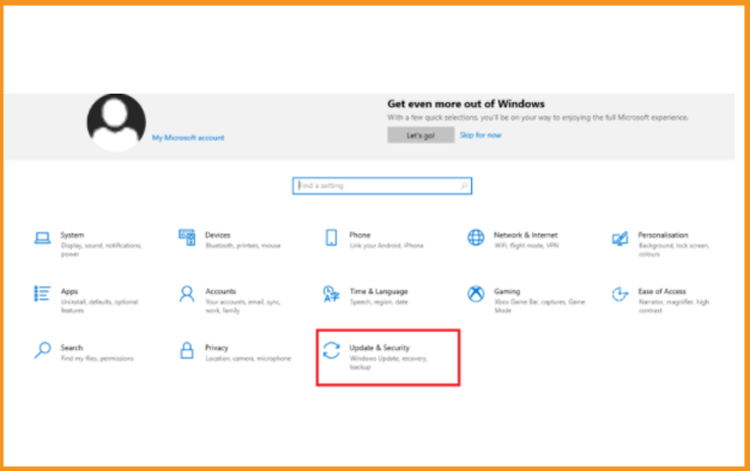
Click on change my product key then enter your “25 characters license key”
Click on Next to activate your Windows Server 2016
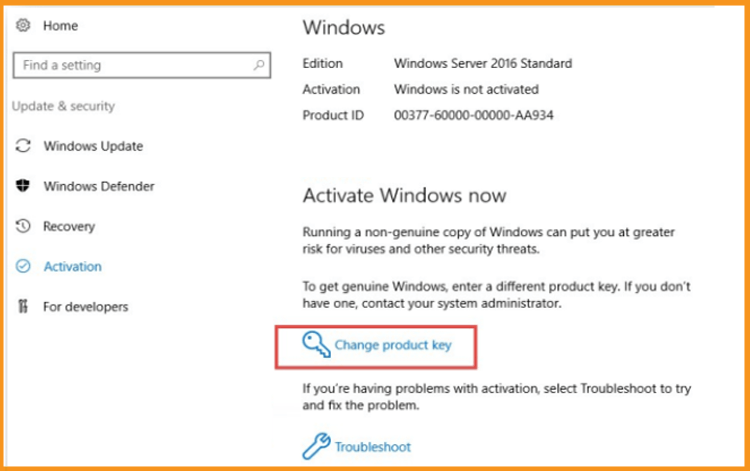
Your Windows Server 2016 is activated now