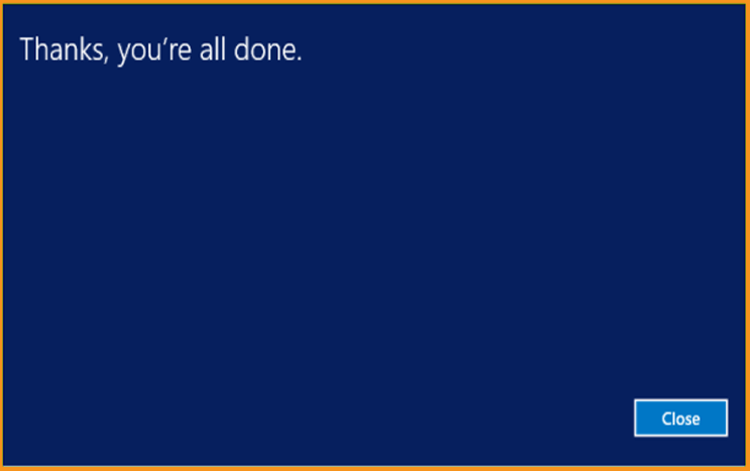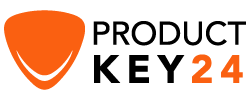How to Install and Activate Windows Server 2012 R2

Introduction
Microsoft Windows Server 2012 R2 is a powerful, versatile, and comprehensive server operating system that builds on the enhancements Microsoft made to Windows Server 2012. Windows Server 2012 R2 and Windows 8.1 share a number of common features because they were part of the same development project.
In this guide, we will explain how to install and activate Windows Server 2012 R2.
Requirements
- Processor - 1.4 GHz 64-bit processor
- RAM - 512 MB Disk Space - 32 GB
- Network - Gigabit (10/100/1000baseT) Ethernet adapter
- Installation media
Steps to follow
Install Windows Server 2012 R2
After booting with the installation media. Let’s start with the installation
Select the language, Time and keyboard layout then click "Next" .
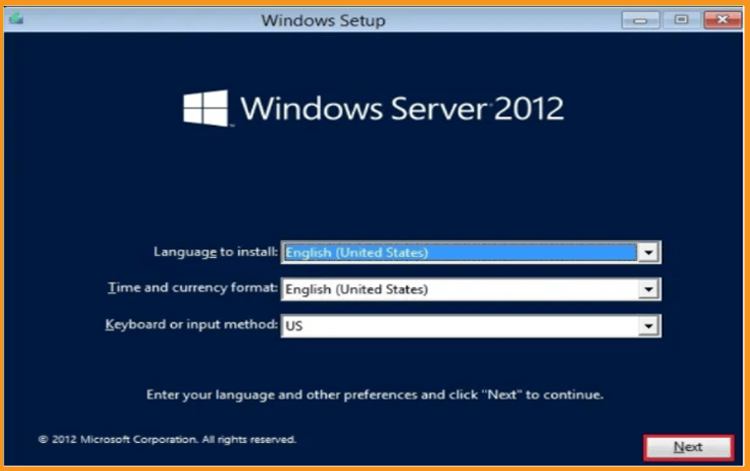
Click on Install Now
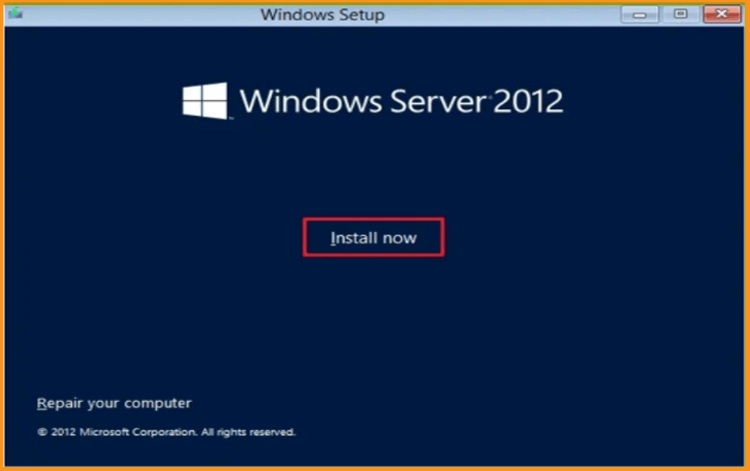
Enter your product key then click on Next. Now Select the edition you want to install then click Next.
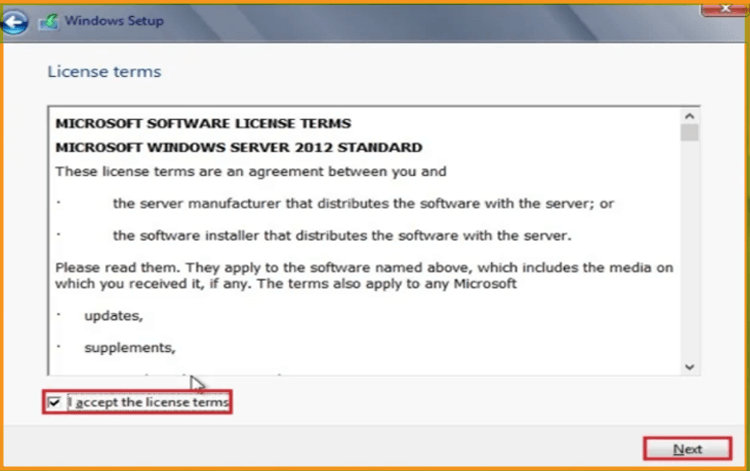
Read the applicable notices and license terms, accept them then click Next
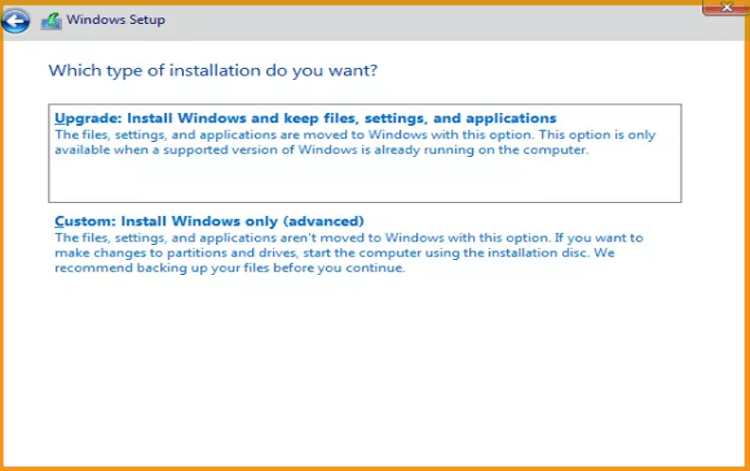
Choose "Custom" to install Windows Server 2012 R2
Please note that you are dealing with a clean installation. You need to backup all your files before you start the installation.
The “Upgrade” option will upgrade your operating system without any modifications to your settings, files, or programs.
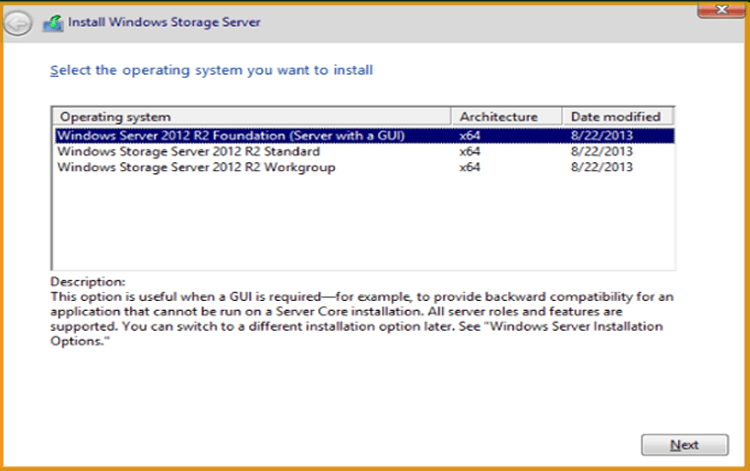
Choose the partition where you want to install Windows Server 2012 R2 then click on Next.
If you want to make a new fresh installation, you can format the partition then click on Next. You can also delete all the partitions available and create a new one(s).
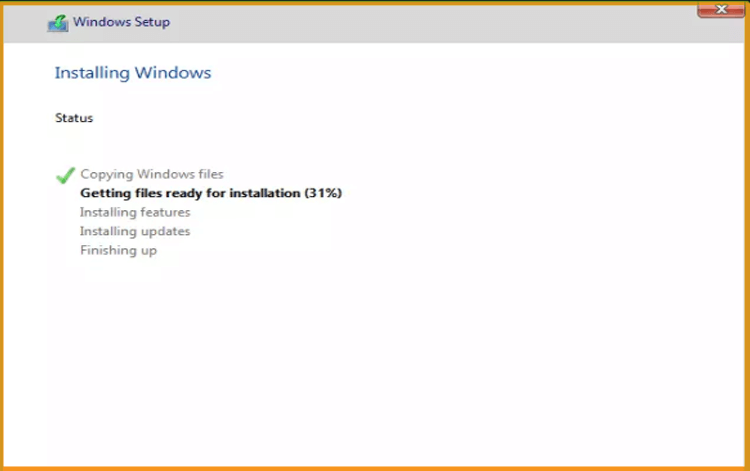
Wait for the installation. It may take a few minutes.
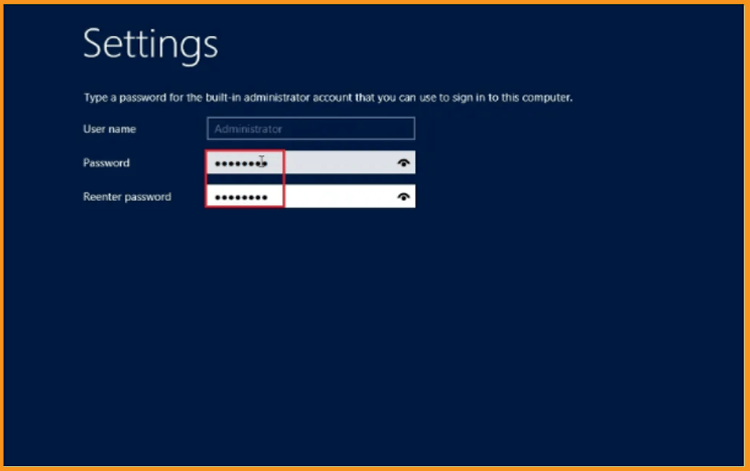
The system will reboot automatically after the installation.
Configure your account to finish the installation of your Windows Server 2012 R2 .
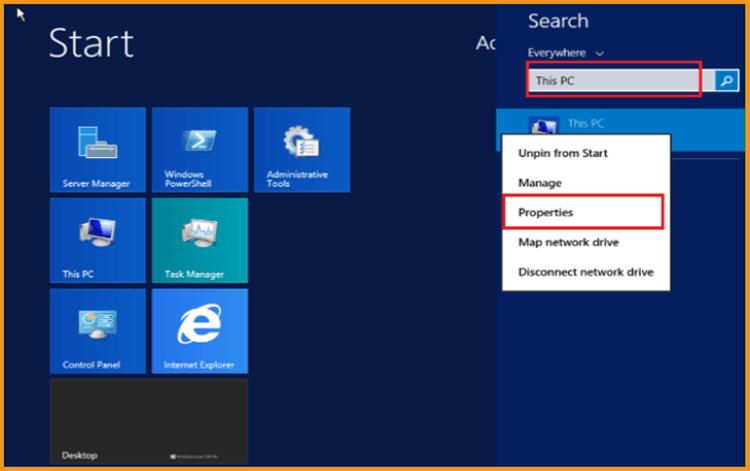
You are all set! Your Windows Server 2012 R2 is installed now.
Activate Windows Server 2012 R2
To activate your Windows Server 2012 R2, let’s follow the steps below:
Click your start menu then type This PC
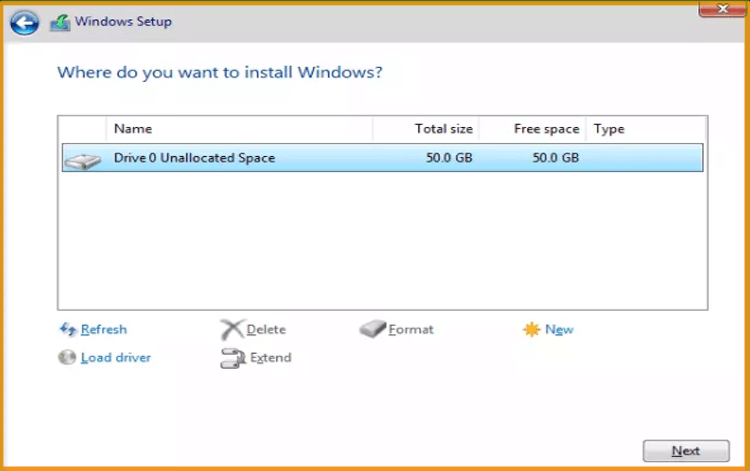
Click on Activate Windows
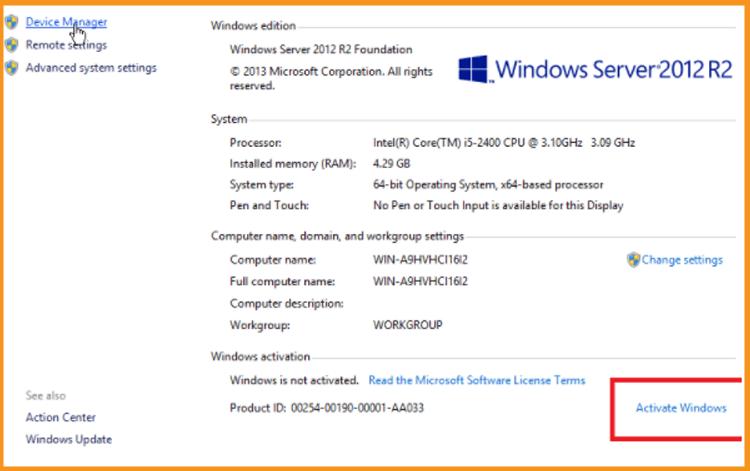
Enter your product key to activate your Windows Server 2012 R2
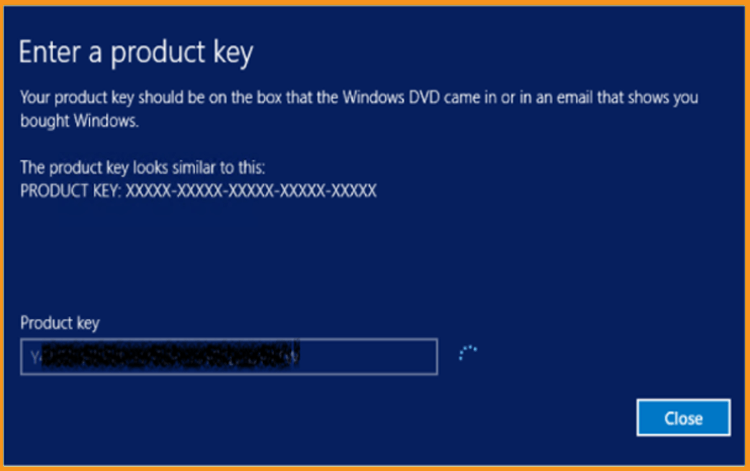
Your Windows Server 2012 R2 is activated now