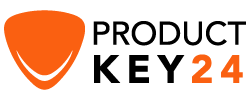How to Install and Activate Windows 8.1

Introduction :
Windows 8.1 is a major release of the Windows NT operating system developed by Microsoft.
Beginners will benefit from this step-by-step approach. You may use these instructions to install any edition of Windows 8.1, including Home, Pro, and Enterprise.
Requirements
- Bootable media
- Compatible PC
- Windows 8.1 ISO file
The steps to follow
Install Windows 8.1
To start the Windows 8.1 installation process, you must boot your computer from the installation source you are using: a DVD or a flash drive.
Choose the language, time and your keyboard then click Next.
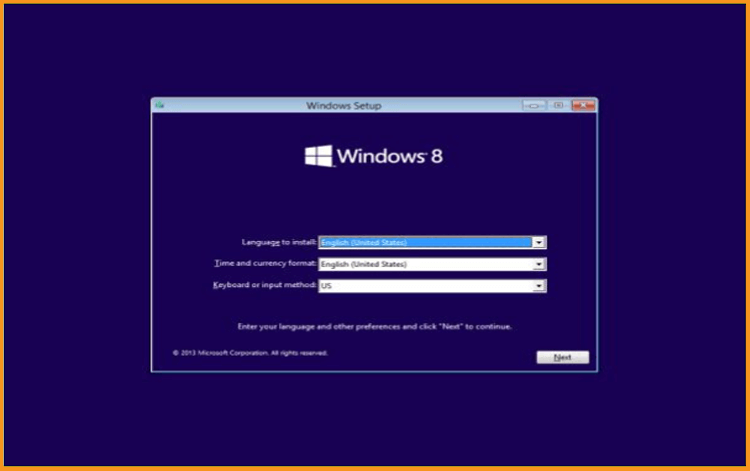
Wait for the Windows 8.1 installation files to load
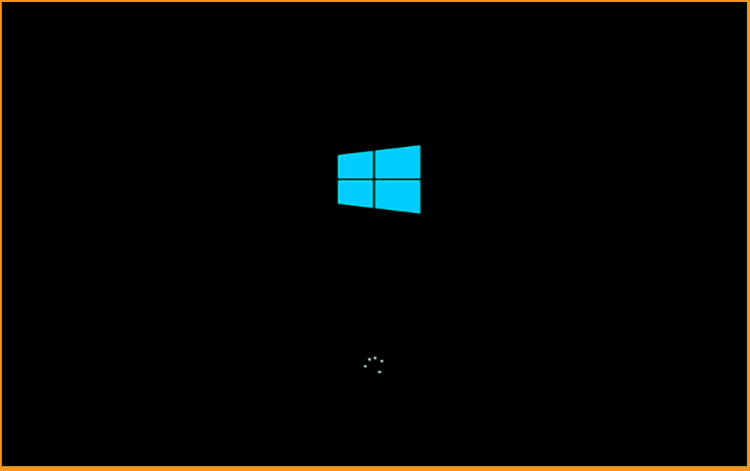
Click on Install Now.
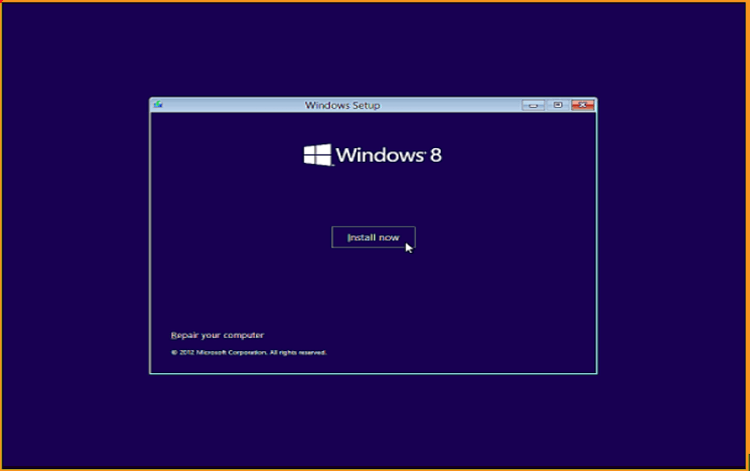
Enter your Windows 8.1 product key then click on Next to continue.
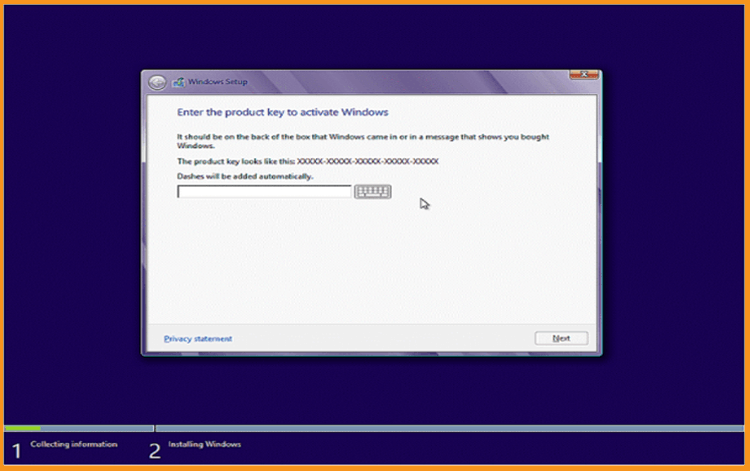
Accept the Windows 8.1 Software License Agreement.
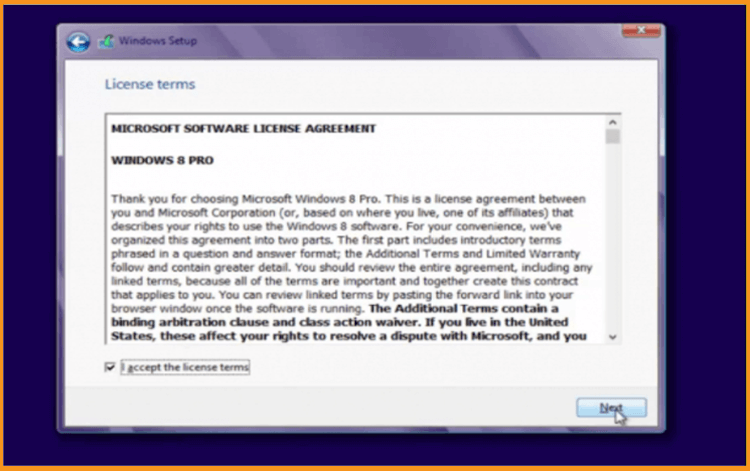
If you wish to install Windows 8.1 from scratch, select the custom installation procedure. Your files, settings, and programs will not be saved if you choose this option.
Make sure to backup all your personal files before the installation.
If you want to upgrade from Windows 7 without losing your data, settings and applications, you can select the Upgrade option.
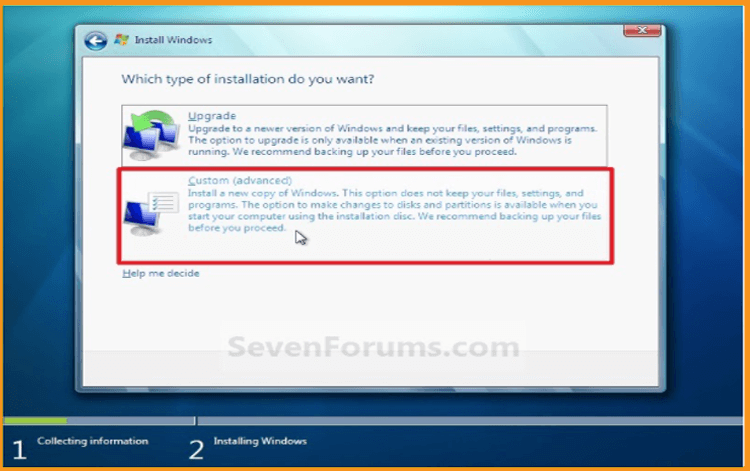
Choose the partition where you want to install Windows 8.1.
You can delete, format or add new partitions.
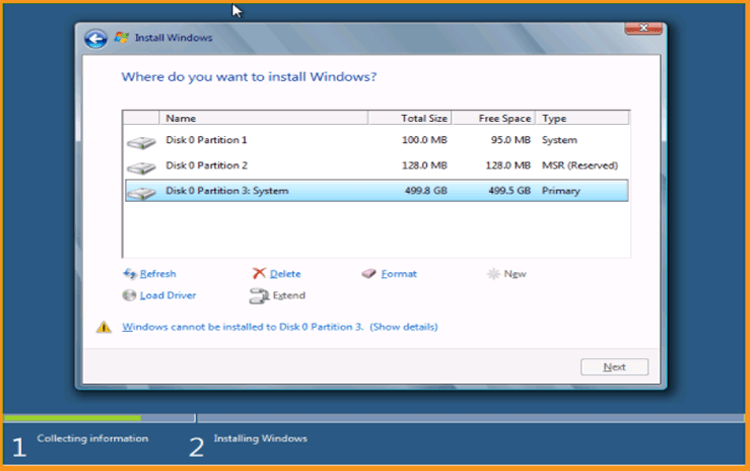
The Windows 8.1 Setup tool will now begin installing the operating system on the partition you created in the previous stage using the free space you selected. All you need to do now is wait.
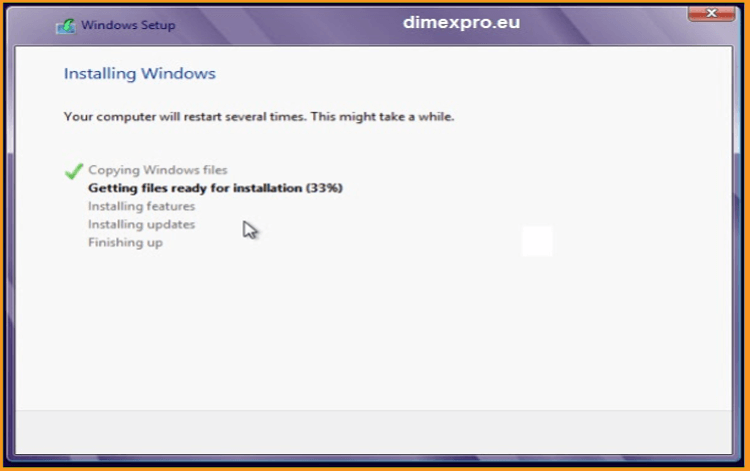
Windows 8.1 can now resume the installation after your computer has restarted. Return to the Windows 8.1 Setup software and wait for it to start up again.
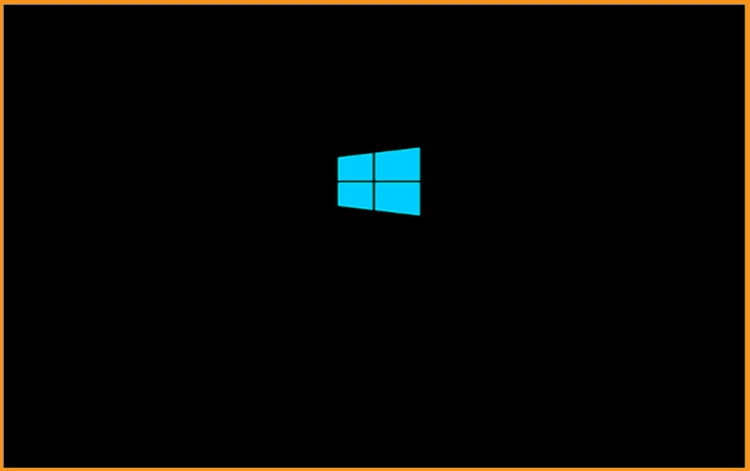
The "Customize" box appears at the end of the installation, allowing you to personalize Windows 8.1 according to your preferences. It enables you to choose a color scheme, specify a computer name, add an account, and choose a password.
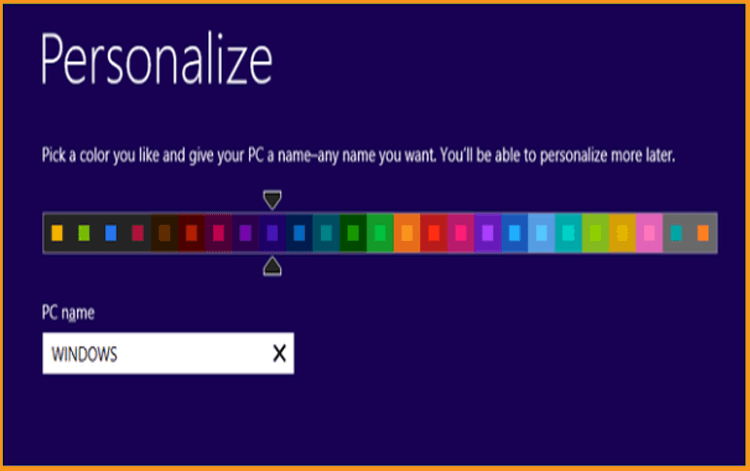
Completed! You've finished installing Windows 8.1 on your own computer! Congratulations!
Activate Windows 8.1
To activate Windows 8.1, simply follow the steps below:
Select the Start button, type PC settings, and then select PC settings from the list of results.
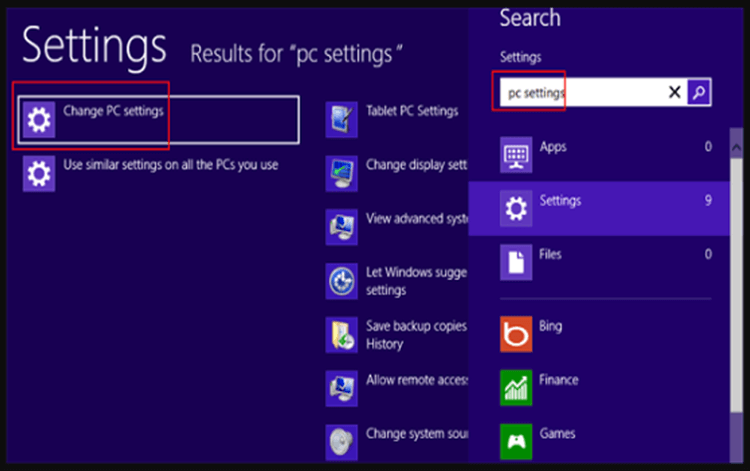
Choose the option Activate Windows
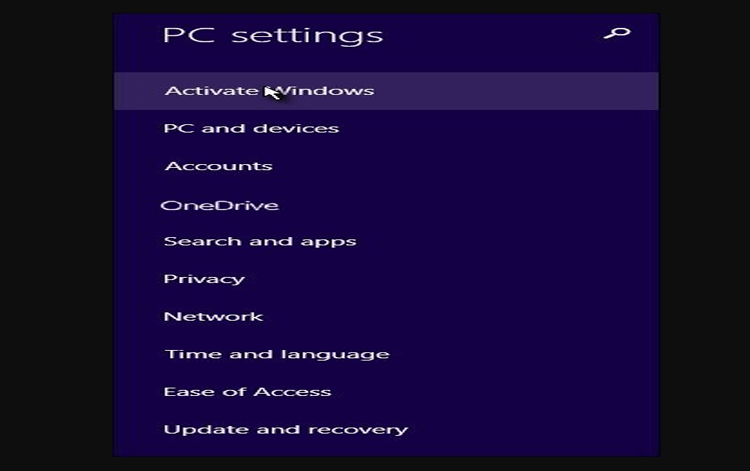
Click on Enter Key then type your product key “ 25 characters license key” and click on Next to activate.
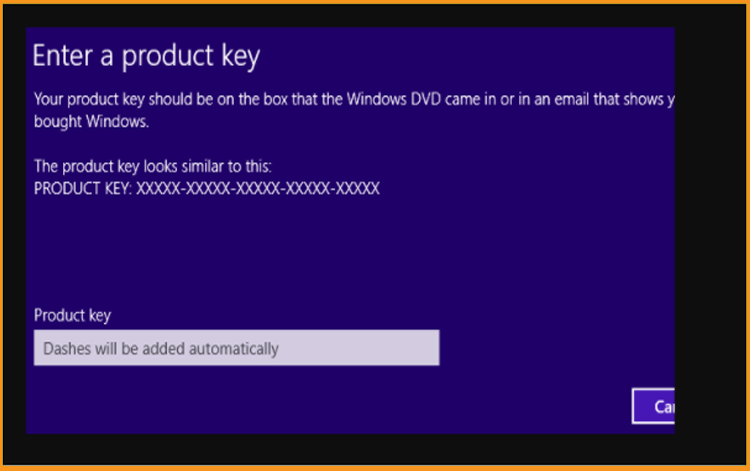
Your copy of Windows 8.1 is now activated. You can now use your operating system without restriction.
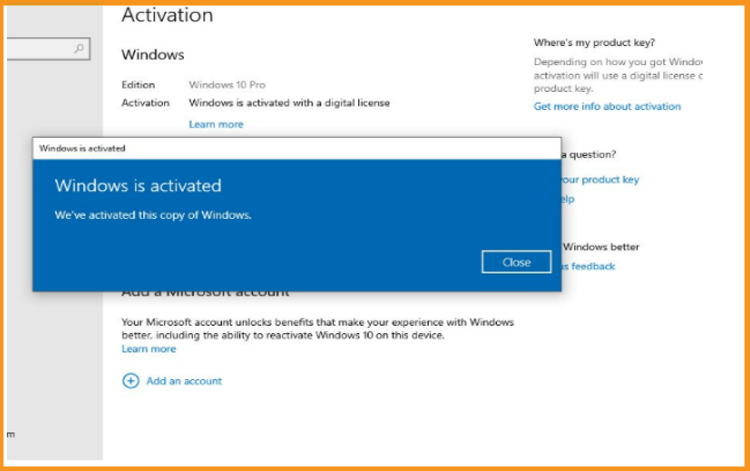
Read also