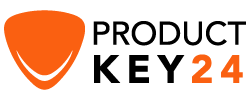How to Download, Install and Activate Word 2010

Introduction :
As a result of the new features in Word 2010, your work will be easier and your documents will be treated more professionally.
In this guide, we will explain how to install Word 2010.
Requirements
- Word 2010 download file
Steps to follow
-
To initiate the download, click on the download link you receive upon the confirmation of your order. Allow a few minutes for the file to download.
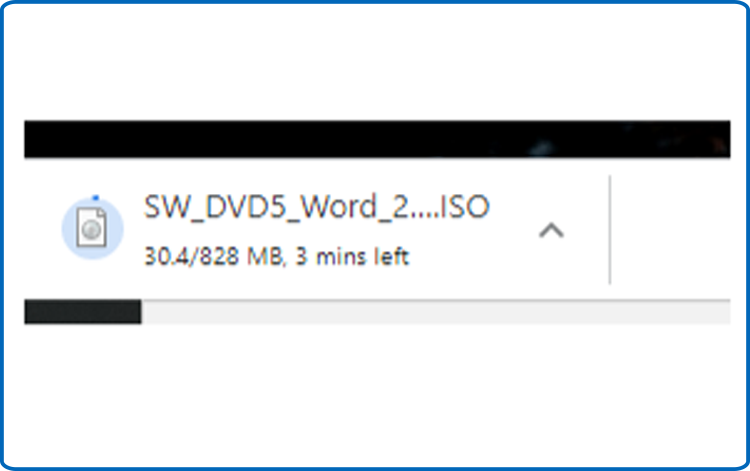
Once downloaded, click on your download folder to mount and install your Office package
To open the ISO file, you can follow one of those 3 methods:
Method 1:
Right click the downloaded file then click "Mount".
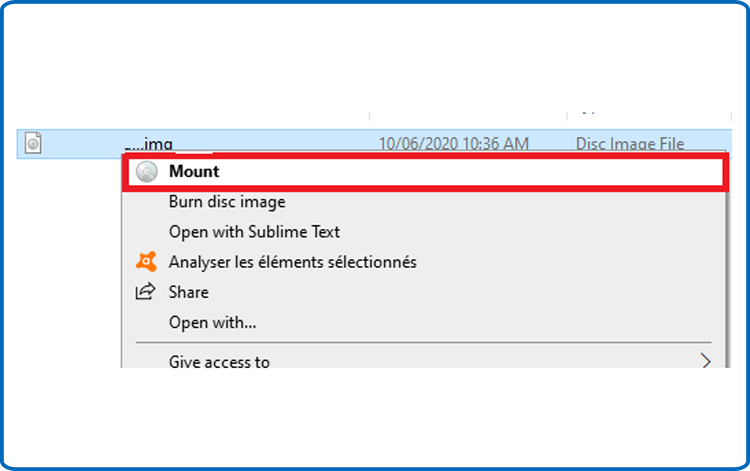
Method 2:
You can also right click the downloaded file, click on “Open with” then click on “Windows Explorer”
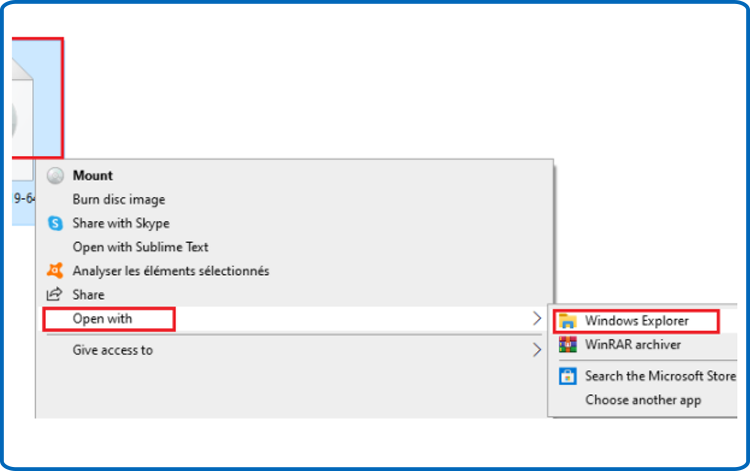
Method 3:
If you don’t have the “Mount” option, you can use any software for mounting ISO file such as Virtual CloneDrive
You can download and install from here
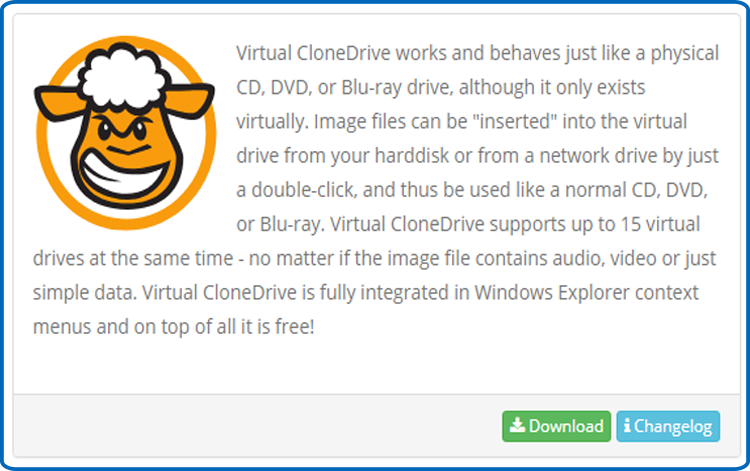
When you finish the installation, please head to your download folder, then double click the Office 2010 file to mount.
The installation folder will open. Double click on "Setup" to launch the installation of Word 2010.
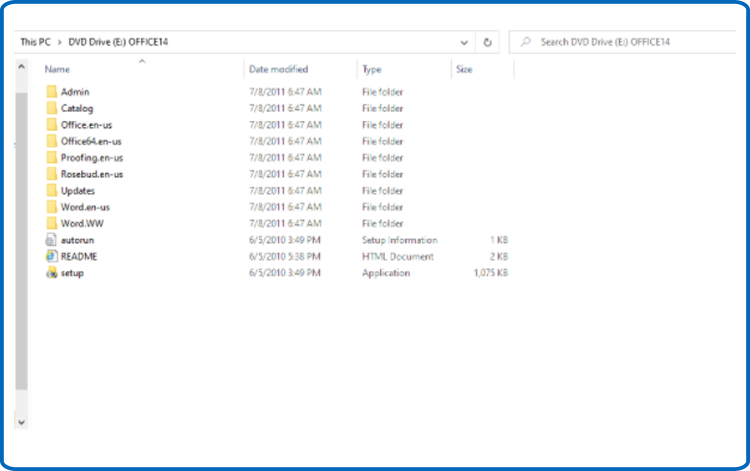
If you see the User Account Control prompt that says, Do you want to allow this app to make changes to your device? select Yes
Click on "I Accept the terms of this agreement".
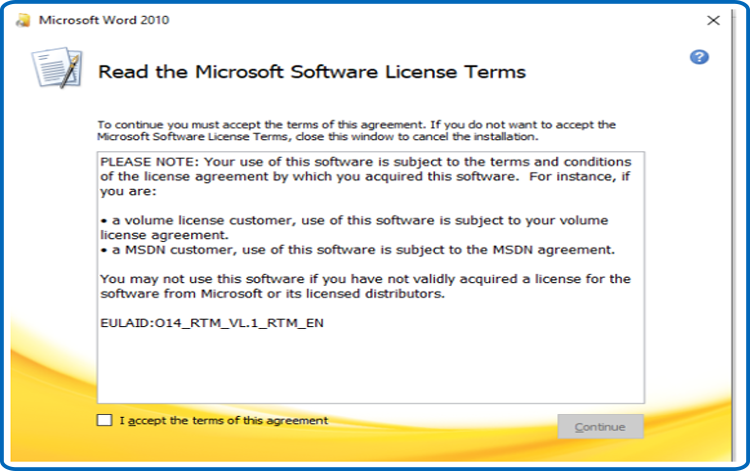
Click on “Install Now”to start the installation of your Word 2010.
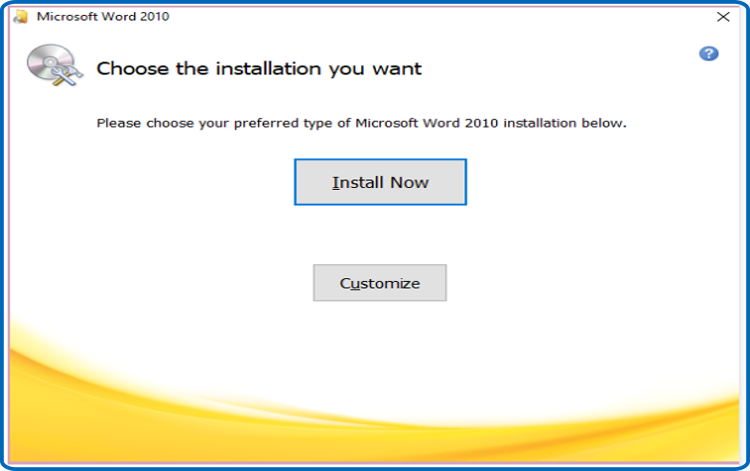
Once installed, you can open Word 2010 click on file then click on Help
Click on Change my product key then enter your activation key to activate your Word 2010 (The license key contains 25 characters)
Congrats ! Now you are able to use Word 2010 and experience its impressive characteristics.
-
Read also